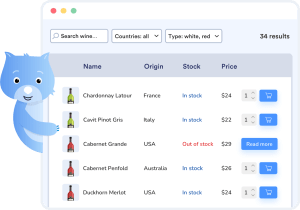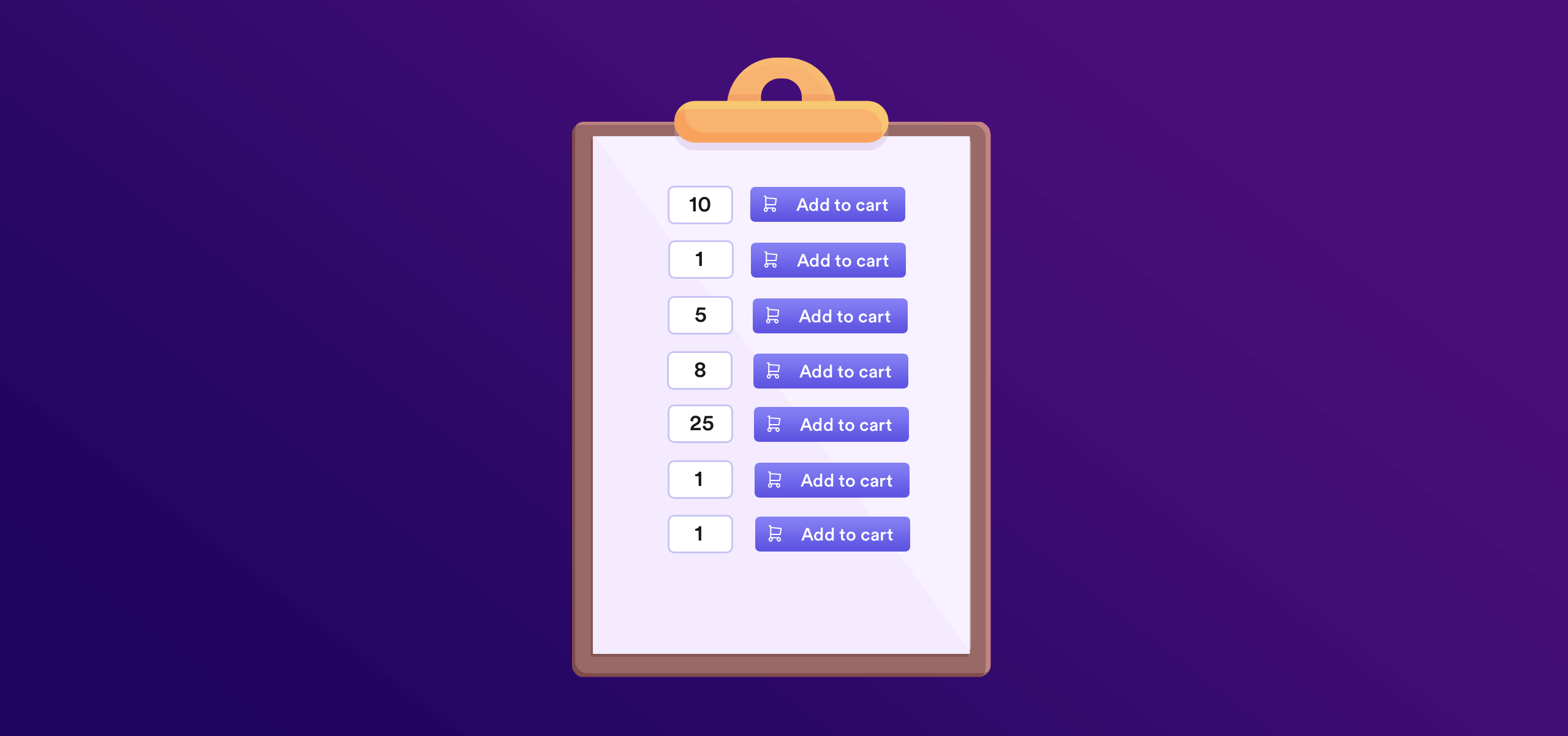If you’re looking to add a WooCommerce order form to your online store, this article is here to help.
Order forms are a great way for e-commerce stores to showcase multiple products in a smaller space. They can be quick, efficient, and save your customers a lot of time.
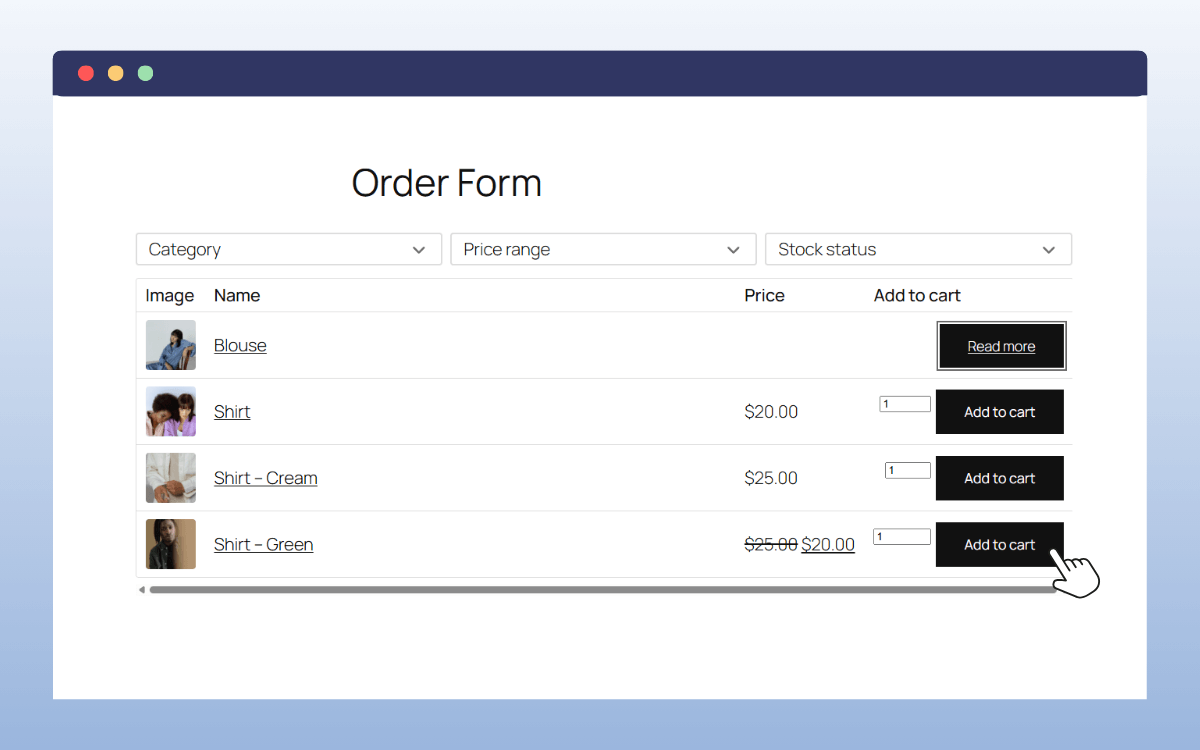
So in this guide, we’ll walk you through everything you need to know to set one up. Including:
- What a WooCommerce order form is
- The benefits of creating an order form for your WooCommerce store
- If you can create an order form in WooCommerce, or if you need a plugin
- The best WooCommerce plugin for your order form for the job
- How to set up a WooCommerce order form using WooCommerce Product Tables
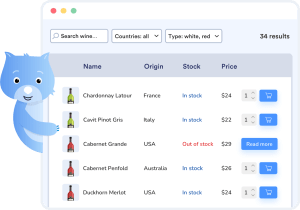
What is a WooCommerce order form?
A WooCommerce order form is a simplified way for customers to browse and purchase products without clicking through to multiple product pages and slowly scanning through product categories.
Instead of the default WooCommerce or e-commerce store layout, where shoppers click into each product individually, an order form lists products in a single, easy-to-scan table. Each item in the table can include details like the product name, price, image, stock status, and an Add to cart button.
This kind of product layout makes it easy for customers to compare products and add several items to their cart at once.
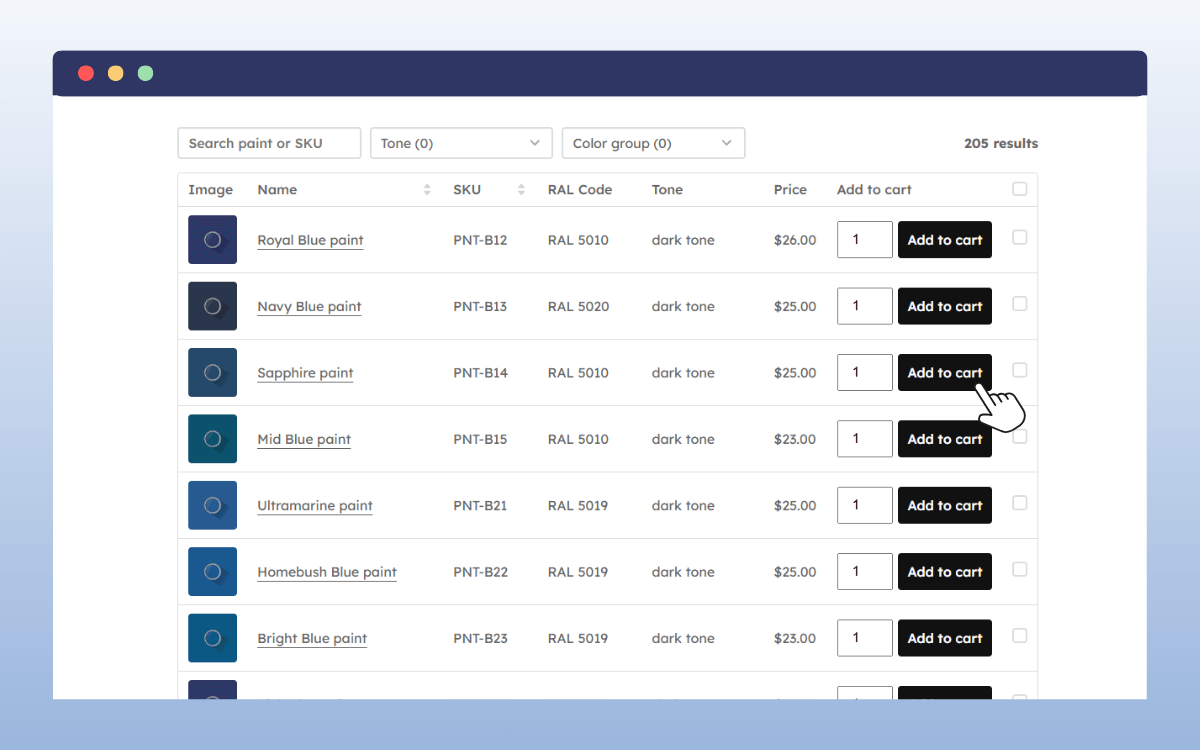
What are the benefits of creating an order form for WooCommerce?
Adding an order form to your WooCommerce store can completely change how your customers shop with you. Here are some of the main benefits:
- Quicker ordering. Instead of clicking through to individual product pages, customers can view everything in one place and add items to their cart. This kind of shop layout makes the entire checkout process, from add to cart to checkout page, much faster.
- Better user experience. Order forms make ordering much more user-friendly for specific customers. They’re clean, organized, and intuitive, perfect for customers who know what they want and just want to get it quickly.
- Increased sales and average order value. By displaying more products together in a smaller space, you make it easier for customers to spot complementary items or product variations. This naturally encourages customers to add more to their cart.
- Ideal for bulk or repeat orders. If you sell wholesale products, food items, or supplies, bulk order forms make reordering simple. Customers can tick off multiple products in one go instead of slowly navigating the entire catalog again.
- Works across different product types. Order forms can be for simple products, variable products, add-ons, or quantity selectors, giving customers (and you) flexibility while still keeping everything on one page.
Essentially, a WooCommerce order form helps customers save time, reduces friction, and gives your store a more professional, user-friendly feel.
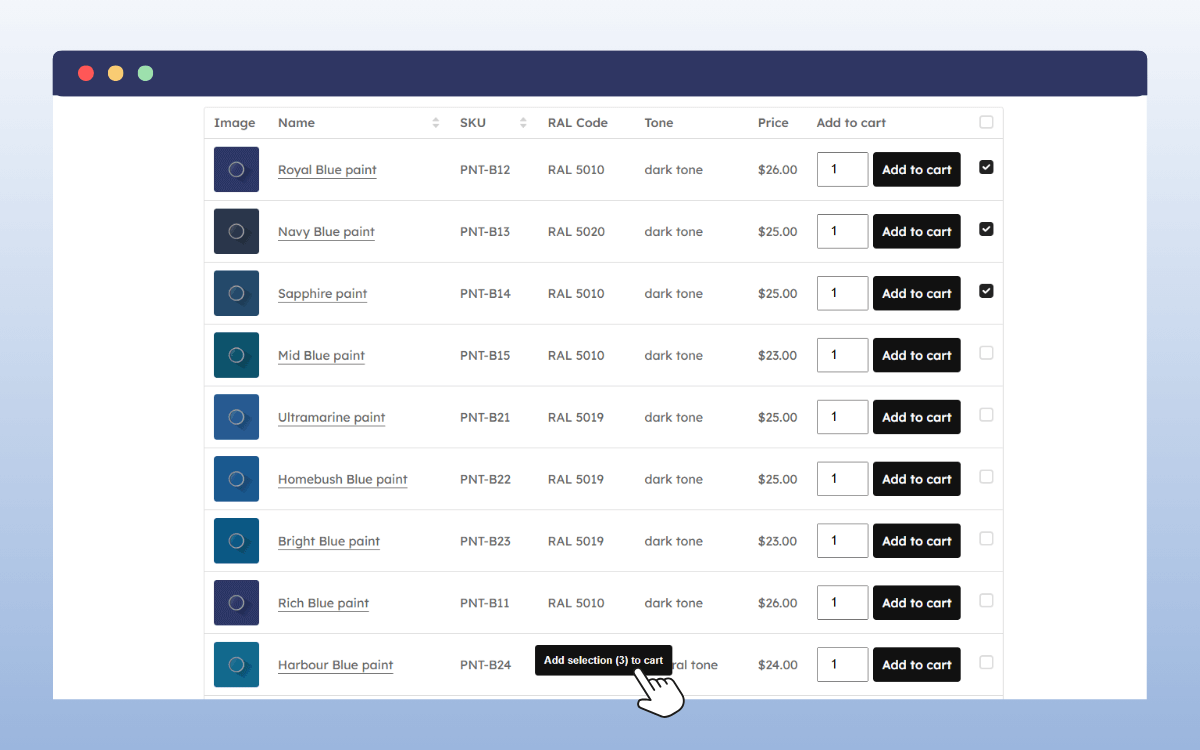
Can you create order forms in WooCommerce, or do I need a plugin?
By default, WooCommerce doesn’t include built-in functionality for creating true order forms. Products are displayed in a grid or list layout, and customers usually have to visit each individual product page before adding items to their cart.
While you can make small layout adjustments using themes or shortcodes, these options are limited. They won’t give you the kind of structured, interactive order form that lets customers quickly view, filter, and add multiple products from a single page.
To create that type of experience, you’ll need a dedicated WooCommerce order form plugin. A plugin designed for product tables or quick order forms makes it easy to display product information in a table-style format.
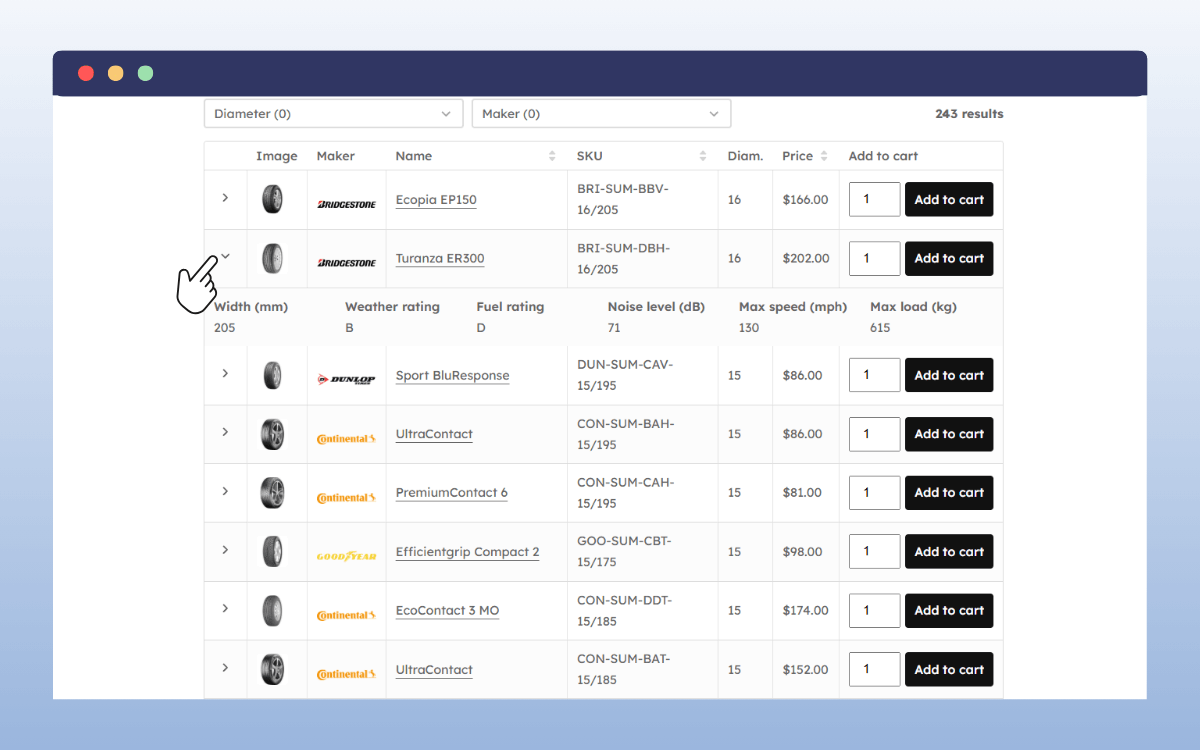
What is the best WooCommerce order form plugin?
WooCommerce doesn’t offer order forms by default, so you’ll need a plugin to create one. A great option is WooCommerce Product Tables, a WordPress plugin that lets you showcase products in a fast, easy-to-navigate table layout.
With WooCommerce Product Tables, you can:
- Build custom product tables that suit your WooCommerce store.
- Choose which product data to display, including images, SKUs, prices, stock levels, and more.
- Add instant search and filter options so customers can quickly find what they’re looking for.
- Let customers add specific products, multiple products, and/or product variations to their cart from one page.
- Style your tables to match your store’s branding with built-in design settings.
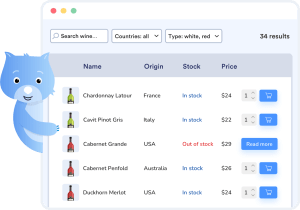
What makes this plugin stand out is how much flexibility and speed it offers:
- Fast performance. Built with lightweight code that handles large product catalogs with ease, so it won’t slow down your store.
- Full control form builder. Decide which products and columns to include, and how variations are displayed. Customize additional product information with dropdowns.
- Wide range of use cases. Ideal for restaurants, wholesale stores, or any site that needs bulk or quick ordering.
Whether you’re running a wholesale store, restaurant, or large e-commerce catalog, WooCommerce Product Tables makes ordering faster.
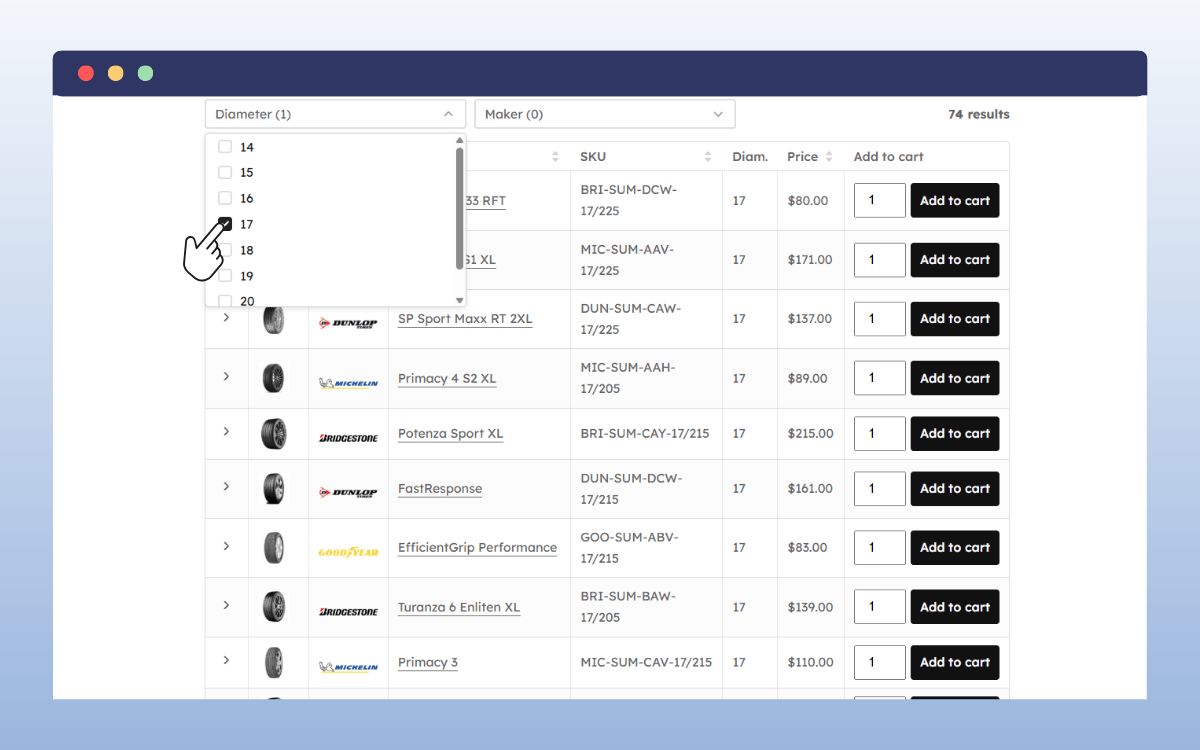
How to set up a WooCommerce order form using WooCommerce Product Tables
Now we know what WooCommerce Product Tables can do, next we’ll go step by step through creating an order form in WooCommerce.
Example: Create a restaurant or wholesale order form
In this tutorial, we’ll create an order form that lists multiple wholesale products in a table, allowing customers to filter, search, and add several items to their cart from one page.
Step 1: Create your product table
- From your WordPress dashboard, go to Products → Product Tables and click Add New or Create a Table.
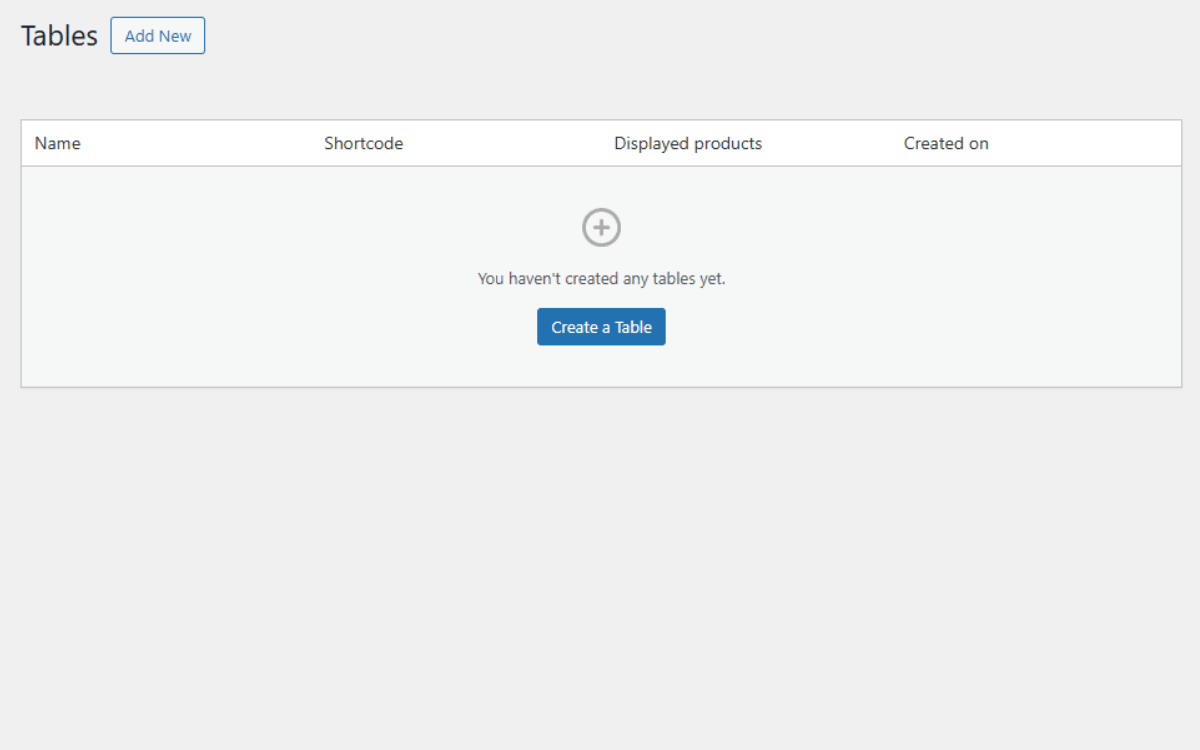
- Give your table a clear name, such as Restaurant Menu or Wholesale Order Form. This name is for your reference only.
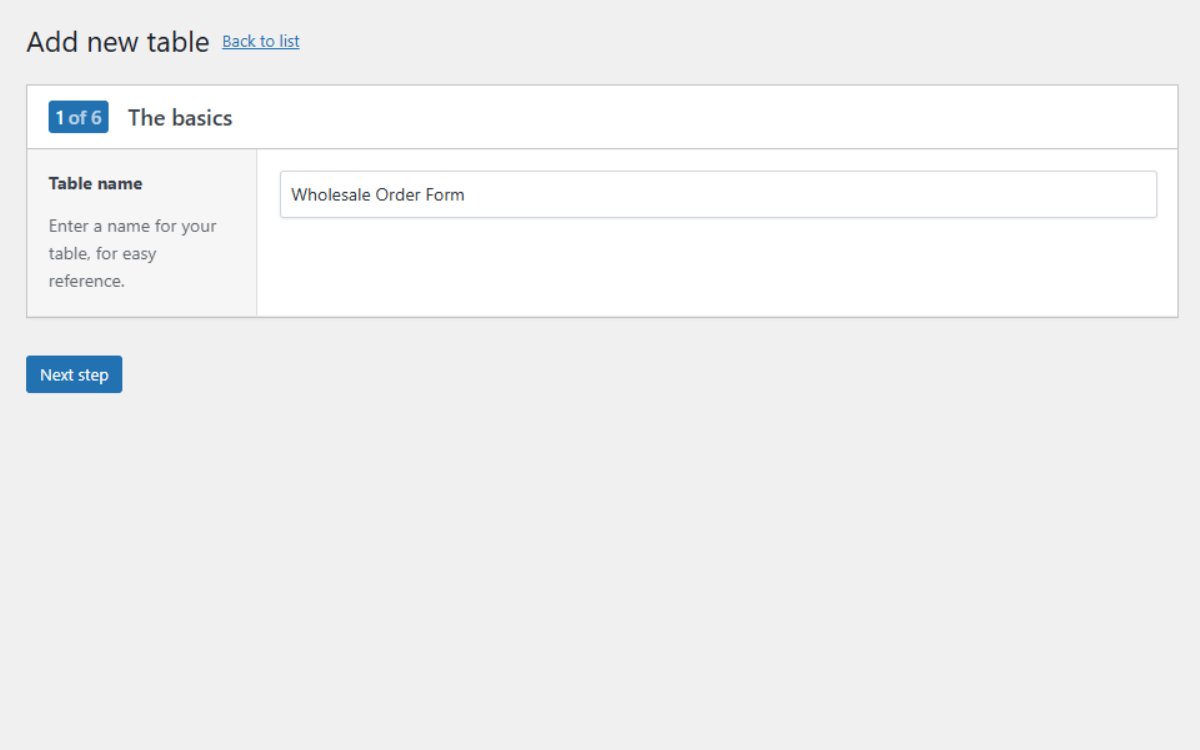
- Click Next Step to continue.
Step 2: Choose which products to display
- Next, you’ll need to decide which products will appear in your table. You have two options:
- Show all products: include every product in your store.
- Show only selected products: choose specific product categories, tags, product types, or stock statuses.
- You can also set the sort order, for example, sort by Name or Price.
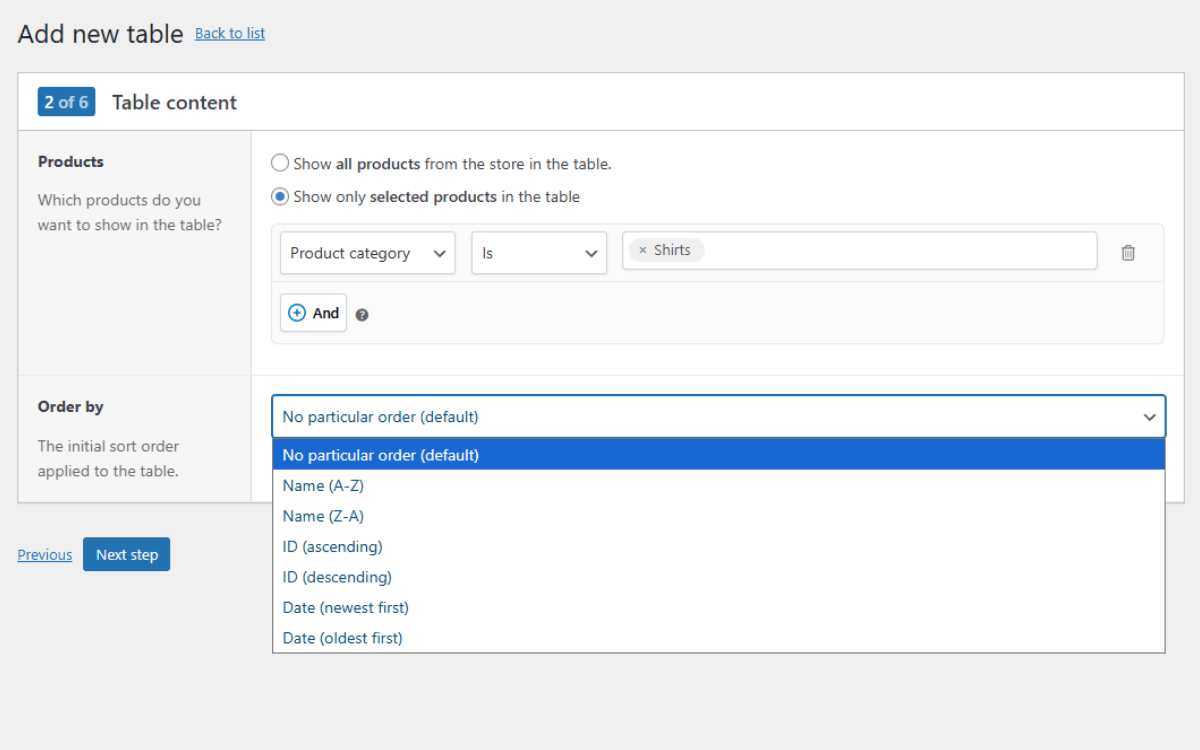
- Once you’re done, click Next Step.
Step 3: Select your table columns
- For this step, you’ll choose which product details should appear in the table. By default, you’ll see Image, Name, Price, and Add to cart, but you can add or remove columns.
- Click + Add column to include more data, such as:
- SKU
- Stock status
- Categories or attributes
- Custom fields or extra details
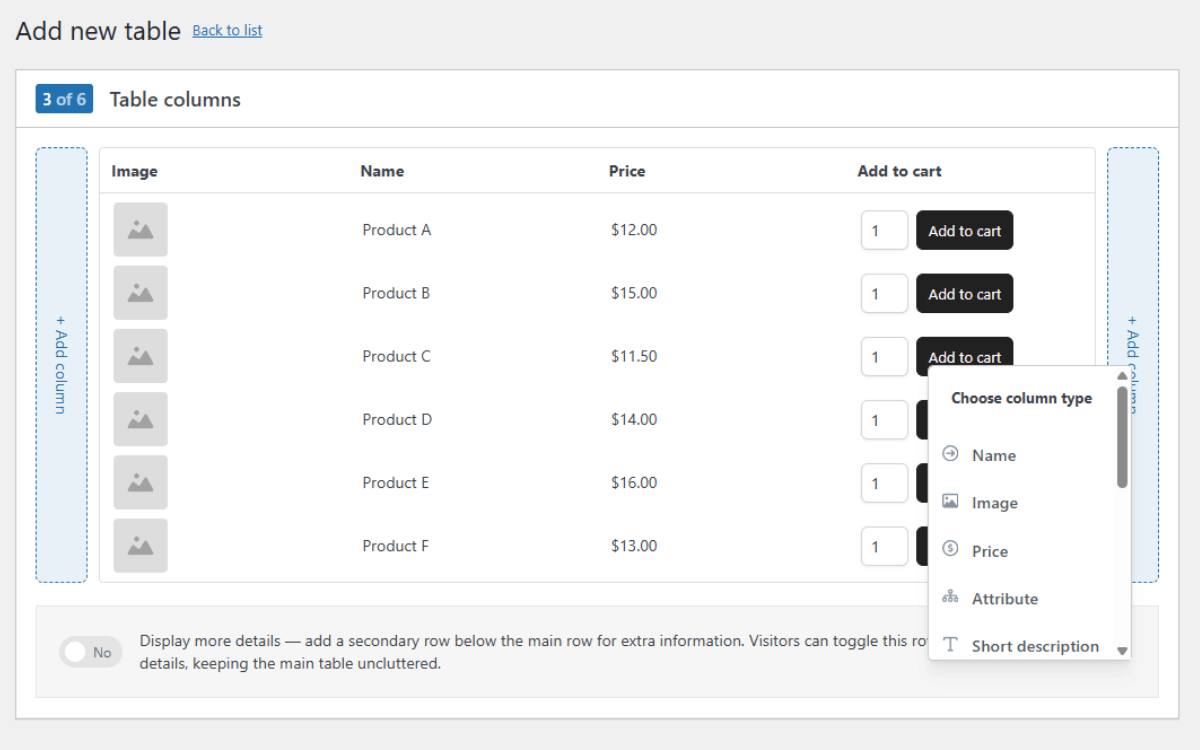
- You can drag and drop these columns to reorder them if you want to.
- You can also add a Details row beneath each product to display extra information (like descriptions) without cluttering the main view. This will appear as a dropdown.
- Click Next Step when you’re ready.
Step 4: Add search and filter options
This step allows you to add search and filter options to your WooCommerce order form.
- First, start by picking a layout. This will decide how your elements will be arranged.
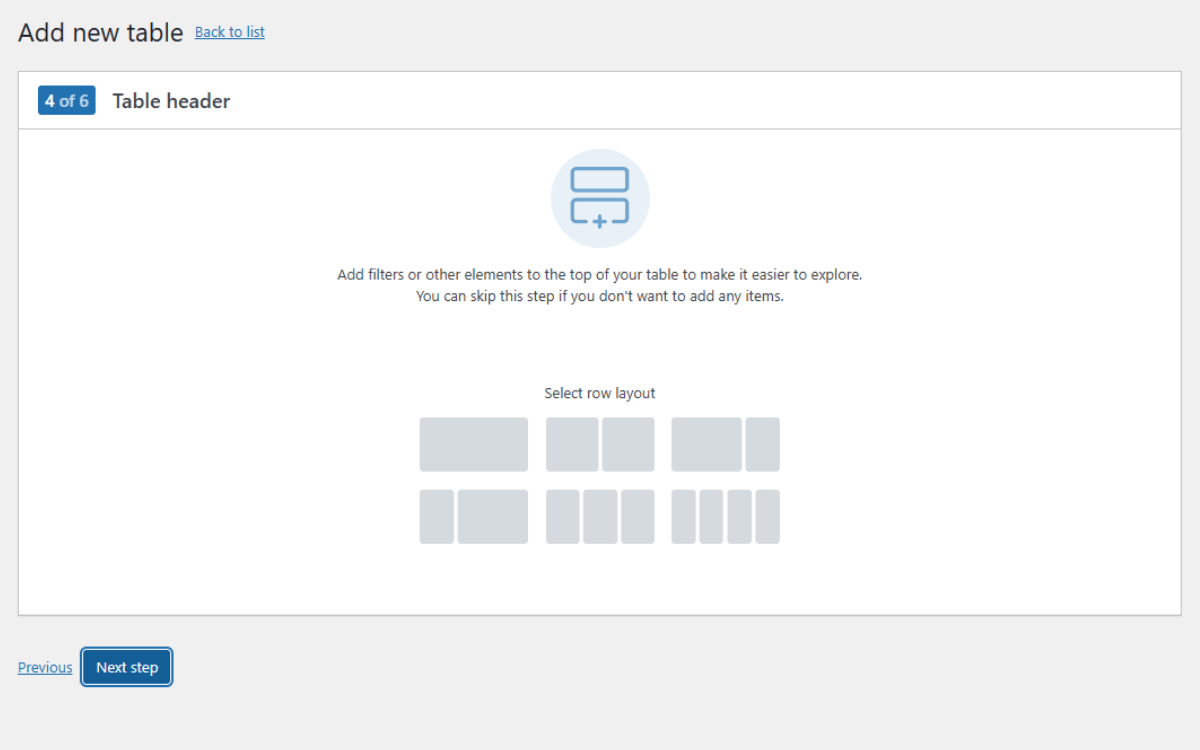
- Next, click the Add item link to add any of the following:
- Keyword search: allows searching by product name or SKU.
- Category, tag, or attribute filters: helps narrow down products by type.
- Price or stock filters: lets customers filter by price range or availability.
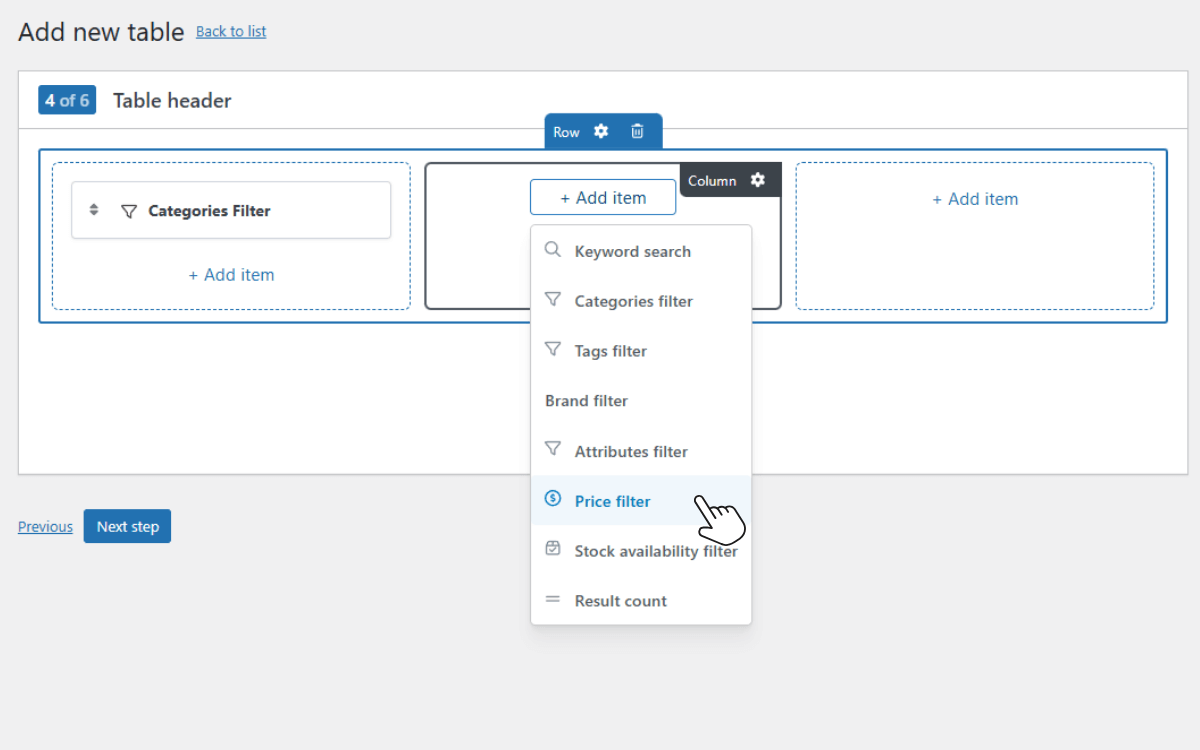
- Add the search and filter elements you want, then click Next Step. You can also ignore this step completely if you don’t want to add any.
Step 5: Optimize for performance
- To keep your tables quick, there are a few performance settings you can customize:
- Enable pagination: this splits large tables into multiple pages so there isn’t as much for one page to load.
- Set products per page: 25–50 is ideal for speed and readability.
- Turn on lazy loading: delays table loading until the page has finished loading.
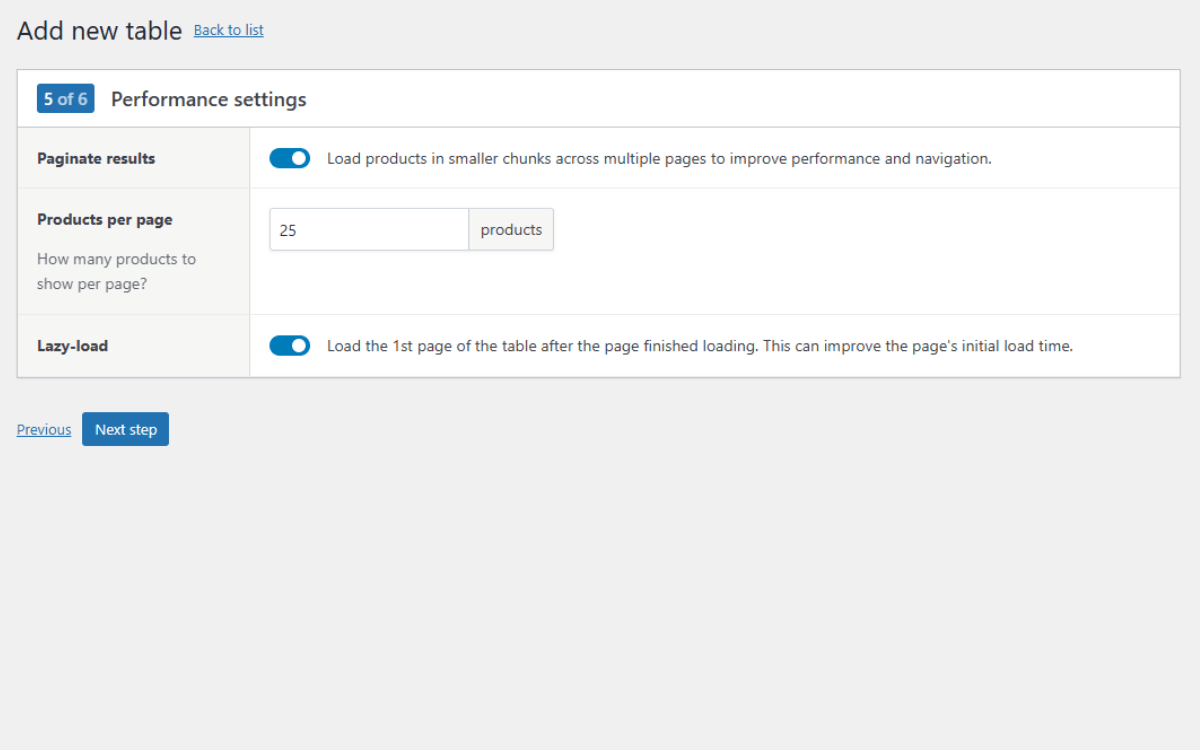
- Once you’re happy with your settings, click Next Step.
Step 6: Adjust the design and display settings
- In this step, you can fine-tune how your table looks and behaves:
- Choose how variations appear (dropdowns or separate rows).
- Enable a sticky header so filters stay visible while scrolling.
- Integrate with other plugins, such as Advanced Product Fields, for extra options.
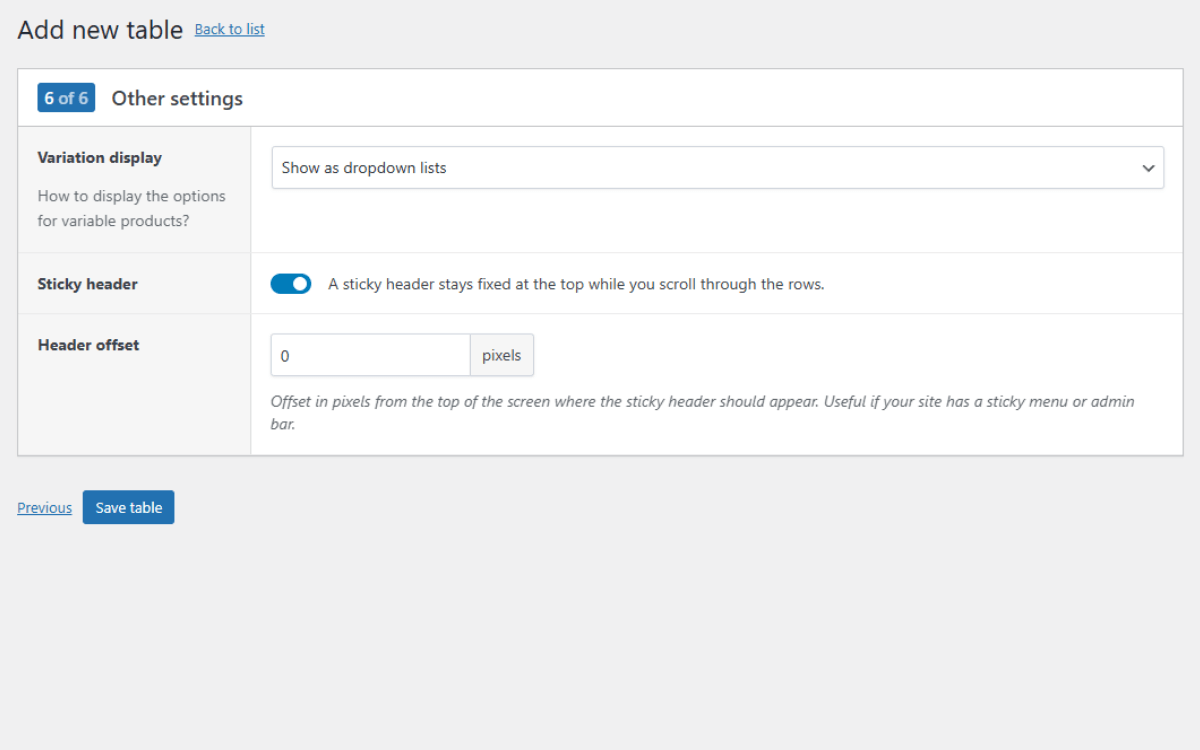
Next, we’ll customize our table’s look and feel to match your e-commerce store.
- Go to WooCommerce → Settings → Product Tables → Design to adjust colors, borders, fonts, and other styling to match your site.
- Click Save changes once you’re happy.
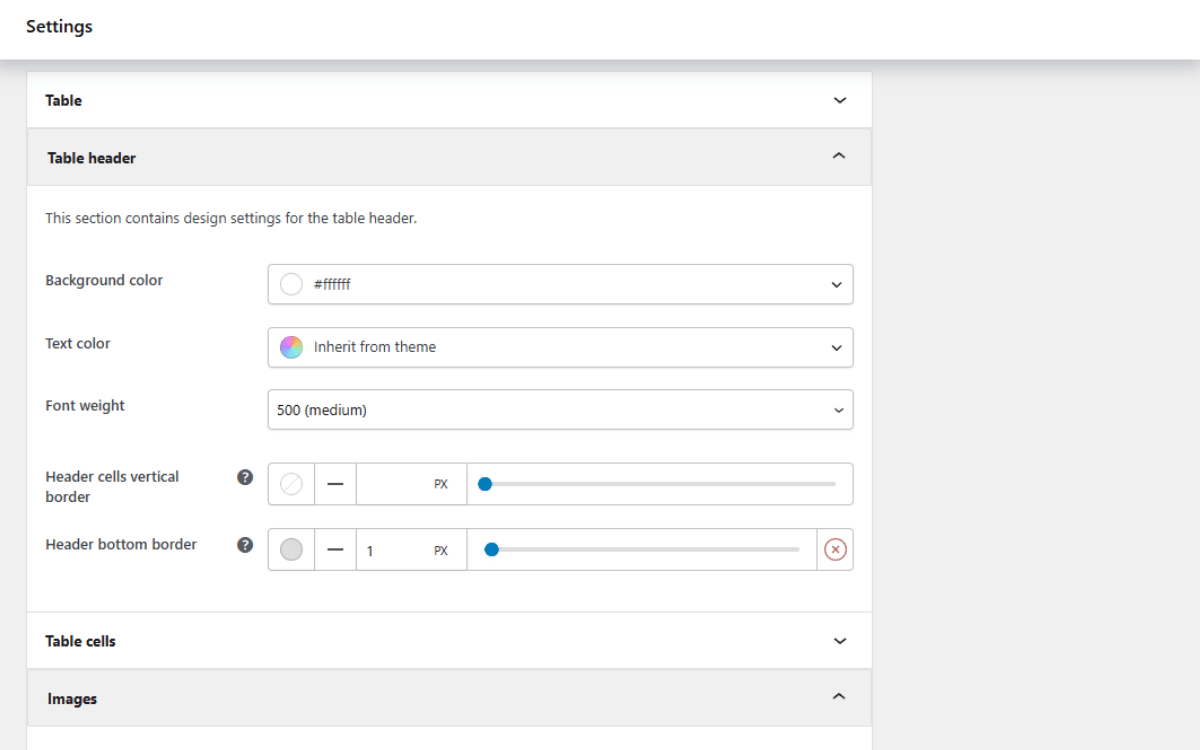
- Once your design is set, we’ll need to add it to your site. From your WordPress dashboard, go to Products → Product Tables. Here you’ll find a shortcode you can copy.
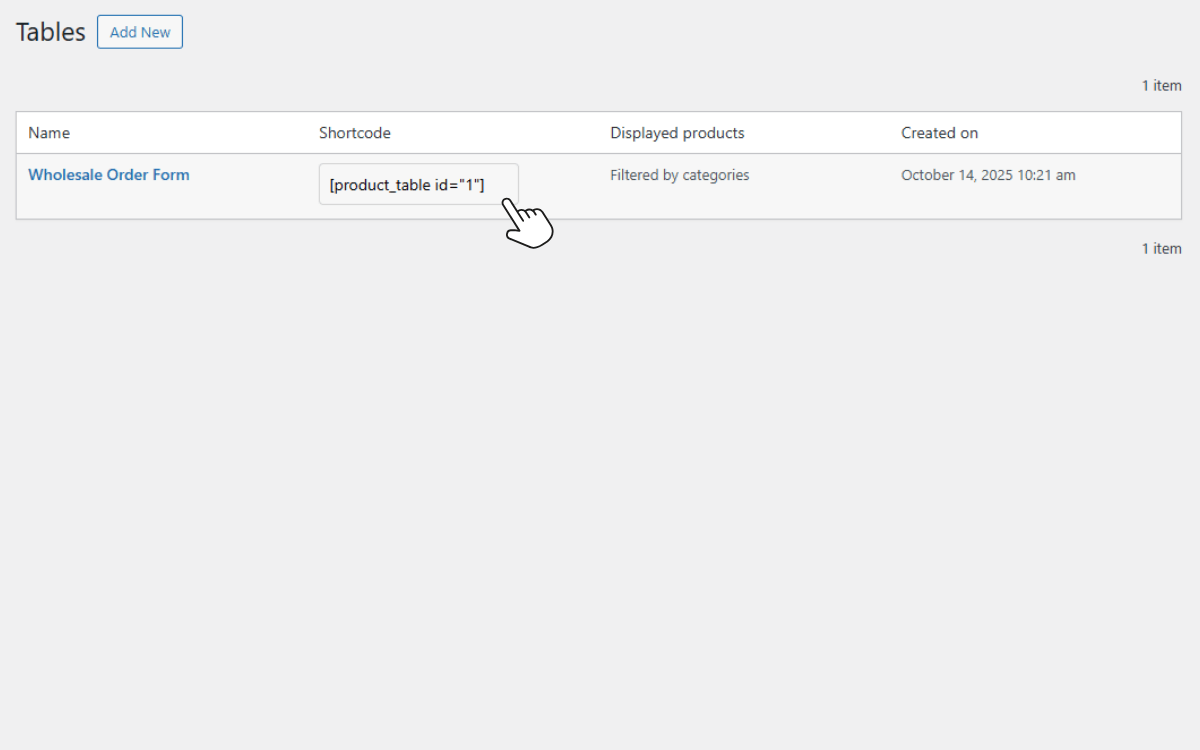
- Paste the shortcode into any page or post to display your WooCommerce order form.
If you preview your page now, you’ll see your order form live, complete with product images, prices, filters, and instant Add to cart buttons.
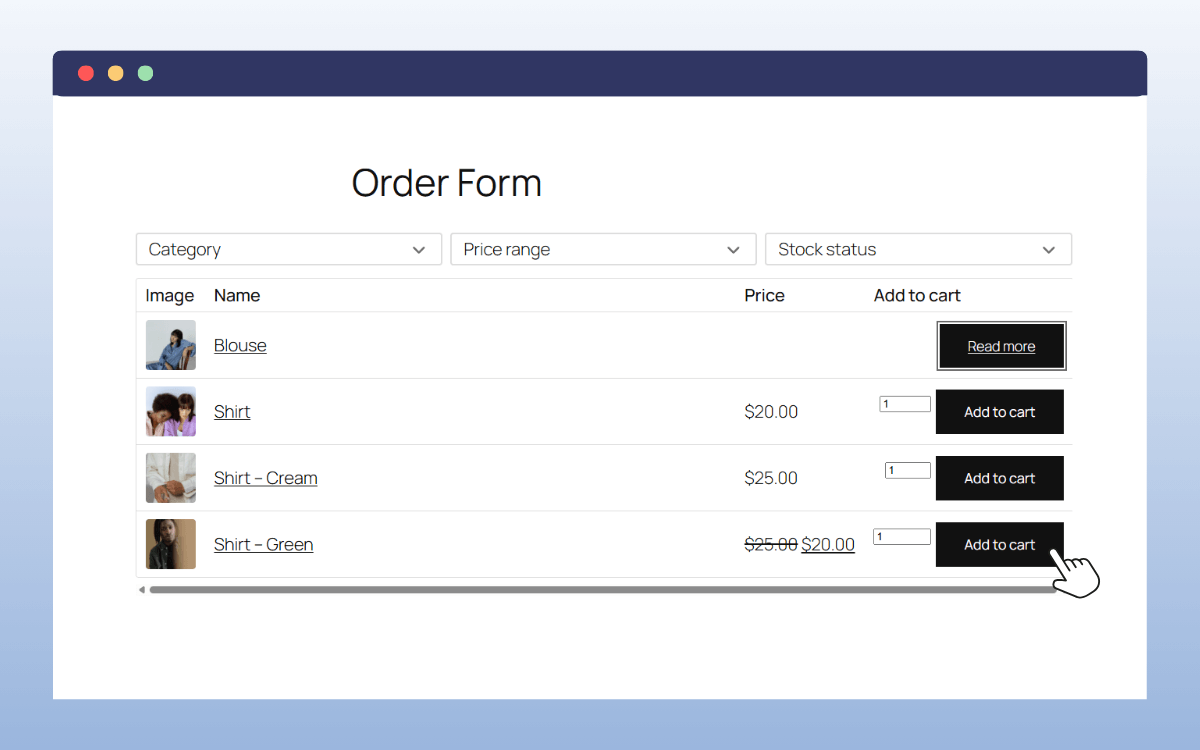
FAQs about WooCommerce order forms
Still have questions about setting up or using order forms in WooCommerce? Here are a few of the most common ones to help you get started.
How can I add a product order form to my WooCommerce store?
The easiest way to add an order form to WooCommerce is by using a plugin like WooCommerce Product Tables. Once installed, you can create a table that lists your products, choose which details to display (like price, stock, or SKU), and add it to any page using a shortcode. This creates a clean, organized form where customers can browse, filter, and add multiple products to their cart at once.
How do order forms improve conversion rates?
Order forms reduce the number of clicks it takes to buy. Instead of opening individual product pages, customers can add everything they want directly from one page. This streamlined experience saves time and keeps buyers focused.
What’s the difference between a product list and an order form?
A standard product list simply displays items, usually with basic details like name, price, and image. An order form, on the other hand, adds interactive features such as quantity fields, filters, and Add to cart buttons.
Do order forms work with variable products and product variations?
Yes. With WooCommerce Product Tables, you can display variable products and let customers choose their preferred variation (like size or color) directly from the table. You can also decide whether to show each variation in a dropdown or as a separate row.
Can customers place bulk orders using WooCommerce order forms?
Absolutely! One of the biggest advantages of using an order form is how well it supports bulk buying. Customers can add multiple quantities or products to their cart in a single click, perfect for wholesale stores, restaurants, or any business that handles large or repeat orders.
Get to grips with WooCommerce order forms today
So there we have it. This guide has walked you through what WooCommerce order forms are, why they’re so useful, and how to add one to your store.
Order forms make shopping faster, simpler, and more enjoyable for your customers. No matter what you sell, they turn a time-consuming browsing process into a single, user-friendly page.
With WooCommerce Product Tables, you can create fully customized order forms in minutes, complete with product filters, variation support, and instant add-to-cart functionality. It’s fast, flexible, and designed to work seamlessly with any WooCommerce store.