How to export fields and import somewhere else
Advanced Product Fields for WooCommerce has a few built-in ways to export fields to other places of your website (or even another website). In this article, we’ll cover all available methods to export/import.
- Exporting per-product fields
- Importing per-product fields
- Edit data before importing
- Exporting a global field group
- Importing a global field group
- Exporting all field groups
- Importing all field groups into another website
- Please also read the important notes!
Exporting per-product fields
If you’ve created fields directly on your WooCommerce product via the Edit Product screen, you can export those easily. On the Edit Product screen, navigate to the Custom fields section and click the Export button at the top:

A popup appears with the export code you can copy.

Importing per-product fields
Similar to the export, you can import fields into a single WooCommerce product. To do this, edit your product and navigate to the Custom fields section and click the Import button at the top:

A popup appears where you can paste previously exported fields. Click Import and the tool will notify you of success or failure. Don’t forget to publish or update your product to save the imported fields.
Edit data before importing
Before importing data into another product, you may want to make changes, such as updating labels or adjusting option prices. When you export data using our plugin, the data is formatted as JSON. While JSON may seem complex at first, using an online editor can simplify the process.
Here’s an example of how you can change a field’s label before importing it into another product:
- Go to Online JSON’s excellent editor.
- In the editor, paste the exported code in the left window. You’ll notice the window on the right updates with a tree view:
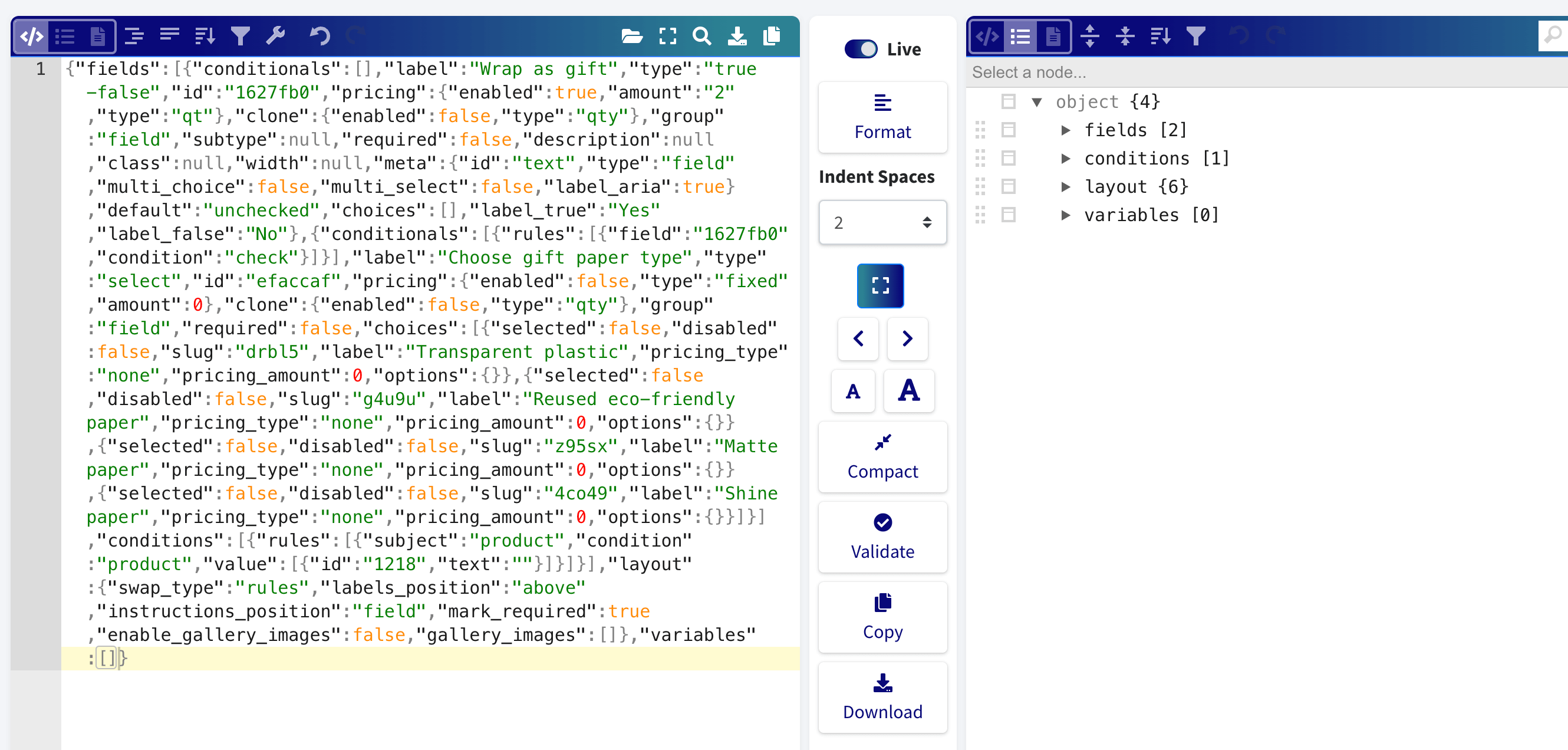
- Use the right-side window to make changes. In our example, we want to change one of the field labels. Start by expanding the “fields” menu and navigate to the label setting to make changes:
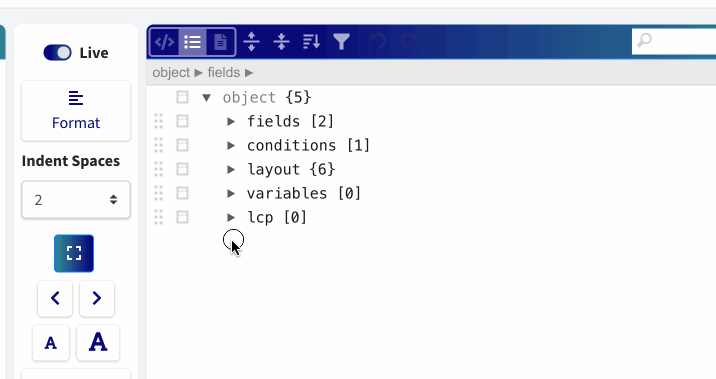
- The code on the left side is updated each time you make a change on the right side. Simply copy the code from the left side to import it into WooCommerce.
Exporting a single global field group
Exporting field groups (created via WooCommerce → Product Fields) works in a similar way. Go to the product field group you’d like to export and find the Export button in the sidebar:

You can import your data into another field group, or even a single product if you want.
Importing a single global field group
To import fields to a new global field group, go to WooCommerce → Product Fields and create a new field group. Give your group a name and click the Import button on the right side of the screen:

A popup appears where you can paste previously exported fields. Click Import and the tool will notify you of success or failure.
Publish or update your field group to save the imported fields.
Exporting all field groups
When you are working on a staging/test site, you may want to export all field groups (created via WooCommerce → Product Fields) in one go and import them into your new website. This can be done through WordPress’s built in way to export & import posts or pages.
In your WordPress admin dashboard, navigate to Tools → Export. Select Product Field Groups and click Download Export File.

Importing into another website
To import the field groups into another WordPress website, navigate to Tools → Import. If you haven’t installed the default WordPress importer yet, click Install Now:

Once installed, click Run Importer. On the next screen, upload the exported file and click Upload file and import. WordPress will ask you to assign an author for the data.
Important notes
Please read the following carefully to understand the limitations of exporting and importing:
- When importing image swatches or other image fields into another website, the images themselves are not transferred. You will need to upload them manually and reassign them to the fields.
- When exporting “Products” fields, the product IDs are included. If the target website does not have matching IDs, the imported “Products” field may not display the correct products—or any products at all.