Installing WooCommerce Discounts
This document describes how to install and activate the WooCommerce Discounts plugin in 4 quick steps.
Step 1: login to your account
After purchasing the plugin, you will receive an email which will include your Wombat Plugins Account login credentials. Use those to log into your account here.
Note: after receiving the credentials via email, be sure to change the password into something only you know for security purposes.
Step 2: download the plugin
Once you’re logged into your Wombat Plugins account, you can download the plugin. Head over to the Plugin Downloads section and click the download button on the right. This will automatically download the latest version your license has access to.
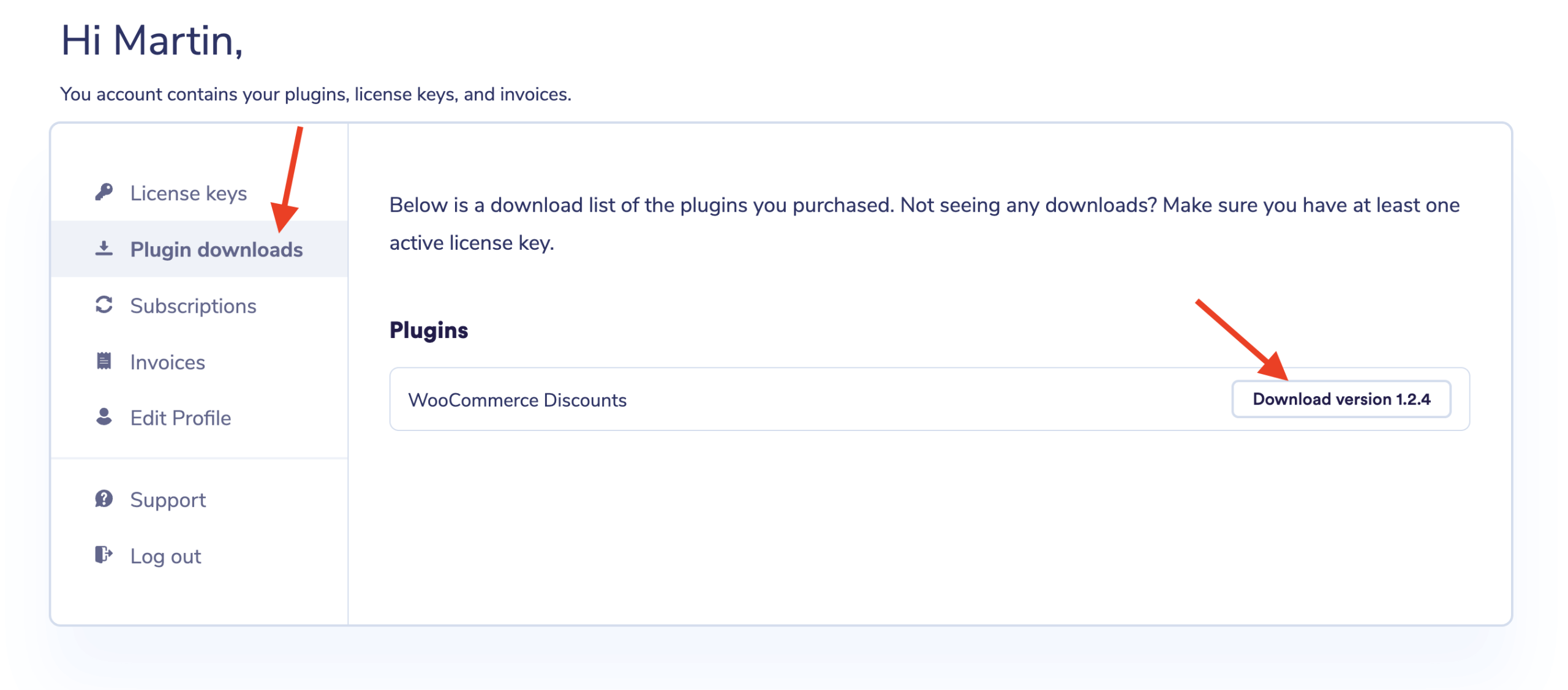
Step 3: install the plugin
To install the plugin, go to your WordPress admin dashboard → Plugins → Add new → Upload Plugin.
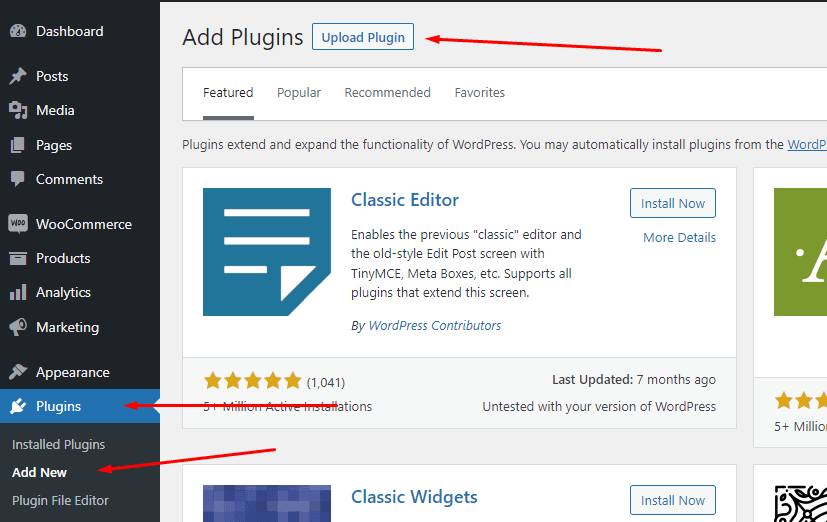
Next, choose the zip file you downloaded in step 2 and click Install Now. After the upload, you will see a message saying the plugin was installed successfully. Now click Activate Plugin.
Step 4: activate the license key
You are at the final step before you can use the plugin. All you need to do now is to activate the license key. This makes sure you’ll receive automatic updates and bugfixes.
Your license key can be found in the License Keys section of your Wombat Plugins account.
Copy the license key and go back to your WordPress admin dashboard. Go to WooCommerce → Settings → Discount Manager, then input the copied license key to the input field.
You’re now ready to use the plugin!