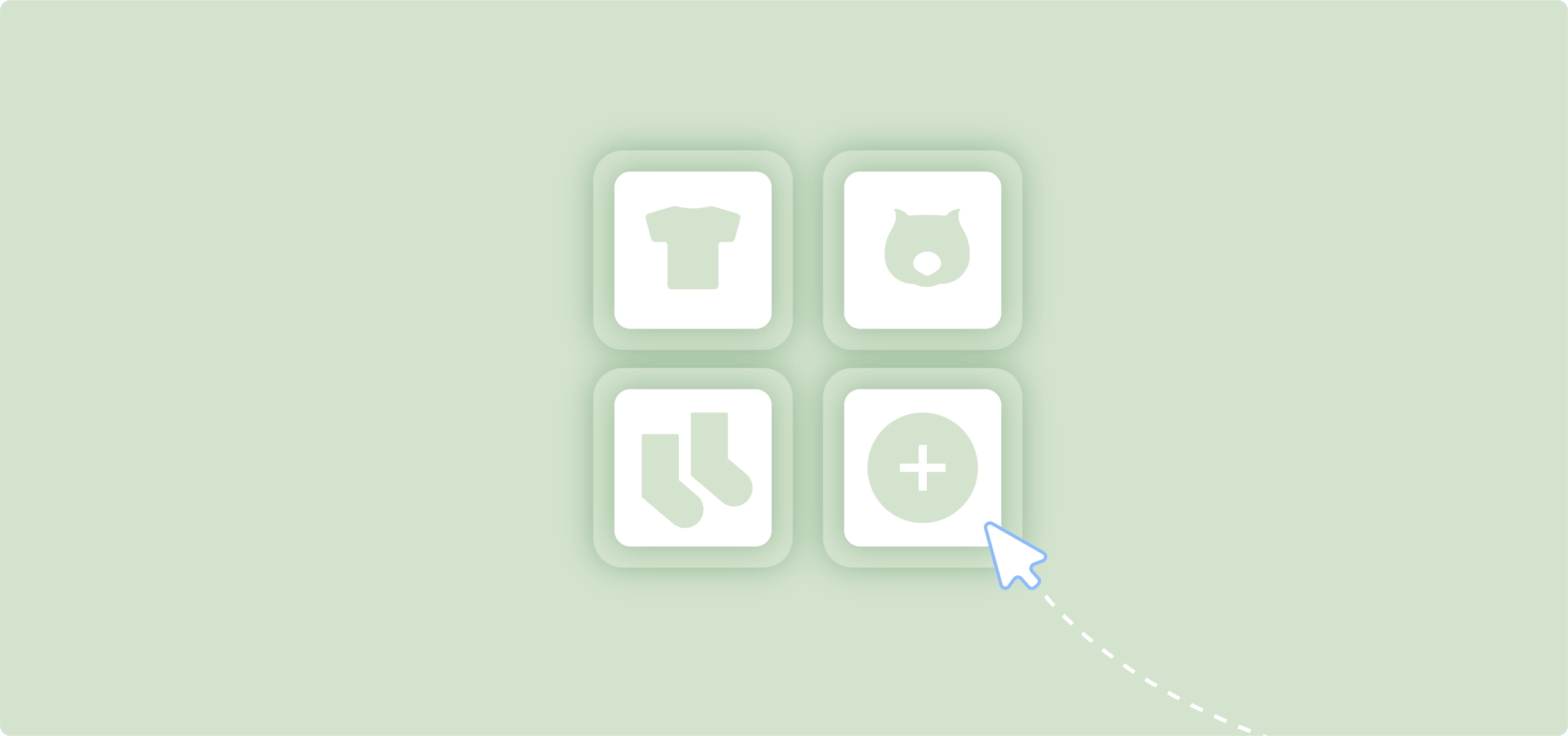WooCommerce has become the go-to solution for creating online stores thanks to its user-friendly interface and powerful features.
It’s used for selling physical goods, digital downloads, or services, and natively supports various product types, without requiring technical expertise. These range from simple products with fixed pricing to complex variable products with numerous options.
Today, we’ll show you how to create those product setups yourself and go above the basics, such as enhancing your product pages to create better shopping experiences. You’ll learn valuable skills like adding product options with color swatches, date pickers for bookings, and delivery options, as well as other nifty custom fields that can boost conversions.
Using the Advanced Product Fields plugin, even complete beginners can implement these professional features without writing a single line of code. Still, this article isn’t just for newcomers – it’s great even for experienced users looking to elevate their product pages to the next level.
Let’s get into it!
How to add products in WooCommerce
Adding products is the foundation of your WooCommerce store. The platform makes this process straightforward while offering powerful customization options. Let’s explore how to add different product types to your store, starting with the most basic one.
How to add simple products to your WooCommerce store
A simple product is the most basic item you can add to your store – it has a single price and no variations. This product type is perfect for straightforward items like a book, a specific T-shirt, or a digital file.
What you’ll need before starting
- Product name
- Regular price
- Product image (uploaded to your Media Library)
Step-by-step process
- Go to WooCommerce → Products → Add Product.
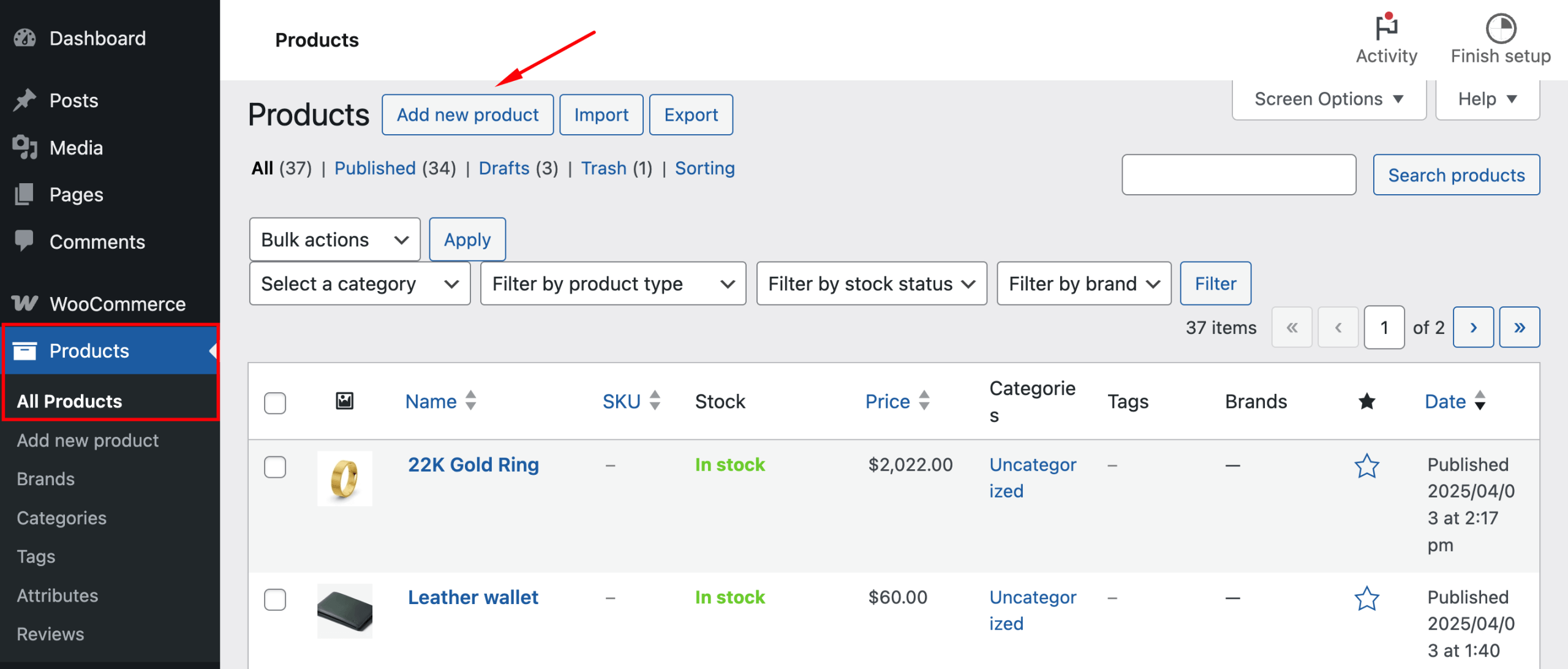
- Enter a product name in the title field.
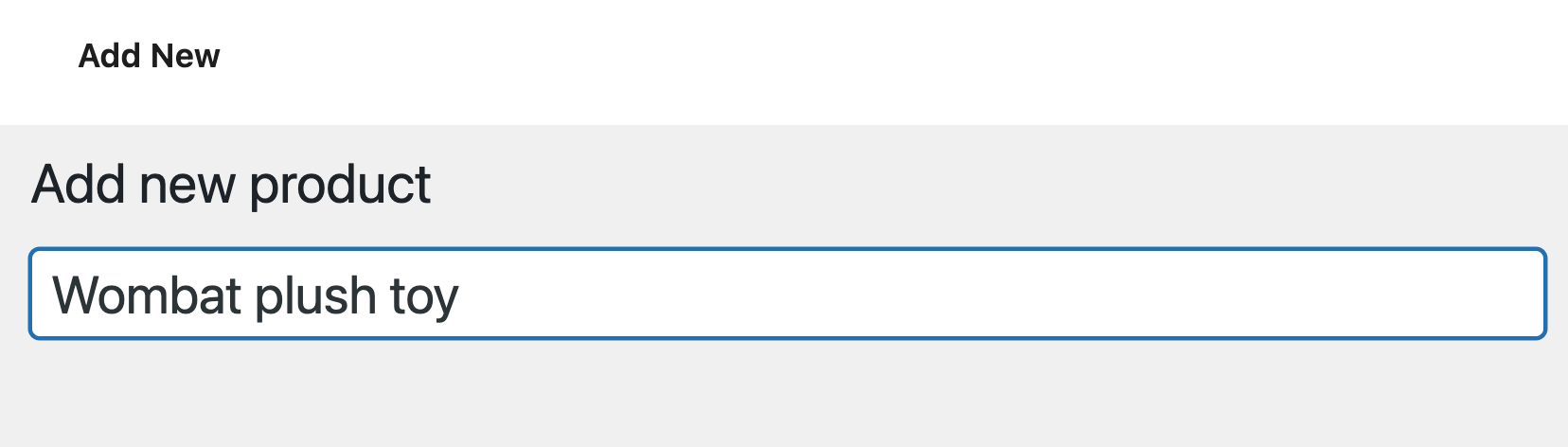
- Add a product description in the main content area.
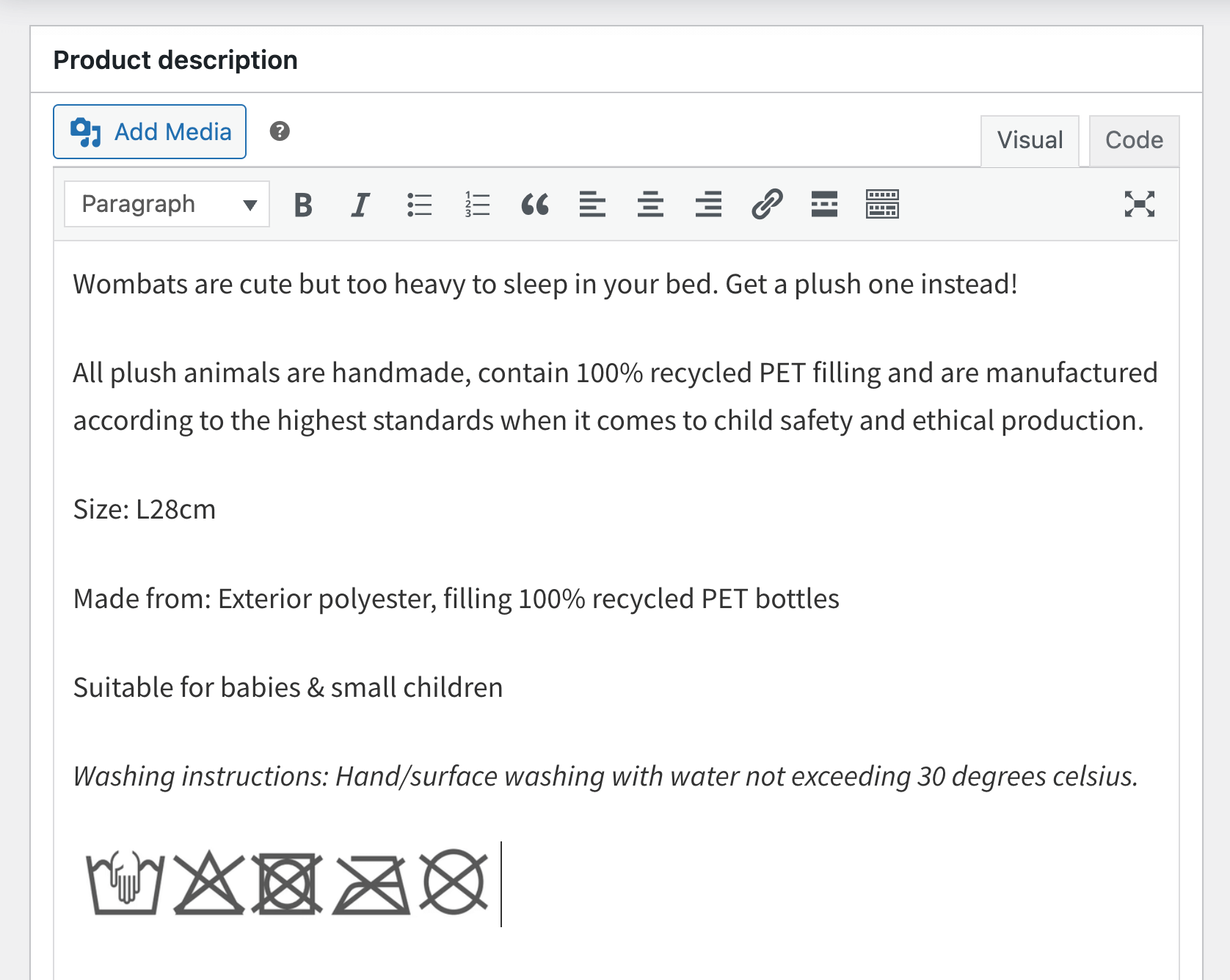
- In the Product Data section, ensure “Simple product” is selected in the dropdown.
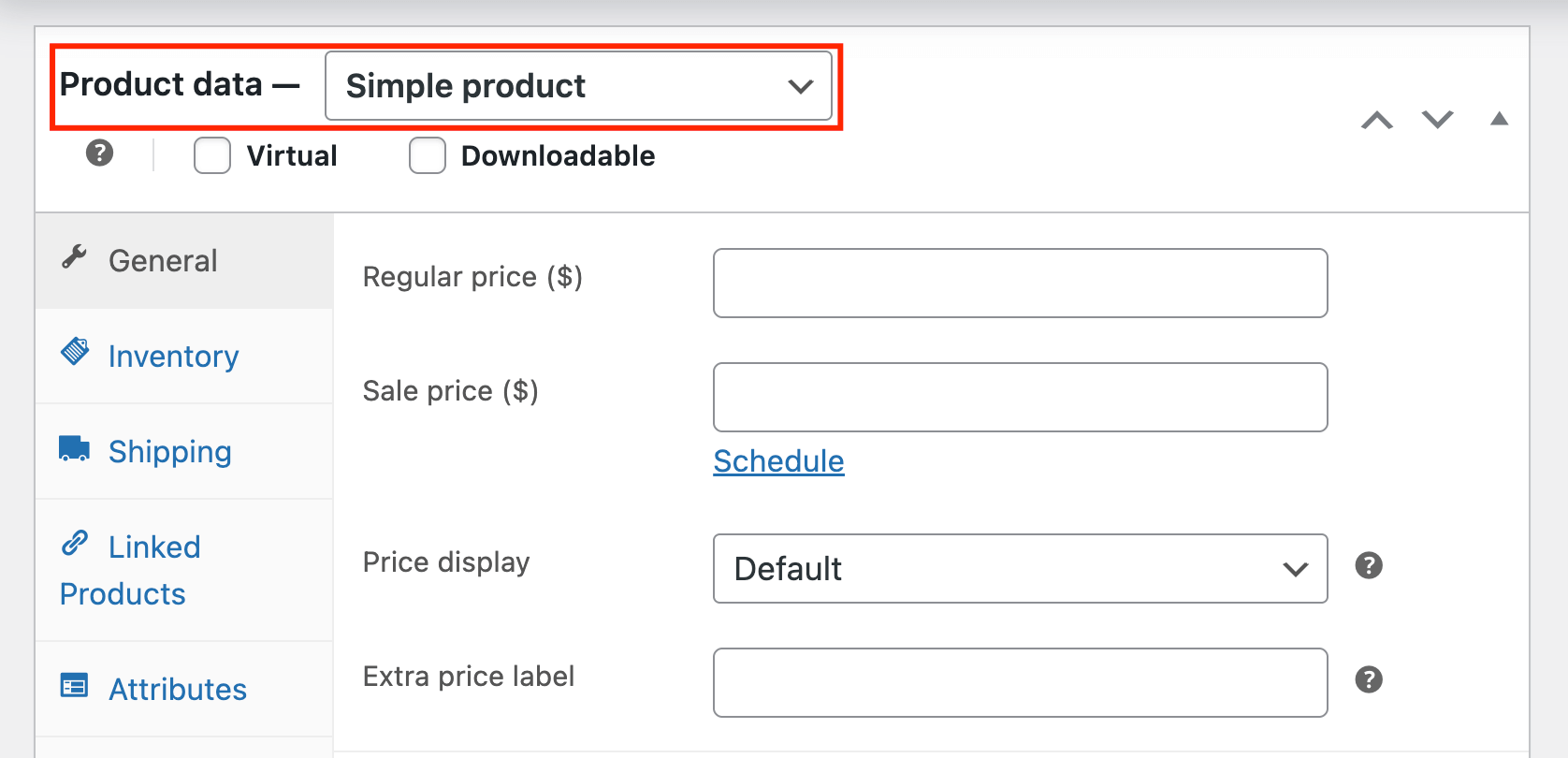
- Enter the Regular Price in the General tab.
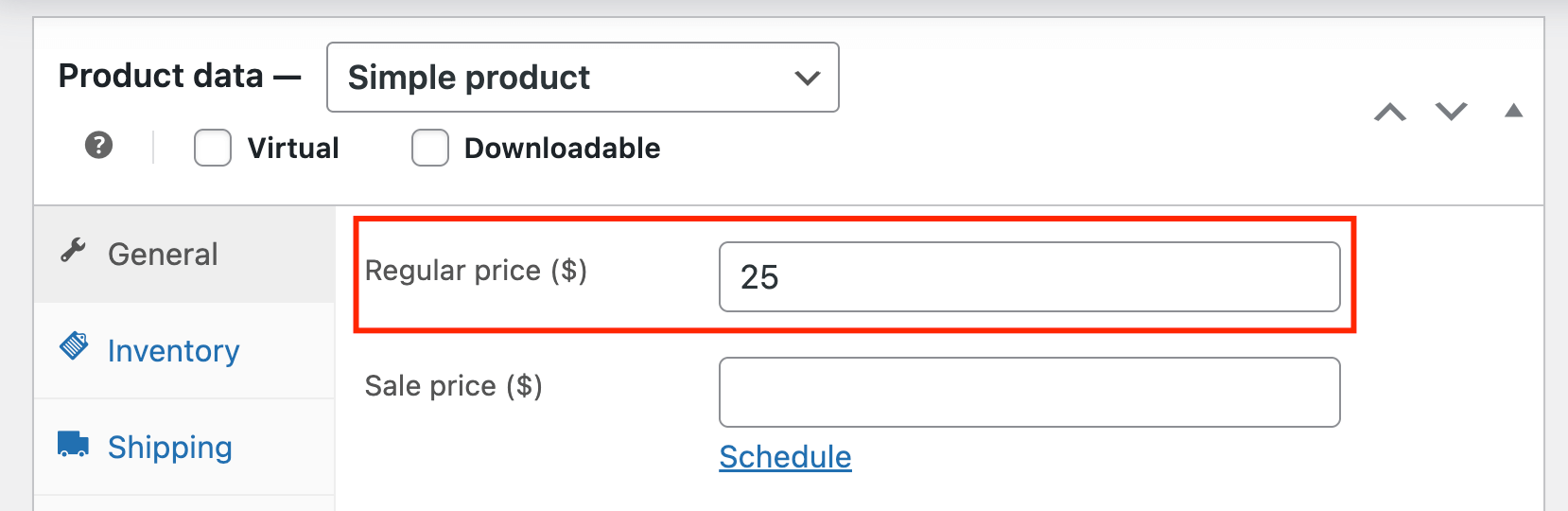
- If you want to track inventory, click the Inventory tab and:
- Check “Stock Management”.
- Enter the Stock quantity.
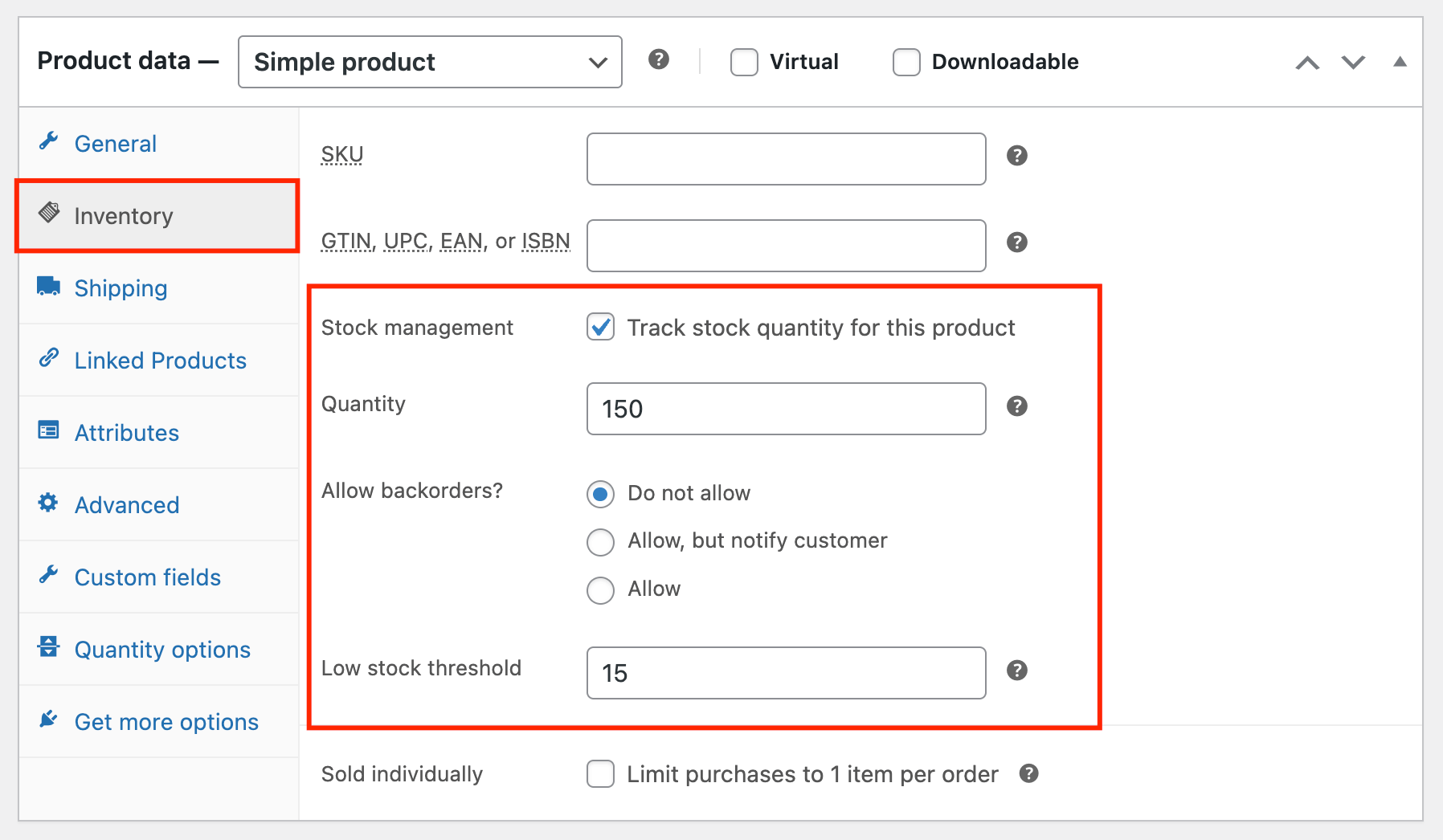
- For shipping details, click the Shipping tab and add:
- Weight
- Dimensions
- Shipping class (if applicable)
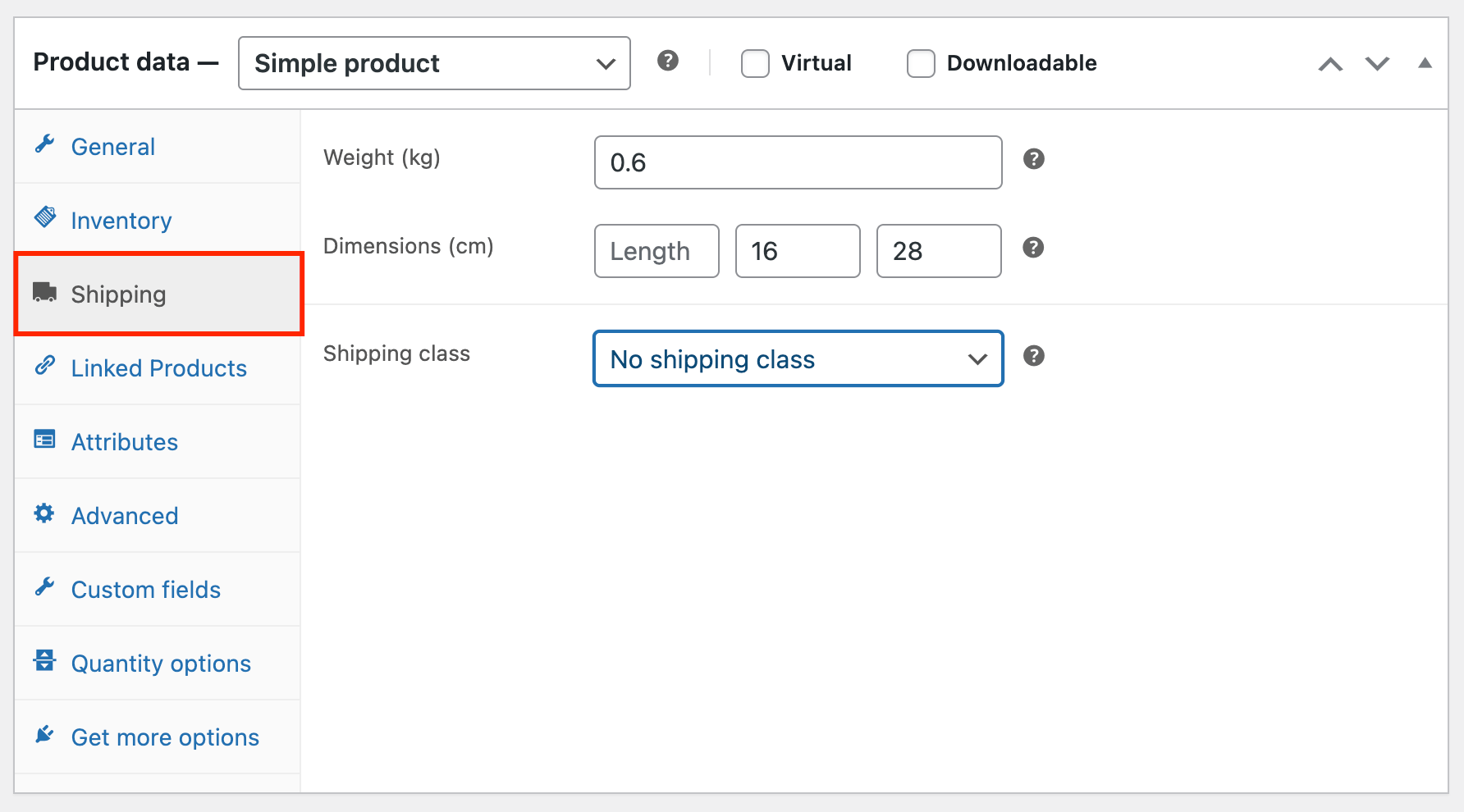
- In the right sidebar, set a product image by clicking “Set product image”.
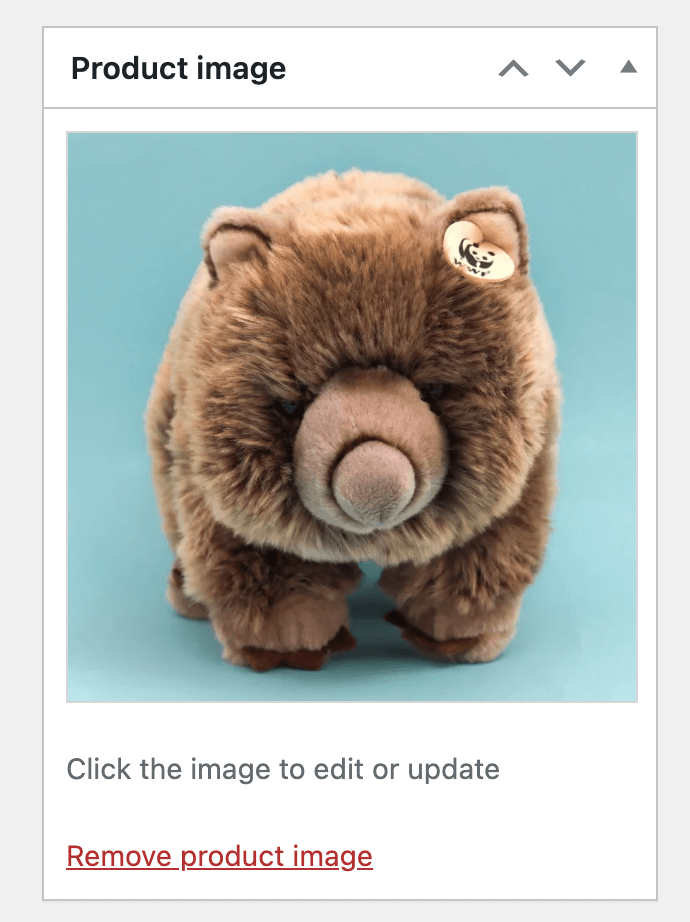
- Add the product to categories and tags in the respective panels.
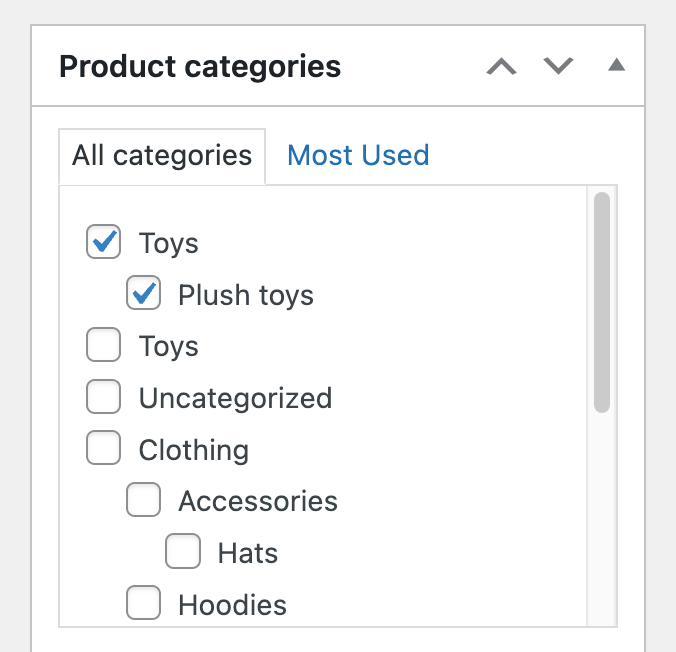
- Click the Publish button to make the product live.
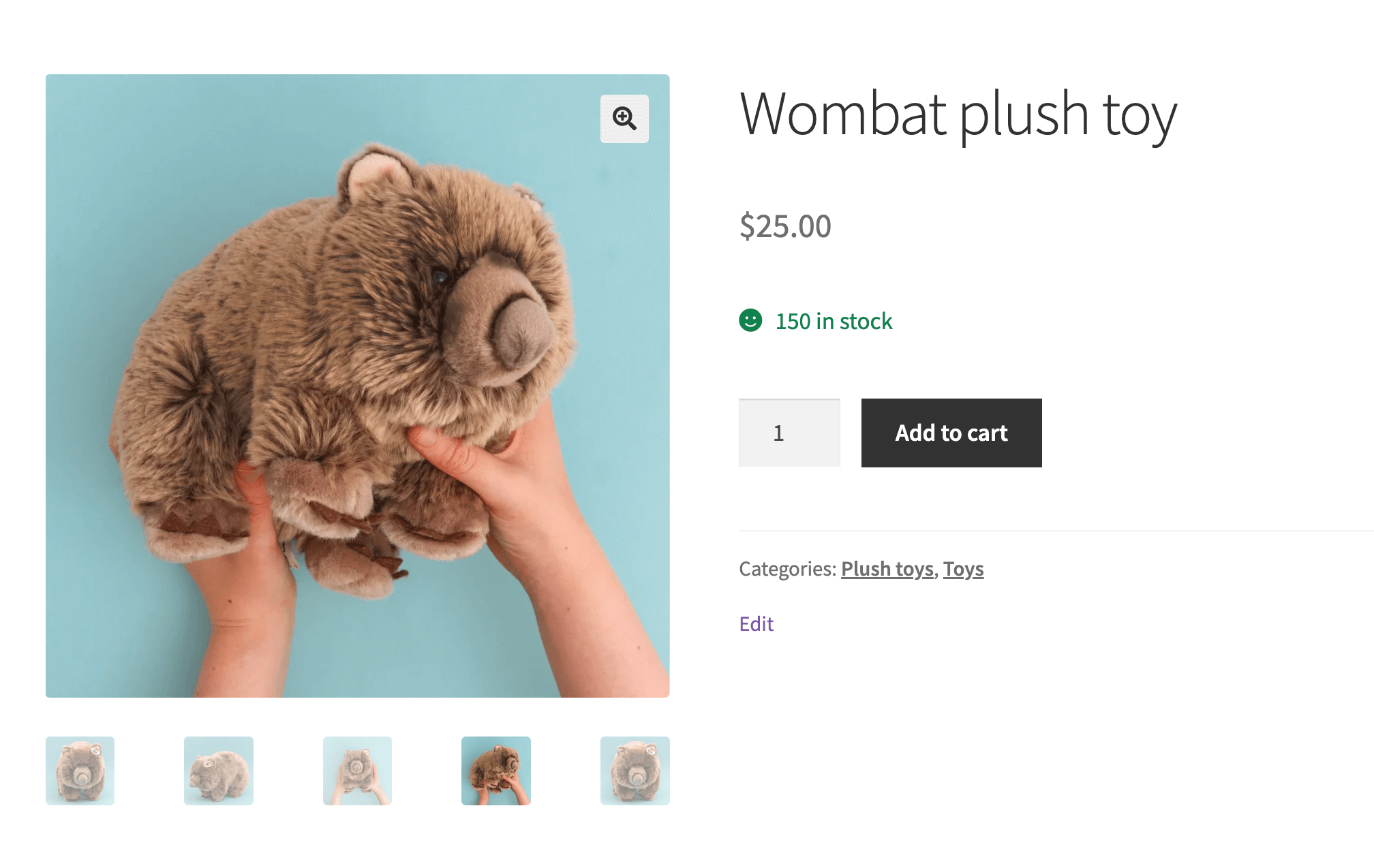
The product’s short description appears prominently on your product page, while the main description appears further down.
Because we didn’t add a short description, our current product page doesn’t feature any information besides the price and the stock. If we add one, it will look like this:
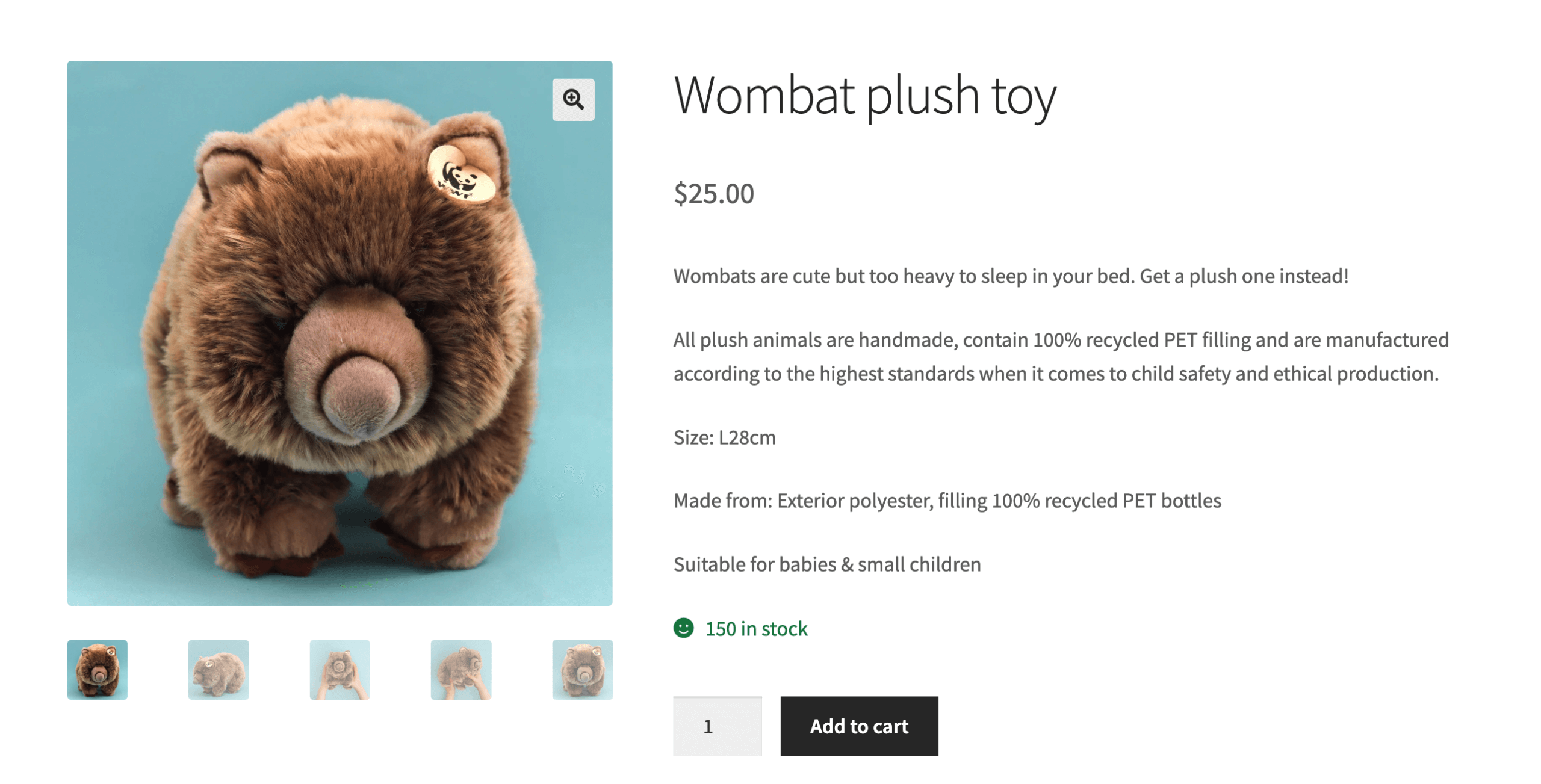
Adding variable products to WooCommerce
Variable products are one of WooCommerce’s most versatile product types. They allow you to offer multiple variations of a single product with different attributes such as size, color, material, or style. Each variation can have its own unique SKU, price, stock level, and image, making it easier to manage inventory and give customers more options.
Unlike simple products which have a single price and no variations, variable products require more setup but offer much more flexibility for products that come in multiple versions, e.g. a T-shirt in different colors.
To add a variable product to your store:
- Go to WooCommerce → Products → Add Product.
- Enter your product name and description.
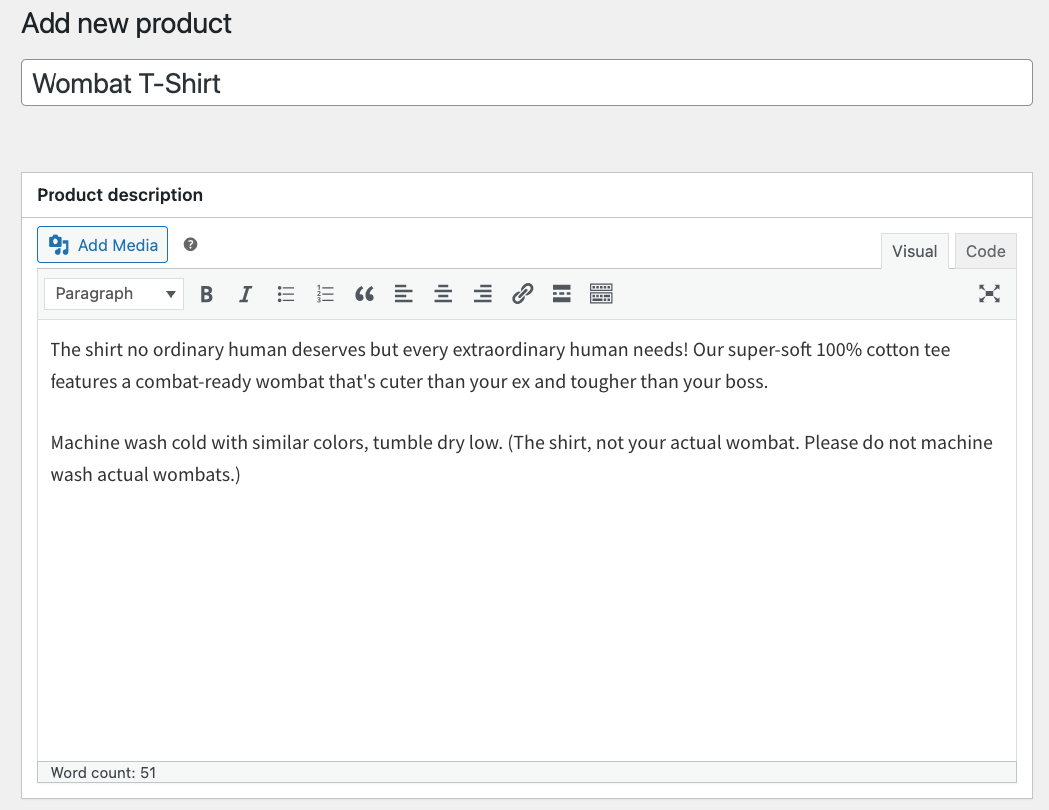
- In the Product Data dropdown, select “Variable product”.
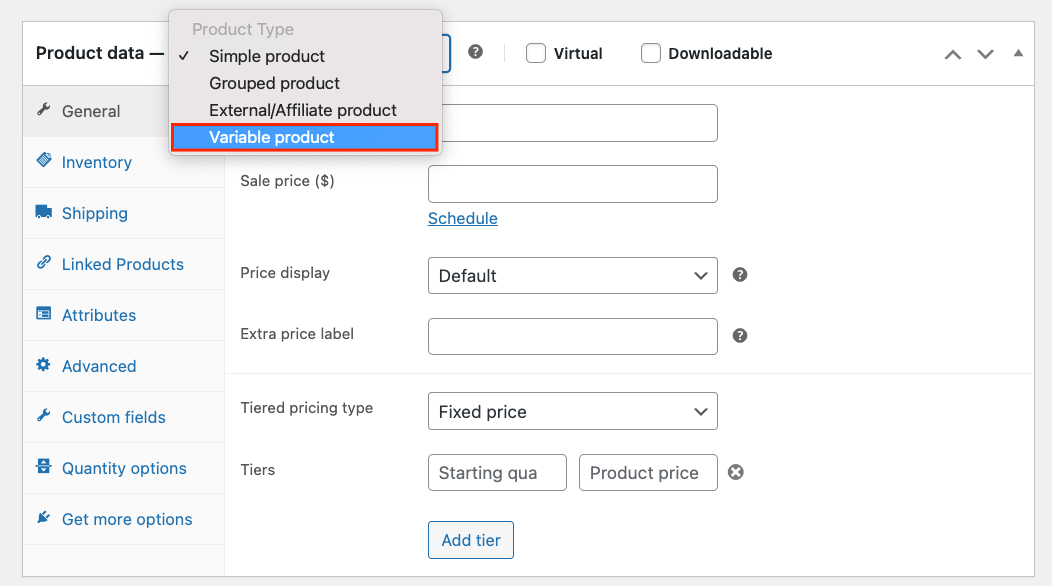
- Click on the Attributes tab and add attributes (like size or color) by selecting from existing global attributes or creating custom attributes for this specific product. After that, check the Used for variations box and save.

- Click on the Variations tab and select Generate variations or add specific variations manually.
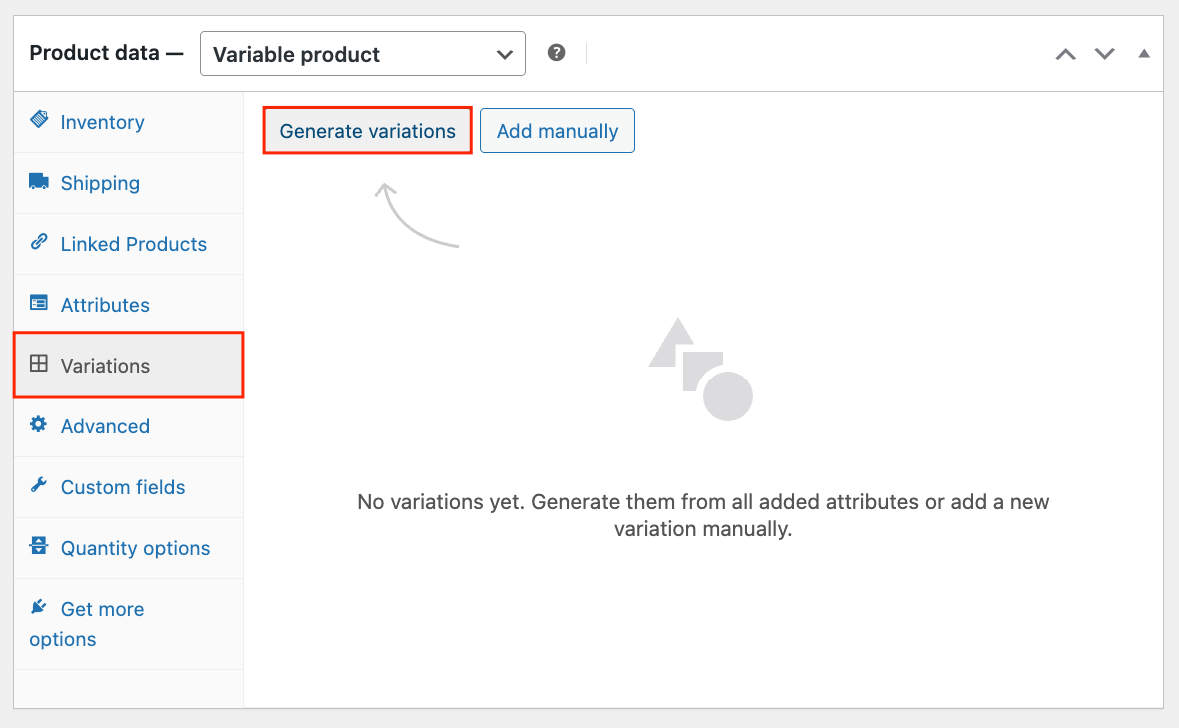
- Configure each variation with its own
- Price, SKU, and image
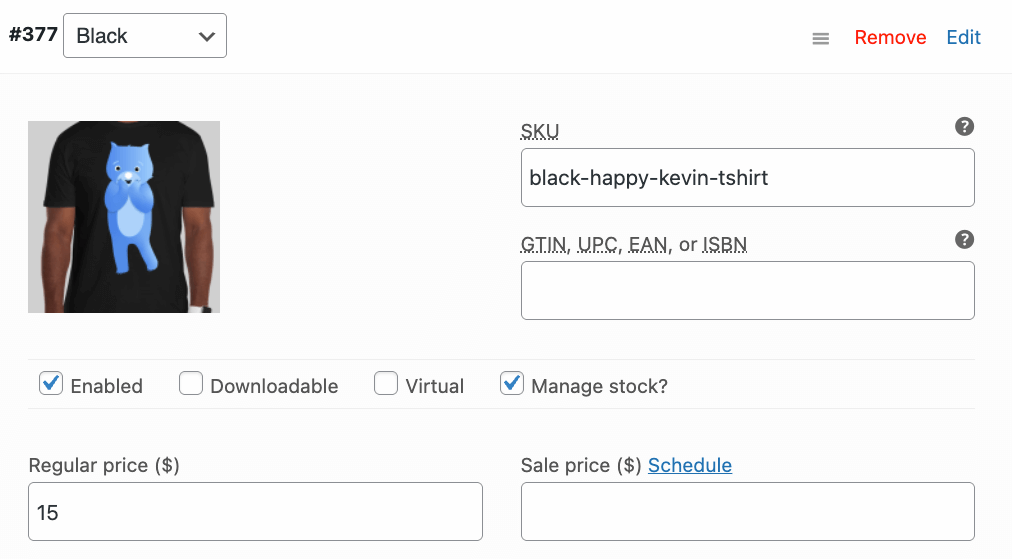
- Stock quantity, backorder settings, and low stock threshold
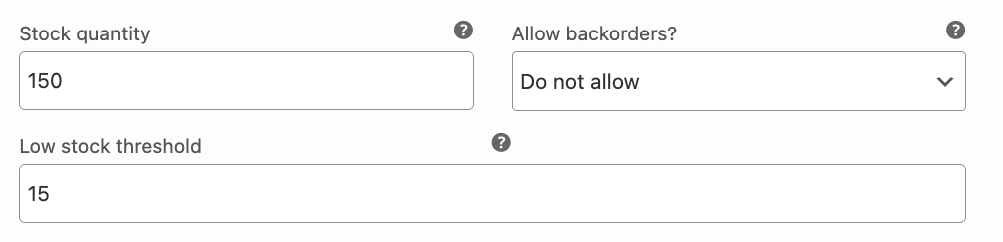
- Weight and shipping class
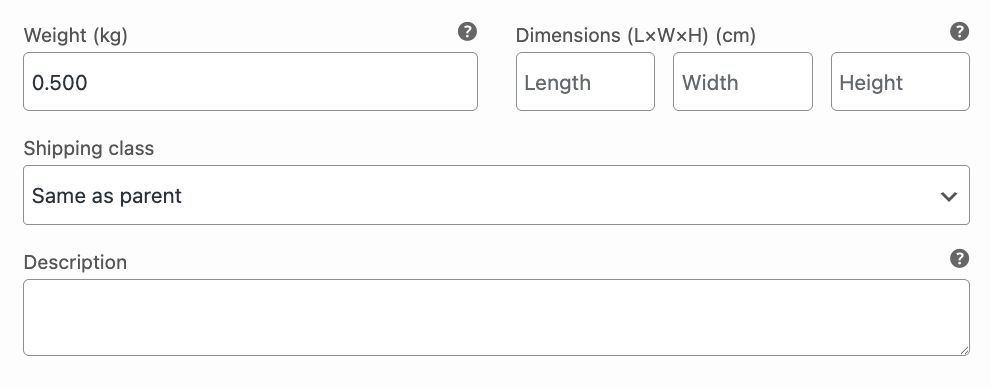
- Price, SKU, and image
When you set up variable products correctly, customers can select their preferred options from dropdowns on your product page, seeing real-time price updates and availability for each combination.
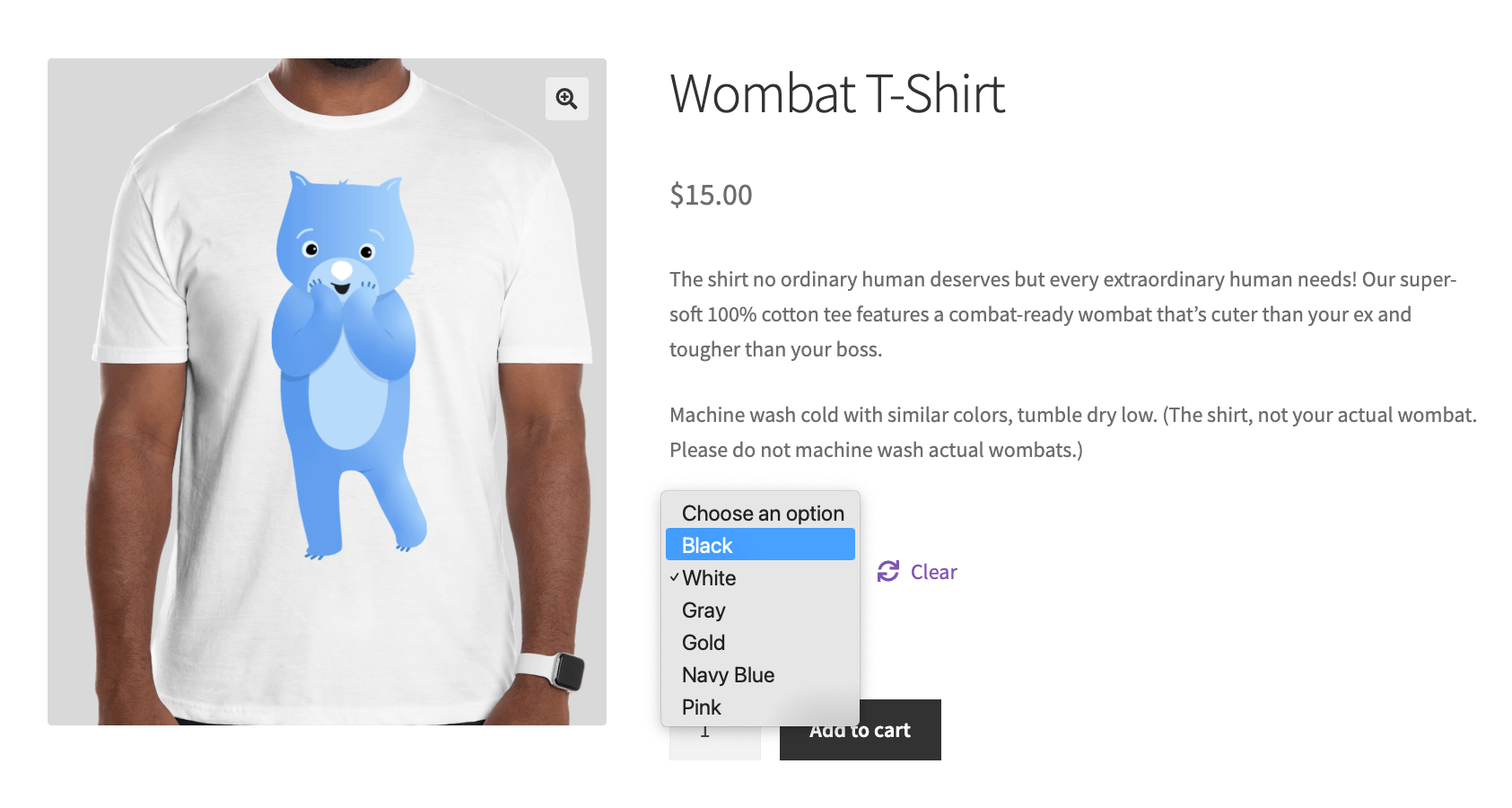
Variable products are perfect for items like clothing (different sizes and colors), furniture (different finishes), or any product where customers need to choose between multiple options.
Other product types that can be added to WooCommerce stores
Beyond simple and variable products, WooCommerce offers several other product types to fit different business needs:
Grouped products
Grouped products let you display multiple related products on a single page, encouraging customers to purchase several items together.
Each product maintains its individual pricing, and customers can select quantities for each item separately.
Example use cases:
- A dining set where customers can buy the table and chairs individually.
- A camera bundle where customers can select the camera body, different lenses, and a bag.
- A skincare collection with individually purchasable cleansers, toners, and moisturizers.
Virtual products
Virtual products are intangible items that don’t require shipping or physical handling. When you mark a product as “virtual”, WooCommerce automatically removes shipping options during checkout.
Example use cases:
- Online courses or webinars
- Consultation services
- Memberships
- Event tickets
- Photography sessions
Downloadable products
Downloadable products are digital goods that customers can access after purchase. You can set download limits and expiration periods for these products, and they can be combined with the virtual product setting.
Example use cases:
- E-books and PDF guides
- Music files
- Digital artwork
- Software applications
- Printable templates
External/Affiliate products
External or affiliate products direct customers to another website to make the actual purchase. Instead of an “Add to Cart” button, customers see a customizable button that links to the external product page.
Example use cases:
- Products from affiliate marketing programs like Amazon Associates
- Items sold on marketplaces where you earn a commission
- Products that complement your own offerings but are sold elsewhere
- Limited-time promotional products from partner companies
Each product type serves specific business needs, and you can mix and match them in your WooCommerce store for maximum flexibility.
Customizing product pages with Advanced Product Fields for WooCommerce
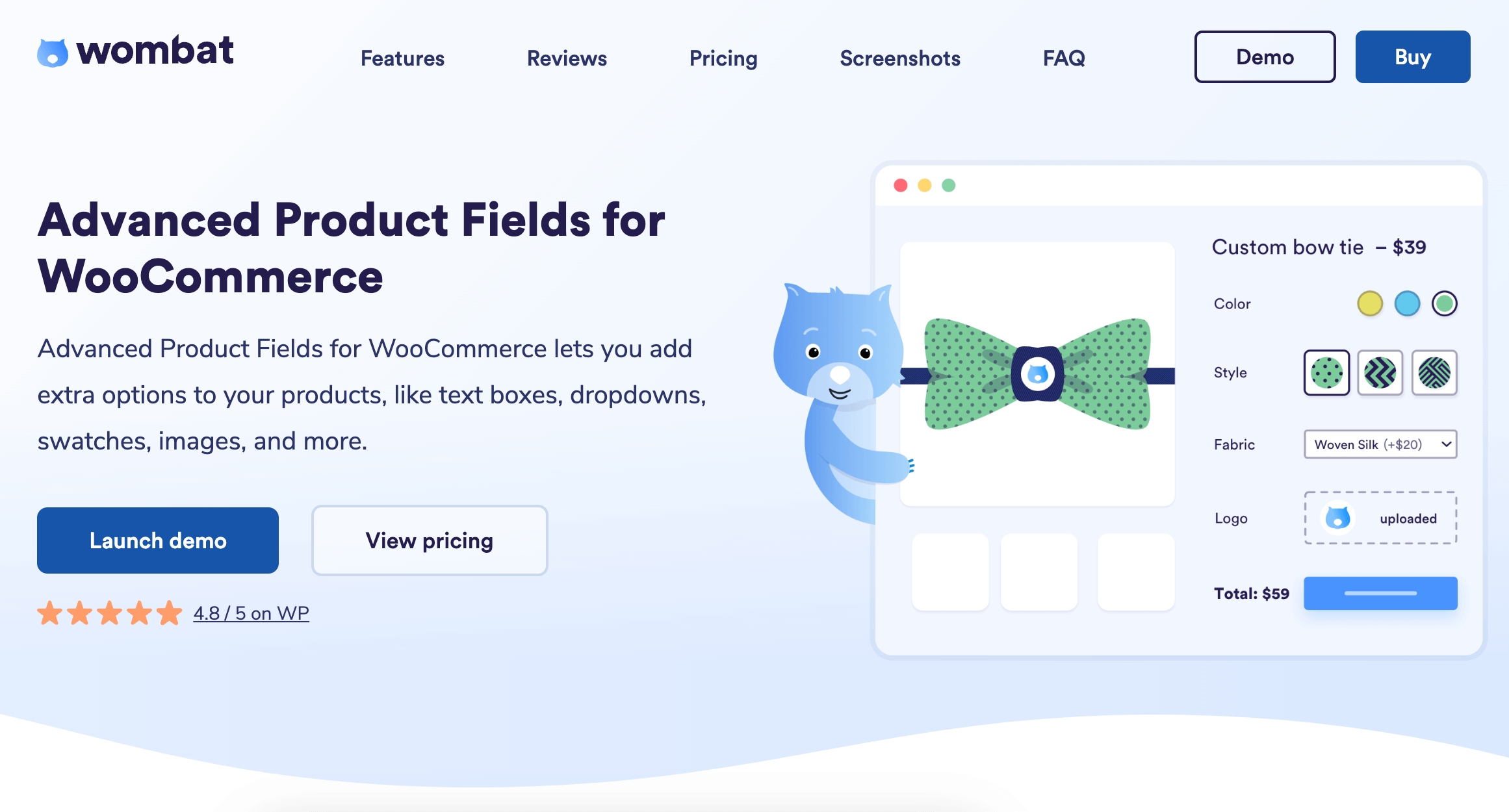
WooCommerce’s default product options work for basic needs, but many store owners require more advanced customization to truly meet customer expectations. This is where Advanced Product Fields (APF) for WooCommerce transforms your product pages into highly customizable shopping experiences.
Enhance your product pages with diverse field types
With APF, you can add a wide variety of field types to your WooCommerce products without writing a single line of code:
- Visual options: Color swatches, image selections, and image uploads
- Text inputs: Single-line fields, paragraphs, and rich text editors
- Selection tools: Dropdown menus, radio buttons, and checkboxes
- Specialized fields: Date pickers, file uploads, number inputs, and sliders
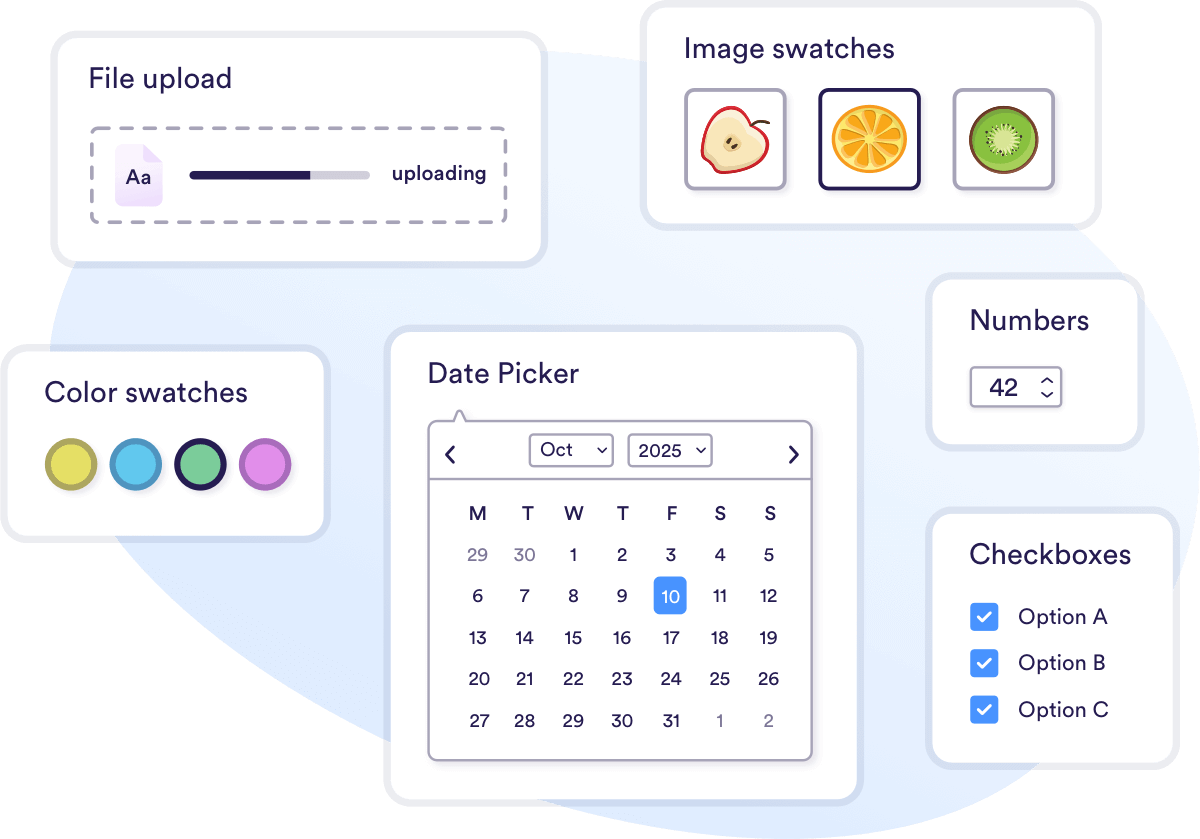
These field types allow customers to personalize products exactly to their specifications. For example, a clothing store could let customers choose fabric colors through swatches, select delivery dates with a calendar picker, and upload design files for custom printing – all on a single product page.
Set up customization in minutes (no coding required)
Creating custom fields is straightforward even for non-technical users:
- Install the Advanced Product Fields plugin.
- Navigate to WooCommerce → Settings → Product Fields.
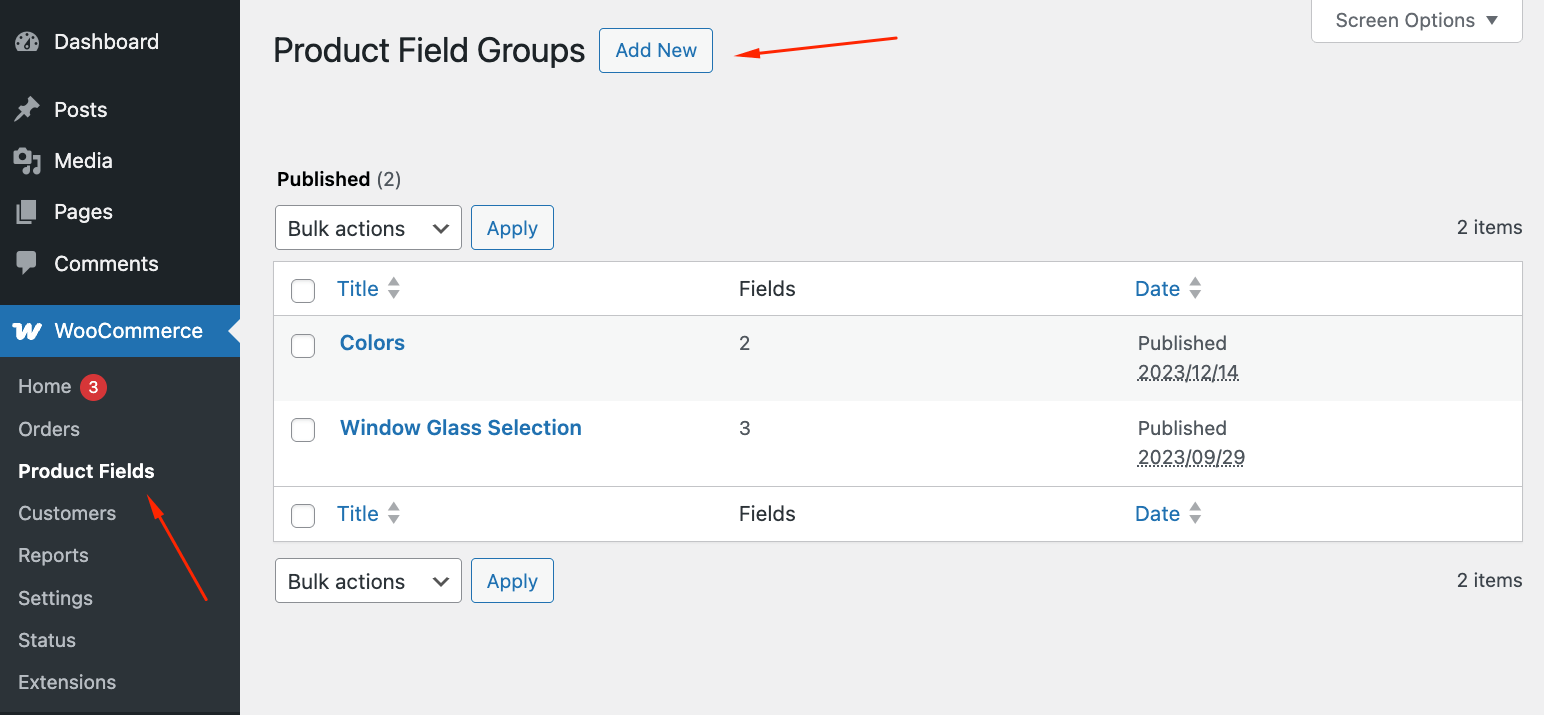
- Create field groups that can apply to specific products or categories.
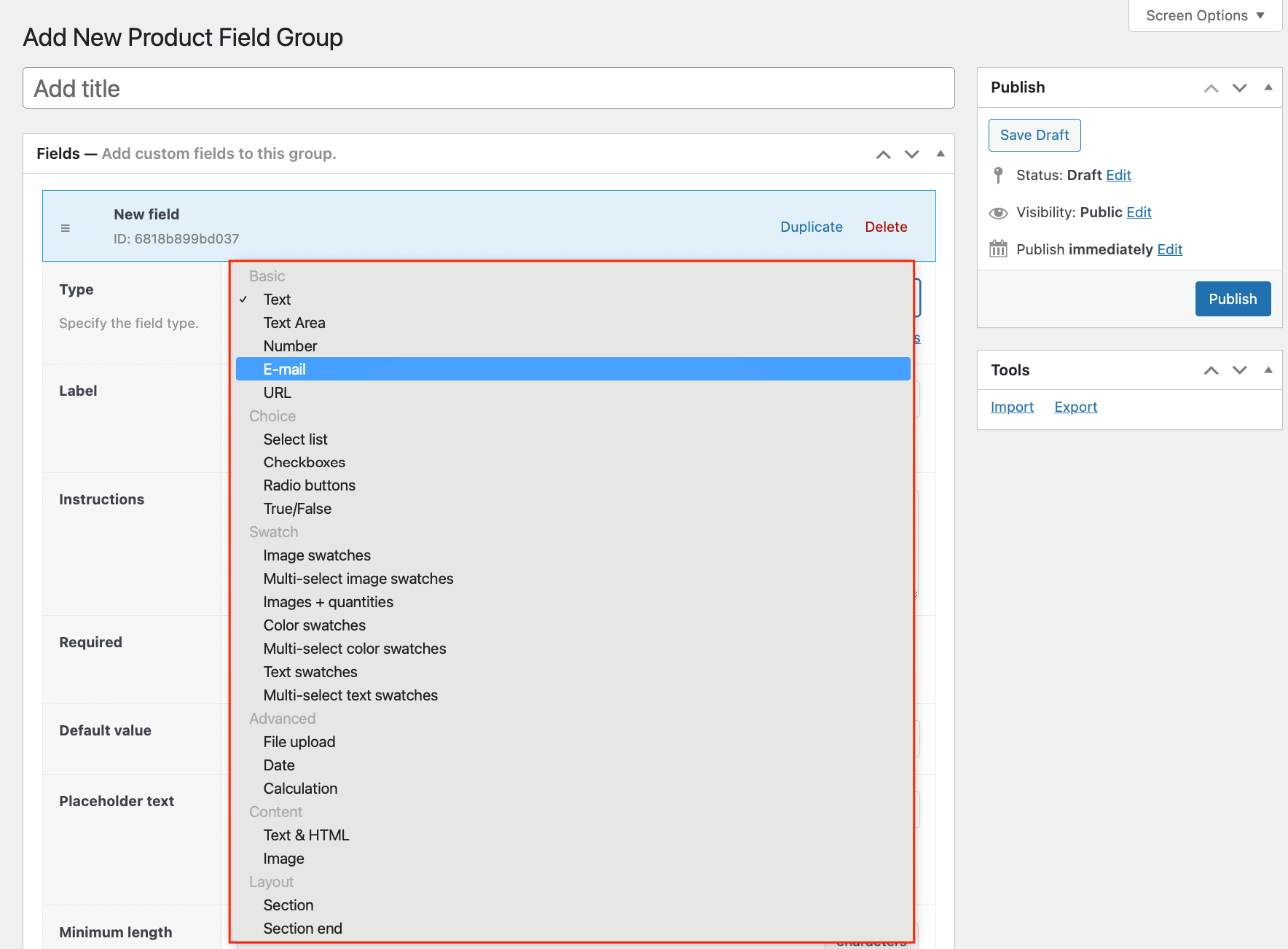
- Add your desired fields with custom labels, descriptions, and pricing.
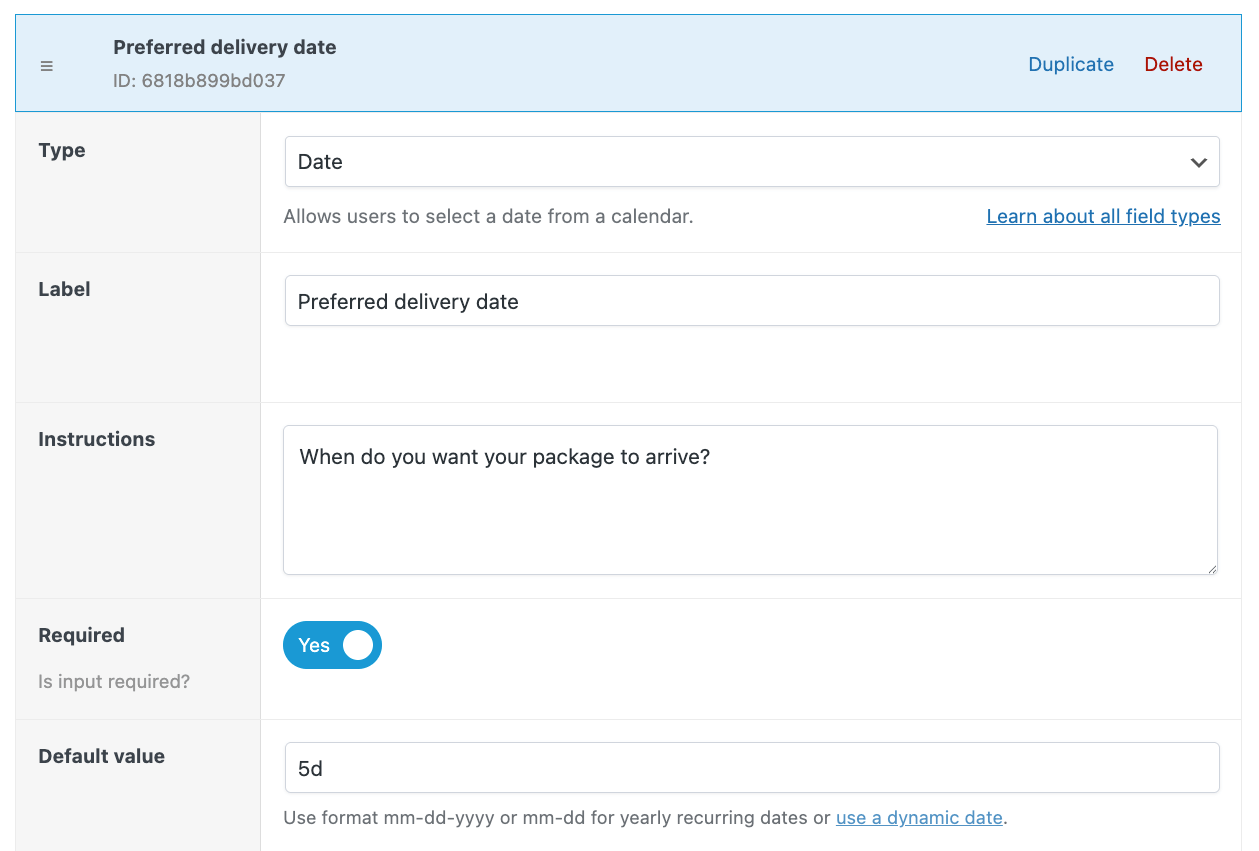
Each field can be configured with preset options, display settings, and validation rules through an intuitive interface that requires zero coding knowledge.
Create dynamic product options with conditional logic
One of APF’s most powerful features is conditional logic, which displays certain fields only when specific conditions are met. Here’s how to set up a personalized message option:
- Add a True/False field labeled “Add personalized message?”
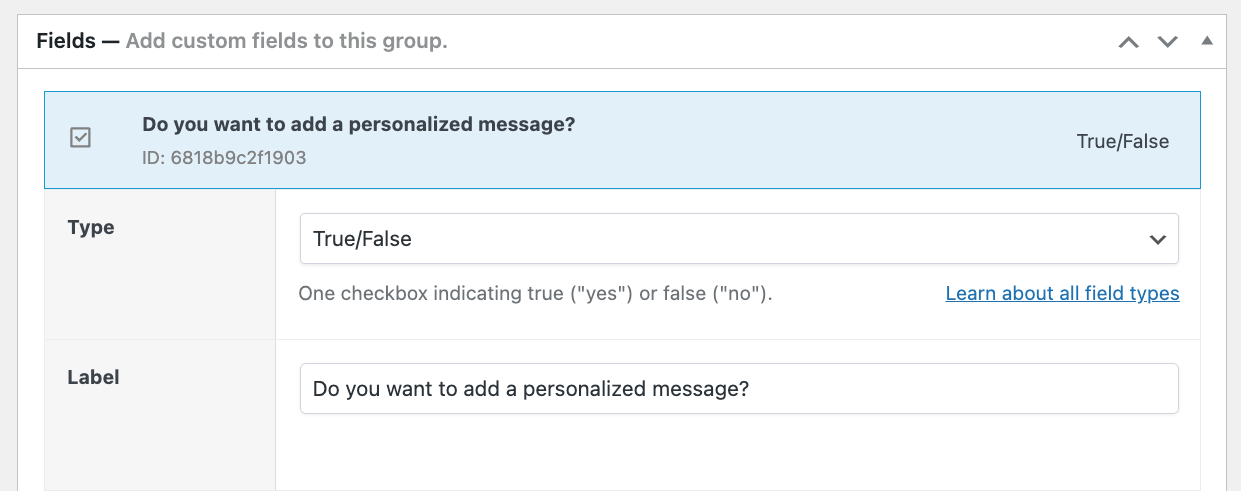
- Create a text area field for the customer’s message.
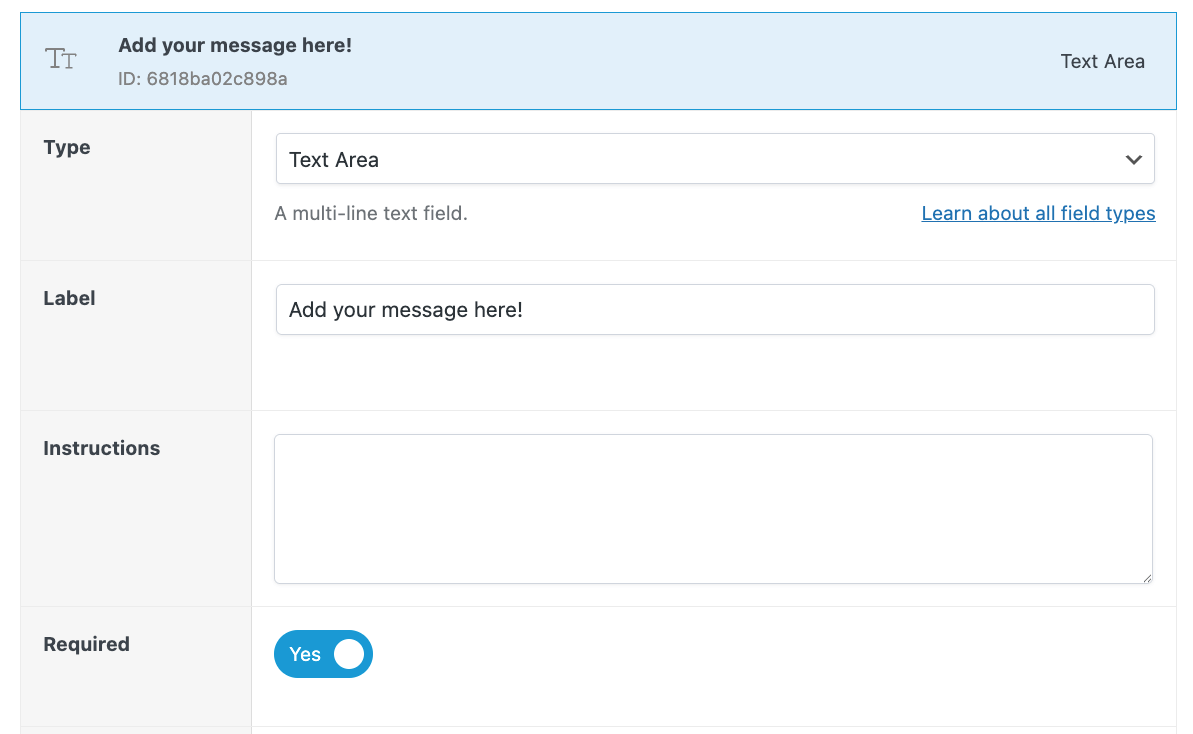
- Set up a condition so the text area only appears when the checkbox is selected.

- Configure pricing options – add a flat $5 fee for personalization (true/false field) or charge $0.25 per character (text area field).
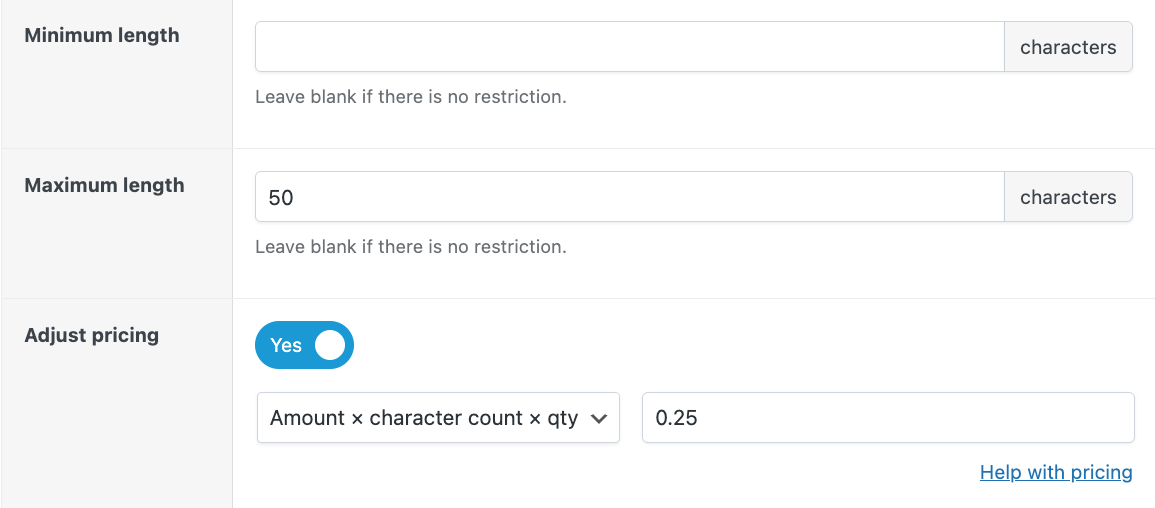
This approach keeps your product pages clean while offering extensive customization options. When a customer checks the personalization box, the message field appears instantly, and the price updates automatically as they type their message.
The real magic happens in how APF handles the pricing adjustments behind the scenes. Whether you need flat fees, percentage-based pricing, or complex formulas, the plugin automatically calculates the final price based on all selected options without any additional setup.
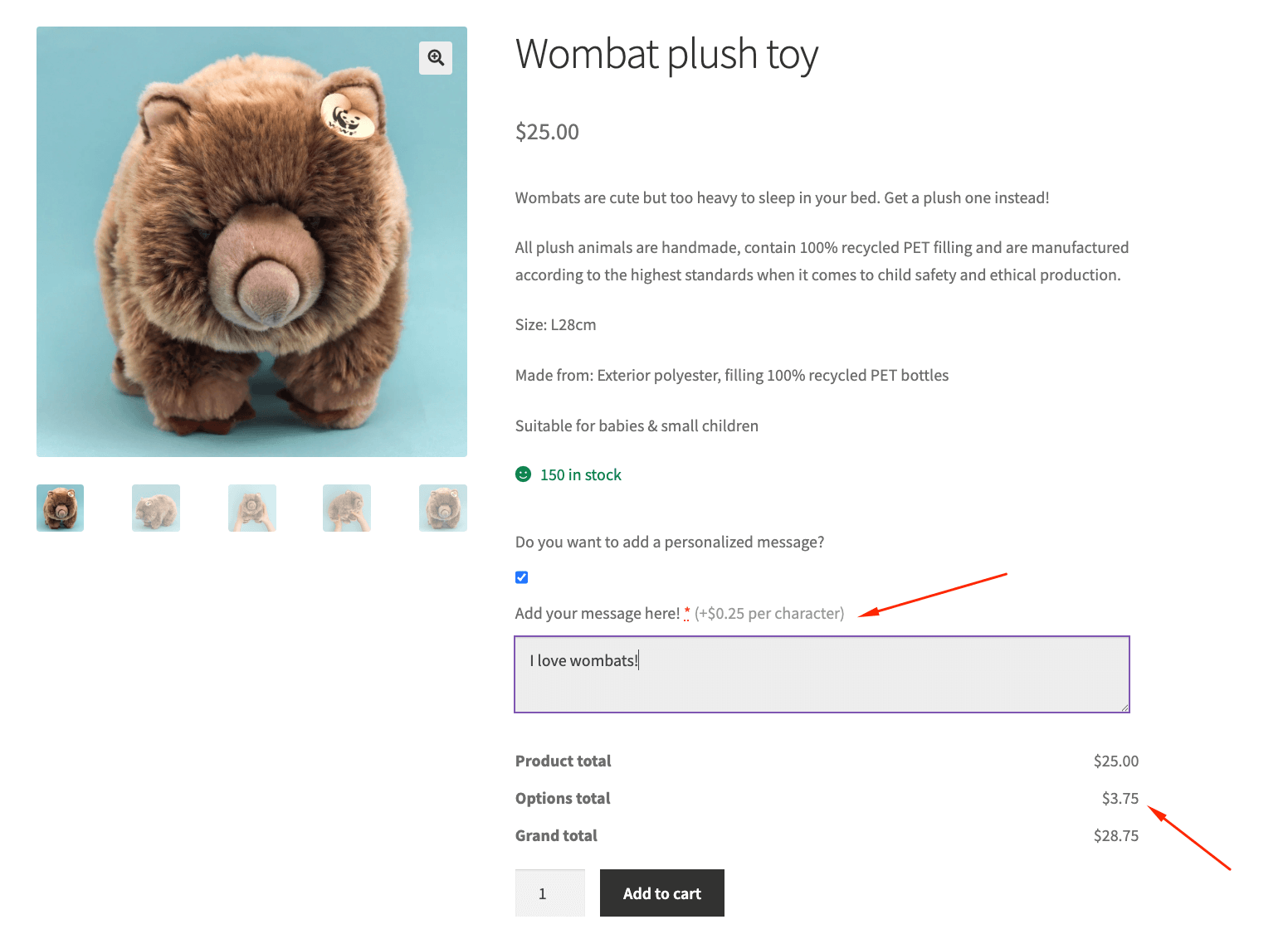
Create your WooCommerce store today
Now you have all the knowledge needed to start adding products to your WooCommerce store. Whether you’re setting up simple products with basic information, variable products with multiple options, or other product types like downloadable or virtual goods – you’re ready to build a complete online store.
For those looking to take their product pages to the next level, Advanced Product Fields offers a powerful yet user-friendly solution. Without writing a single line of code, you can add color swatches, date pickers, file uploads, and conditional fields that make your product pages more interactive and customer-friendly.
Ready to improve the way users experience your store? Download Advanced Product Fields today and create product pages that not only look professional but also deliver the customized shopping experience your customers expect.