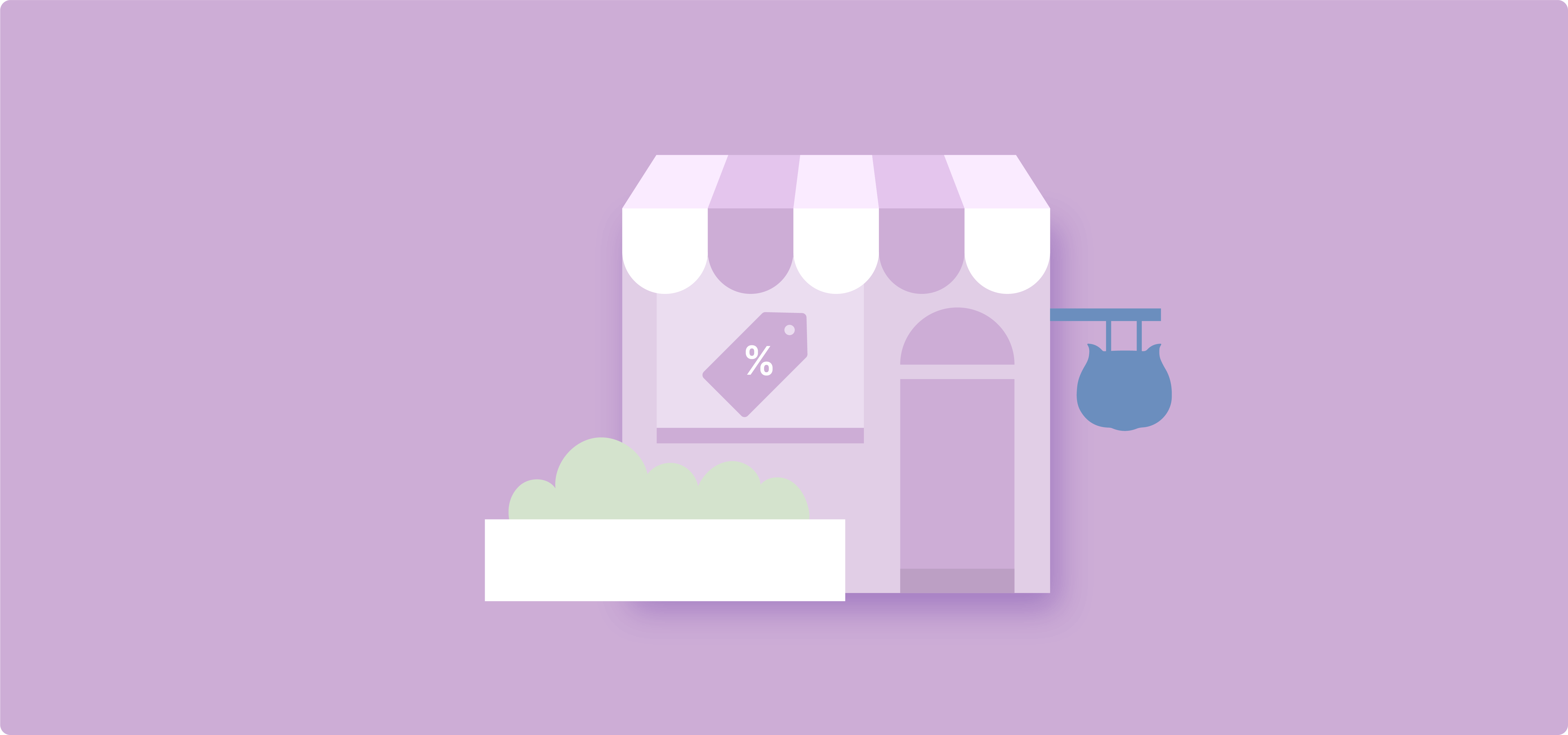Storewide sales are an important part of any e-commerce business – they improve sales and customer satisfaction, attract new customers, and help clear inventory.
However, many store owners struggle with the complexities of managing discounts, the time-consuming nature of their manual application, and the potential for errors. These challenges can turn what should be an exciting promotional opportunity into a frustrating experience.
Fortunately, there’s a simple solution. In this article, we’ll walk you through how to easily set up storewide sales in WooCommerce using the WooCommerce Discounts plugin. By the end, you’ll have the knowledge to implement effective discount strategies that can transform your store’s performance and drive customer engagement.
Choosing the right discount strategy for your WooCommerce store
Before implementing a storewide discount, identify your business goals. Are you looking to increase average order value, clear out inventory, attract new customers, or encourage repeat purchases? Your objective will guide your discount strategy.
Let’s explore some effective discount types:
- Percentage discounts: You can apply these storewide or to specific categories. For example, a 20% discount on all summer clothing can help clear seasonal inventory.
- Fixed cart discounts: Offer a set amount off the total purchase, like “$20 off orders over $100.” This can boost the average order value.
- Fixed product discounts: Promote specific items, such as “$10 off on all bestselling novels.”
- Quantity discounts: Encourage bulk purchases with tiered discounts. For instance, “Buy 2 T-shirts, get 10% off; buy 3+, get 15% off.”
- Role-based discounts: Offer special pricing to specific customer groups, like a 10% discount for registered members.
- Flash sales: Create urgency with limited-time offers, such as “30% off everything for the next 24 hours!”
The issue is that implementing these strategies in WooCommerce can be time-consuming or downright impossible as it lacks flexible native functionality for creating sitewide sales.
The way it works is that you can bulk-select products (with a limit of only 999 per page) and then decrease their price by a fixed amount or a percentage. However, you cannot schedule this sale, add extra conditions, or just go beyond a fixed flat discount to include the sale types we mentioned above. You can schedule a sale, but only for individual products, so if you have a large inventory, good luck.
Fortunately, the WooCommerce Discounts plugin makes it incredibly easy to implement all these discount types in your store, saving you time and maximizing your promotional efforts.
Using the WooCommerce Discounts plugin to apply storewide discounts
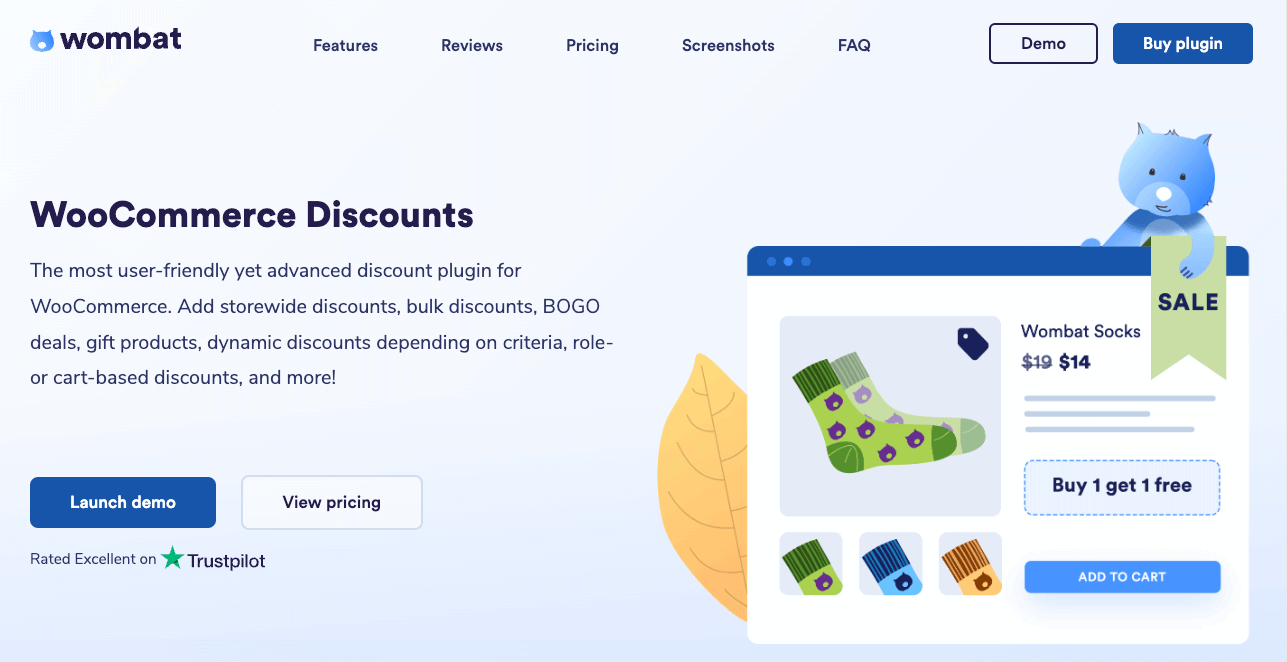
WooCommerce Discounts is a user-friendly plugin that empowers store owners to create a wide variety of discounts for their WooCommerce store. From storewide percentage discounts to role-based pricing, this versatile tool simplifies the process of implementing complex promotional strategies.
To get started, you need to purchase the plugin and log in to your Studio Wombat account.
- Go to the Plugin downloads tab and click on the icon next to the plugin to save it.
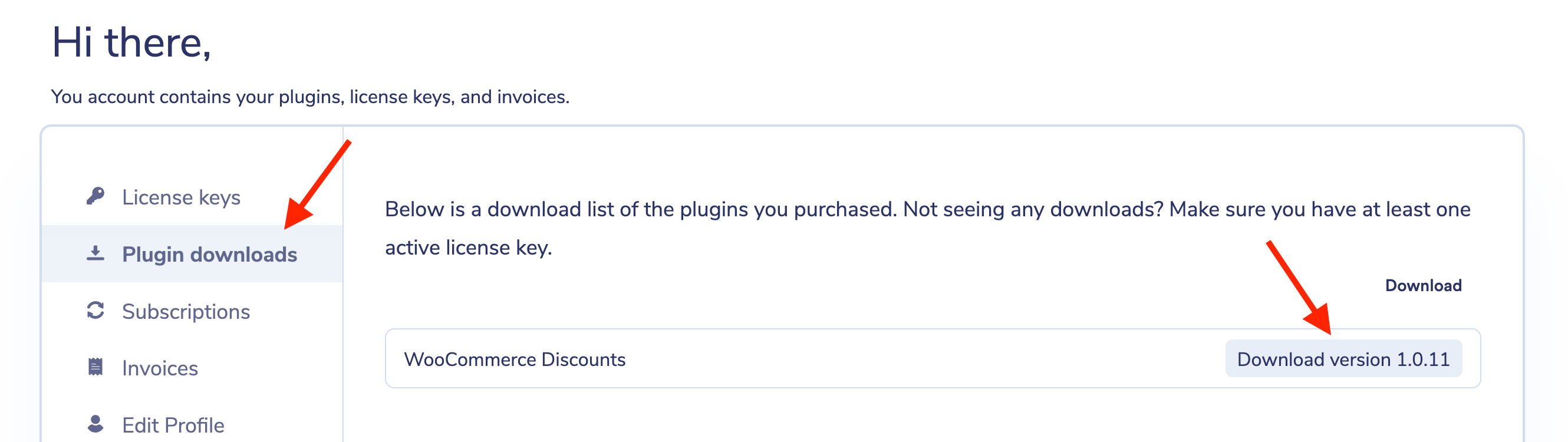
- Go to your WordPress dashboard → Plugins → Add New and upload the file.
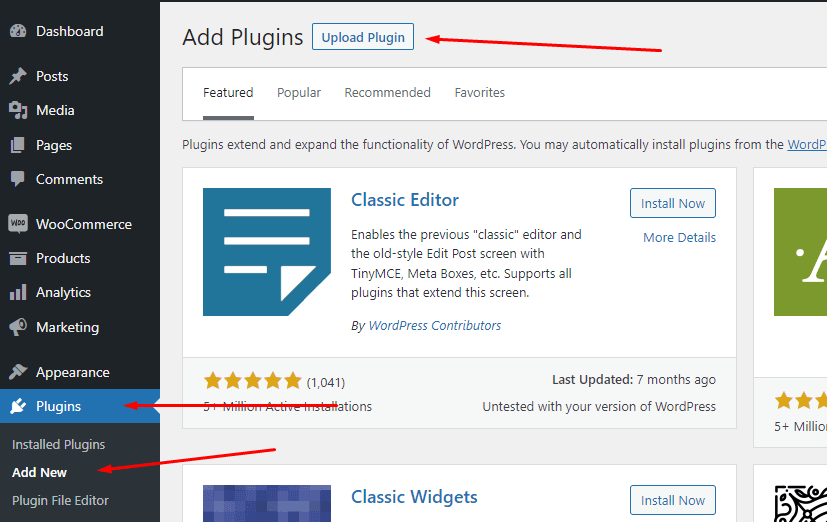
Step-by-step guide to setting up a 20% off storewide discount
Let’s start with something simple: 20% OFF on your entire store.
- Go to Marketing → Discounts → Add New. Select the type Flat discount.
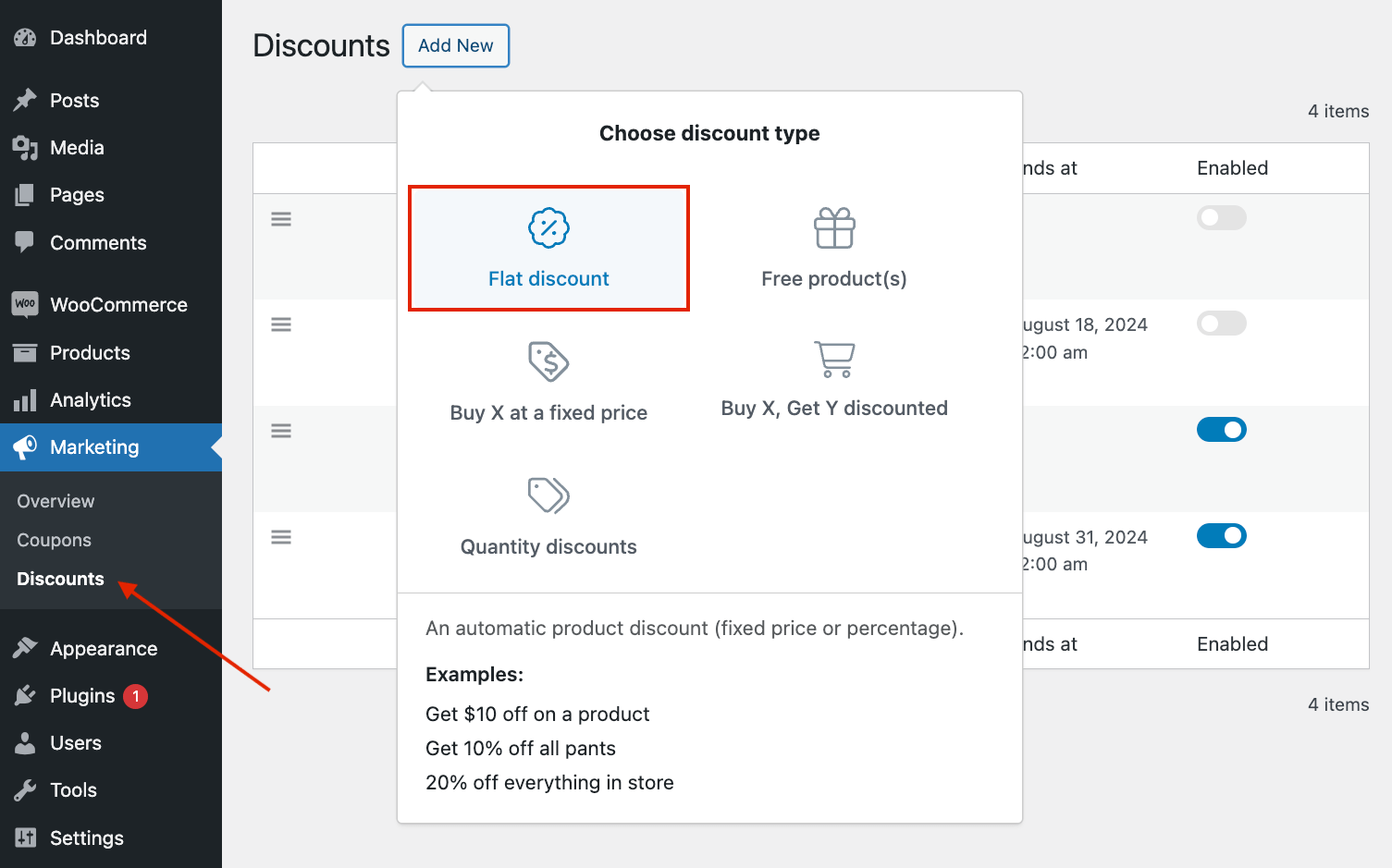
- Put a name to your sale and decide on a schedule. Let’s do an autumn sale!
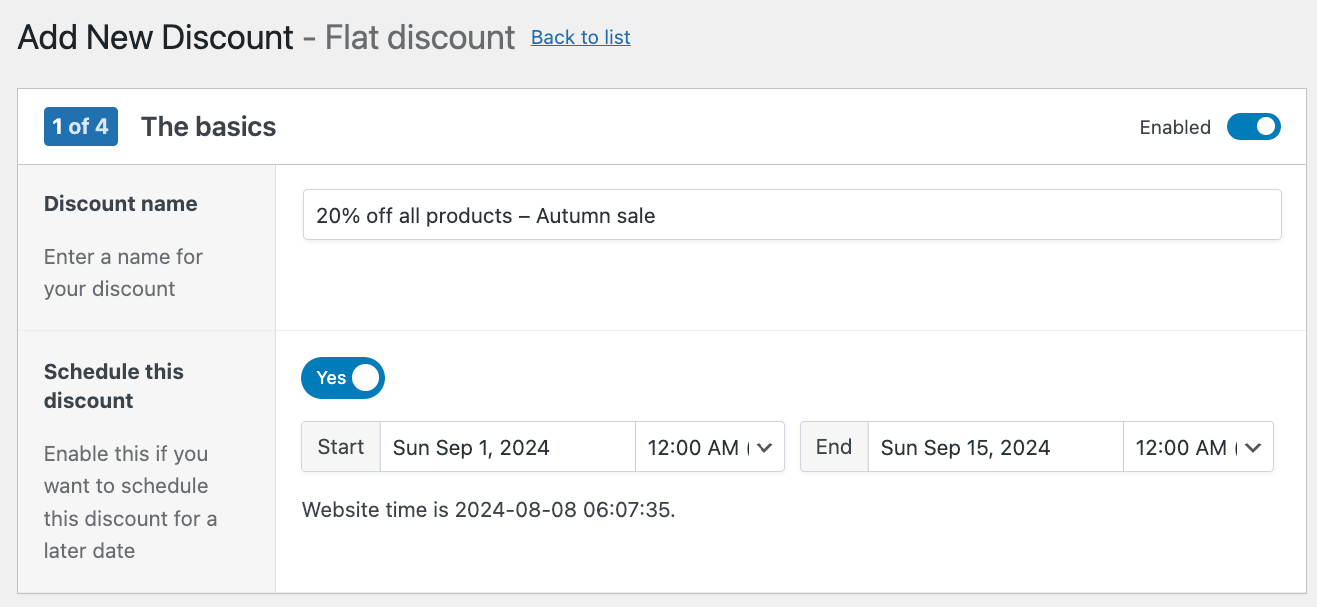
- Now, you can choose which products this should apply to – all or selected ones. We’ll go with a store-wide discount, so we’ll choose all products. Then, select the discount amount.
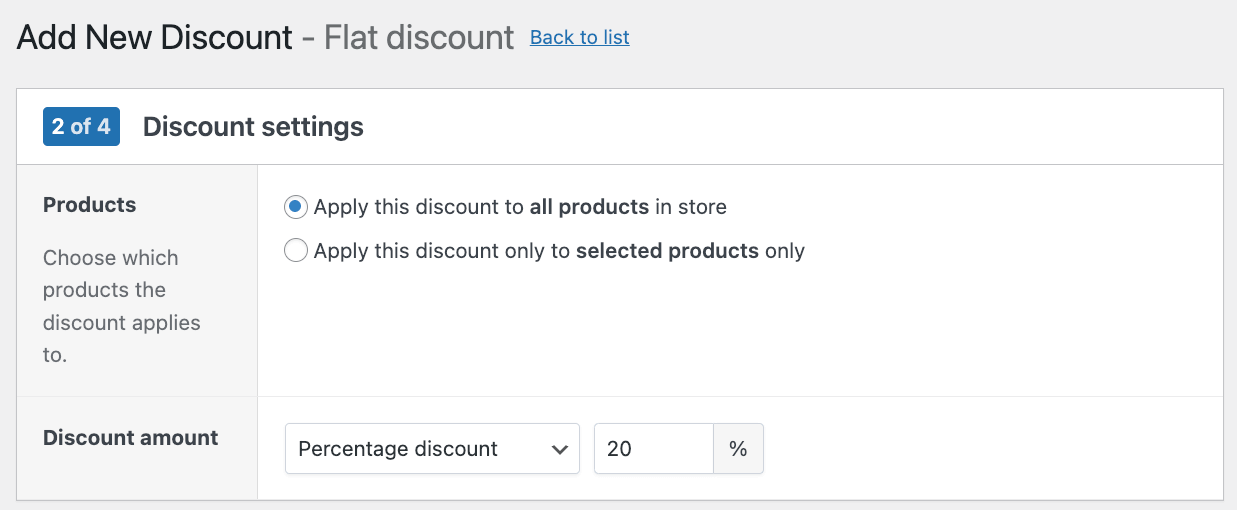
- In the next step, you can choose to include additional content, such as a message that will appear on the product page or the cart before a customer checks out.
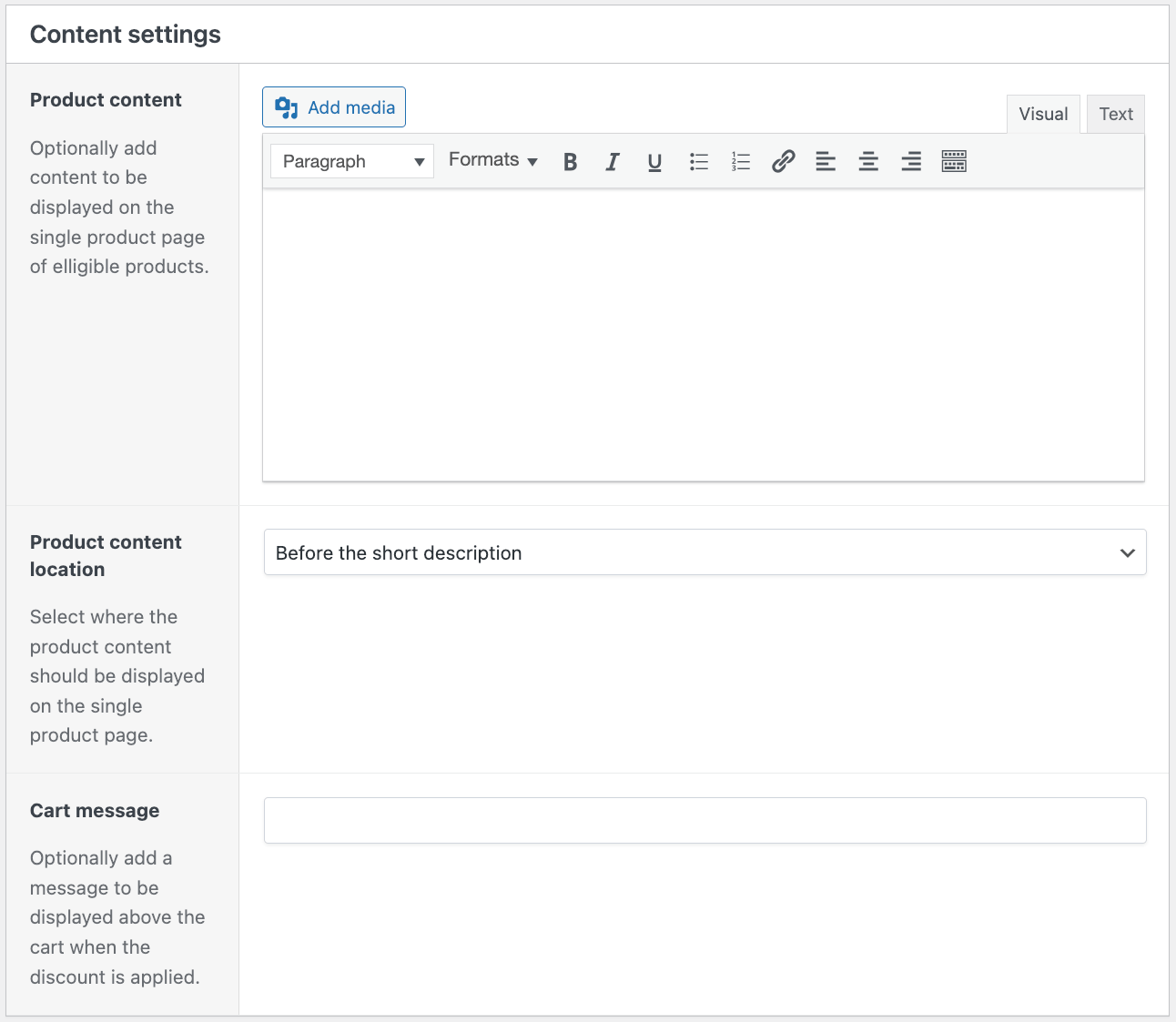
- In the final step, you can add some extra conditions (we’ll give an example of that later). You also get a summary of the discount to make sure everything is as you wanted.
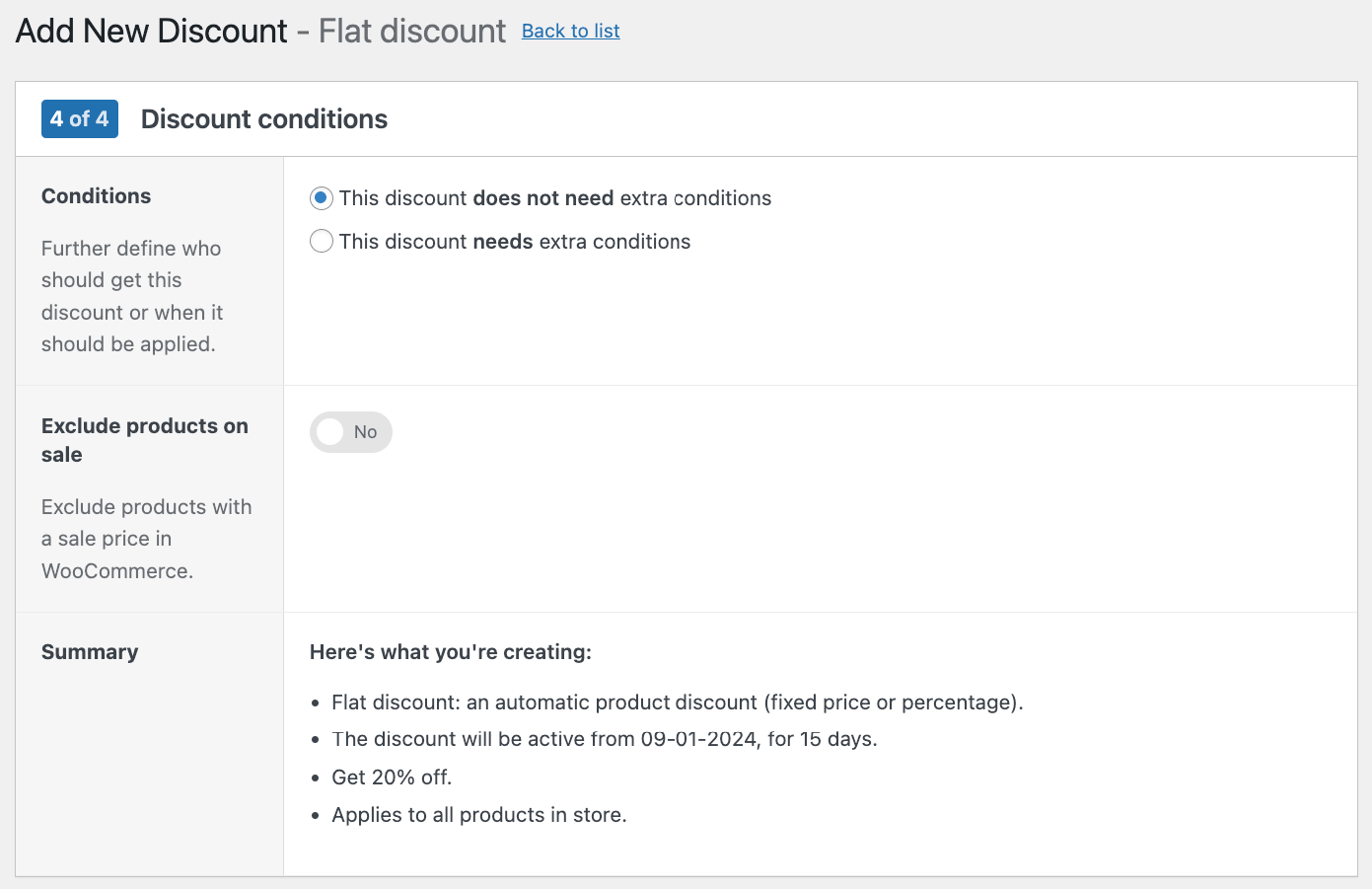
- Click Save discount, and you’re done!
How to exclude certain items from the sale
Okay, but what do you do if there are certain items you don’t want to include in the sale? For example, you want to have a store-wide discount, but the accessories are already part of a different sale, and you don’t want to add another one on top of it.
To do this, you need to go back to the second step and instead of choosing “Apply this discount to all products in store,” you go for the other option – “Apply this discount to selected products only.”
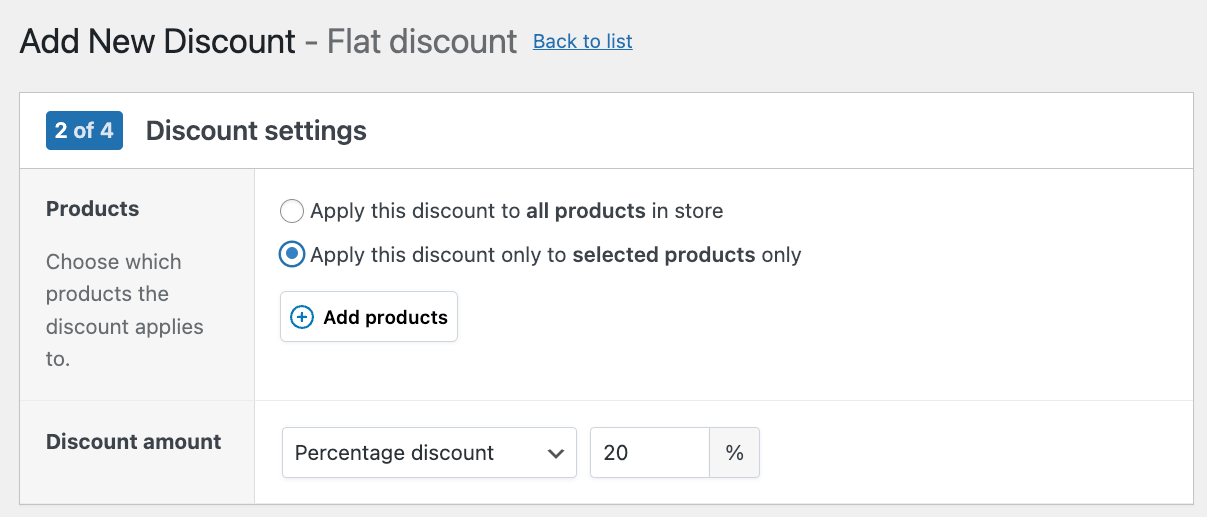
Now, you can exclude specific products, product variations, categories, variation attributes, tags, or types.
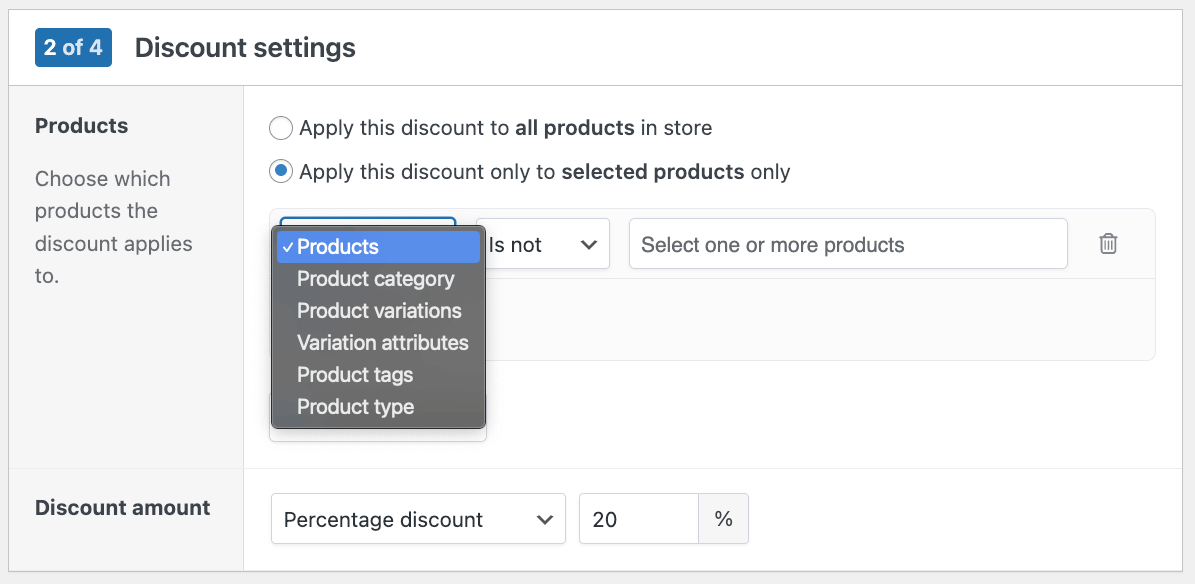
In this example, we’ll exclude the entire accessories category:
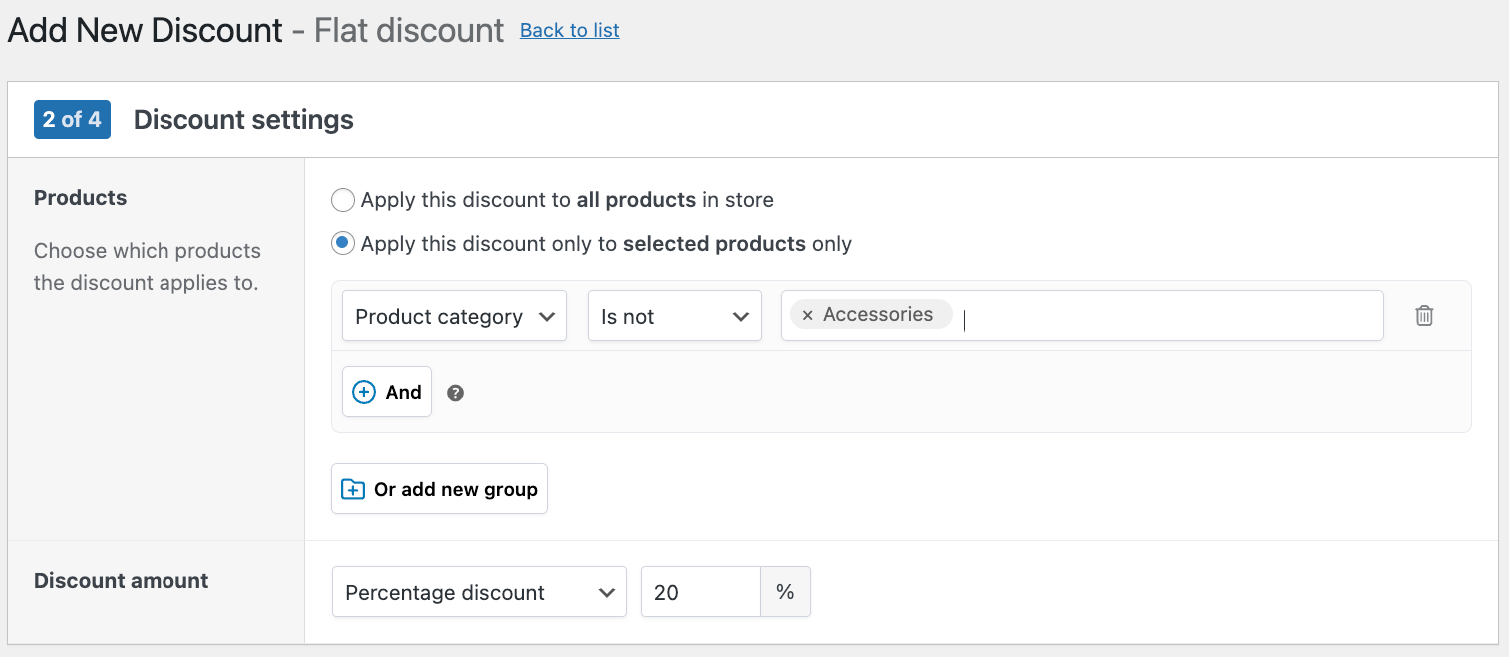
That’s it! You can add as many rules and exceptions as you need to fully customize each sale and get the most out of them.
How to offer role-based discounts
As we mentioned, role-based discounts can be used to tailor your pricing strategy to different customer segments, fostering loyalty and driving sales. These discounts allow you to offer special pricing to specific groups, such as members, wholesale buyers, or long-time customers, creating a sense of exclusivity and encouraging repeat purchases.
For example, you might offer a 15% discount to subscribed members, a 25% discount to wholesale customers on bulk orders, or a 10% “loyalty discount” to registered customers who have made more than five purchases in the past year.
In this example, we’ll show you how to apply the discount we just created to your wholesale customers. This setting is in the Discount conditions tab. Don’t worry if you’ve already saved this sale, you can edit that at any time.
- Go to the Discount conditions tab and choose “This discount needs extra conditions.”
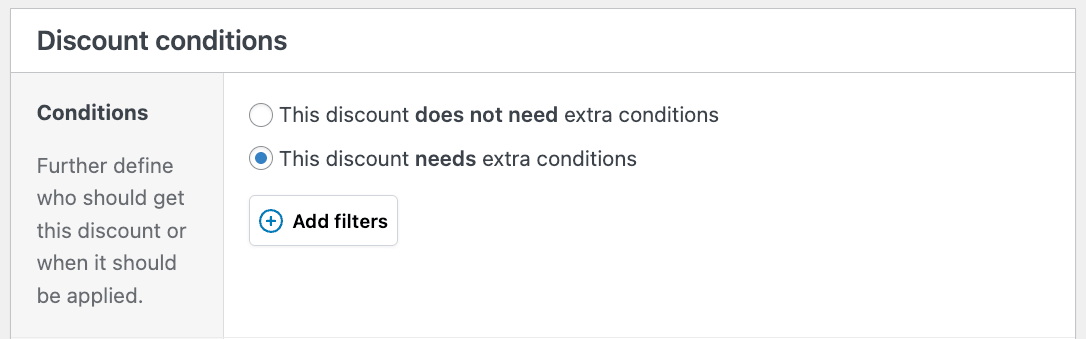
- Click on Add filters and choose User role → Any in list → Wholesaler.
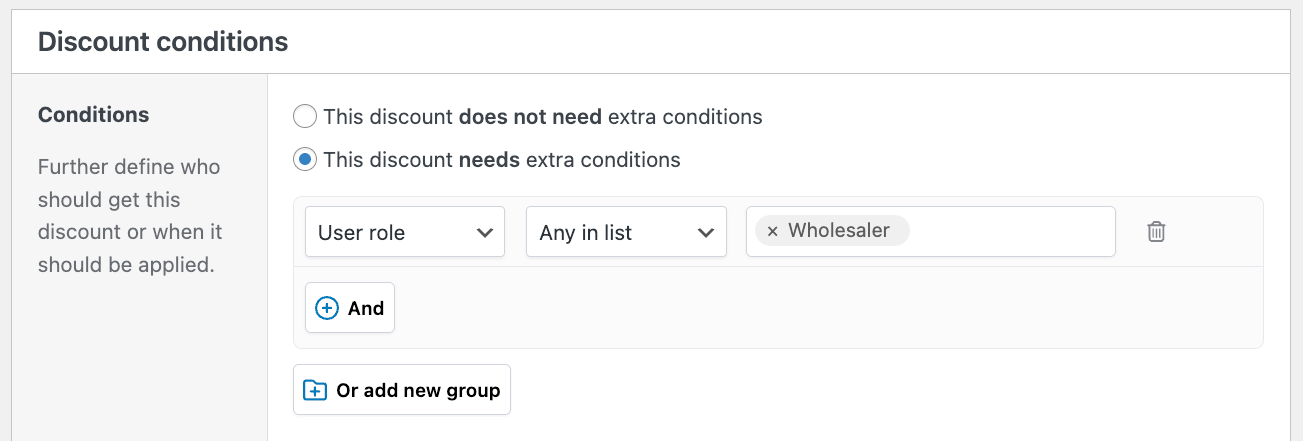
- Make sure to save your changes, and you’re done! Now, only customers logged in to your site as wholesalers will see that discount.
Best practices for your sitewide sale
To maximize the impact of your sitewide sale, consider these best practices:
- Promote your sale through multiple channels: Use email marketing to inform your subscriber list, leverage social media to create buzz, and update your website with eye-catching banners or pop-ups. For example, a countdown timer on your homepage can create urgency for a flash sale.
- Monitor key metrics: Track important KPIs before, during, and after the sale. Monitor metrics like conversion rate, average order value, and total revenue to gauge the sale’s effectiveness and inform future promotions.
- Apply strategic timing: Align your sale with peak shopping periods. A “Back to School” sale in late August or a “Black Friday” event can capitalize on existing shopping momentum.
- Avoid discount fatigue: Use sales strategically to maintain product value. Constant discounts can train customers to wait for sales, potentially harming long-term profitability.
- Test and iterate: Start with smaller sales to understand what resonates with your audience. Use these insights to refine your approach for larger promotional events.
- Ensure smooth operations: Prepare your website for increased traffic. Test your checkout process and ensure your inventory management system is up to date to avoid overselling.
Boost your WooCommerce sales with storewide discounts
Storewide sales are a powerful tool for WooCommerce store owners, offering the potential to significantly boost revenue, clear inventory, and attract new customers. By implementing strategic discounts, you can create a sense of urgency and value that drives customer engagement and purchases.
With the WooCommerce Discounts plugin, setting up these sales becomes a breeze. You can easily create percentage discounts, fixed amount discounts, role-based pricing, and even more advanced options like BOGO (Buy One Get One) deals or quantity-based discounts. This flexibility allows you to tailor your promotions to your specific business goals and customer preferences.
Don’t let the complexity of manual discount management hold your store back. Download the WooCommerce Discounts plugin today and start creating successful storewide sales.