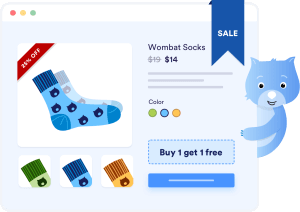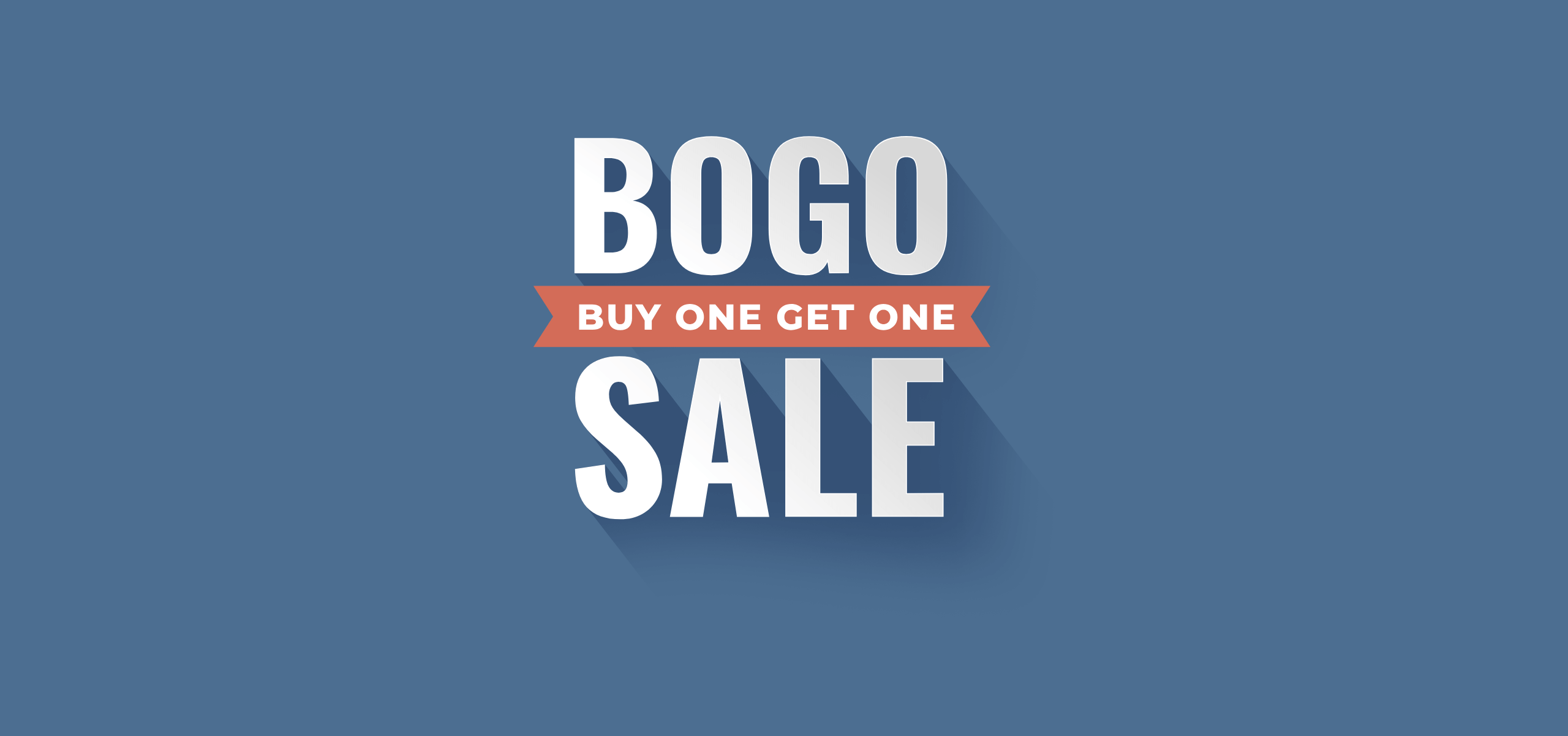If you’re looking to set up a WooCommerce BOGO (Buy One, Get One) deal for your e-commerce store, this article is here to help.
BOGO promotions are one of the most effective ways to drive sales, clear inventory, and encourage customers to return. But setting them up in WooCommerce isn’t always straightforward, especially if you’re relying on its core features alone.
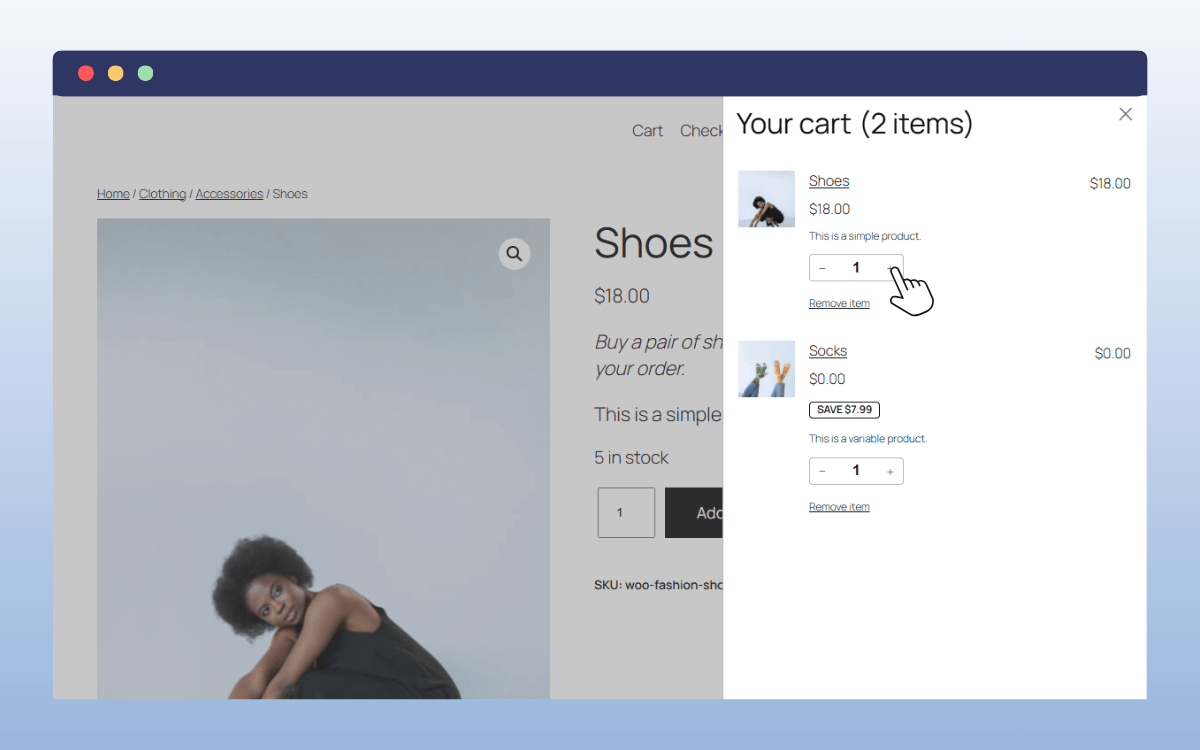
That’s why in this guide, we’ll walk you through everything you need to know:
- What WooCommerce BOGO offers are
- The benefits of running BOGO promotions for your store
- Whether WooCommerce can handle BOGO offers natively or if you need a plugin
- The best WooCommerce plugin for BOGO deals, and why WooCommerce Discounts is a strong choice
- How to set up BOGO offers step by step using WooCommerce Discounts
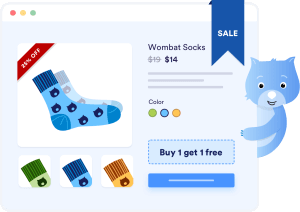
What are WooCommerce BOGO offers?
A WooCommerce BOGO offer, or “Buy One, Get One”, is a promotion where shoppers get an extra product, free or at a discount, when they buy something that qualifies. It’s one of the simplest but most effective ways to encourage shoppers to add more products to their cart.
The most common BOGO offer you’ve probably seen is “buy one, get one free”, but there are several options:
- Buy one, get one free (buy x get x). In this situation, a customer buys, for example, a T-shirt and receives another of the same product style or type for free.
- Buy one, get one at a discount. For this deal, a customer, for example, buys a book at full price and gets the second one at 50% off.
- Buy x get y. For this BOGO deal, purchasing a coffee machine, for example, includes a different product for free, e.g. a free pack of coffee pods.
WooCommerce BOGO offers reward customers with a free or discounted product when they buy something specific, making it easy to increase cart value and improve customer satisfaction.
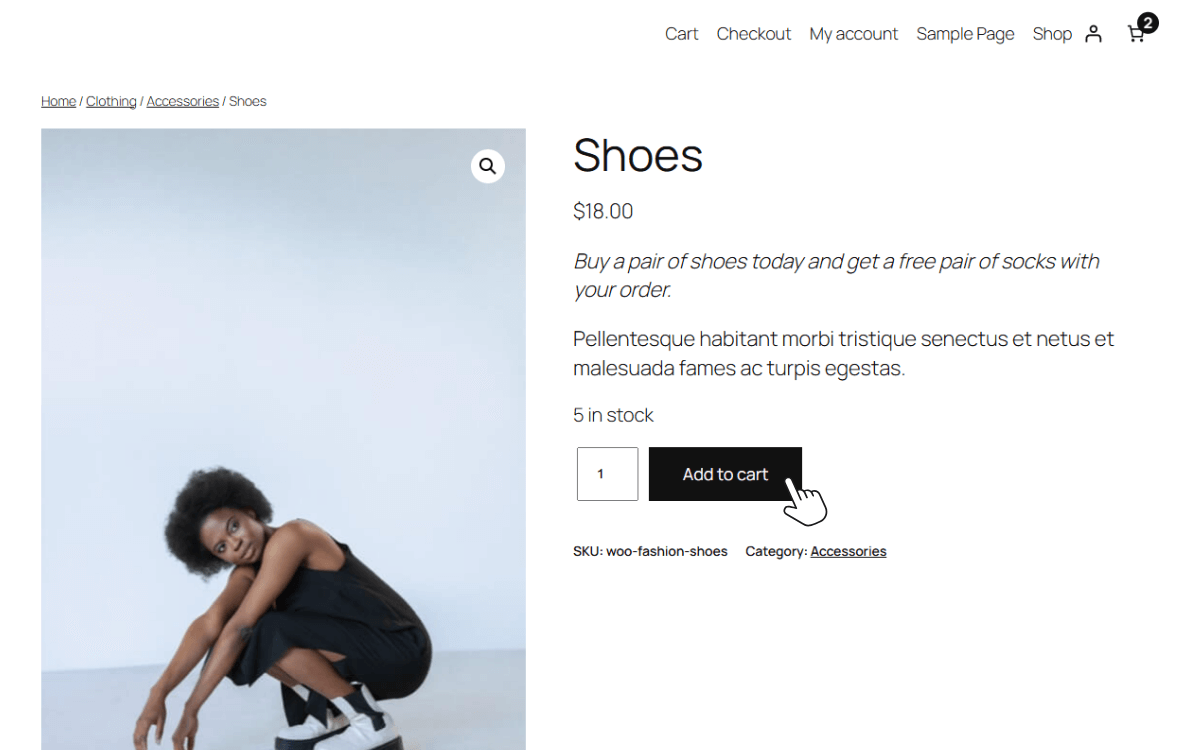
What are the benefits of offering buy-one-get-one-free products?
Thinking about adding BOGO deals to your e-commerce store? It’s a smart strategy with some solid benefits, including:
- Increased sales and average order value. If a customer is looking to buy one T-shirt but sees a “buy one, get one at 50% off” deal, they’ll likely purchase two instead of one. If you’re using this type of BOGO discount, your average order value will increase as a result.
- You’ll clear out stock. BOGO deals are great for moving seasonal, promotional, or slow-selling products.
- They encourage product discovery. A free or discounted item that’s combined with something more popular can introduce customers to something new. When you’re introducing brand new products or want to cross-sell more, this is a great strategy.
- It increases the sense of value without cutting too deeply into margins. Shoppers feel like they’re getting more for their money, even if the margin is carefully planned.
So let’s say you like the sound of all those benefits. How do we add them to your WooCommerce store?
Can WooCommerce handle BOGO promotions natively, or do I need a plugin?
WooCommerce doesn’t offer true BOGO functionality out of the box. The built-in WooCommerce coupon system can cover basic discounts, like buy a specific product and get a fixed amount off, but it can’t automatically add free or discounted products to the checkout page.
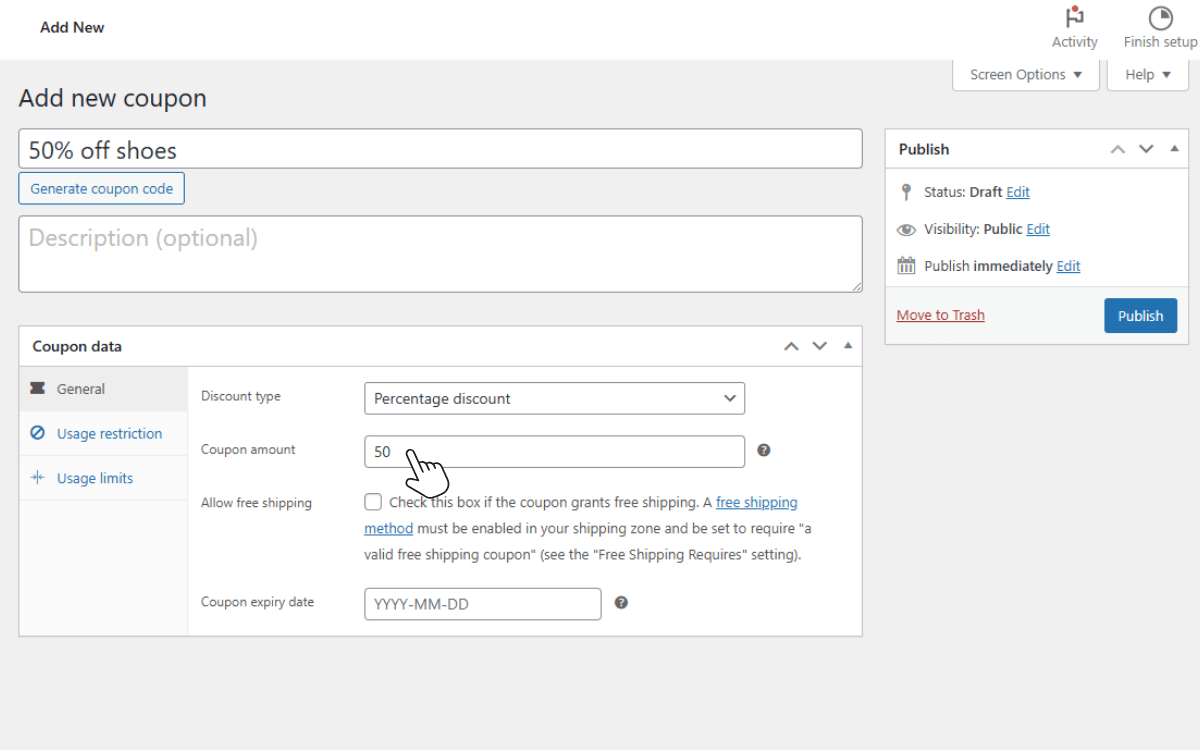
For example, you might be able to create a coupon for “Buy a sticker, get $5 off”. But if you want the system to automatically add a free sticker, or apply different discounts depending on what’s in the cart, you’ll need a dedicated discounts plugin.
A WooCommerce discount plugin can allow you to add:
- Buy one specific product, get another for free.
- Buy from Category A, get a product from Category B at a discount.
- Spend over $50, get a free gift.
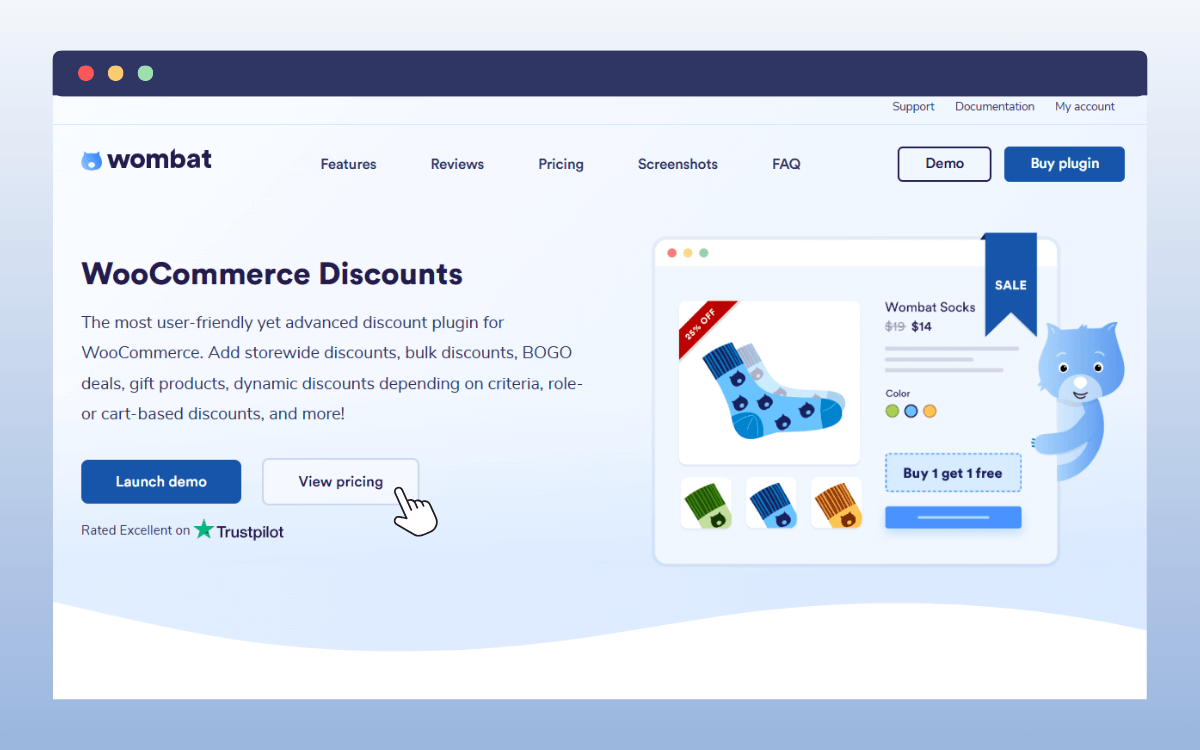
What is the best BOGO WooCommerce plugin?
WooCommerce doesn’t handle BOGO offers on its own, so you’ll need a plugin to get the job done. While there are several discount plugins available, WooCommerce Discounts is one of the most user-friendly and flexible options out there.
With WooCommerce Discounts, you can set up:
- Classic BOGO deals. “Buy one, get one free” or “Buy two, get one free”.
- Buy X, Get Y promotions. Perfect for pairing related products (e.g. buy a coffee machine, get pods free).
- Percentage-based offers. Buy one product, get the second at 50% off.
- Dynamic cart discounts. Based on cart contents, spend thresholds, or even user roles.
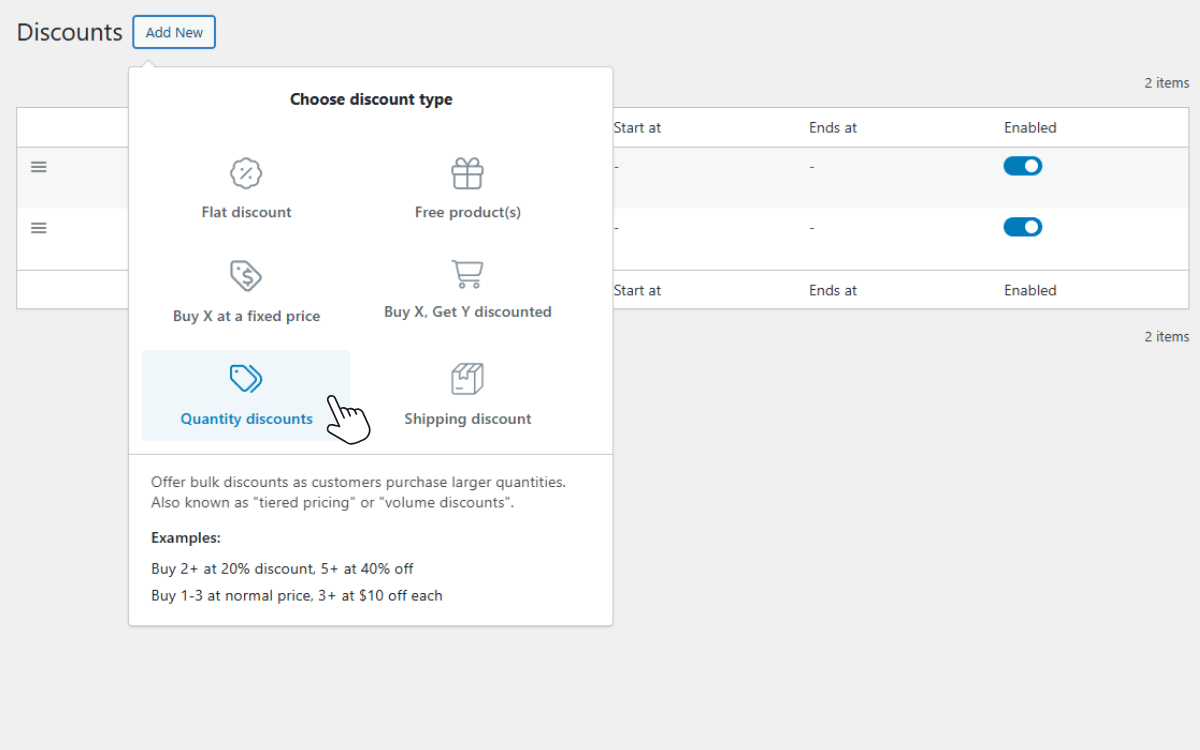
What sets this plugin apart is how much control you have. You’ll be able to:
- Apply discounts to specific products, categories, or attributes.
- Create repeatable offers (like Buy Two, Get One Free… Buy Four, Get Two Free).
- Schedule promotions with start and end dates.
- Show sales badges, cart messages, and product page notices so customers know exactly what deals are available.
This plugin covers far more than just BOGO deals, but if your goal is to run engaging ‘Buy One, Get One’ promotions, it’s the best place to start.
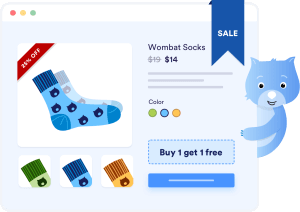
Ready to create WooCommerce BOGO offers? Try WooCommerce Discounts
Find out moreHow to set up WooCommerce BOGO offers using WooCommerce Discounts
Let’s go step by step through creating a Buy One, Get One offer in WooCommerce using the WooCommerce Discounts plugin. We’ll start with a free product promotion, then set up a discounted product promotion.
Example 1: Buy X, Get Y free
In this example, we’ll create a promotion where customers get free socks when they buy a pair of shoes.
Step 1: Create your discount rule
- From your WordPress dashboard, go to Marketing → Discounts and click Add New.
- When the setup pop-up opens, select Free product(s) as the type of discount.
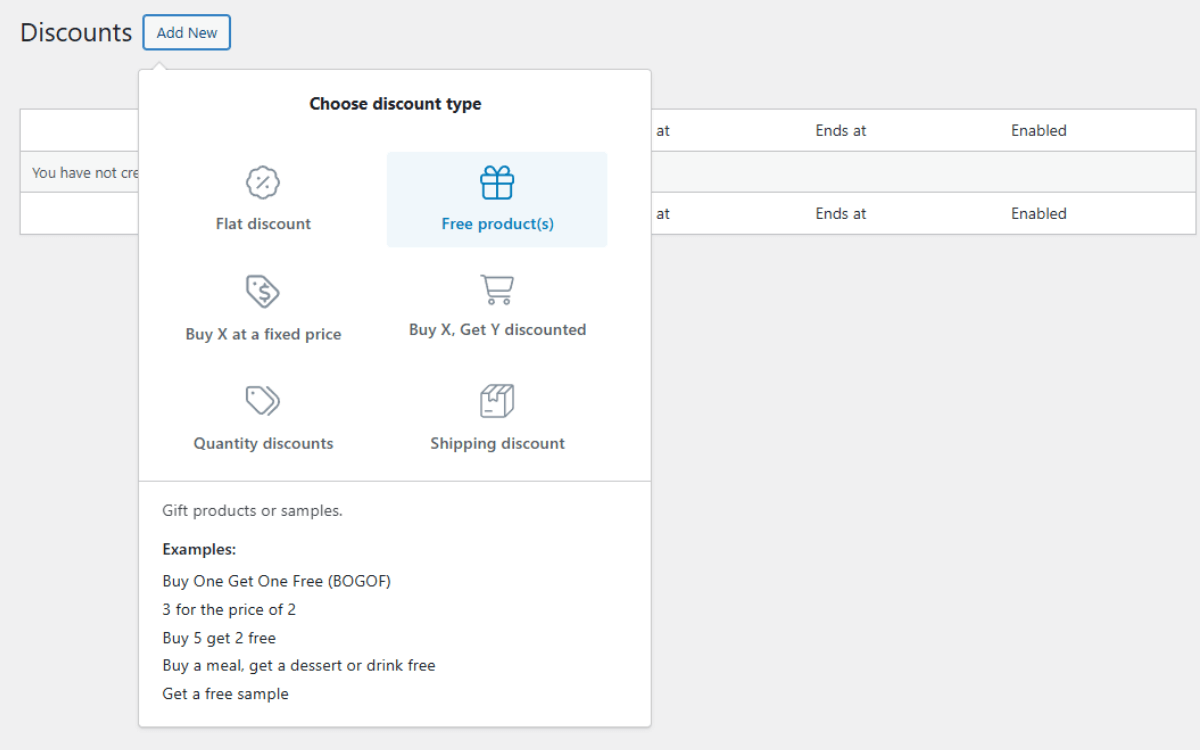
- Give your discount a name that makes sense, like Shoes + Socks Promo. If you want the deal to run only for a limited time, you can also set the start and end dates here.
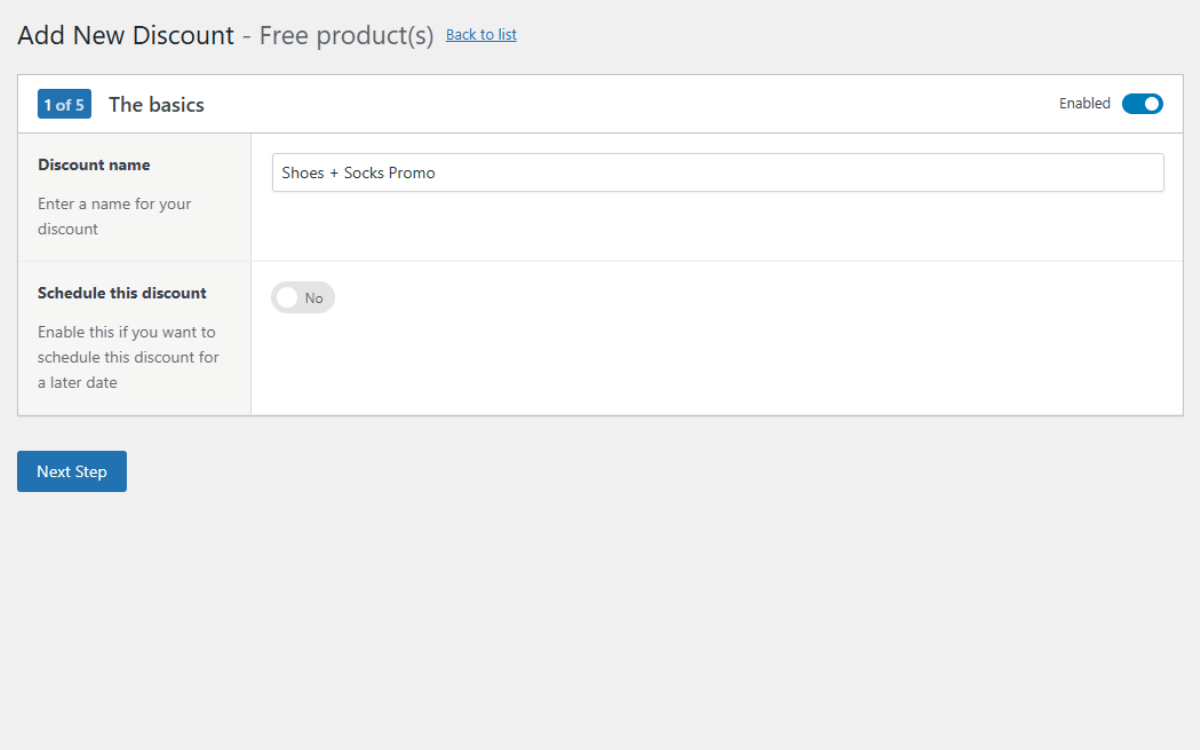
Step 2: Decide how the promotion will work
- Next, choose Buy products and get different products for free.
- Here you’ll define the qualifying product (the shoes) and the free product (the socks). You’ll also see an option to automatically add the free item to the customer’s cart. Turning this on can make the process smoother, because customers won’t need to add the socks manually.
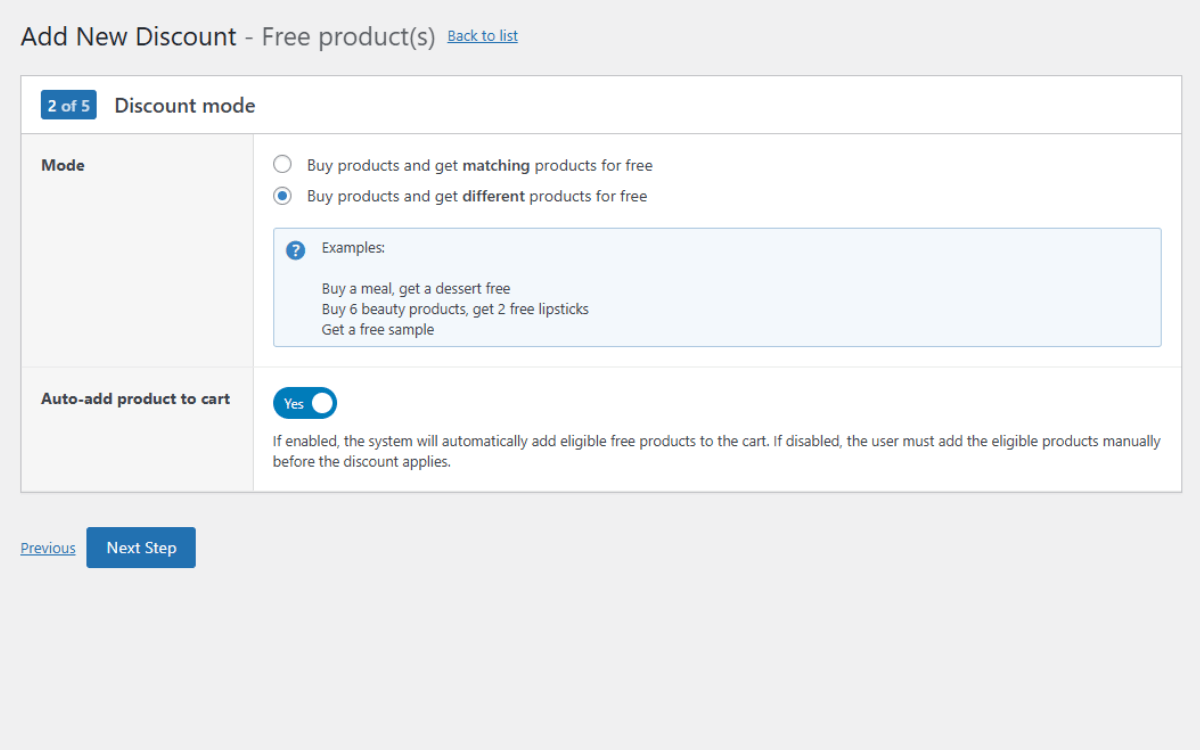
Step 3: Select your products
- Now it’s time to set the product requirements. Under Products requirements, select your shoes. Under Free products, select the socks you want to give away.
- WooCommerce Discounts also lets you repeat this rule. For example, if a customer buys two pairs of shoes, they’ll receive two pairs of socks. This is useful when you want the promotion to scale naturally with the order.
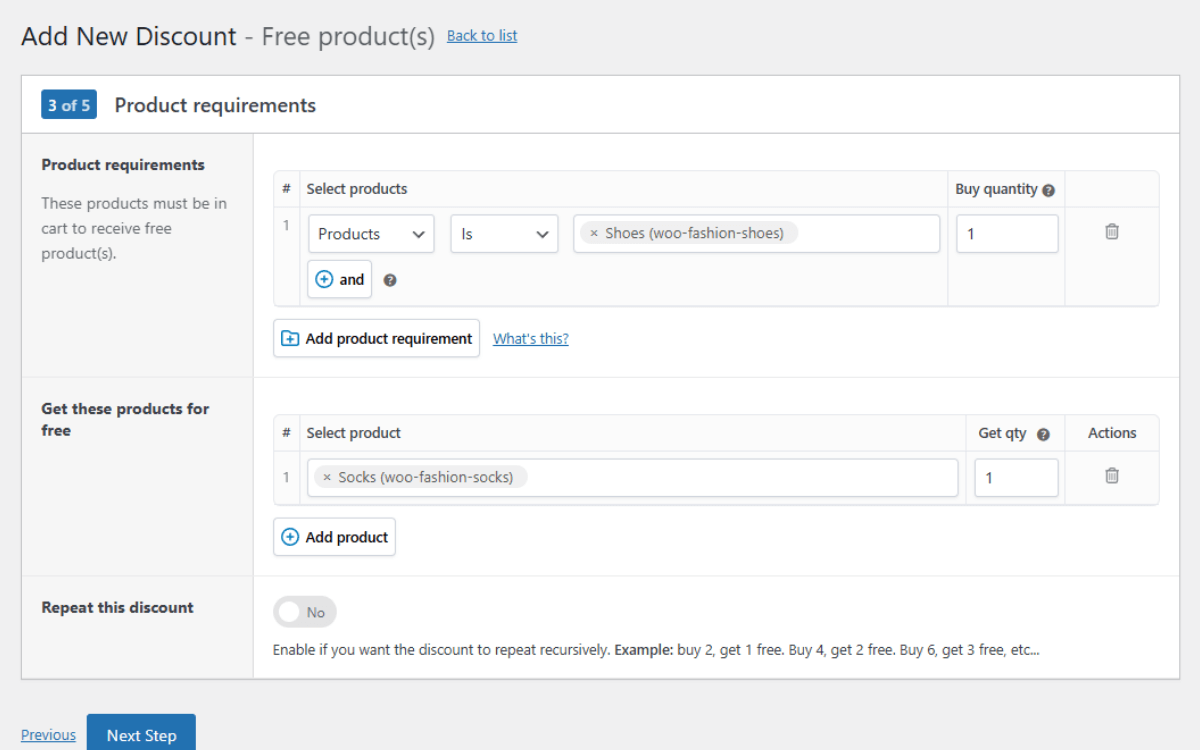
Step 4: Add messaging and conditions
- You’ll now have the option to add content to show up on the eligible product pages or in the cart. This is where you should explain the offer clearly, for example: Buy a pair of shoes today and get a free pair of socks with your order.
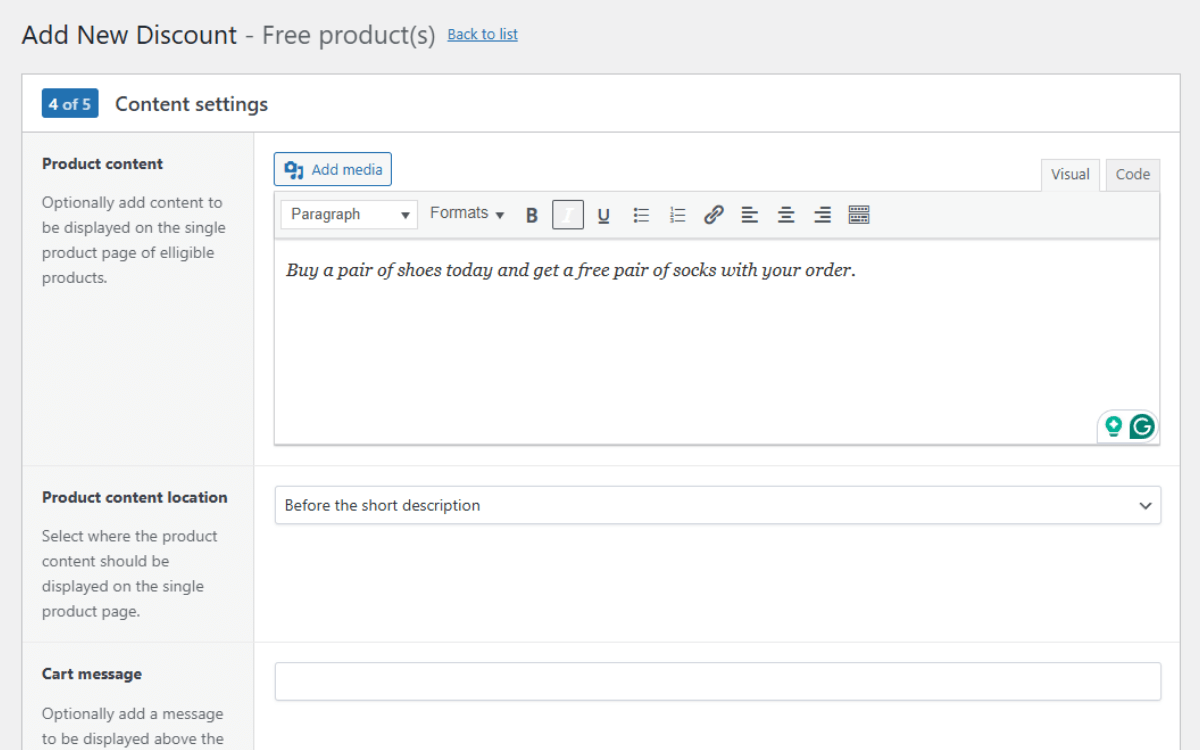
- You can also add extra conditions here. For instance, you might want to exclude items that are already on sale so discounts don’t overlap.
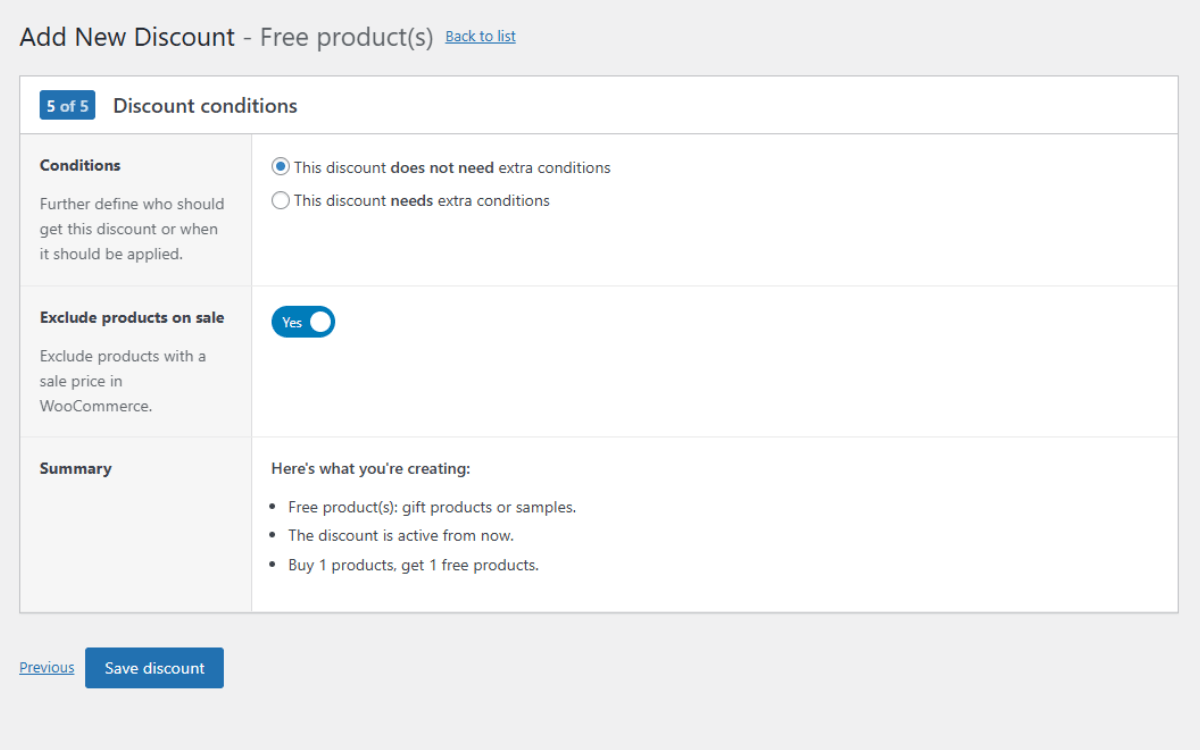
Step 5: Save and check the promotion
- Finally, save your discount. Then go to your shop, add a shoes to the cart, and confirm that the socks appears automatically.
- If everything looks right, your promotion is ready to go.
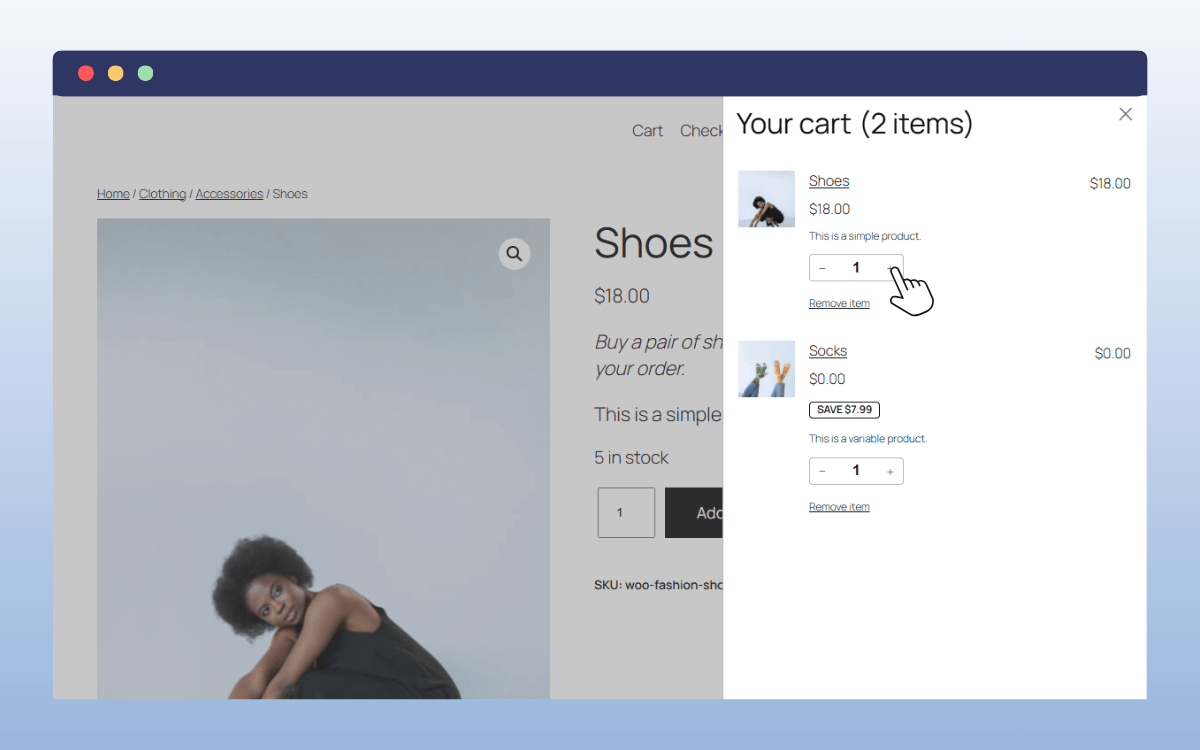
Example 2: Buy X, Get Y at a discount
Now let’s set up a different style of deal. One where the second product isn’t free, but discounted. For this example, we’ll create Buy 1 T-shirt, get the second at 50% off.
Step 1: Start a new discount rule
- From your WordPress dashboard, go to Marketing → Discounts again and click Add New.
- This time, select Buy X, Get Y discounted as the discount type.
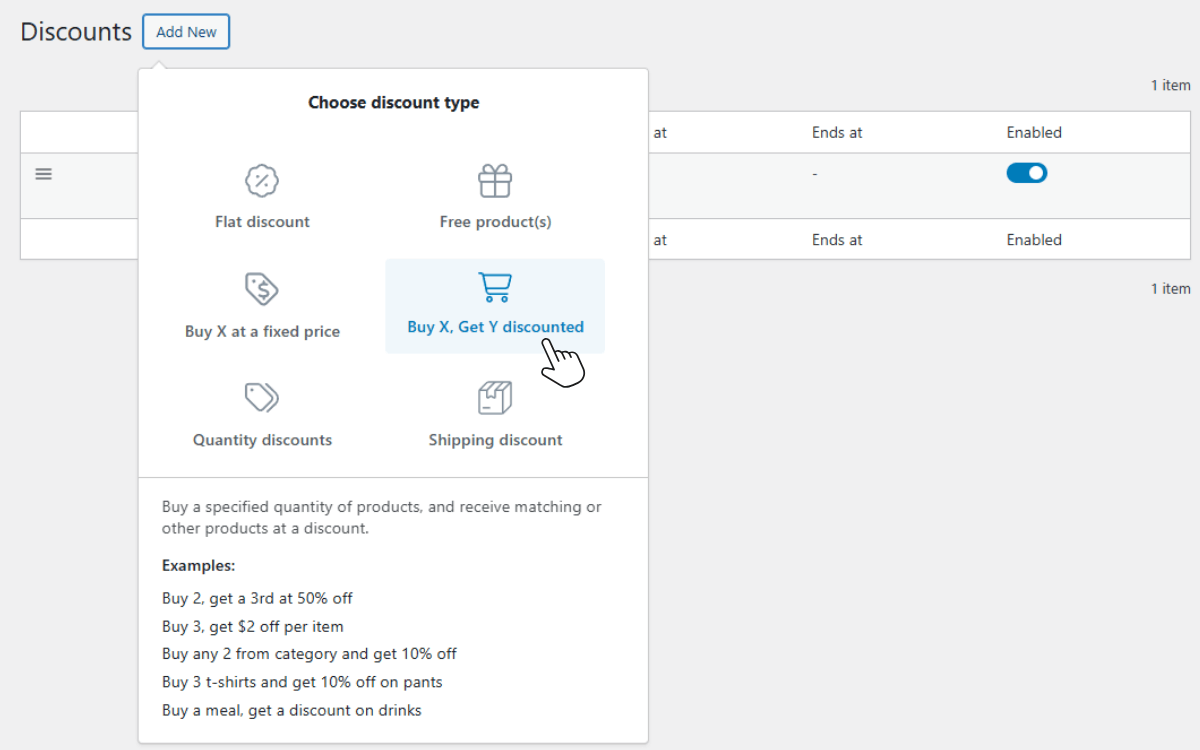
- Name it something descriptive like T-shirt BOGO 50%. You can also add scheduling here if you’d like to run it for a specific period.
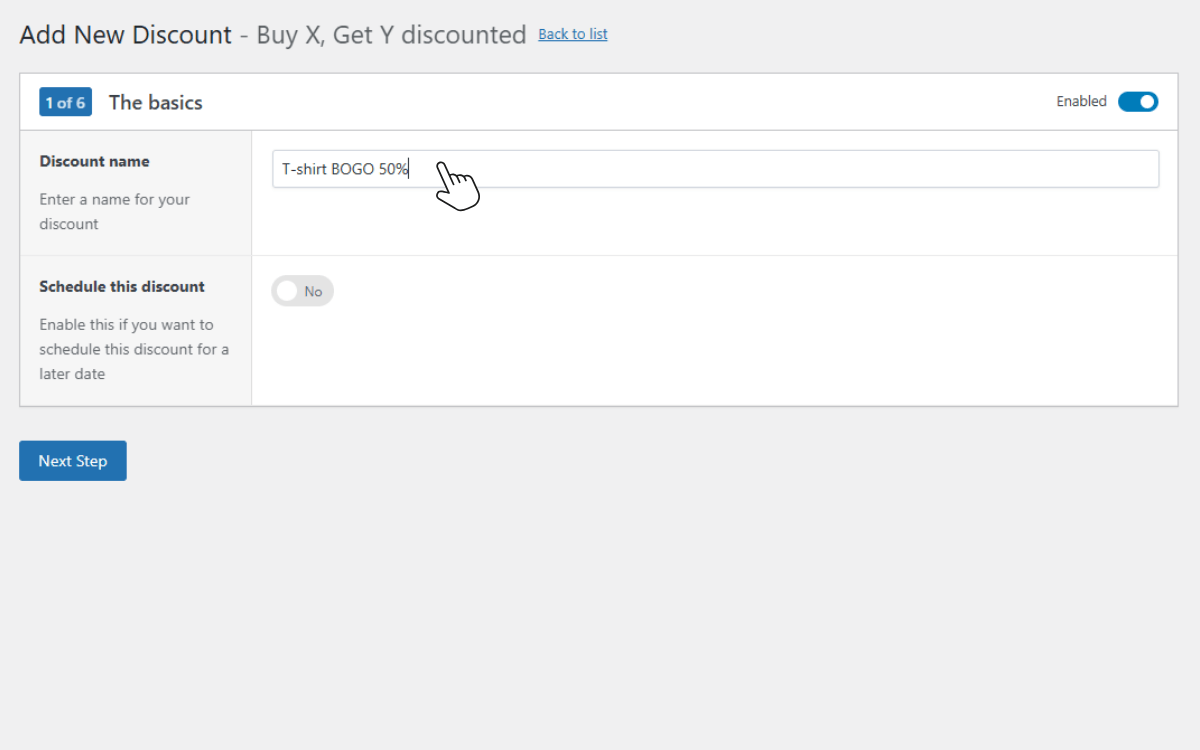
Step 2: Choose which products qualify
- Next, you’ll want to select Buy products and get matching products at a discount.
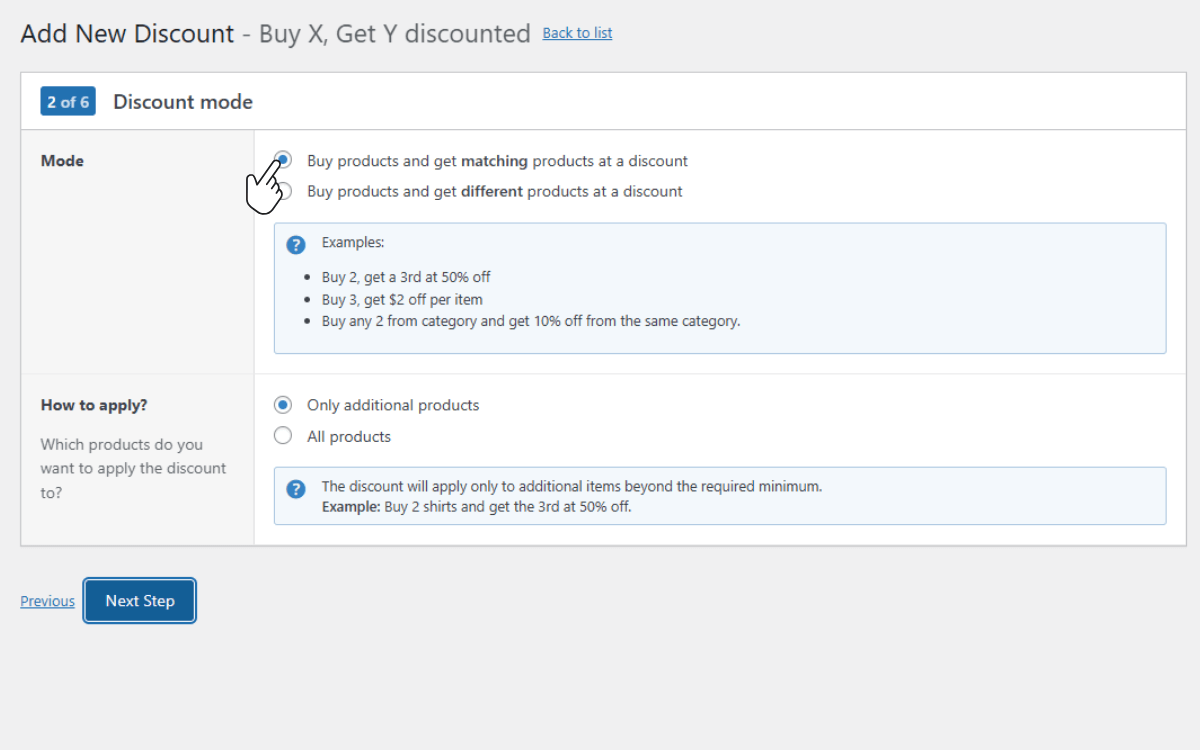
- Now we’ll pick our Products requirements. In this case, the T-shirt.
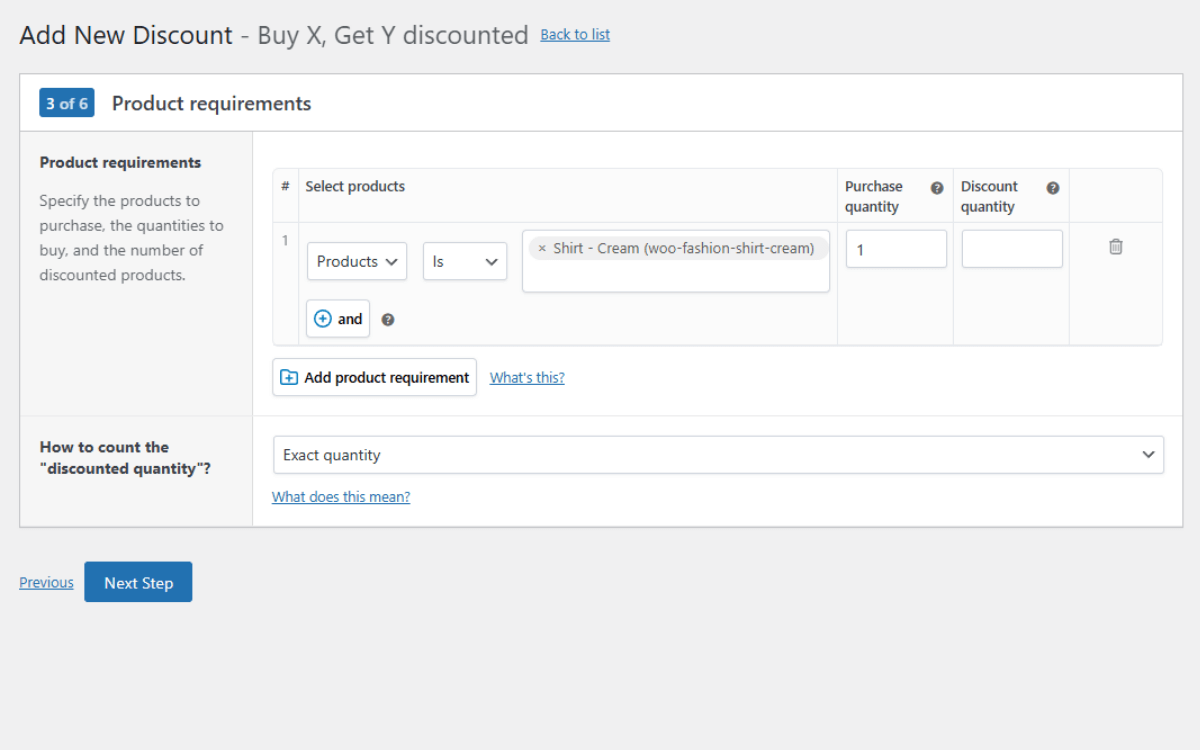
- Then, under How to count the “discounted quantity”?, select Exact quantity. We want to apply the discount only when the exact number of items is purchased. In this case, 1 T-shirt.
Step 3: Set the discount details
- Next, enter 50% as the Discount amount.
- You can also allow the discount to repeat. For example, if someone buys four T-shirts, two of them will be discounted at 50%.
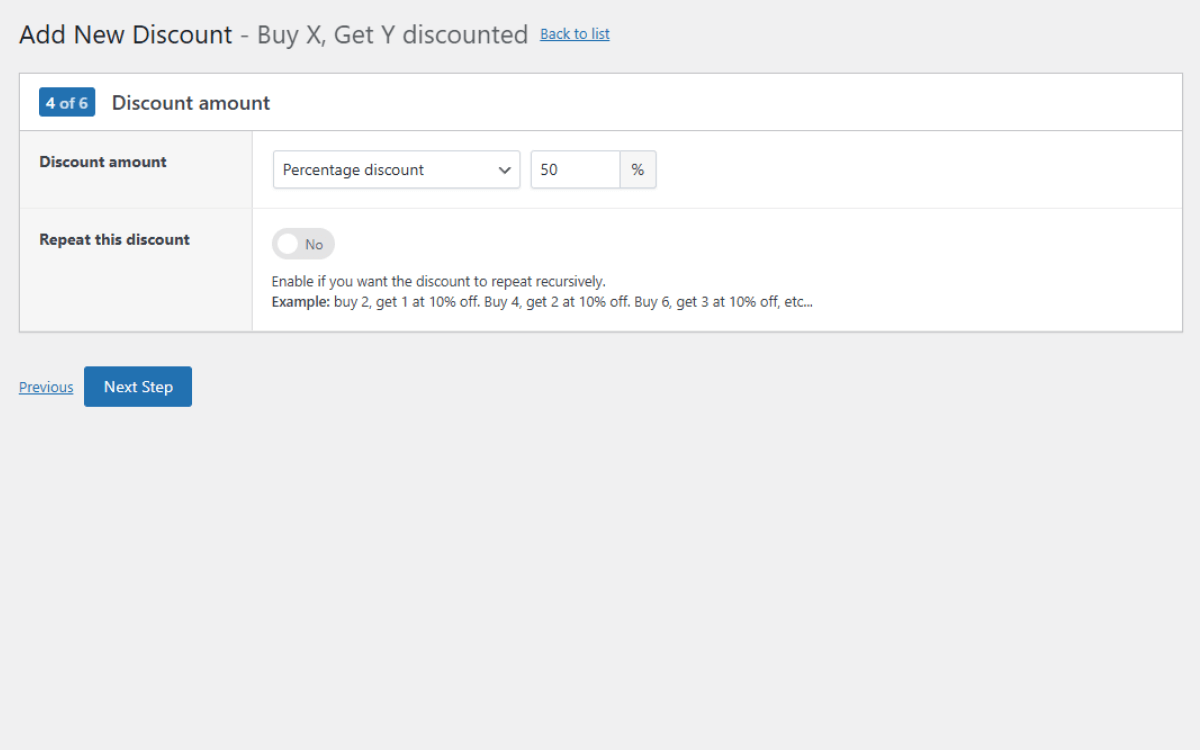
Step 4: Add context and refine the rule
- Just like before, you can add a message that explains the promotion, such as Add a second T-shirt to your cart and get it for half price.
- This section also lets you exclude certain products, like sale items, so the discount doesn’t double up.
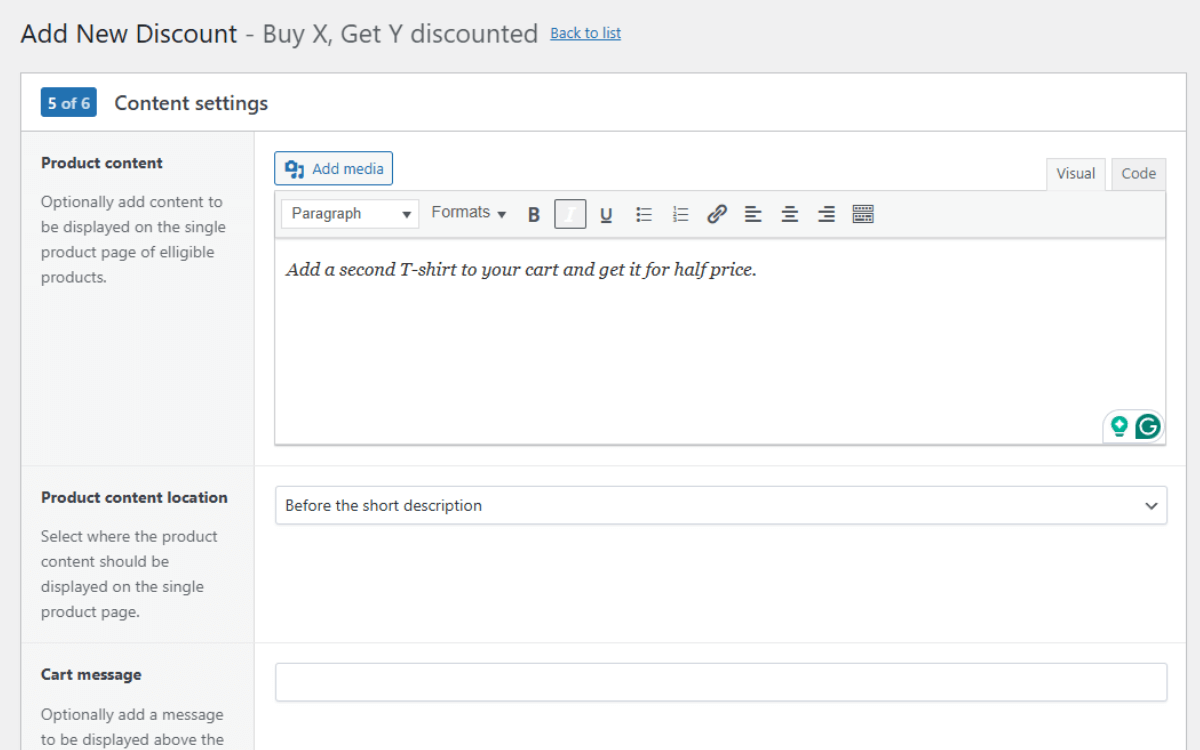
Step 5: Save and test
- Save your discount rule. Then add two T-shirts to your cart and check that the second one shows the 50% discount.
- If it works as expected, your promotion is live.
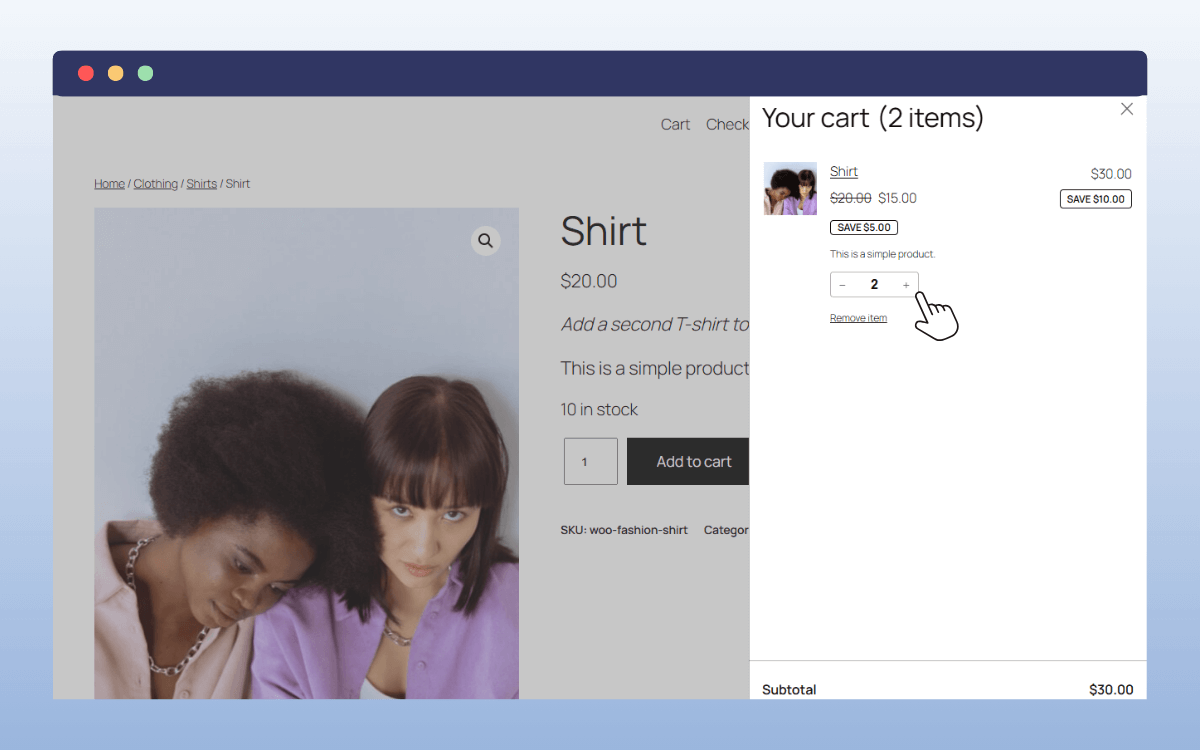
FAQs about WooCommerce BOGO deals
Not really. WooCommerce’s built-in coupon codes can handle basic discounts, but they can’t automatically add free or discounted items to the cart. For a true BOGO, you’ll need a plugin like WooCommerce Discounts.
Yes. With WooCommerce Discounts, you can apply BOGO rules to individual products, specific categories, or even attributes like size and color. It’s a great dynamic pricing plugin that can help you create the best BOGO deals possible and more.
Yes. The WordPress plugin WooCommerce Discounts supports advanced conditions, so you can target discounts by specific user role or purchase history.
A BOGO promotion gives a free or discounted product once certain conditions are met (e.g. buy one, get one free). A bulk discount lowers the price of each item as product quantity increases (e.g. buy 10 or more, get 20% off each).
Get to grips with WooCommerce BOGO deals today
So there we have it, this guide has walked you through what WooCommerce BOGO deals are, the benefits of using them, and how to add them to your online store.
BOGO promotions are simple for customers to understand and powerful for store owners to use. They can help you increase average order value, introduce new products, and keep your inventory moving.
With WooCommerce Discounts, you don’t need workarounds or complicated coupon setups. Instead, you can create flexible rules, highlight them with clear messages, and schedule them to run exactly when you want.