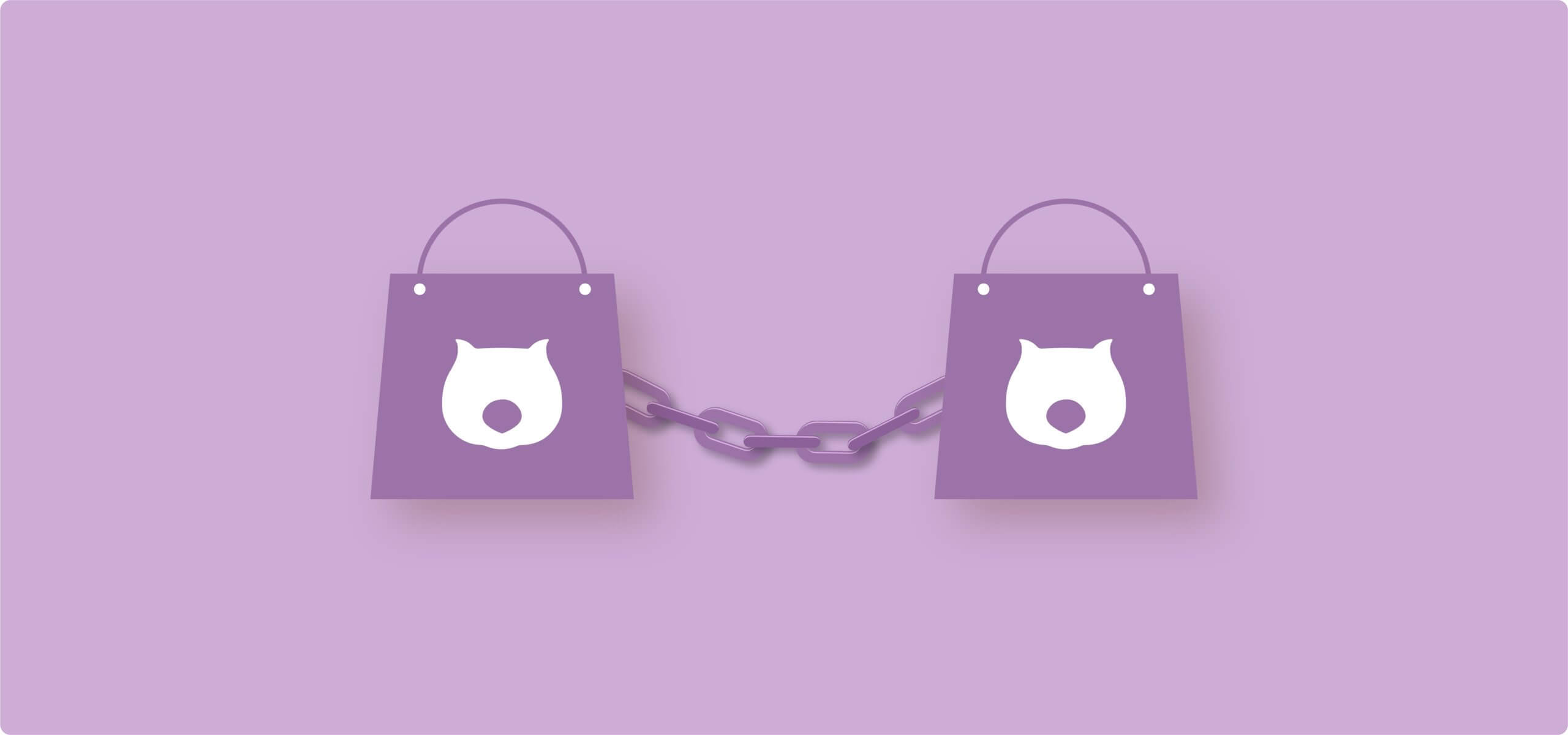When you have a store, online or otherwise, one of the most successful tactics to increase sales is to offer chained bundles. For example, someone comes in to buy a tablet, but that tablet comes with a mandatory case and a screen protector. This is different from just offering related products, which the customer has to actively choose to buy.
Okay, but how do you replicate that online? In WooCommerce, you can use bundles, but they don’t force products together, and variable products show just that: variations. There’s no native way to display a single product on the front end that contains separate SKUs, which will be tracked separately on the backend to ensure accurate inventory management.
Let’s turn that chaos into a system that actually works.
Why your bundles keep failing you
WooCommerce’s grouped products feature tricks you because it looks like the solution. You group a laptop with a bag and a mouse. They appear together on one page. The perfect bundle, right?
Wrong.
Grouped products are just a display feature. They’re a visual suggestion, not an inventory connection.
What actually happens:
- Each item gets its own “Add to cart” button.
- Customers can buy the laptop without the bag.
- Nothing forces the items to stay together.
- Your “bundle” exists in principle, but not in practice.
It’s like a store display where you’ve arranged items nicely on a shelf. Shoppers can admire your arrangement, then just grab the one thing they actually want.
How real inventory linking works
Let’s use that laptop bundle example:
With proper chaining:
| What the customer sees | What WooCommerce tracks |
|---|---|
| “Professional Laptop Bundle” | Laptop SKU: ABC123 (-1 stock) |
| Price: $1,299 | Bag SKU: DEF456 (-1 stock) |
| Single “Add to cart” button | Mouse SKU: GHI789 (-1 stock) |
The magic happens behind the scenes. When someone buys your bundle, WooCommerce reduces stock for 3 separate products. If the bag runs out of stock, the entire bundle becomes unavailable automatically. No need for manual tracking, and no chance of overselling an item.
Quick bonus: Beyond solving your inventory headaches, properly configured bundles deliver 2 more wins. They boost average order value by packaging complementary items customers actually want together. Plus, they eliminate decision paralysis – instead of evaluating 3 separate products, shoppers make one simple choice.
Understanding chained vs bundled vs grouped products
Let’s map out exactly what each term means and when to use it.
Chained products
As we’ve shown above, these are items that automatically force themselves into the cart alongside your main product. No interactive checkbox options. No option to decline.
Bundled products
Flexible groupings where you control what’s optional and what’s required. Customers are also given the option to pick and mix what’s available in a bundle product.
That laptop bundle? The bag might be required, but the mouse is an optional extra.
Bundled products support dynamic pricing, too. First accessory free, others full price? That’s bundling territory.
Here’s an example from IKEA: A dining set including a table and 4 chairs (the chained products), with the option to purchase a chair pad. Pad is optional (despite the message “Must be completed with”), chairs are not.
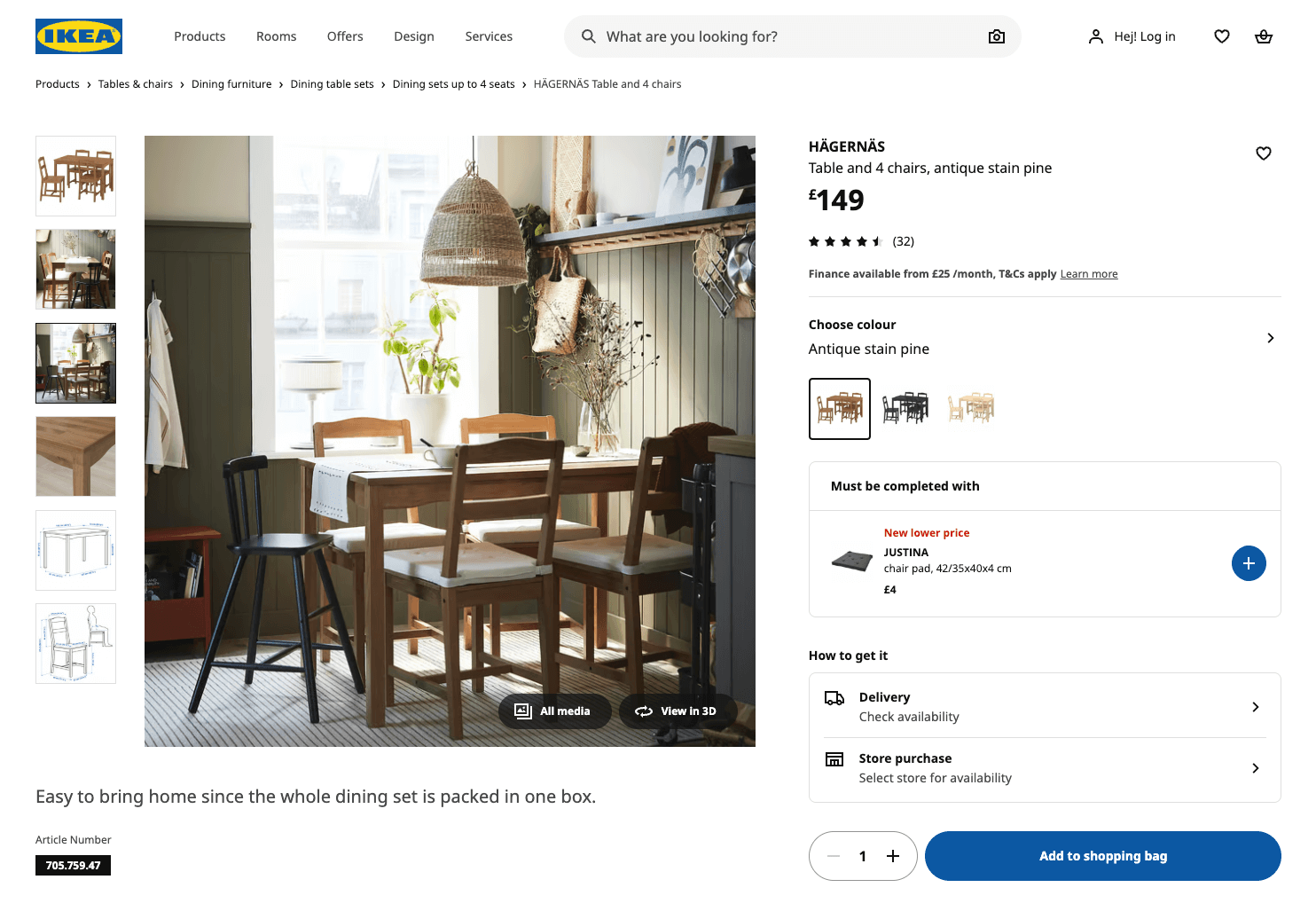
Grouped products (WooCommerce built-in)
A display feature that groups products visually on one page. Zero inventory connection or purchase enforcement.
Remember our shelf display analogy? That’s grouped products. They look nice together, but each item has its own “Add to cart” button. Customers cherry-pick what they want.
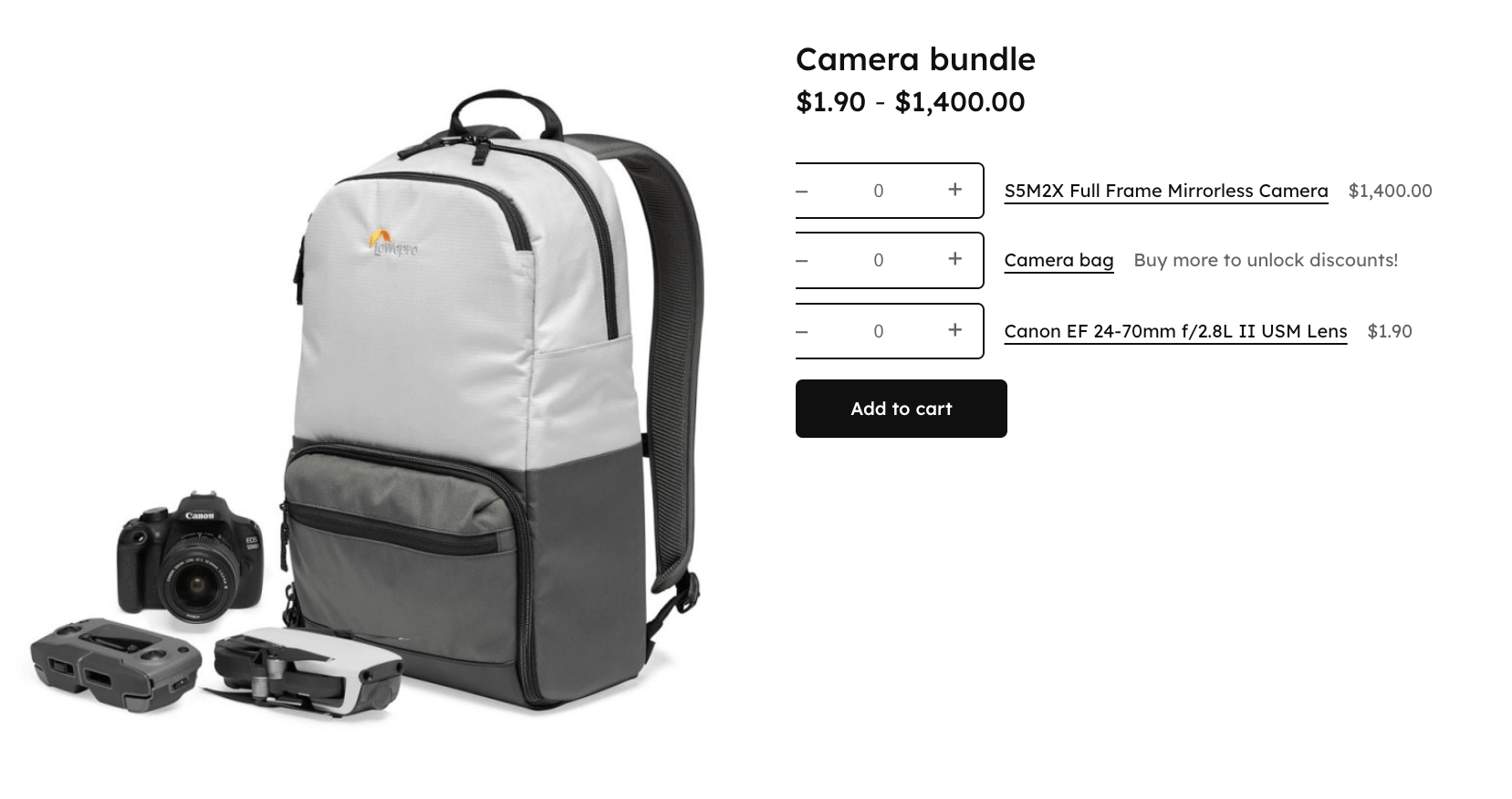
Ensure you never use grouped products for mandatory bundles. They will fail you every time.
When and how to use true chained products
Chaining works best when all products are essential to the use of the main item:
- Mandatory accessories: Tent + poles, drone + required battery pack
- Non-functional components: Printer + mandatory setup cartridge
- Regulatory requirements: Power tools + safety equipment, medical devices + required accessories
- Simple BOGO deals: Buy shampoo, get conditioner free (no variations needed)
Plus, setting up chained products is incredibly easy, especially if you’re using a WooCommerce plugin like StoreApps Chained Products. Take a look:
- Navigate to Products → Edit Product.
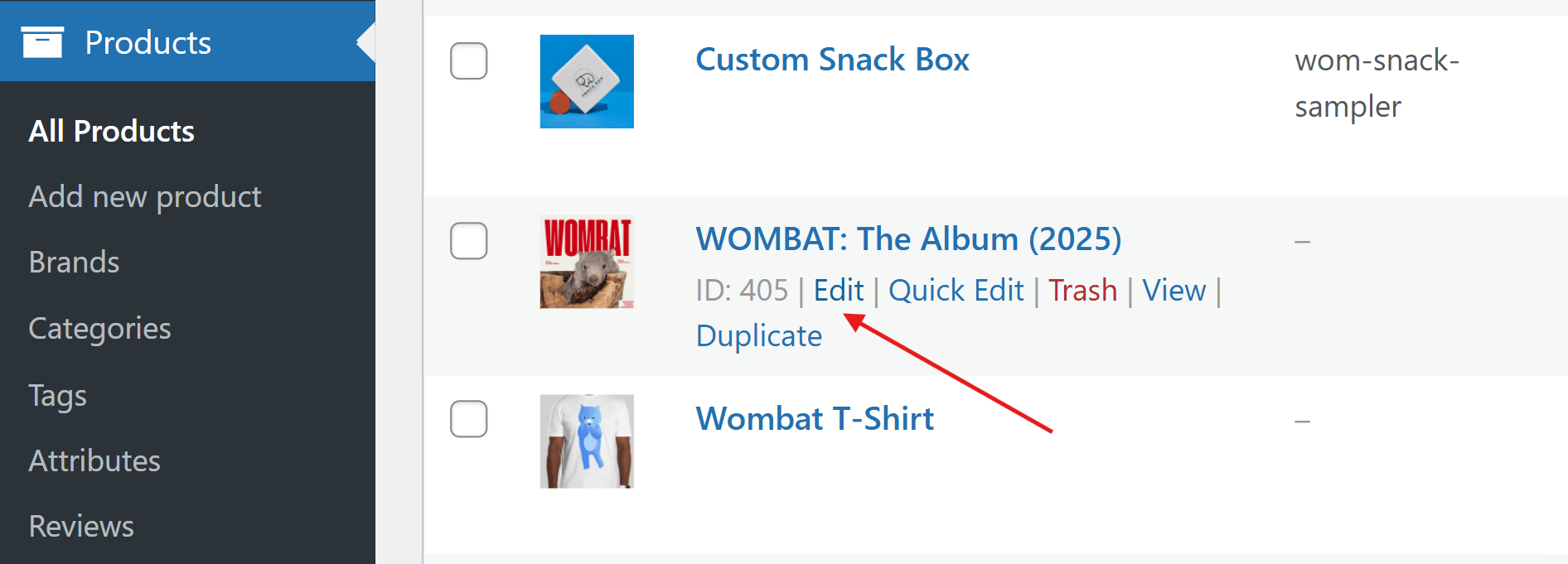
- Click the Linked Products tab.
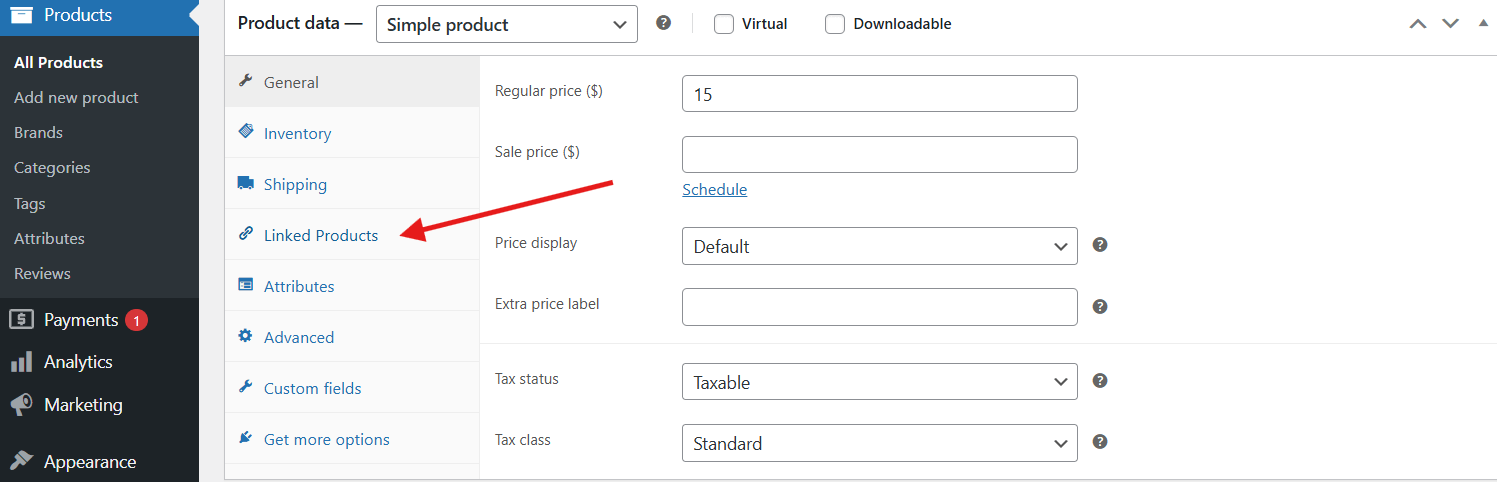
- Select your chained items from the dropdown.
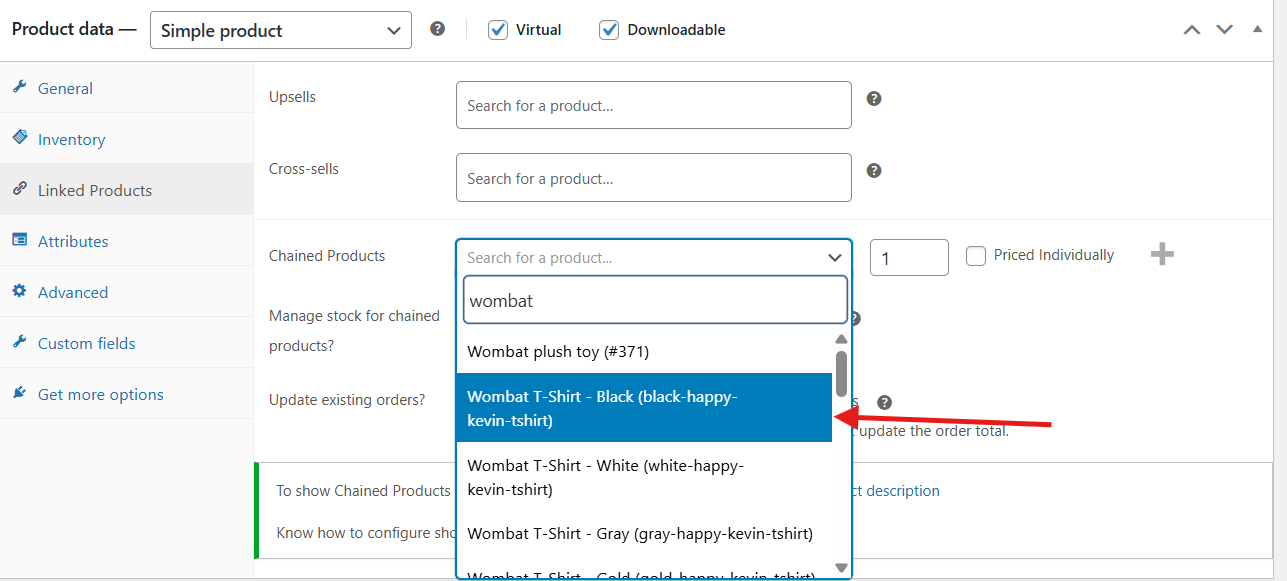
- Enable “Manage stock for chained products.”
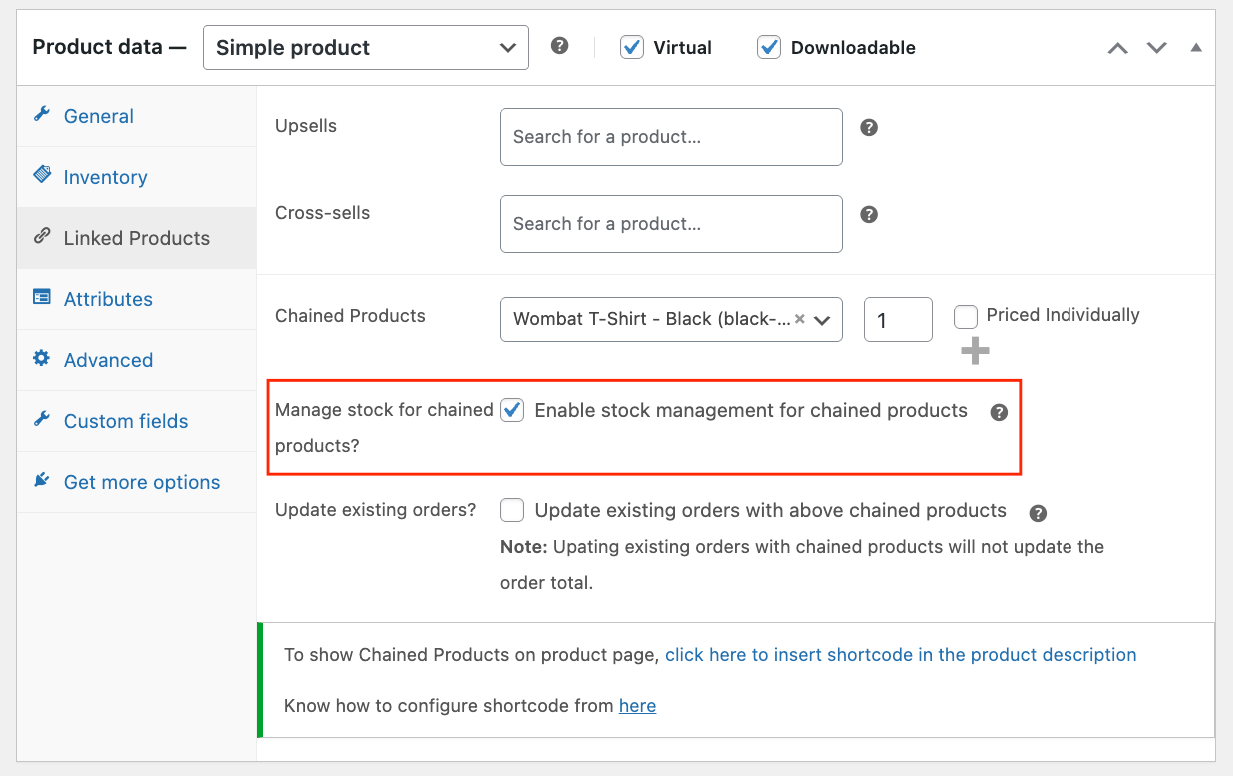
- Update your product and test it on the front end!
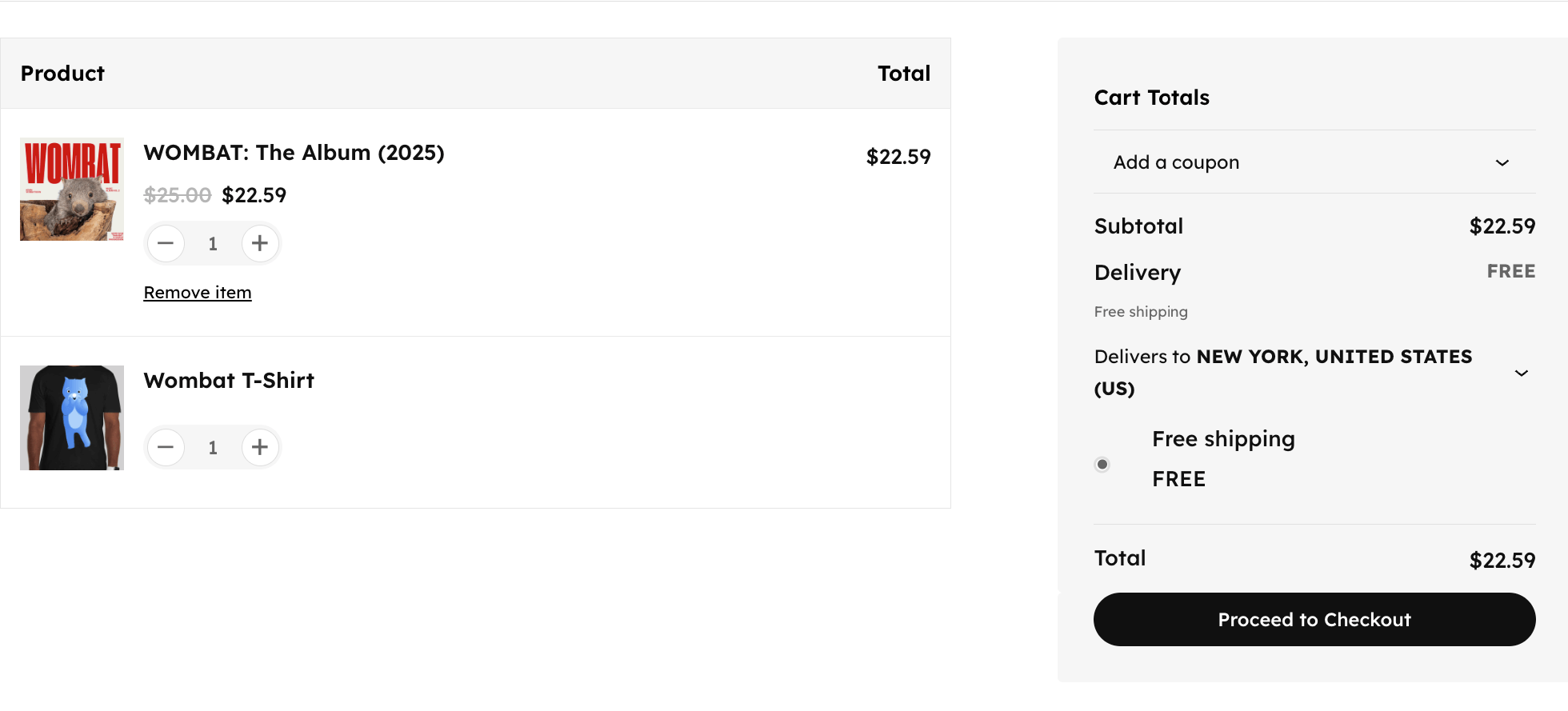
The T-shirt is added automatically to the album and cannot be removed.
Now, you might notice on the “Linked Products” screen that you have options for “Priced Individually” and “Quantity Mode”. Here’s what those settings do:
| Setting | What it controls | Your choice |
|---|---|---|
| Priced individually | Whether chained items add to total price | ✓ Check for paid add-ons ✗ Uncheck for free additions |
| Quantity mode | How many units get added | – “Fixed” = specific amount – “Linked” = matches main product |
Always test before launching: Add the product to the cart. Verify whether all chained items appear. Try removing them. If you’re unable to remove them like in the example above, then congrats! You’ve done everything correctly.
Additionally, you’ll also need to recognize the limitations, too. Chained products are intentionally rigid:
- No “if this, then that” logic
- No customer choices within the chain
- Everything is mandatory – no optional add-ons
If you need any flexibility, you want bundled products instead.
Why most stores need flexible bundles instead
While chained products have their benefits, they’re only useful in very specific scenarios.
Most merchants discover their customers actually want control over their purchase. Look at it from your customers’ perspective. Why are you forcing them to purchase batteries with a controller, when they’ve likely already got a pack of batteries at home?
Customers appreciate having options. They convert better when they can customize their selection, and you’ll upsell more products when they’re optional rather than forced.
This is exactly where Advanced Product Fields (APF) by Studio Wombat shines.
Unlike rigid chaining, APF creates bundles that provide customers with choices while you maintain perfect inventory control. Each option remains a real product with real stock tracking. Customers see a clean selection interface, while your warehouse sees individual SKUs depleting correctly.
The best part? You can mix mandatory items with optional add-ons in the same bundle. That flexibility makes all the difference between frustrated customers and happy ones who complete their purchase.
How to set up customizable bundles with Advanced Product Fields
Now you’ve got an idea of what APF bundling is, let’s show you how to set it up. You have 2 options: product fields that can be applied to multiple products through conditional logic (e.g. clothing size swatches that can be applied to the entire clothing category) or individual product fields (applied only to a single product). We’re going to set up a specific bundle with a camera, a bag, and a lens, so we’ll go for the individual product.
Let’s do that camera bundle with APF:
- Navigate to WooCommerce → Products.
- Go to the main product of the bundle. In our case, that would be the camera.

- Scroll down to the Product Data field and click on Custom Fields.
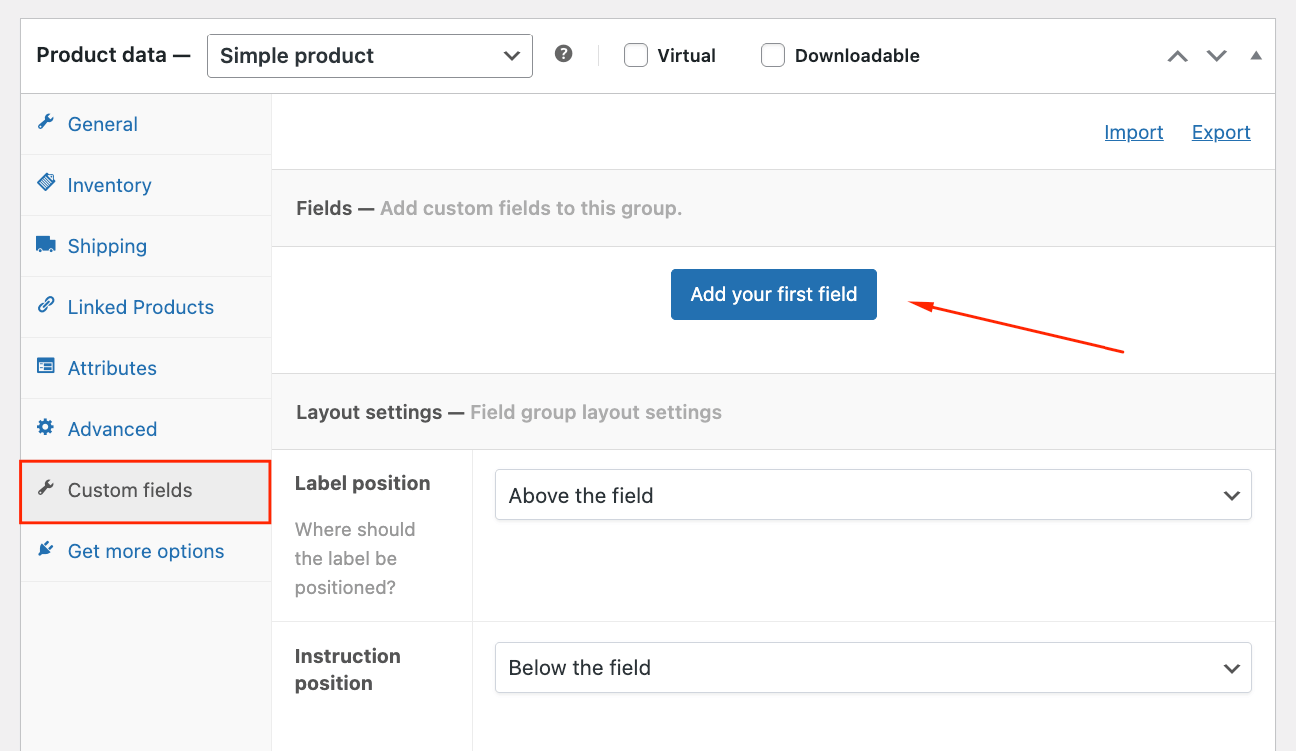
- Select the “Products” field type and add a label.
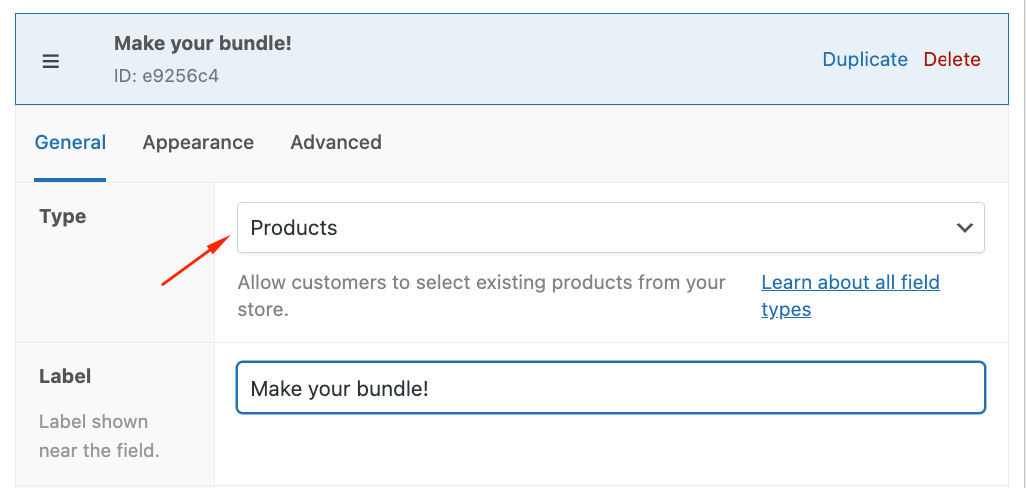
- Choose how you want to display the child products and then add them below. You can also add an entire category.
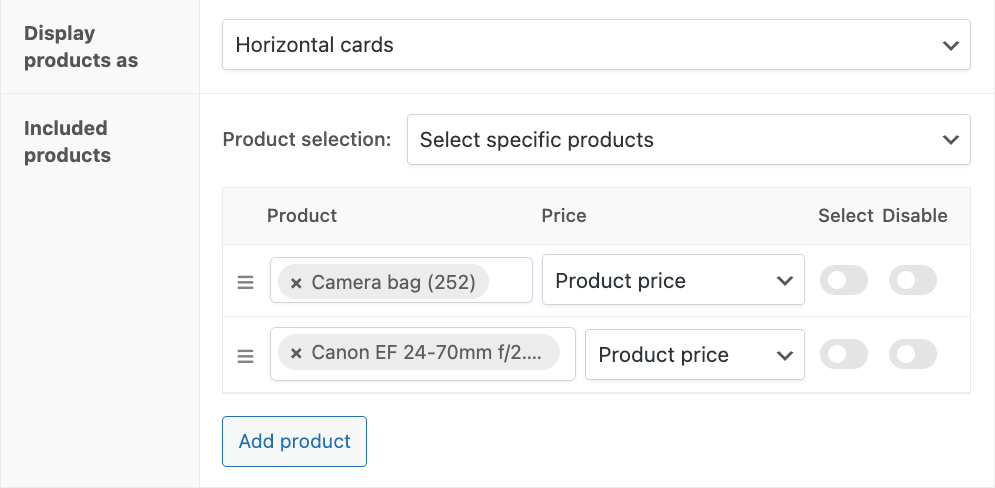
- Select the quantity selection. In this case, if the user adds 2 cameras, they will receive 2 camera bags and 2 lenses, even if they only click once for each additional product.
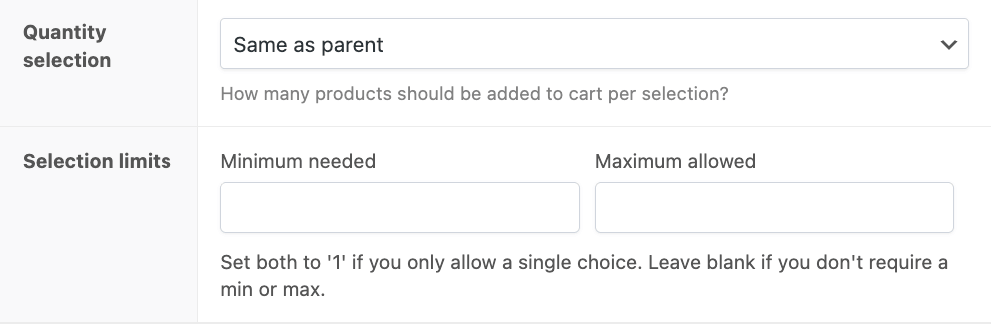
- Update and check on the front end.
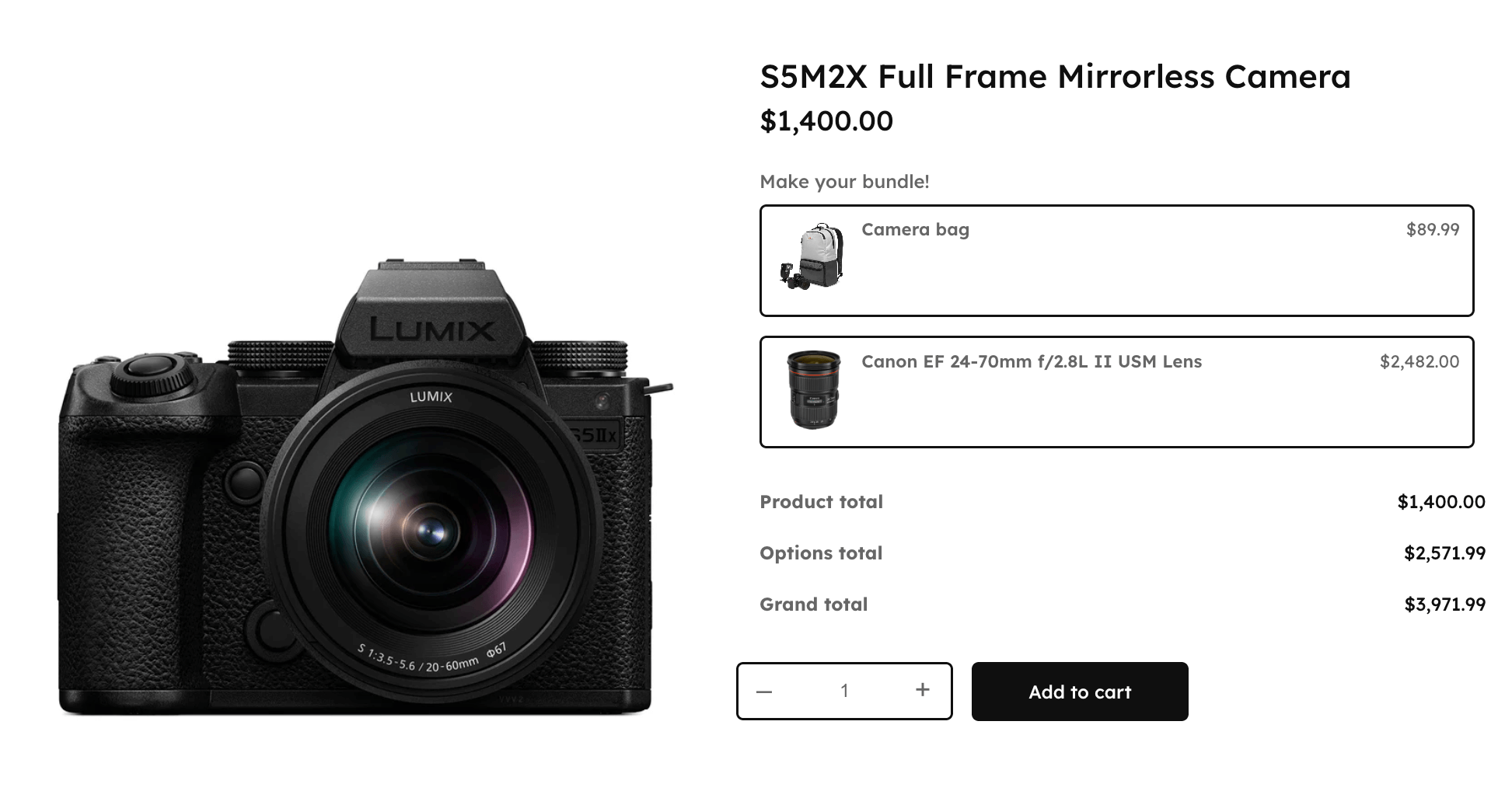
- Add to the cart to see if products appear as they should. Similar to the chained products, there shouldn’t be a “Remove item” button for the bundled accessories.
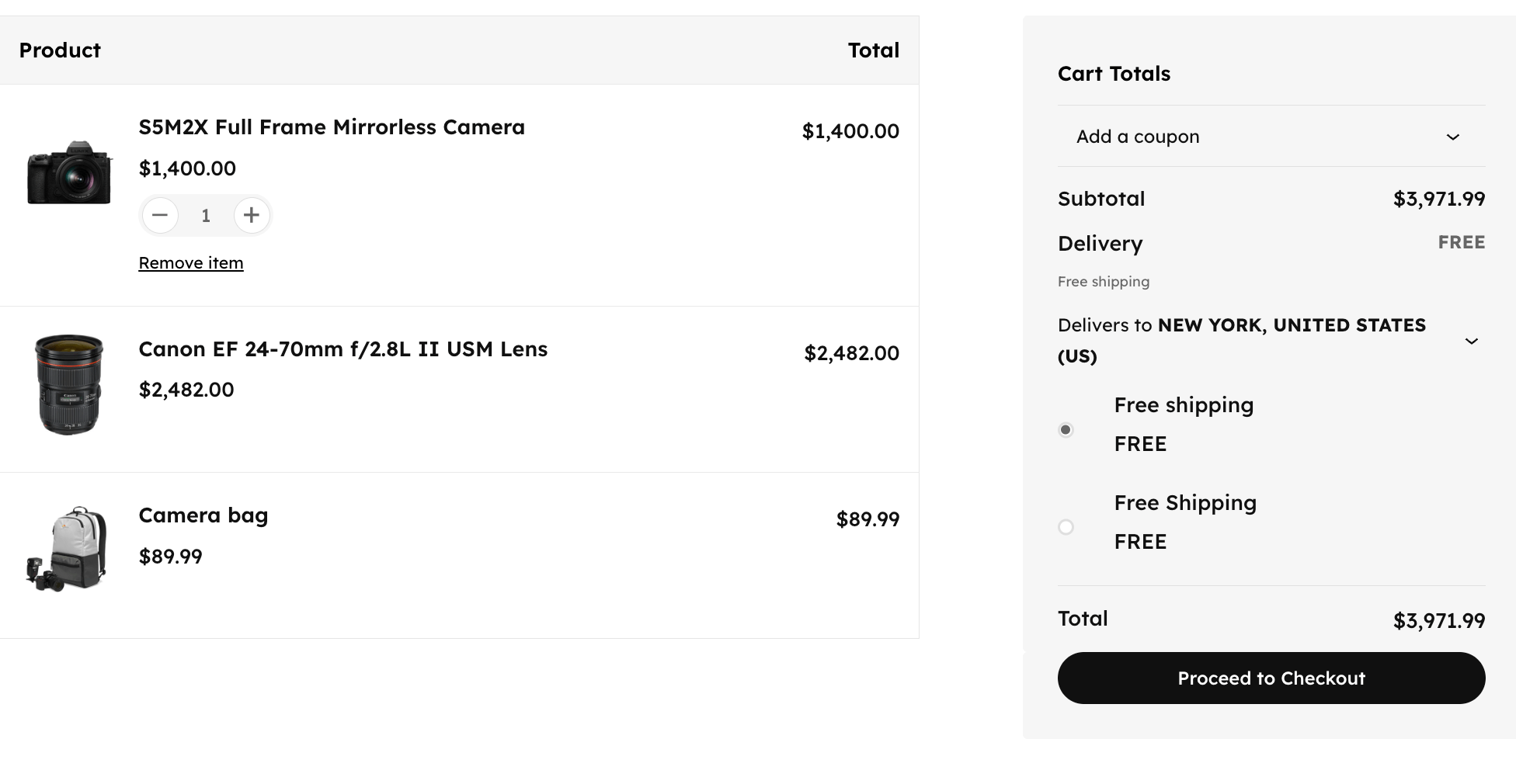
Important distinction: APF requires you to pre-select or hide child products from your main catalog. It won’t automatically force items into the cart like StoreApps does. This gives you more control but requires intentional setup.
Why APF beats forced chaining
While chaining products has its benefits, it can’t compete with the flexibility of APF bundles. That’s because you can apply conditional logic and formulas to provide customers with even more options. Take a look:
Conditional logic that actually makes sense:
- Show warranty option only for items over $500.
- Display battery choices only for electric bikes.
- Add different purchase limits based on tiers (choose 5, 7, or 10 snacks).
Sophisticated pricing formulas:
- “First accessory free, additional ones 20% off”
- Percentage-based markups that adjust dynamically
- Quantity breaks within the bundle itself
The complete customization toolkit: Since you’re already using APF, why stop at bundles? Add gift messages, engraving options, file uploads, or color swatches to the same product. With 18+ field types available, you’ll be able to create fully customizable product experiences that competitors can’t match.
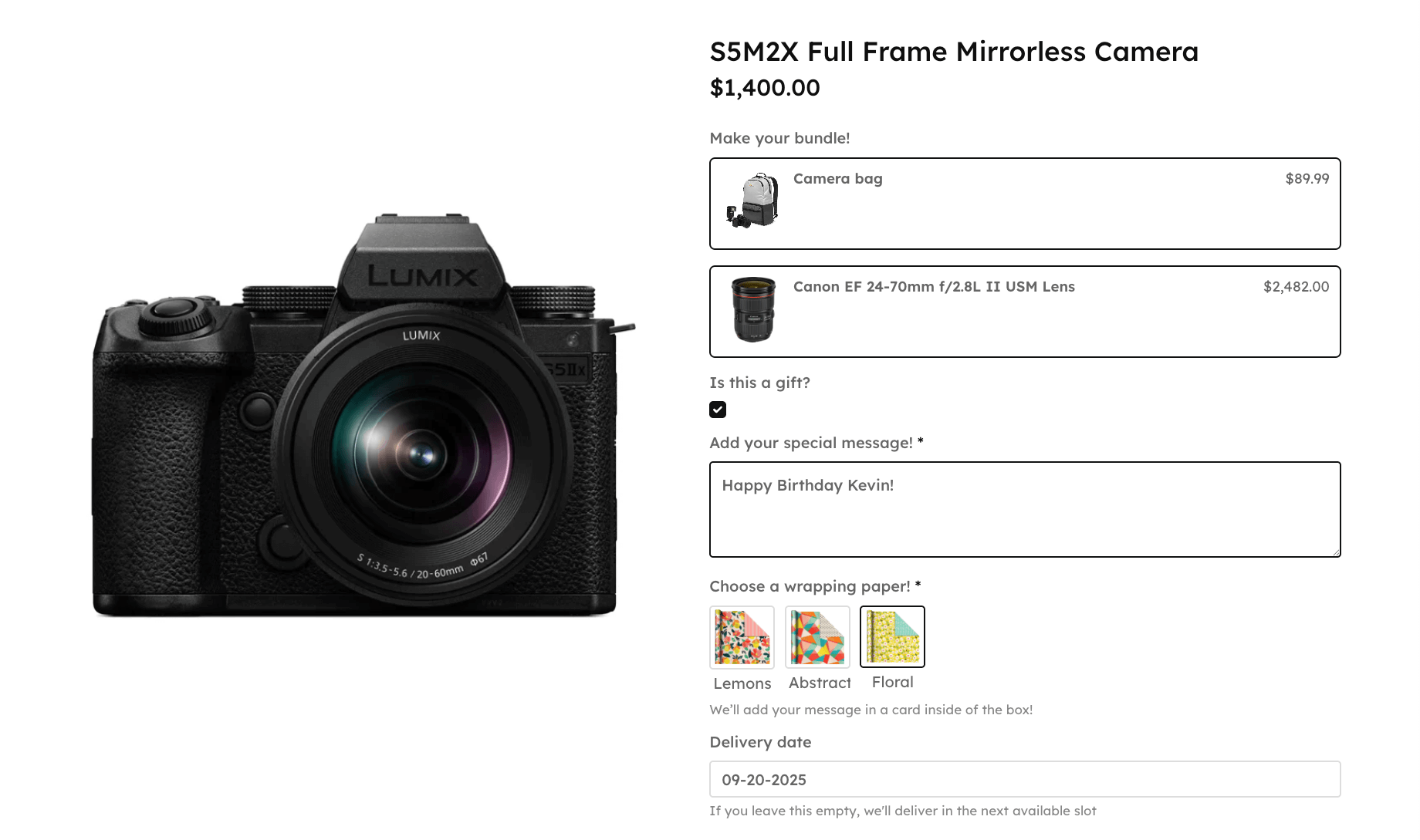
Which bundle plugin should you use?
Your bundling requirements determine your plugin choice. Here’s exactly which solution fits each scenario:
StoreApps Chained Products – for absolute requirements
Choose this when items MUST stay together.
Why it wins:
- True auto-add functionality
- Items appear instantly in the cart
- Customers cannot remove them
- Zero configuration beyond selecting products
The catch: No conditional logic or pricing formulas. Every chained item is mandatory for every customer.
Price: $79/year
Advanced Product Fields (APF) – for smart bundling
Choose this when you need flexibility:
- “Add warranty only for items over $500”
- “First accessory free, others 20% off”
- Mix mandatory and optional items
- Dynamic bundles that adapt to customer choices
Why it wins: Combines bundling with a complete customization toolkit. If you’re already using APF for product options, bundle functionality comes included. No extra plugin needed.
The catch: Requires pre-selecting child products from your catalog. Won’t auto-force items; customers must make selections.
Price: From $69/year.
Common bundle scenarios
1. The variation overload
The nightmare: Your customizable products created 20,000 SKUs. The site crawls. Managing inventory is impossible.
Solution: Replace that variation chaos with APF’s pre-configured bundles. Instead of 20,000 possibilities, create 50 popular configurations as Product fields. Customers pick from curated options while you maintain sanity.
Bonus power move: Apply bundle rules globally across entire categories. One Field Group can update thousands of products or categories simultaneously.
For a more in-depth examination, have a look at our guide on setting up extra product options in WooCommerce
2. The flexible BOGO
The challenge: “Buy a camera, get a bag free” sounds simple until you’re manually tracking inventory for both items.
Solution: Studio Wombat’s WooCommerce Discounts plugin handles this automatically. Create BOGO rules, gift products, and role-based discounts – all without touching inventory spreadsheets.
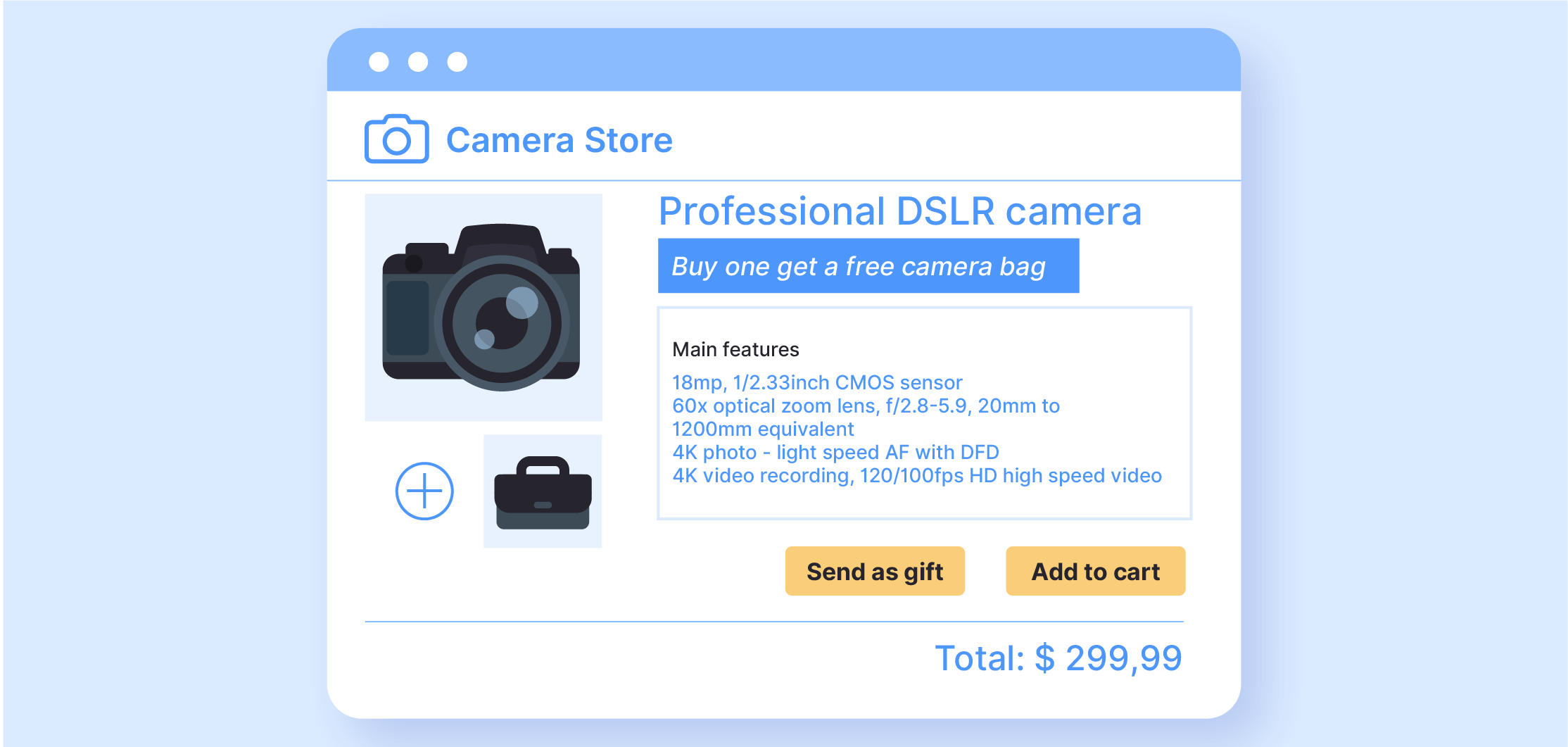
3. The inventory clearance
The opportunity: Those slow-moving items gathering dust? Bundle them with bestsellers.
Solution: Create attractive pairings using either method. Force the bundle with StoreApps if you’re desperate to move inventory. Use APF if you want to offer it as an optional “great deal” add-on. Watch that dead stock disappear.
How bundle inventory actually works
Let’s go over bundle inventory and how stock is managed.
So, let’s say your customers see something like this: Order #1234 = “Professional Laptop Bundle”. They won’t see the actual stock of the items, just the full bundle.
But, in the background, WooCommerce tracks:
- Laptop SKU: ABC123 (-1 stock)
- Bag SKU: DEF456 (-1 stock)
- Mouse SKU: GHI789 (-1 stock)
This dual reality is why bundles work. When the bag hits zero stock, your bundle automatically shows “Out of Stock”. No manual intervention needed.
Where you will need manual intervention is in a situation we like to call the shipping weight trap.
It looks something like this: bundle weight = parent product + all child products = accidental double shipping charges. As you can imagine, this will seriously annoy your customers.
Thankfully, the fix is simple. Set your parent product weight to 0 and let child products carry their actual weights.
Your bundle strategy starts here
The inventory principle is simple: Successful bundling preserves WooCommerce’s native tracking while controlling what customers see.
Forced chaining has its place. Mandatory accessories, safety requirements, simple BOGOs… but most stores benefit more from the flexibility of customizable bundles. Customers want choices. You want fewer support tickets.
Whether you need StoreApps’ quick forced bundles or APF’s customizable options, you now understand why each works and when to use them.
For stores needing both bundling and product customization, APF provides a unified solution that grows with your needs. One plugin handles bundles, product options, conditional logic, and dynamic pricing – eliminating the plugin bloat that slows down your site.
Ready to implement bundles that actually work? Get started with Advanced Product Fields and create the flexible, inventory-accurate bundles your store deserves.