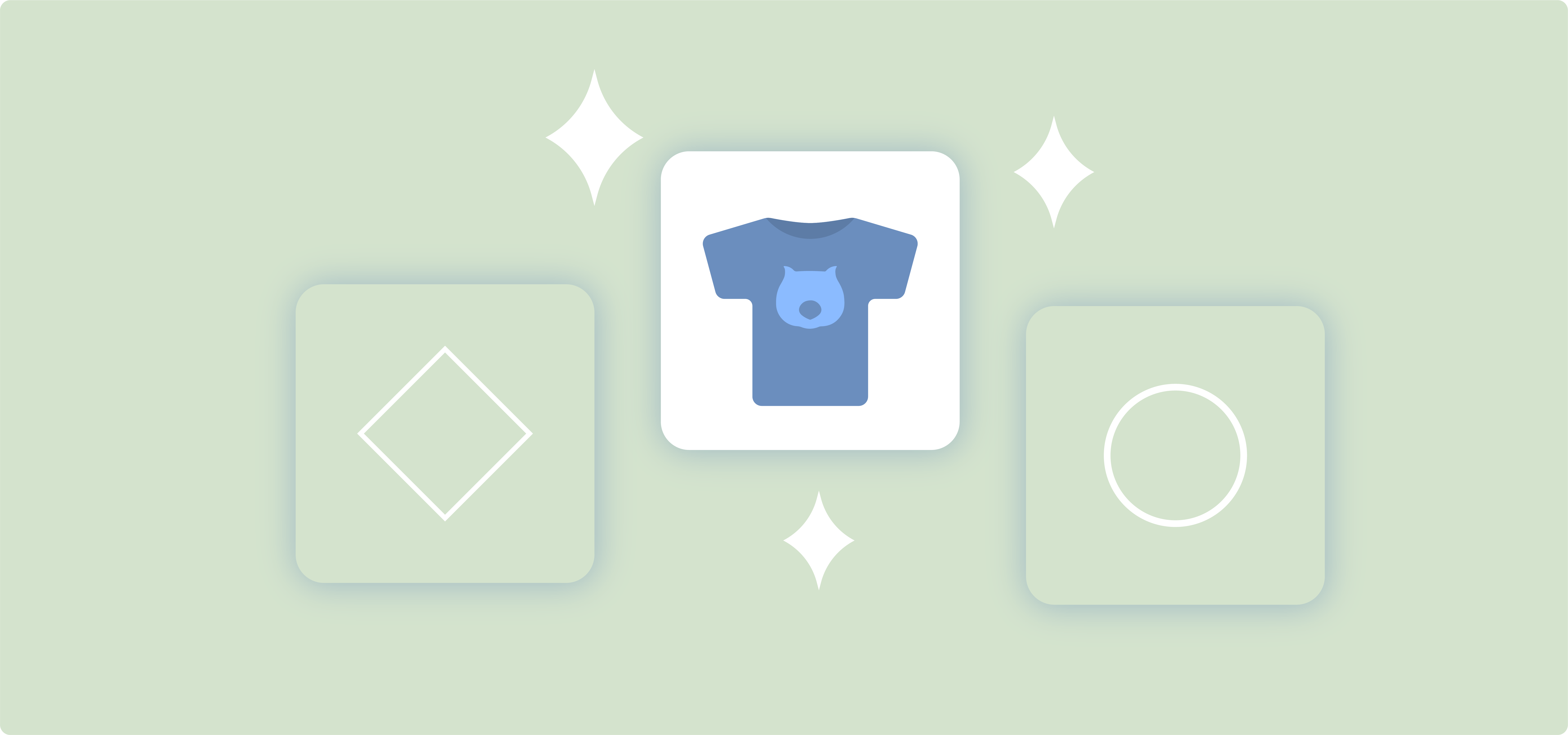Managing product visibility shouldn’t be a constant struggle. If you’re tired of manually updating promotions, dealing with inflexible product displays, or trying to give your important products more exposure, WooCommerce’s featured product functionality can help.
You can create dynamic content zones throughout your store using either blocks or shortcodes, placing featured items exactly where your customers browse most frequently.
In this article you’ll learn how to:
- Set up featured products in minutes using the block editor or shortcode.
- Create multiple feature spots across your store.
- Adjust featured products easily as your needs change.
- Display different products based on browsing patterns.
Let’s begin!
How to set up featured products in WooCommerce
If you’re planning to use the Featured Product block, you can skip this section and move directly to the display methods. However, if you’re curious about how to set single or multiple featured products through the Products list table, here’s how to do it:
Method 1: Edit product page
- Navigate to Products → All Products from the WordPress dashboard.
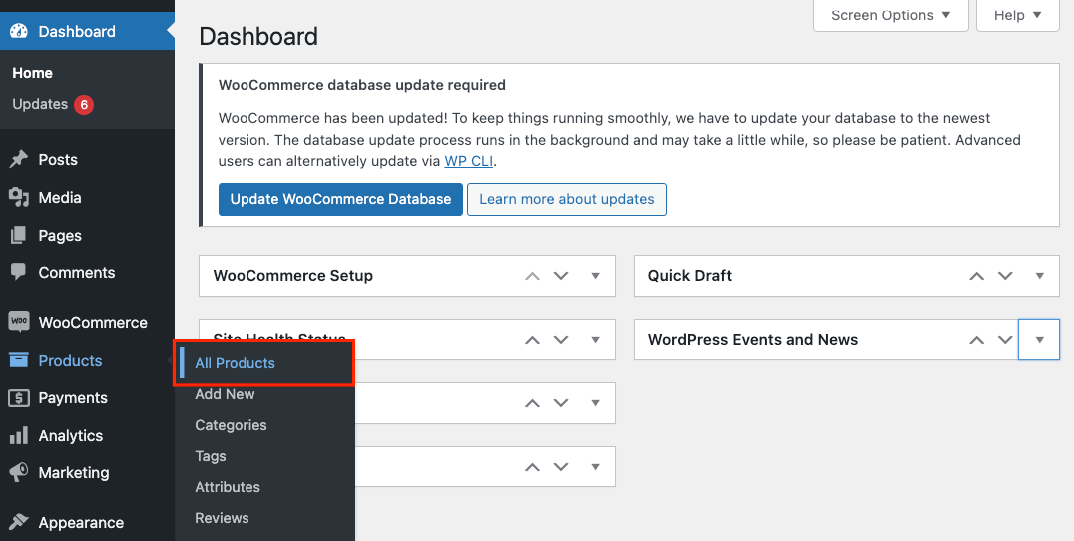
- Click Edit on your chosen product.
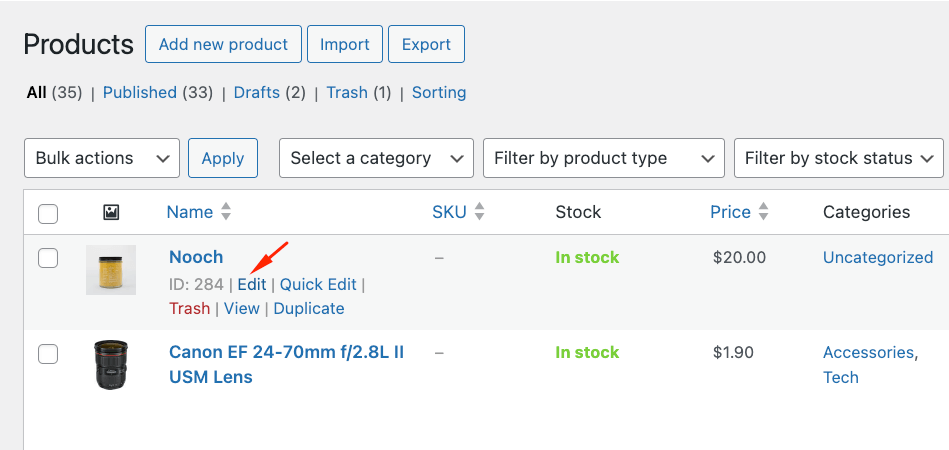
- Find Catalog Visibility in the right sidebar Publish panel and click Edit.
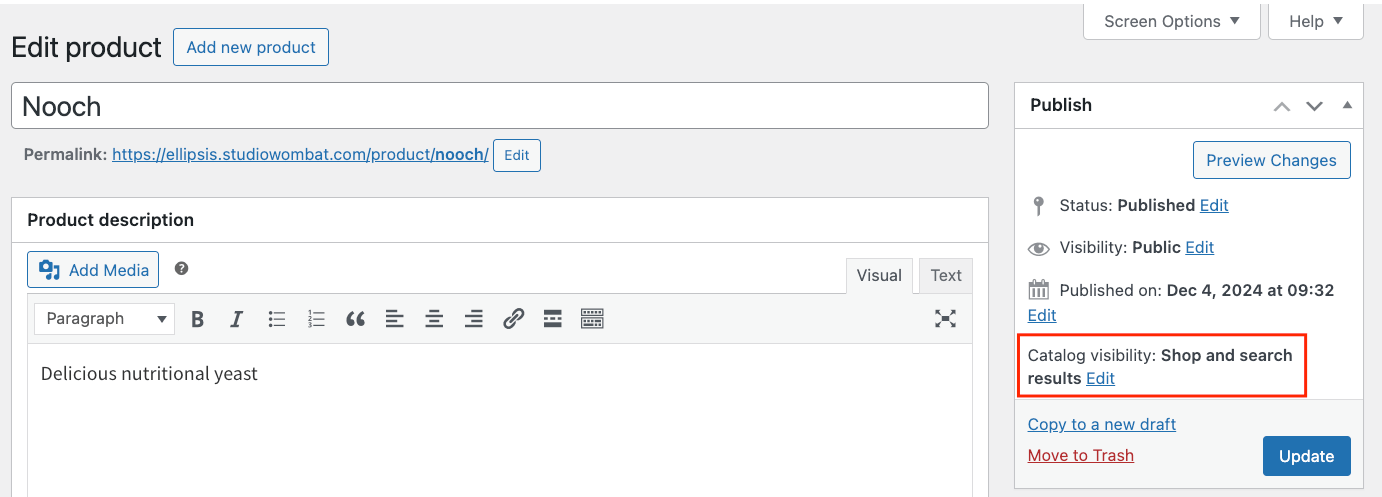
- Check This is a featured product box and click Update to save changes.
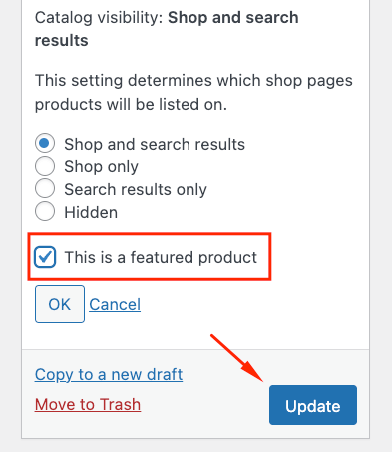
Method 2: Quick toggle system
The fastest way to feature products is using the star toggle:
- Go to Products → All Products.
- Find the star icon in the Featured column and click the star to toggle featured status (filled star means featured).
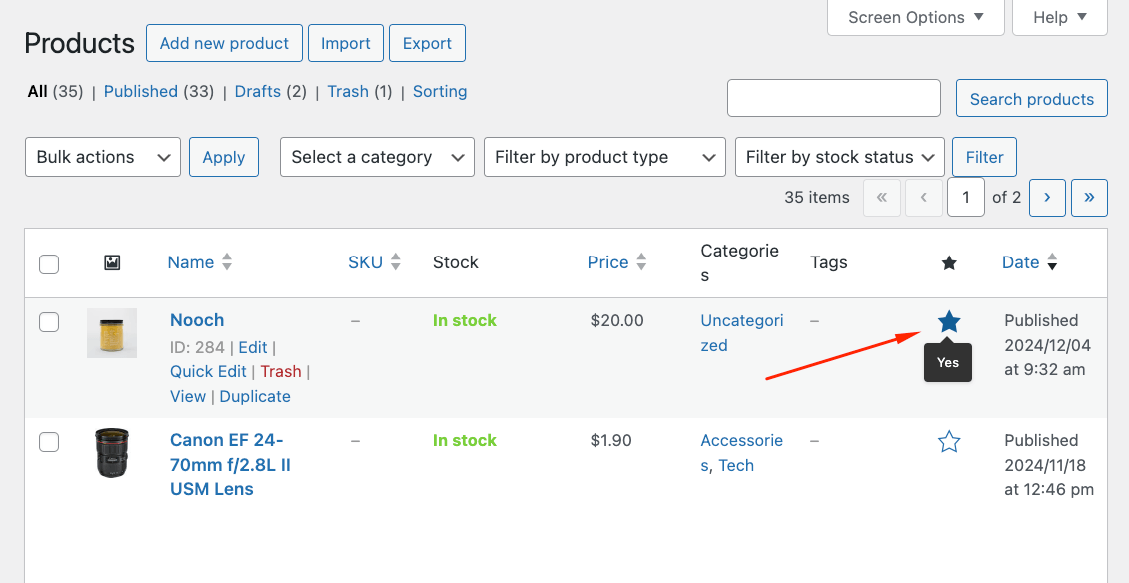
Can’t see the Featured column? Here’s how to enable it:
- Click Screen Options at the top of the page.
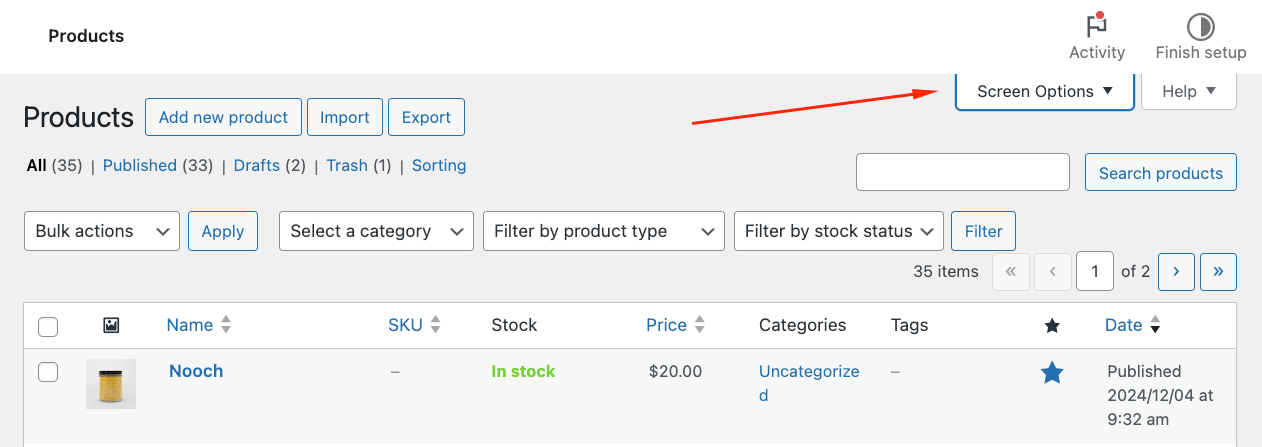
- Enable the Featured column checkbox.
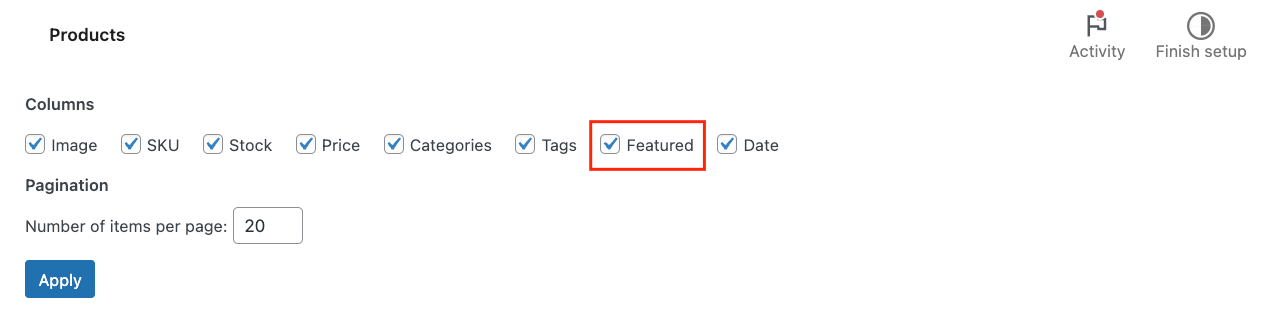
- The star icons will appear in your product list.
Method 3: Bulk edit
Need to feature multiple products at once?
- Go to Products → All Products.
- Select multiple products using checkboxes.
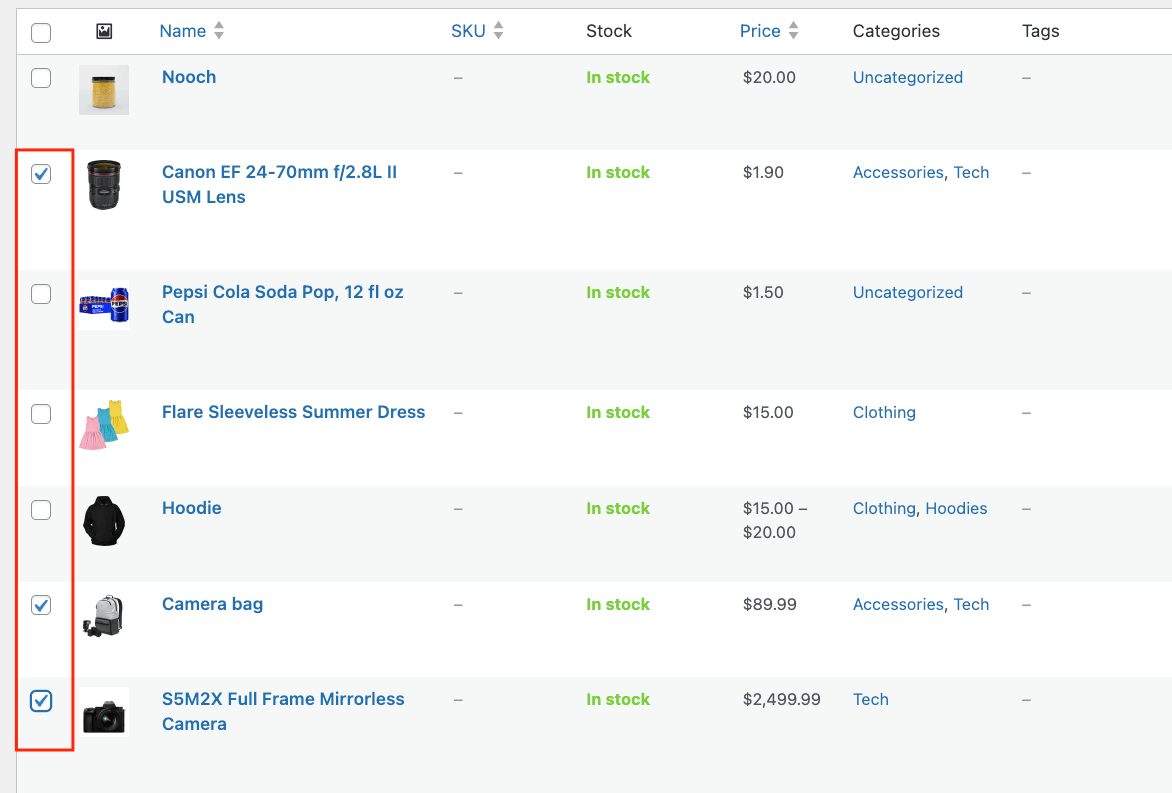
- Choose Edit from the Bulk Actions dropdown and click Apply to open the bulk edit panel.
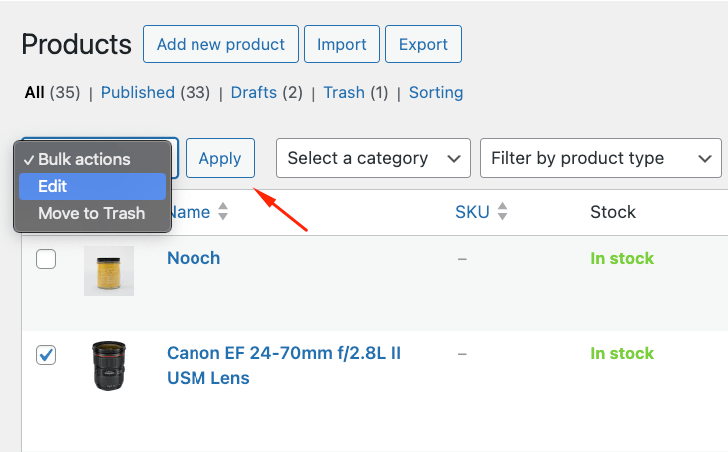
- Set featured status for all selected products.
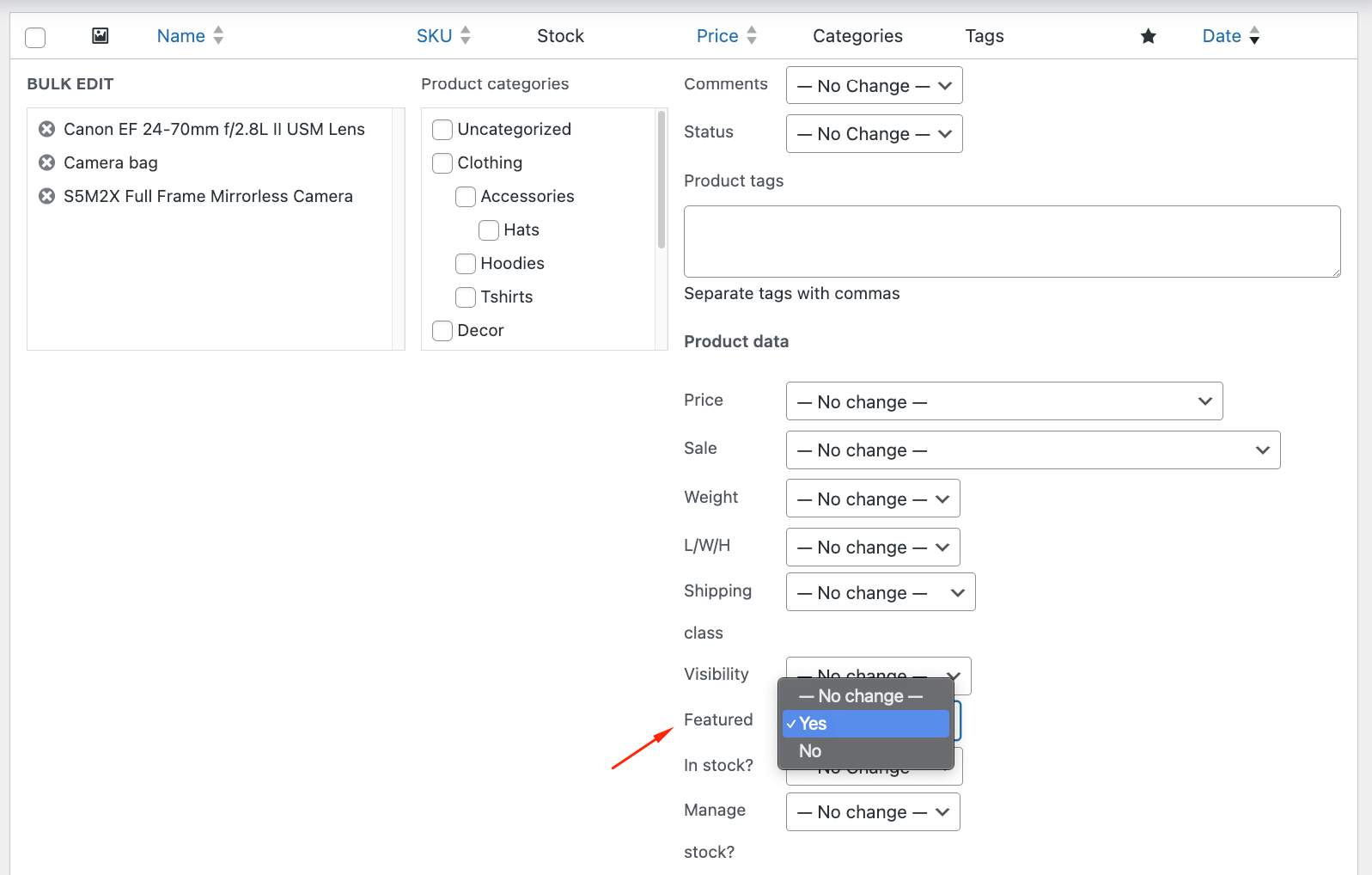
Note: You can also click Quick Edit under a product name for another featured checkbox.
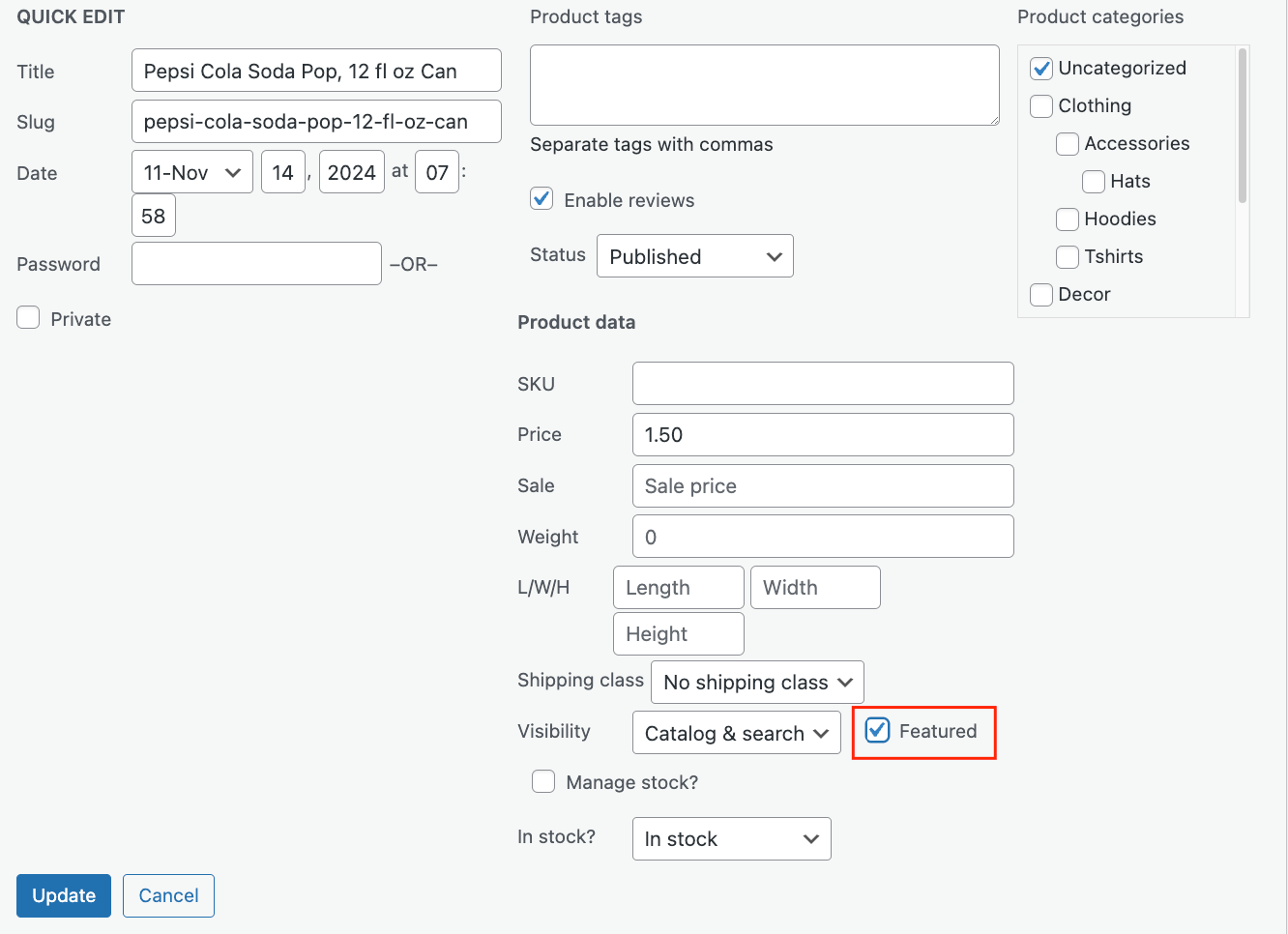
However, this method has known issues, so we recommend using one of the methods above instead.
⚠️ Important: For featured products to display correctly, ensure:
- The product is set as “Visible in catalog” in the Catalog visibility section.
- Pricing and inventory settings are properly configured – pricing is set, and the product is in stock.
- Product status is set to “Published”.
How to display featured products in WooCommerce
Now that you’ve marked your products as featured, let’s look at how to display them in your store where customers can see them. WooCommerce offers two main methods: the Featured Product block and shortcode.
Displaying products with the Featured Product block
The Featured Product block offers a visual way to showcase individual products with custom styling. Here’s how to add it to any page or post:
- Click the “+” icon to add a new block.
- Search for “Featured Product”.
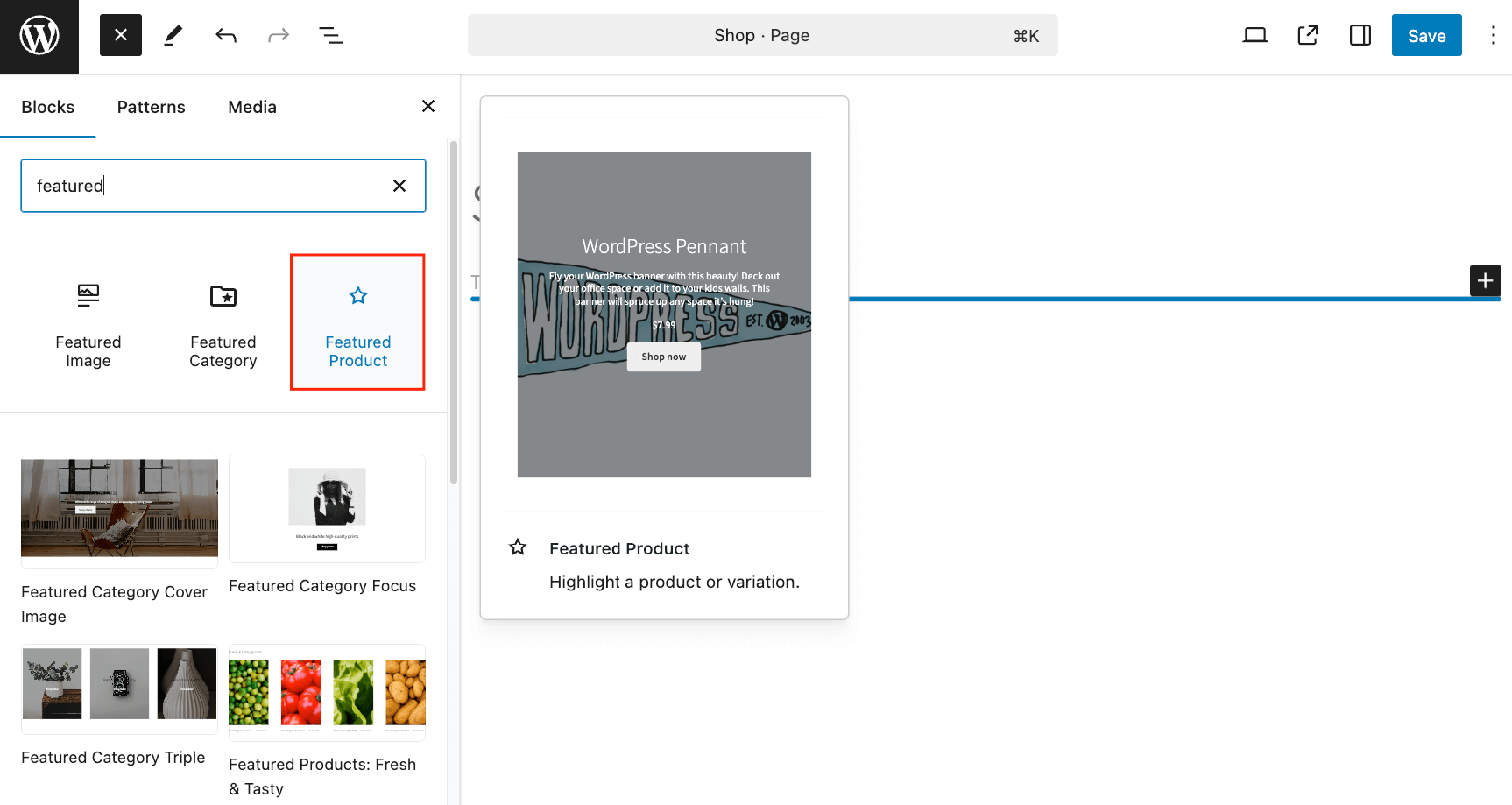
- Select your desired product from the dropdown list.
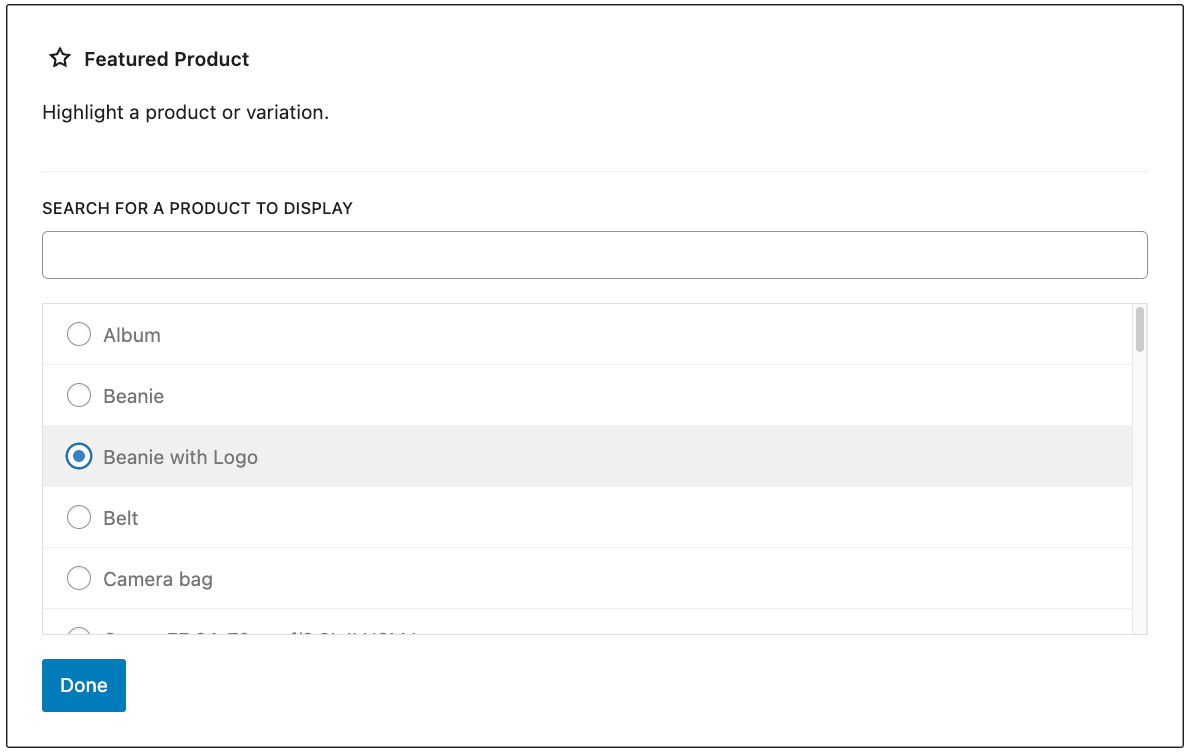
- Click “Done” to insert the block.
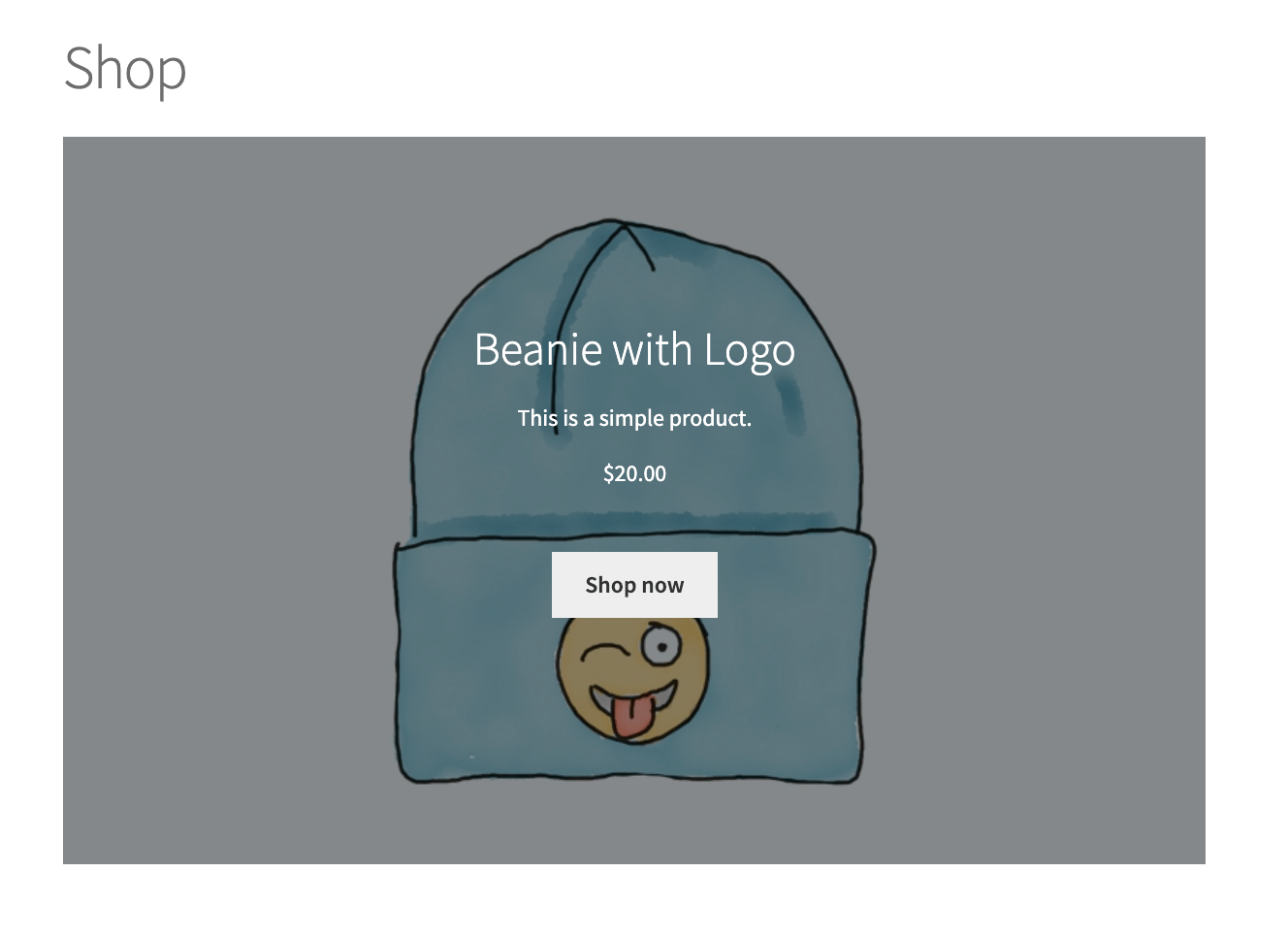
Once you’ve added the block, you can customize its appearance using these settings:
Core settings
- Show or hide the product description and price.
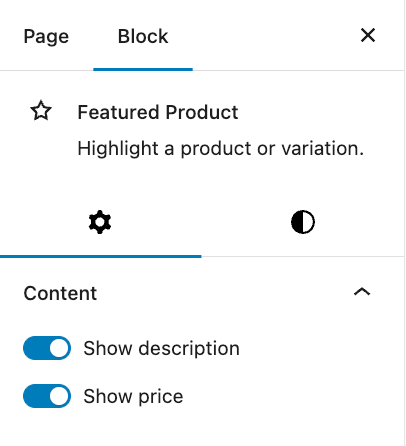
- Add an overlay with custom colors and opacity to make the text more readable.
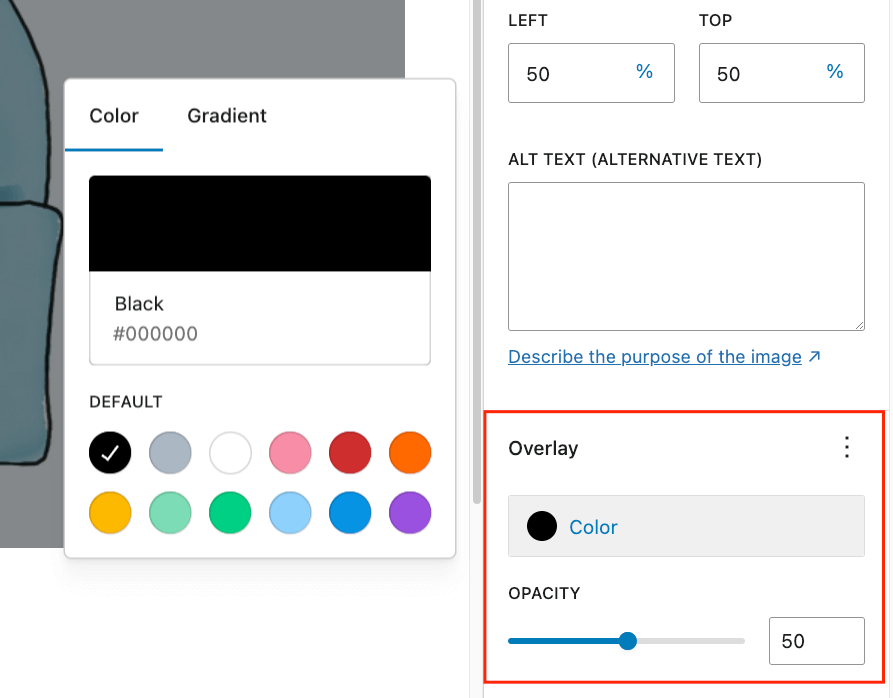
- Fine-tune your product image’s focal point for better composition.
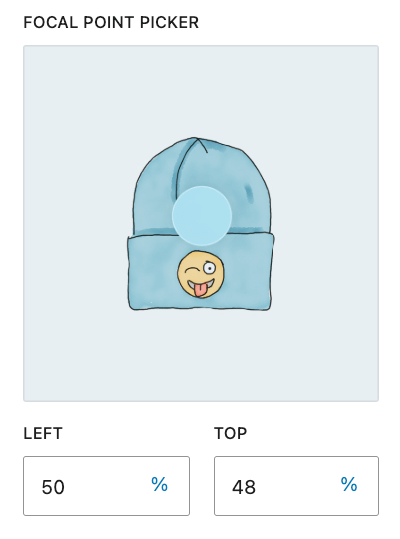
Layout options
- Align text left, right, or center to match your design.
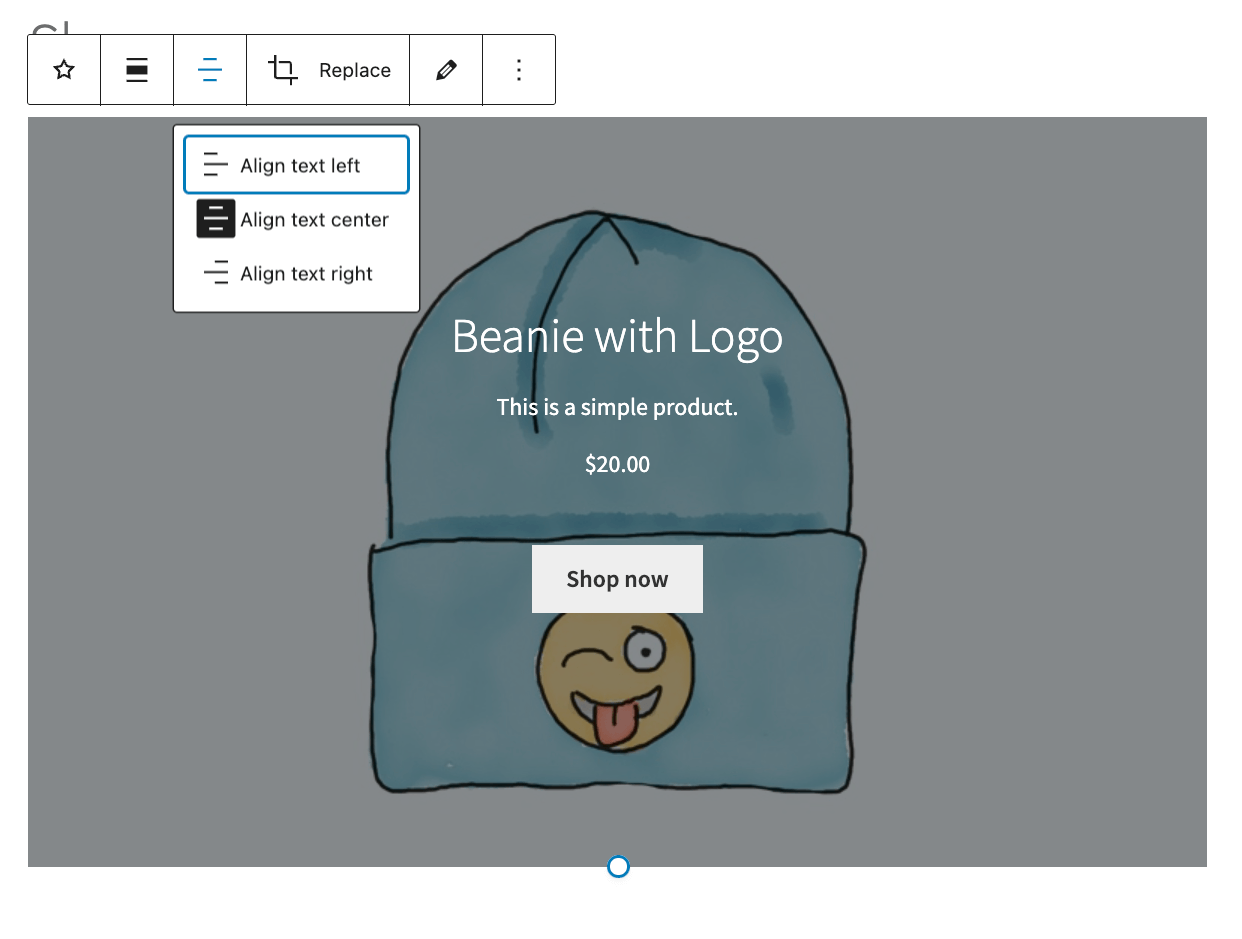
- Choose between full-width or wide-width displays.
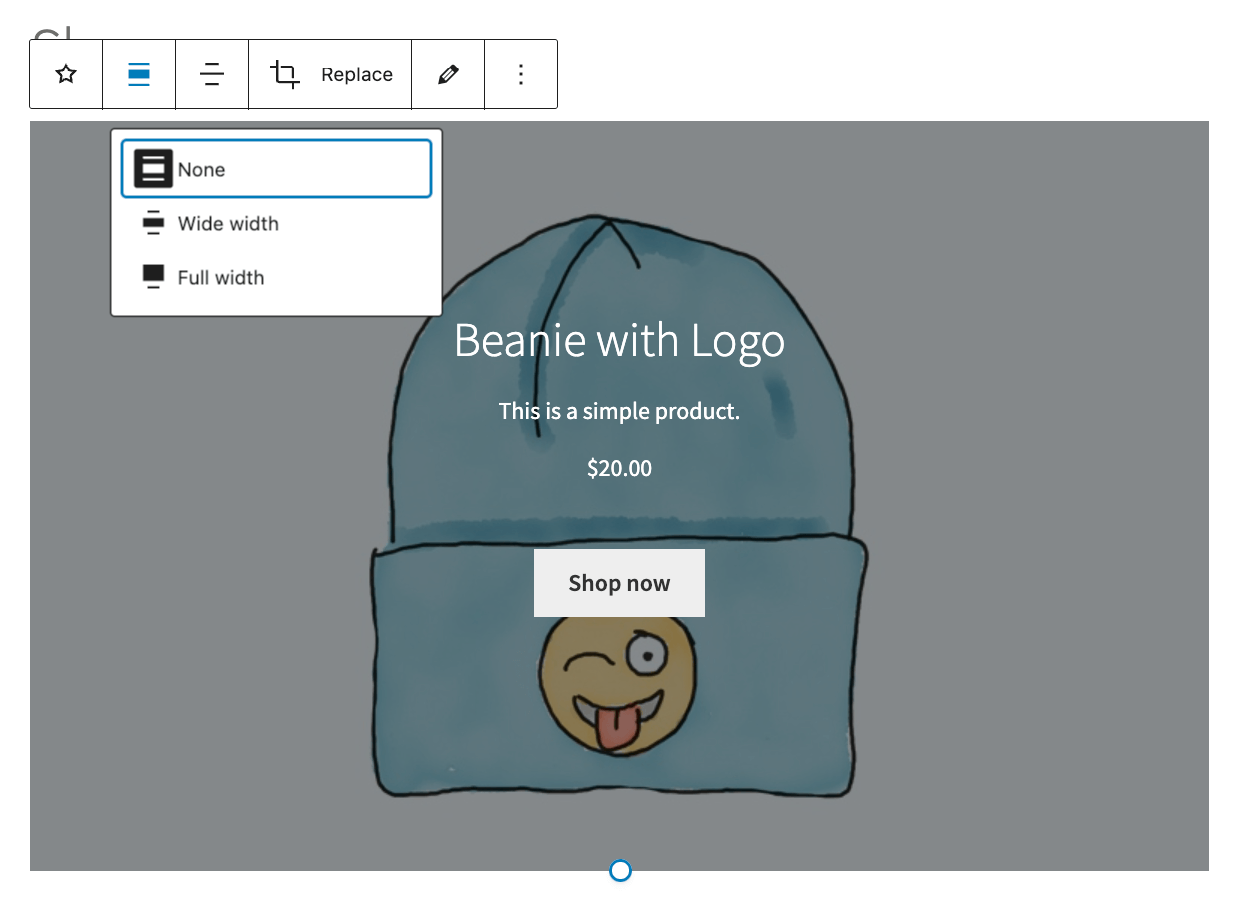
- Customize your Call-to-Action button text and styling.
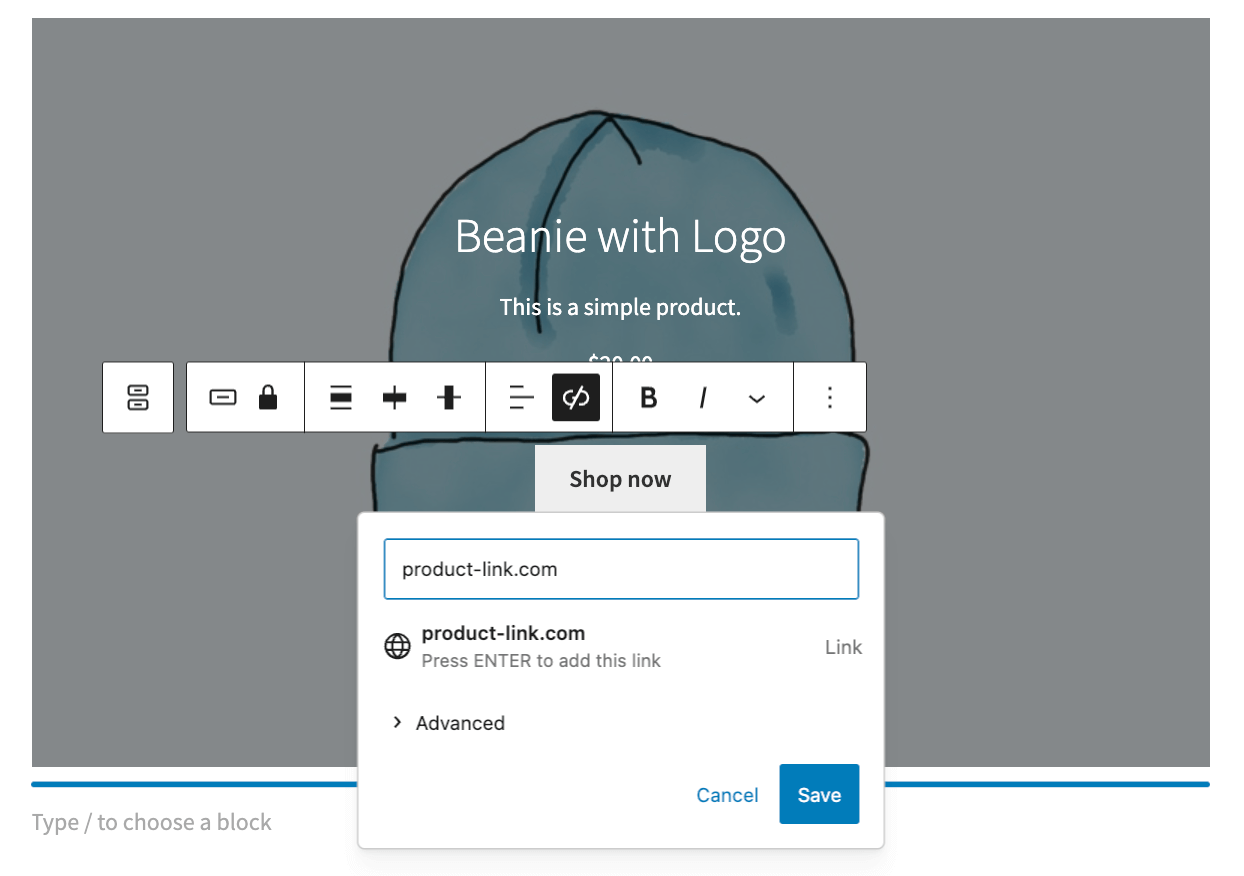
Block transformations
- Convert your Featured Product block into a Group or Columns block for more complex layouts.
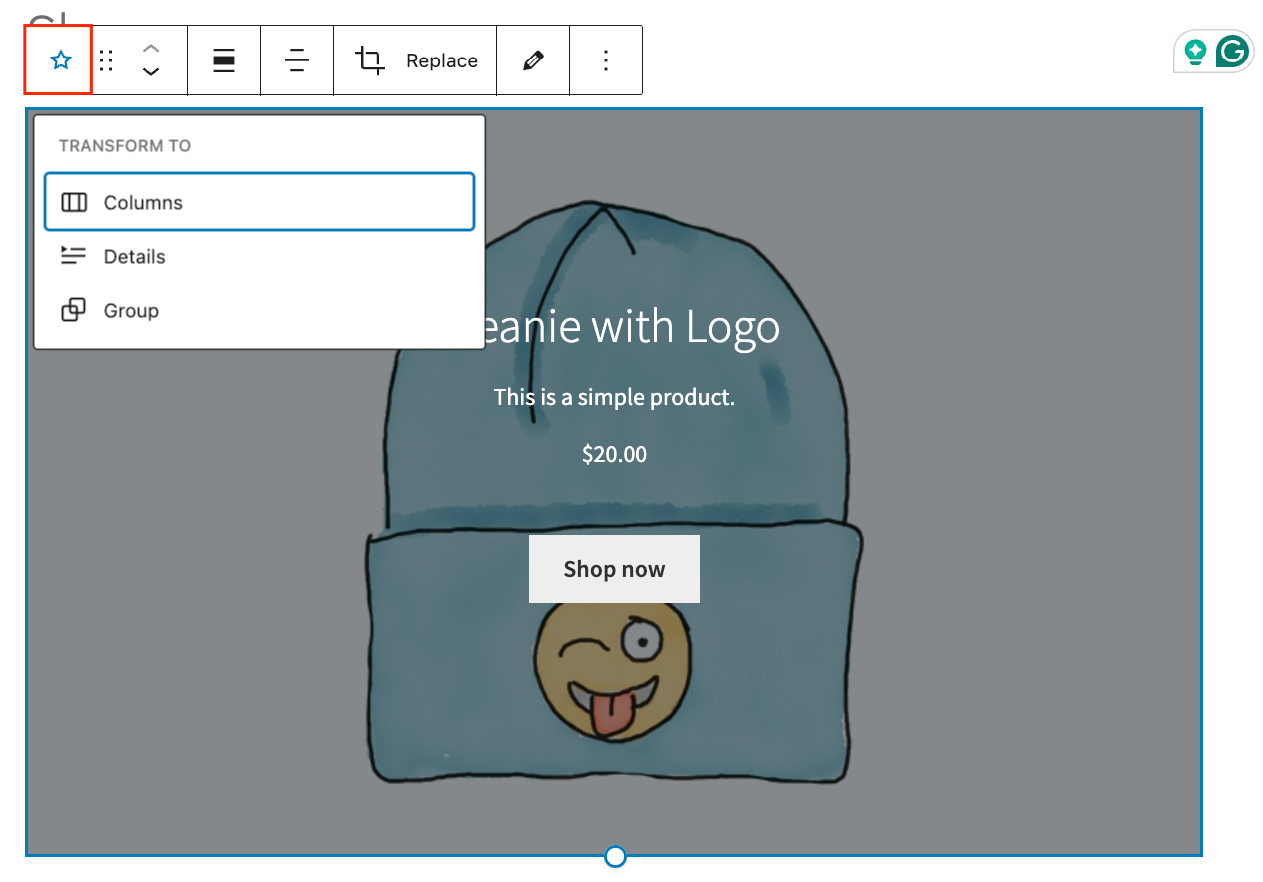
- Quickly swap out the featured product.
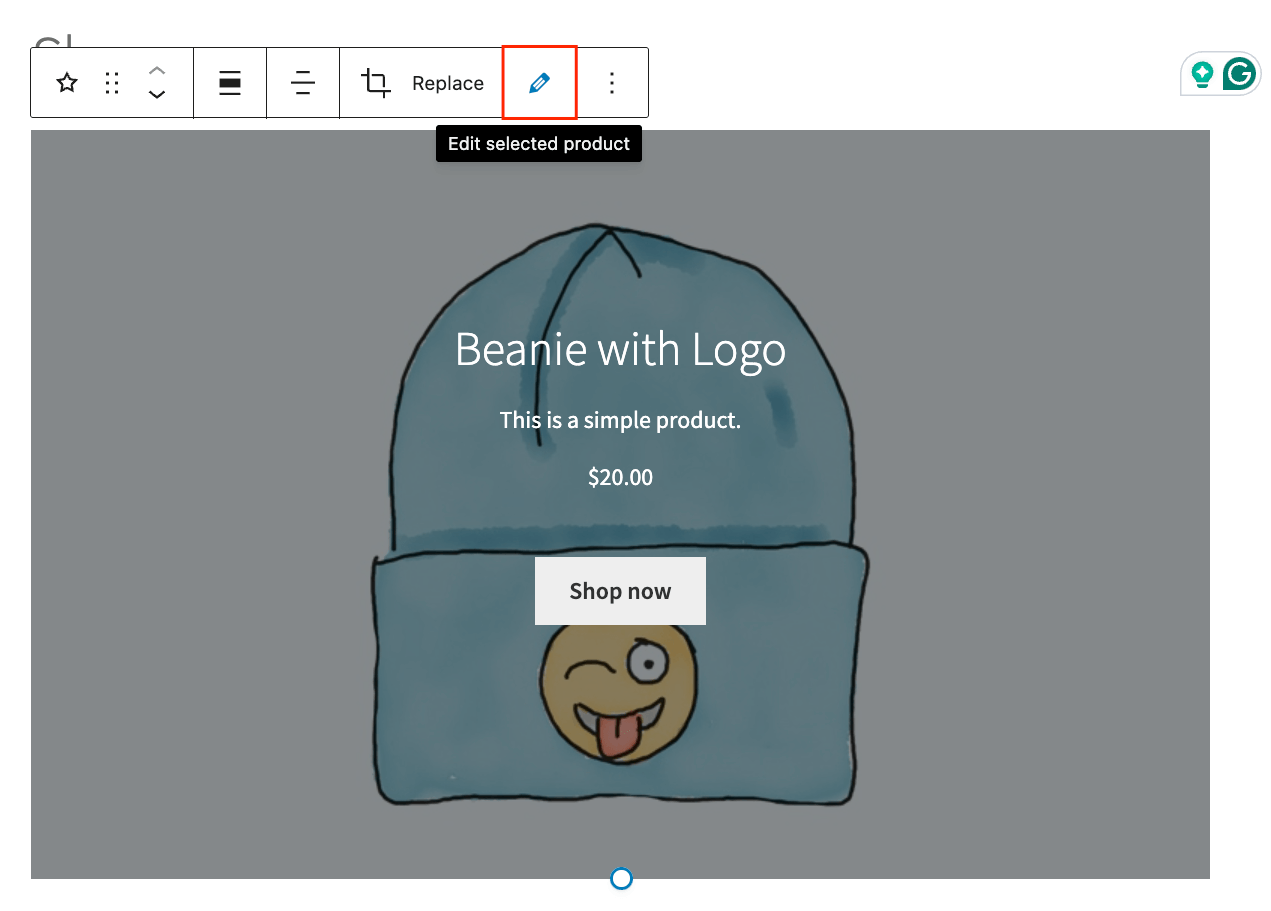
- Copy and group blocks to create product collections.
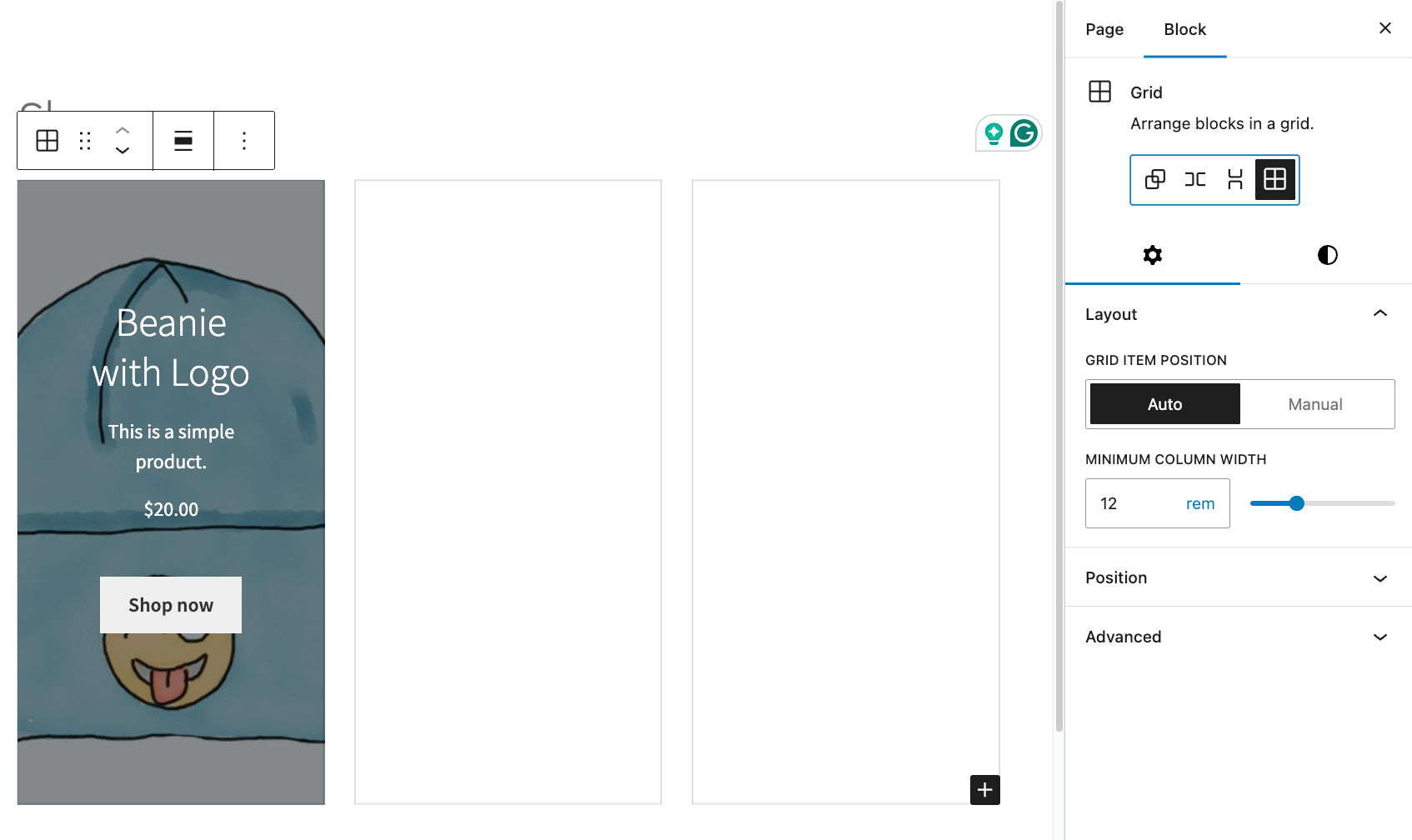
Important note: Each Featured Product block can display only one product. If you want to show multiple featured products, you’ll need to add multiple blocks or use the shortcode method (covered in the next section).
Showcasing featured products with shortcode
For more flexibility in displaying multiple featured products, you can use WooCommerce’s [products] shortcode. Add it to any page or post using the Shortcode block, and customize how your products appear.
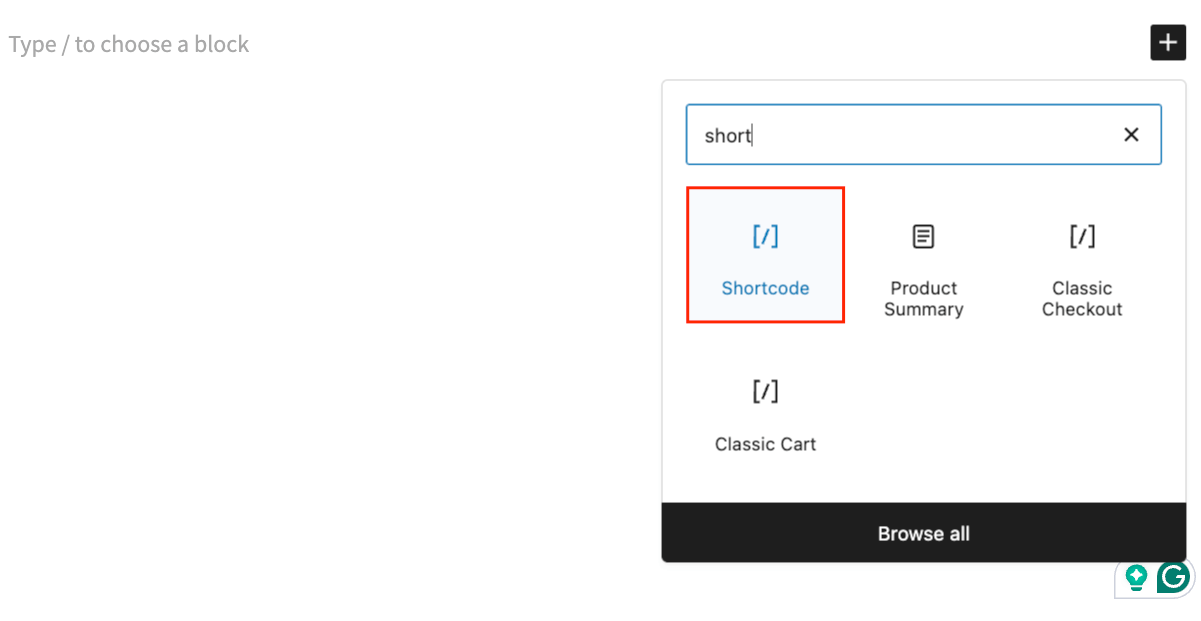
Here’s the basic syntax to display featured products: [products visibility="featured"]
You can enhance this with additional parameters to control the display: [products visibility="featured" limit="12" columns="4" orderby="date" paginate="true"]
This example:
- Shows up to 12 featured products.
- Arranges them in a 4-column grid.
- Sorts the featured products by date (newest first).
- Adds pagination for easier browsing.
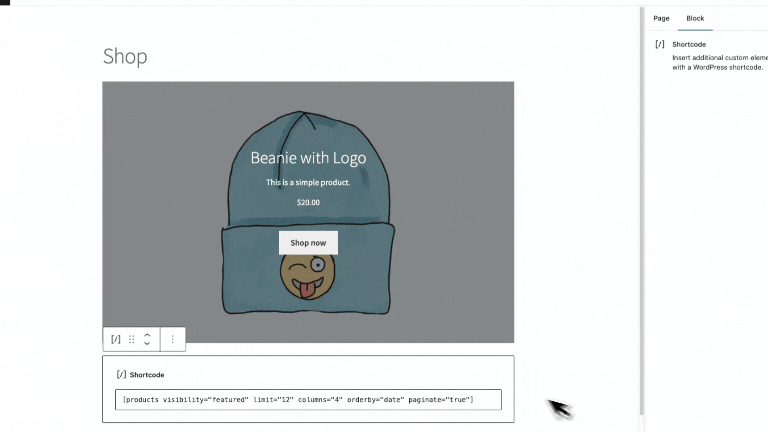
Other useful parameters include:
orderby="popularity"to show your most popular items first.orderby="rand"to randomly mix up the products.class="custom-class"to add custom styling.
Remember to place the shortcode inside a Shortcode block in the WordPress editor for proper formatting.
Benefits of showcasing featured products
The Featured Products functionality might look like just a way to introduce product highlights, but it can give you a lot more – from smart merchandising to backend stock optimization. Instead of redesigning your store layout for each promotion, you can quickly adjust featured products to match seasonal demands, special offers, or inventory needs.
This flexibility helps with inventory management in multiple ways. You can promote new product launches by giving them prime visibility while also using featured spots to clear aging stock that needs attention. By rotating products strategically, you maintain fresh content while managing your inventory efficiently.
Featured products also strengthen your marketing strategy. For example, you can:
- Test different product placements to see which locations drive the most sales.
- Create targeted collections based on customer browsing patterns.
- Support email campaigns by featuring promoted products on your store.
- Increase cross-selling by strategically placing complementary items.
- Build themed product groups that match specific search queries.
Then, you can use the data from featured product performance to help inform future decisions. By tracking which featured items get the most engagement in specific locations, you can optimize your product placement strategy. This targeted approach often leads to higher average order values, as customers find relevant product collections that match their shopping intent.
However, to be successful, you need to monitor your analytics; otherwise, you might miss important details, such as which featured products perform best in different store locations. Let’s see how you can do that.
Measuring the success of featured products
First, set up some the essential metrics to monitor, e.g.:
- Click-through rates from featured positions
- Conversion rates compared to non-featured placements
- Average order value when products are featured
- Time spent viewing featured product sections
Then, track those KPIs with different tools. Google Analytics is a must for many stores, but there are also built-in WooCommerce reporting tools that can be useful. Whichever you choose, you need to adapt and set specific goals for each featured product campaign.
It might take some time to figure out the best strategy, so make sure you test different approaches to find what works for you. For example, you can try various layouts (grid vs. single product displays), compare performance in different store locations, test different product combinations, and experiment with various promotional messages.
Finally, pay close attention to how customers interact with featured sections through heatmap tools like Hotjar. For instance, you can track:
- Which positions get the most attention
- What types of products perform best when featured
- How long customers engage with featured content
FAQs with setting up featured products in WooCommerce
Is it possible to automatically rotate featured products?
No, WooCommerce doesn’t include automatic product rotation in its native features. You’ll need to update your featured products manually based on your promotional schedule.
Will my featured product displays work on mobile devices?
It depends on your display method:
The Featured Product block works well on mobile by default:
- It automatically adjusts to different screen sizes.
- It maintains proper image scaling.
- It keeps text readable across devices.
Shortcode displays need extra attention:
- Products might not scale correctly on smaller screens.
- Column layouts can break on mobile devices.
- You may need custom CSS to fix mobile display issues.
Generally, you can do the following for the best mobile experience:
- Choose a mobile-friendly theme.
- Use blocks instead of shortcodes where possible.
- Test your displays on multiple devices.
- Apply responsive design principles to your layout.
Can I show different featured products in different locations?
The Featured Product block lets you place specific products anywhere on your site. However, WooCommerce doesn’t automatically filter products by user region, apply location-specific rules, or rotate products based on user location.
So, to show location-specific featured products, you’ll need to build a custom development solution or manually manage the separate featured sections for each location.
Optimize your product pages with Studio Wombat
Featured products help you highlight key items throughout your store using either blocks or shortcodes. While this basic functionality works well, truly optimizing your product pages often requires additional customization to improve user experience and increase average order value.
Studio Wombat specializes in WooCommerce plugins that enhance your store’s capabilities. For example, the Advanced Product Fields (APF) plugin lets you add custom options to product pages, perfect for personalization and product configurations. And the WooCommerce Discounts plugin makes it simple to create automatic discounts without coupons.
Ready to take your WooCommerce store to the next level? Check out Studio Wombat’s plugins and discover how the right tools can transform your product pages into conversion-optimized shopping experiences.