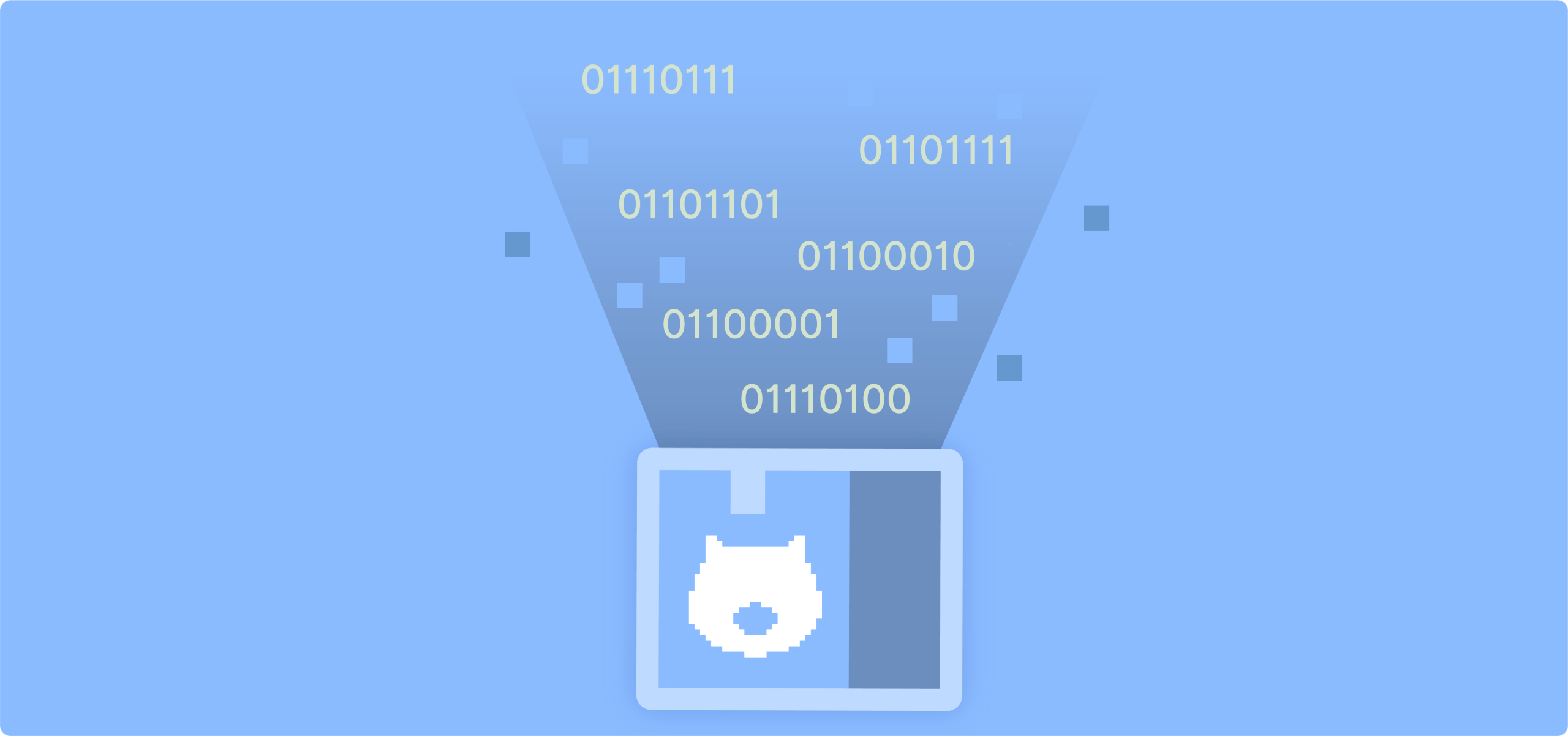Selling downloadable products through WooCommerce is a great way to earn higher profits with lower overhead costs. Unlike physical goods, virtual products eliminate shipping expenses, inventory management, and storage concerns while reaching customers anywhere in the world.
However, selling downloadable items requires a specific technical setup. You’ll need secure file delivery systems, proper access controls, and streamlined checkout processes that work flawlessly for customers who expect instant gratification.
Popular downloadable product types include:
- Ebooks and PDFs
- Online courses
- Software and plugins
- Art files and stock photography
- Music and audio content
- Printables and templates
- Membership access
If that sounds like something you can benefit from, continue reading as we walk you through everything from basic WooCommerce configuration to advanced security measures and sales optimization techniques.
By the end, you’ll have a properly configured store that delivers files securely and converts visitors into paying customers effectively.
How to sell digital products on WooCommerce
Step 1: Install WooCommerce and set up payment options
If you haven’t already, download and install the WooCommerce plugin from the WordPress repository. The setup wizard will guide you through the basic configuration process.
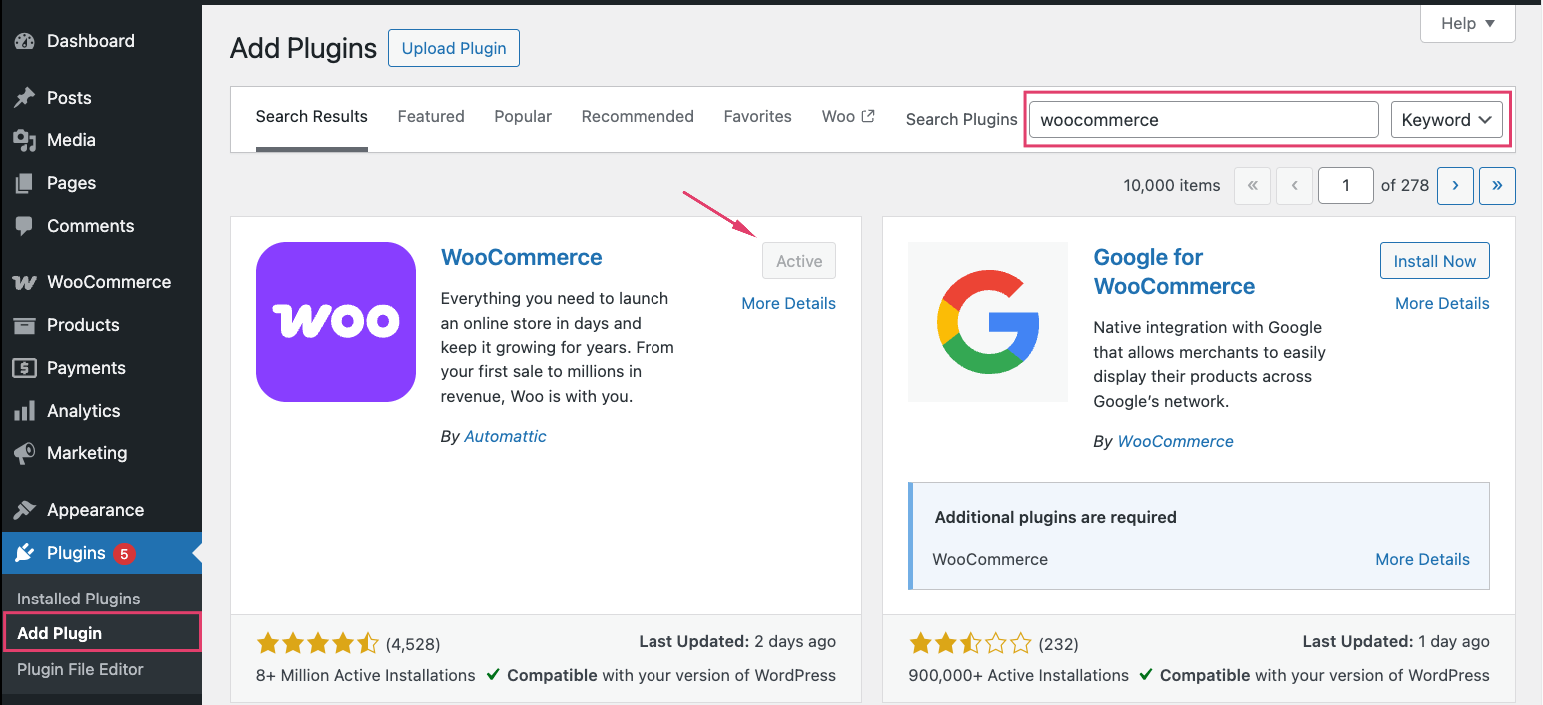
Payment gateways are crucial for downloadable products. PayPal and Stripe work exceptionally well because they process payments instantly, allowing immediate file access. Unlike physical products, where payment delays are acceptable, customers expect instant downloads after purchase.
There are various plugins available, but the most popular options are WooPayments and Payment Plugins, both of which offer strong integrations with PayPal and Stripe.
Tax configuration requires special attention. Different jurisdictions treat downloadable goods differently – some charge sales tax based on the customer’s location, others on your business location. Navigate to WooCommerce → Settings → Tax to configure these rules properly.
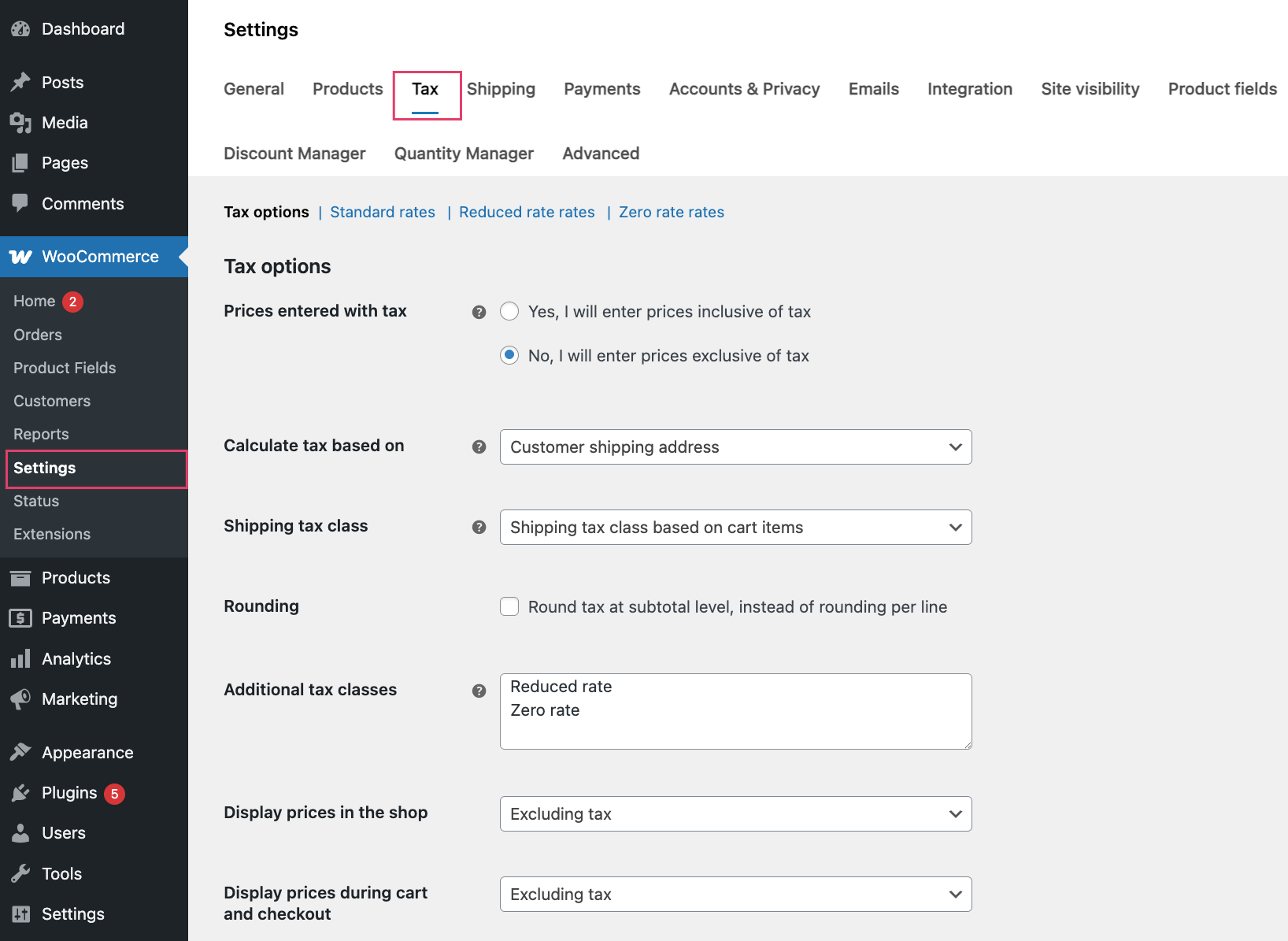
We recommend skipping the shipping setup for downloadable products, as it’s not necessary and will significantly simplify your store configuration.
This streamlined approach means faster setup and fewer potential error points that could frustrate customers during checkout.
Step 2: Configure WooCommerce for digital products
Navigate to WooCommerce → Settings → Products → Downloadable Products to access file delivery options.
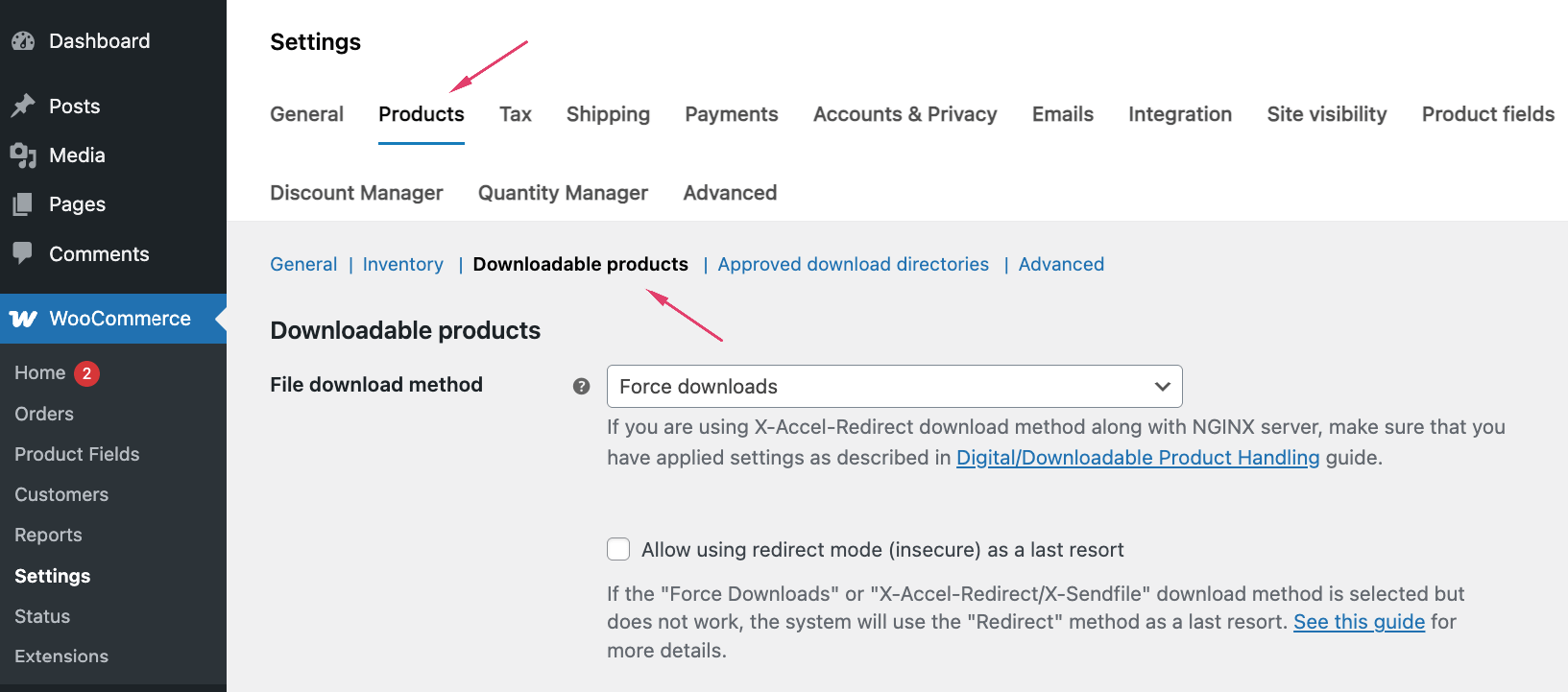
- Choose your file delivery method carefully:
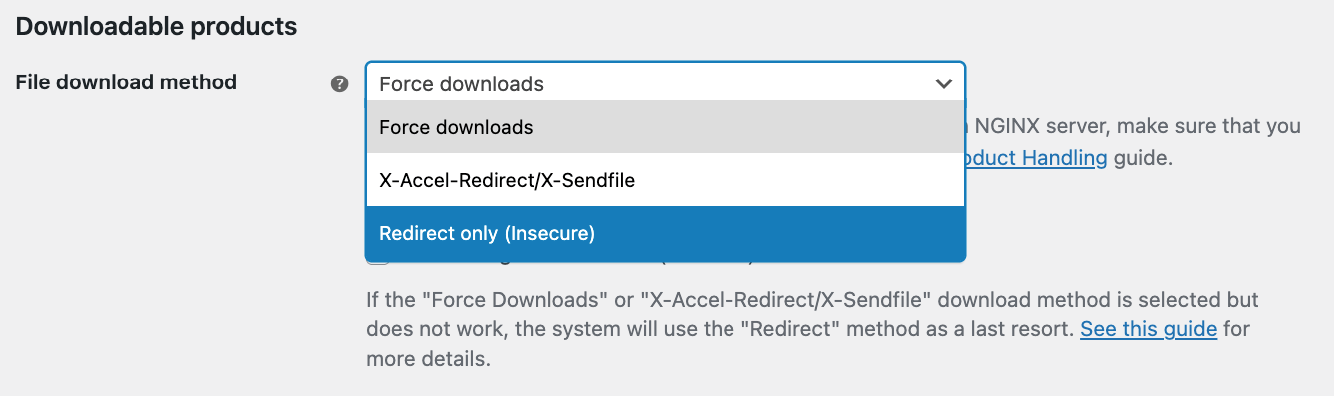
- Force downloads serves files through PHP, completely hiding the actual file URL from customers. This prevents unauthorized sharing, but it can struggle with large files or budget hosting plans.
- X-Accel-Redirect/X-Sendfile uses server-level delivery for superior performance and security. Your hosting provider must support this feature, but it handles large files efficiently while maintaining URL protection.
- Redirect only provides direct file links – the simplest option that works on any server, but offers minimal security since URLs can be easily shared.
- Decide on your access restrictions. Configure whether customers need accounts to download files, and choose between immediate access after payment or waiting until orders are marked complete. For the best customer experience, enable “Grant access to downloadable products after payment.”
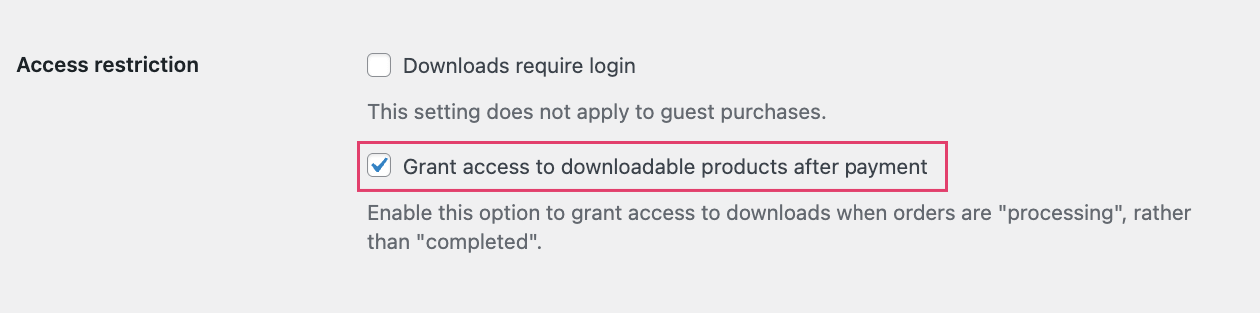
- Adjust extra settings. You can decide whether the file will open in the browser instead of downloading immediately on the device. As well as that, you have checkboxes regarding the filenames and whether to count downloads even if only part of the file is fetched.
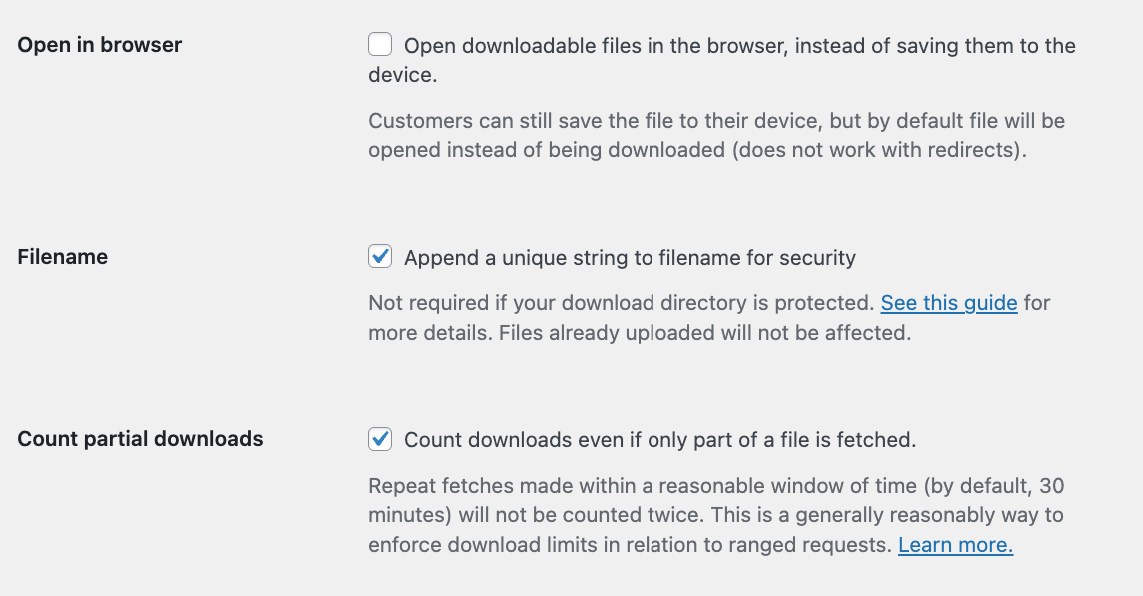
- Make sure you have a good download speed. While not something you can adjust in the settings, download speed is extremely important (to put it mildly). Slow downloads lead to frustrated customers and refund requests. Invest in reliable hosting and implement a Content Delivery Network (CDN) for files larger than 50MB. File size strategy:
- Small files (PDFs, images): Force downloads works perfectly.
- Large files (videos, software): Use X-Accel-Redirect/X-Sendfile and offer compressed archives when possible.
Remember, poor download performance can undermine otherwise excellent products, so prioritize delivery infrastructure from the outset.
Step 3: Create a product listing for your virtual or downloadable product
First, understand the difference between the 2 types:
- Virtual products eliminate shipping calculations.
- Downloadable products include files for customers to access by downloading them.
Most digital goods require a combination of the 2 types, which means both checkboxes need to be selected, as there is no shipping involved and there will be files available for download.
There are some cases where you might use them separately:
- Virtual only: Online consultations or services (no files needed)
- Downloadable only: Physical products that include digital bonuses (like a board game that is shipped to you, with expansions you can print at home)
But for typical digital products, always check both boxes to avoid confusing customers with unexpected shipping charges.
Creating your first downloadable product
Go to WooCommerce → Products → Add Product. Select “Simple product” from the dropdown, then check both Virtual and Downloadable boxes.
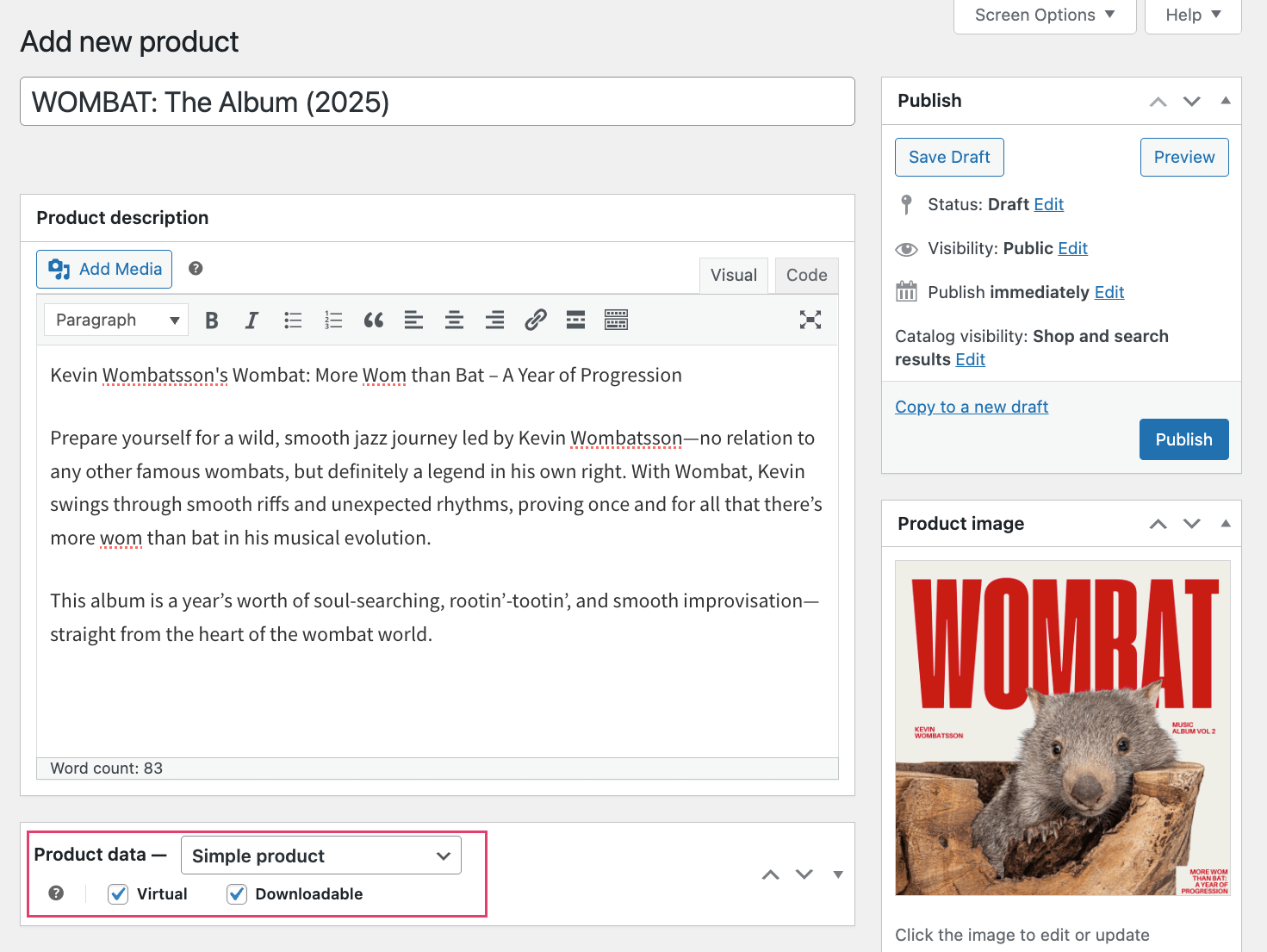
This reveals the downloadable files section, where you can upload your content and set the pricing.
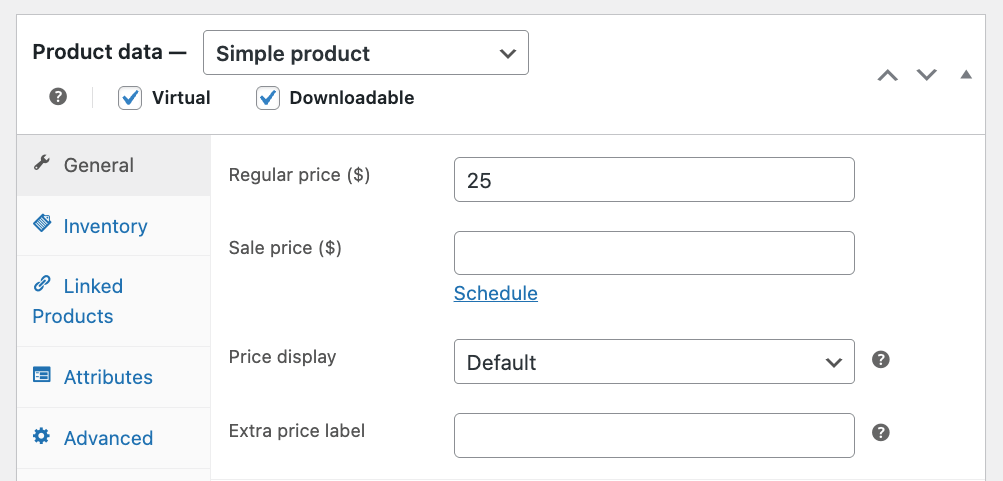
File upload process
Click Add File and provide a descriptive name. Upload files directly from your computer or enter external URLs for cloud-hosted content.
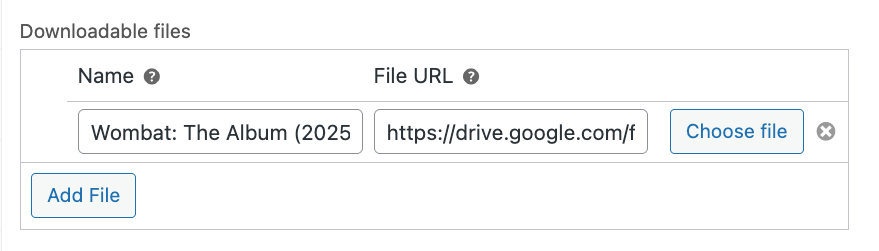
WooCommerce accepts any file type, but your server might impose restrictions. Common formats include:
- PDFs and ebooks
- ZIP archives
- Audio files (MP3, WAV)
- Video files (MP4, MOV)
- Software installers
File size management
While WooCommerce has no built-in size limits, your hosting provider likely does. Files exceeding 100MB should be stored on cloud storage platforms like Dropbox or Google Drive to avoid bandwidth issues and server timeouts.
Keep in mind
- Product-specific settings override global defaults. Set individual download limits and expiry periods that make sense for each product. Software might need unlimited downloads, while exclusive content works better with strict limits – we’ll talk about that a bit later in more detail.
- Compelling product pages sell digital goods. Write benefit-focused descriptions that explain what customers gain. Include high-quality mockups, preview images, or watermarked samples that showcase value without giving away the complete product. For example, if you’re selling an album, make sure to add both covers and a compelling description.
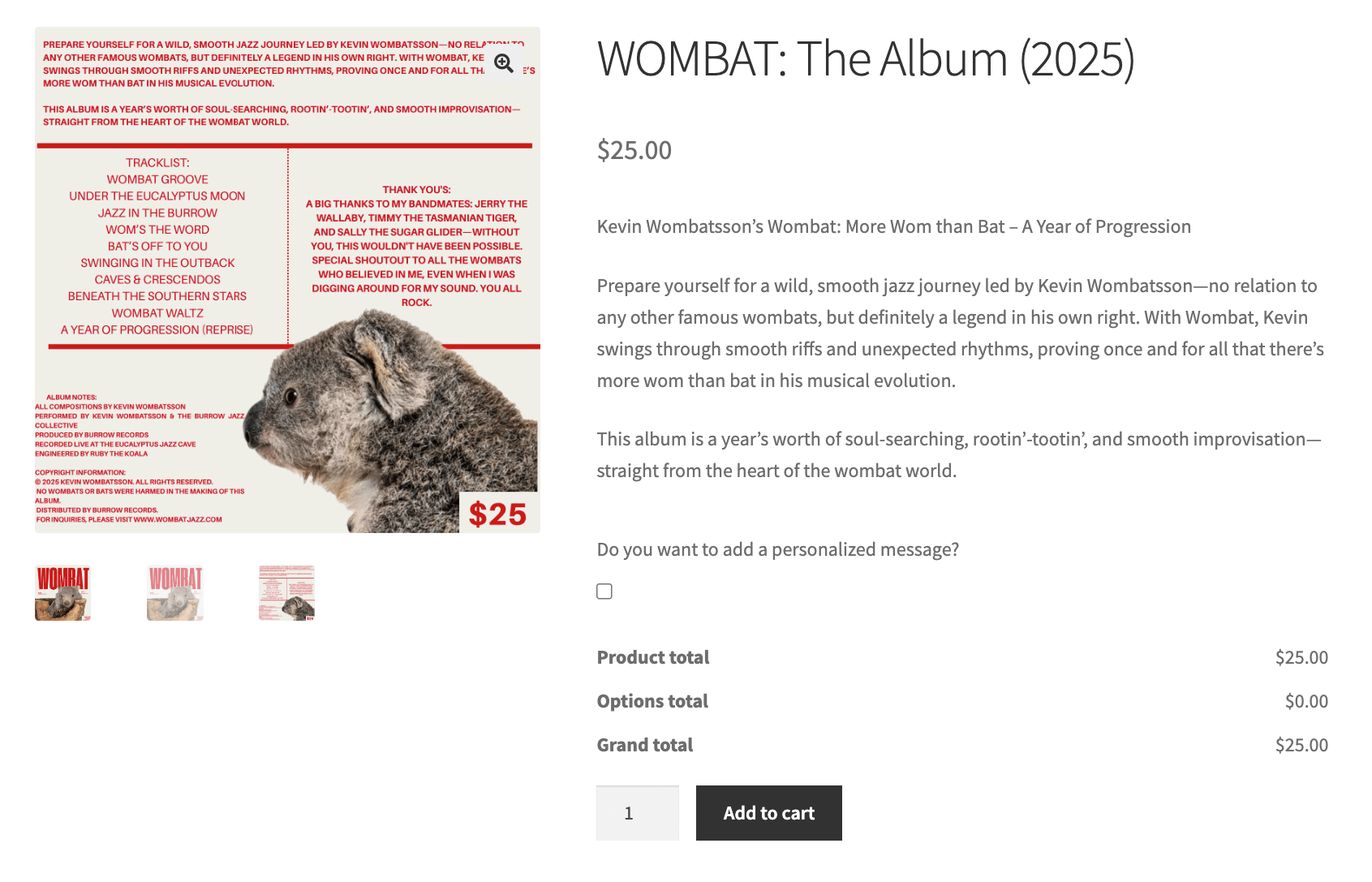
- Variable products expand your options. Offer different file formats (PDF vs. EPUB), license types (personal vs. commercial), or access levels (basic vs. premium) as variations. Each variation can have unique files, pricing, and download restrictions.
Step 4: Test and optimize the customer experience
The number one rule: Always test before going live. Place a test order using your actual payment gateway to verify that the entire process works smoothly.
There are 3 main things you need to do:
- Confirm that customers receive download links immediately after successful payment, both via email notification and in their account dashboard under “Downloads”.
- Check that the download links work correctly and the files open properly.
- Verify that download limits count accurately and expired links stop working as configured.
Test different scenarios: Registered customers, guest checkouts, and various file sizes to catch potential issues before real customers experience them.
How to add expiry dates and download limits to your digital products
Navigate to Products → Edit Product → Product Data to configure access restrictions for your files.
Two fields control the customer access:
- Download limit: Enter a specific number or leave blank for unlimited downloads. This counts each individual file download.
- Download expiry: Enter the number of days before access expires, or leave blank for permanent access.
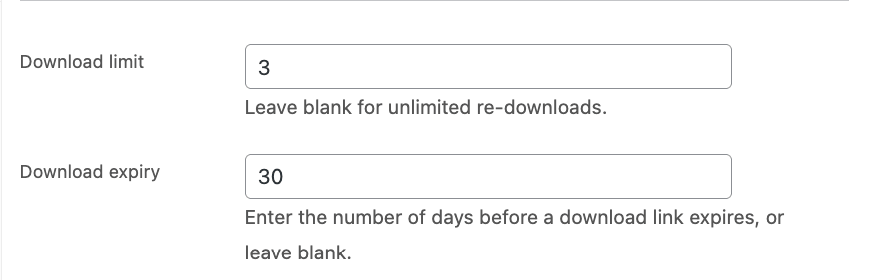
You can adjust these for both simple and variable products, but keep in mind that variable products offer granular control. Each variation can have unique settings – your basic tier might allow 3 downloads for 30 days, while premium versions offer unlimited access.
We recommend the following configurations by product type:
| Product type | Download limit | Expiry period |
|---|---|---|
| Ebooks/PDFs | 3-5 downloads | 365 days |
| Software | 10+ downloads | 90 days |
| Audio files | 5 downloads | 180 days |
| Templates | Unlimited | 365 days |
However, keep in mind that customers downloading 500MB video files might face connection timeouts, requiring multiple attempts. Set higher limits (10+) for files over 100MB to accommodate technical difficulties.
Important: WooCommerce counts each file separately, not each order. A product with 3 files consumes 3 downloads per customer access.
Managing customer access
Extend download privileges by editing orders in WooCommerce → Orders. Adjust download permissions or regenerate expired links when customers need additional access.
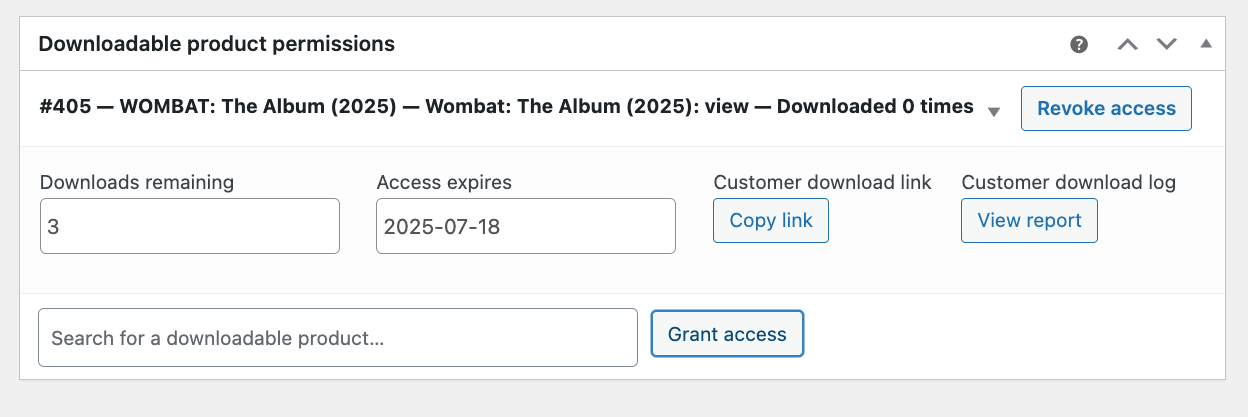
Customers track their remaining downloads under My Account → Downloads, where they see expiry dates and remaining download counts.
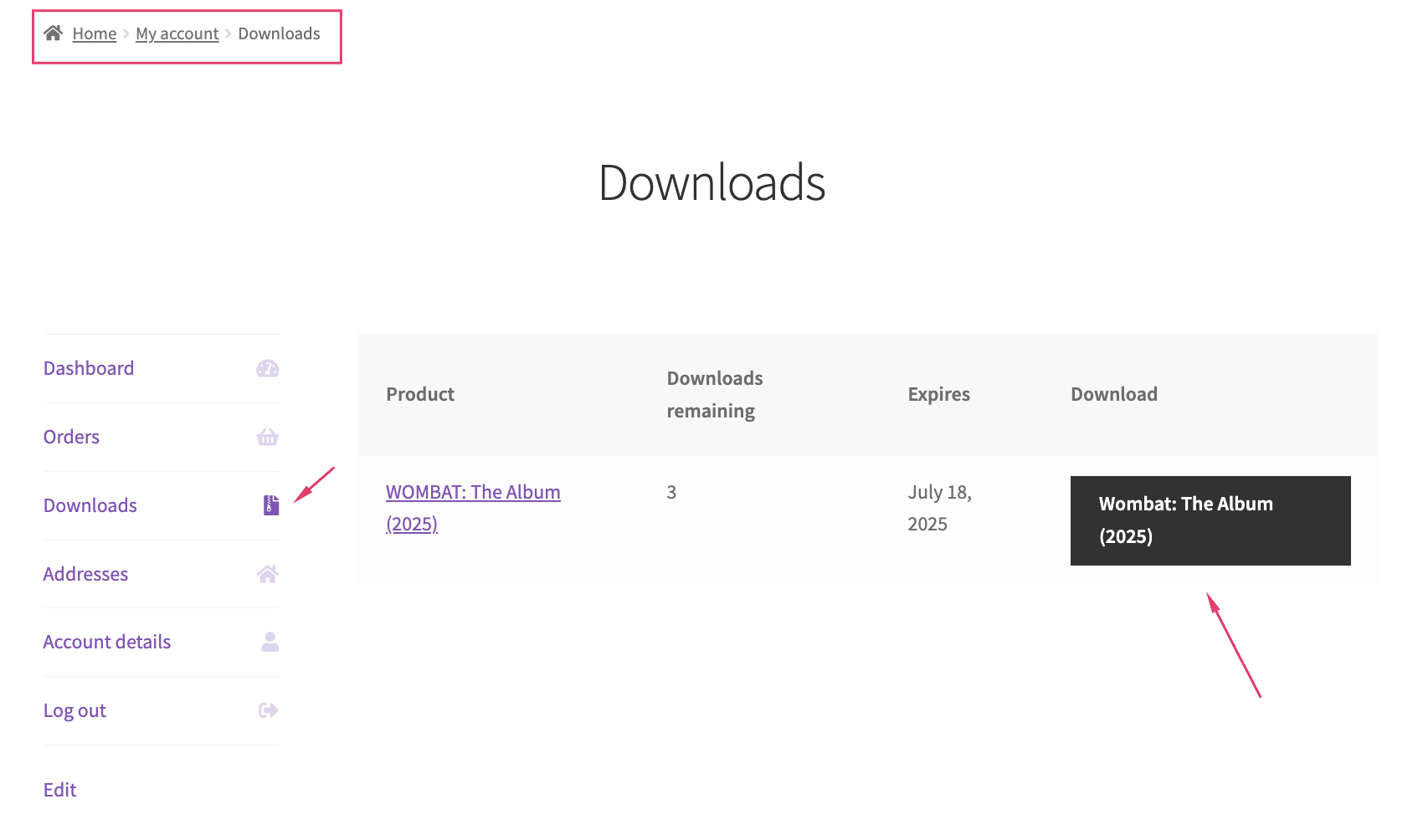
Strategic business applications
Use download limits as value differentiators. Offer premium products with higher limits, create membership tiers with extended access, or use expiring downloads to drive subscription conversions. Limited-time access creates urgency while protecting your intellectual property.
Security and file management considerations for digital WooCommerce products
Protect your files with these essential security measures:
- Store files securely – Keep downloadable files outside web-accessible directories to prevent direct URL access.
- Use random file names – Generate unpredictable file names in your media library to make URLs harder to guess.
- Disable attachment pages – Prevent search engines from indexing your downloadable files.
- Enable secure delivery – Activate “Force downloads” or X-Accel-Redirect/X-Sendfile” to hide actual file URLs from customers.
- Leverage tokenized links – Let WooCommerce generate unique, time-sensitive URLs that expire automatically.
- Require user registration – Force customers to create accounts before accessing downloads.
- Set download limits – Configure appropriate download limits per product to prevent abuse.
- Configure expiry periods – Establish reasonable timeframes for download access.
- Update regularly – Keep WooCommerce, security plugins, and server software current to patch vulnerabilities.
- Monitor download activity – Watch for suspicious patterns like multiple downloads from different IP addresses.
- Implement SSL encryption – Secure customer data with proper SSL certificates.
- Use trusted payment gateways – Process payments through reliable services like Stripe or PayPal.
- Add watermarks – Brand PDFs and images with your logo or copyright information.
- Include copyright notices – Embed clear usage rights within downloadable files.
- Apply digital fingerprinting – Use advanced protection for high-value digital content.
Optimizing your downloadable product sales in WooCommerce
Okay, so you have your amazing digital products, but no one’s buying them? One of the main reasons for that is that you haven’t paid enough attention to your product pages and broken the cardinal rule of sales: Show value before asking for payment.
Average product pages show your products, but the great ones drive conversions. Depending on your products, this might include high-quality mockups, engaging preview videos, or benefit-focused descriptions that clearly explain what customers gain from your downloads.
Next, consider where you can utilize strategic upselling.
| Technique | Tool | Impact |
|---|---|---|
| Cross-selling at checkout | Sales Booster for WooCommerce | Revenue increase |
| Product bundles | Product Bundles for WooCommerce | Higher order values |
| Flash sales | WooCommerce Discounts | Urgency and incentive |
All of these strategies work best when you bundle related products together. Package complementary downloads – like an ebook with worksheets, or software with training videos – to increase perceived value and encourage larger purchases.
Besides these strategies, we also recommend that you:
- Create urgency through limited-time promotions. Flash sales, first-time buyer discounts, and seasonal offers drive immediate action. Use countdown timers to reinforce scarcity.
- Streamline your checkout experience:
- Enable instant downloads after payment
- Remove unnecessary form fields
- Offer guest checkout options
- Display security badges prominently
- Invest in email marketing to drive repeat sales. Send targeted campaigns, abandoned cart reminders, and personalized recommendations based on previous purchases.
- Optimize your internet presence, both in SEO (Search Engine Optimization) and AI (Artificial Intelligence) search. Optimize product titles, descriptions, and images with targeted phrases. Also, take the time to see what paths people take to get to your product, and if there are any AI queries that you might be answering with your product pages or other content. Tools like Slim SEO automate technical optimization, letting you focus on content quality.
- Social proof converts hesitant buyers. Display customer testimonials, ratings, and download counts to build credibility.
- Data guides better decisions. Use WooCommerce reporting and Google Analytics to track which products perform best, identify drop-off points, and refine your sales approach based on real customer behavior.
Start selling your downloadable products with WooCommerce!
Downloadable products offer unmatched profit potential – no inventory costs, instant delivery, and unlimited scalability. With the setup process outlined above, you can see how straightforward it is to launch your first virtual product store using WooCommerce.
Whether you’re selling ebooks, software, courses, or templates, the foundation is now in place for sustainable revenue growth.
Studio Wombat creates specialized plugins for WooCommerce store owners, helping you customize and optimize every aspect of your e-commerce experience.
Don’t wait – add downloadable products to your store and start building passive income streams that work around the clock. Your customers are ready to buy, and your store is ready to sell.