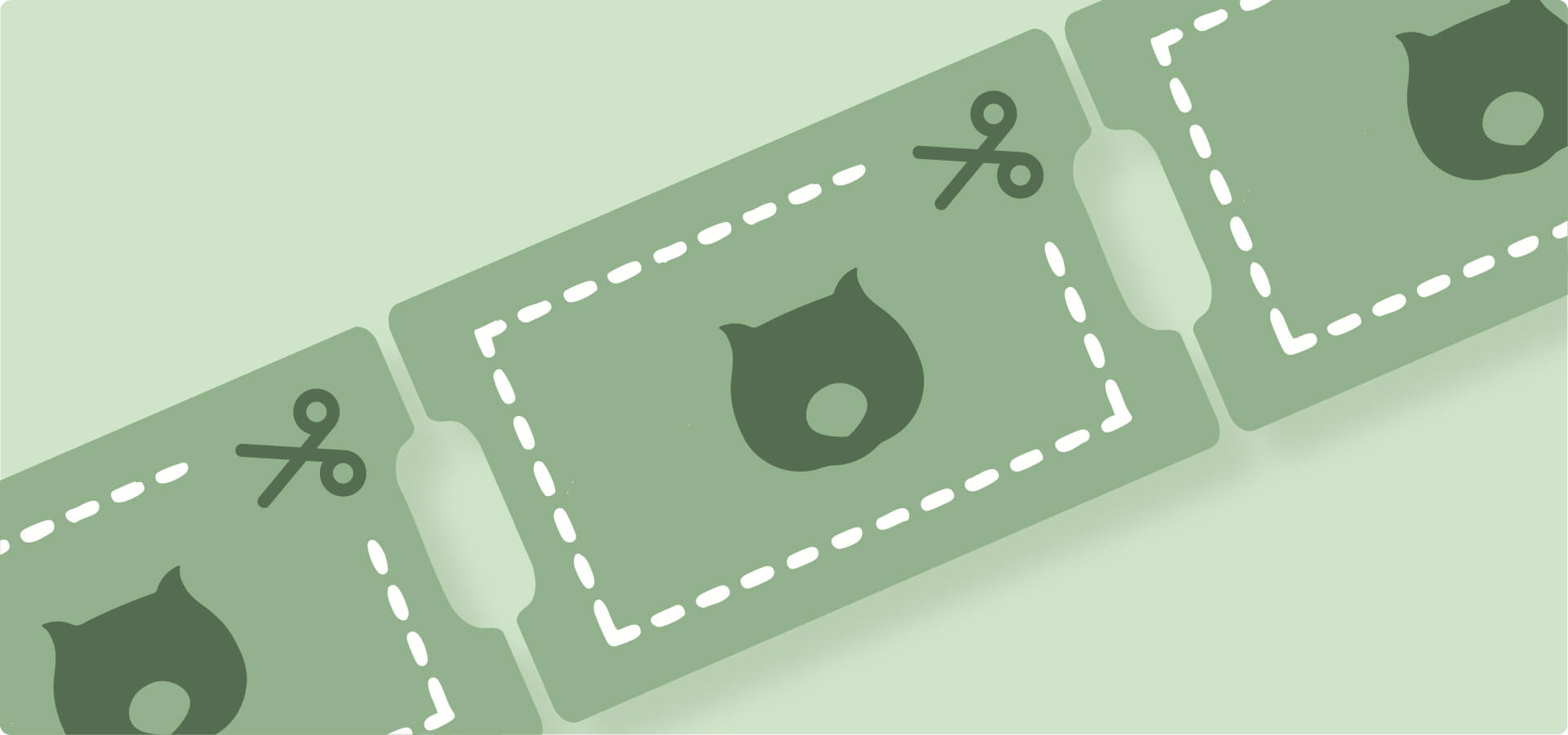Quantity discounts encourage customers to buy more, thereby increasing your average order value.
WooCommerce’s native coupon system can only handle basic cart minimum requirements or product-specific discounts, but it can’t create sophisticated tiered pricing structures and item quantity-based rules. And these aren’t the only differences.
Coupons require customers to enter a code at checkout and apply a single discount level. Automatic discounts, on the other hand, work in the background, instantly adjusting prices based on how many items customers add to their cart (or other preset conditions).
This guide clarifies what native WooCommerce coupons can and cannot do for quantity-based promotions. You’ll discover why the built-in coupon system lacks quantity discount capabilities and learn how WooCommerce Discounts creates automated tiered pricing that applies “buy more, save more” deals without requiring coupon codes.
In short, native coupons work for simple promotional campaigns, and quantity-based bulk pricing requires a dedicated discount plugin. Now, let’s see why that is.
Coupons vs discounts in WooCommerce
WooCommerce coupons and automatic discounts serve different purposes in your pricing strategy.
- Coupons work at the transaction level. Customers manually enter a code at checkout, triggering a single discount value. They’re perfect for promotional campaigns like newsletter rewards or influencer partnerships where you want to track code usage and limit redemptions per customer.
- Discounts operate at the product or cart level. They apply automatically based on rules you define, without requiring any code entry from customers. Automatic discounts are what you need if you want a stable yet flexible pricing strategy that is customized to your business needs and customer behavior.
When native coupons work
Use WooCommerce’s built-in coupon system for simple promotional campaigns. Marketing initiatives where the action of entering the code can create engagement (like social media contests or email campaigns) work perfectly with coupons. You get per-customer tracking and can create one-time offers with clear expiration dates.
A “BULK10” code offering 10% off works as a limited-time promotion you can track and control. However, it’s still not better than an automatic discount, as customers will have to manually enter the code and might even exploit it. If you have multiple discount codes, users can experiment with changing the number to a higher one (from 5 to 10 or 15, for example) to see whether it would work. And if there are no restrictions on the coupon, they will succeed.
When you need a discounts plugin
Switch to a dedicated discount plugin when you need sophisticated pricing structures. For example, if you need tiered pricing with multiple levels (buy 5 save 10%, buy 10 save 15%, buy 20 save 20%), you will benefit most from an automatic application without code entry.
Other than that, things like permanent bulk pricing that displays on product pages, role-based wholesale or member pricing, BOGO deals, and complex promotional logic all need rule-based discount systems that WooCommerce’s coupon feature can’t handle.
Why native coupons don’t support quantity-based discounts
Let’s get one important thing out of the way: WooCommerce’s native coupon system has no quantity-based discount settings.
Many store owners assume they can create coupons that trigger at specific quantities – like “buy 5 items, get 10% off.” The reality? WooCommerce coupons only support minimum and maximum spend thresholds based on dollar amounts, not item quantities.
When you create a coupon in WooCommerce, the usage restrictions include:
- Minimum spend (requires customers to spend $50, $100, etc.)
- Maximum spend (limits coupon use to orders under a certain amount)
- Product restrictions (specific items or categories)
- Email restrictions (limits by customer email)
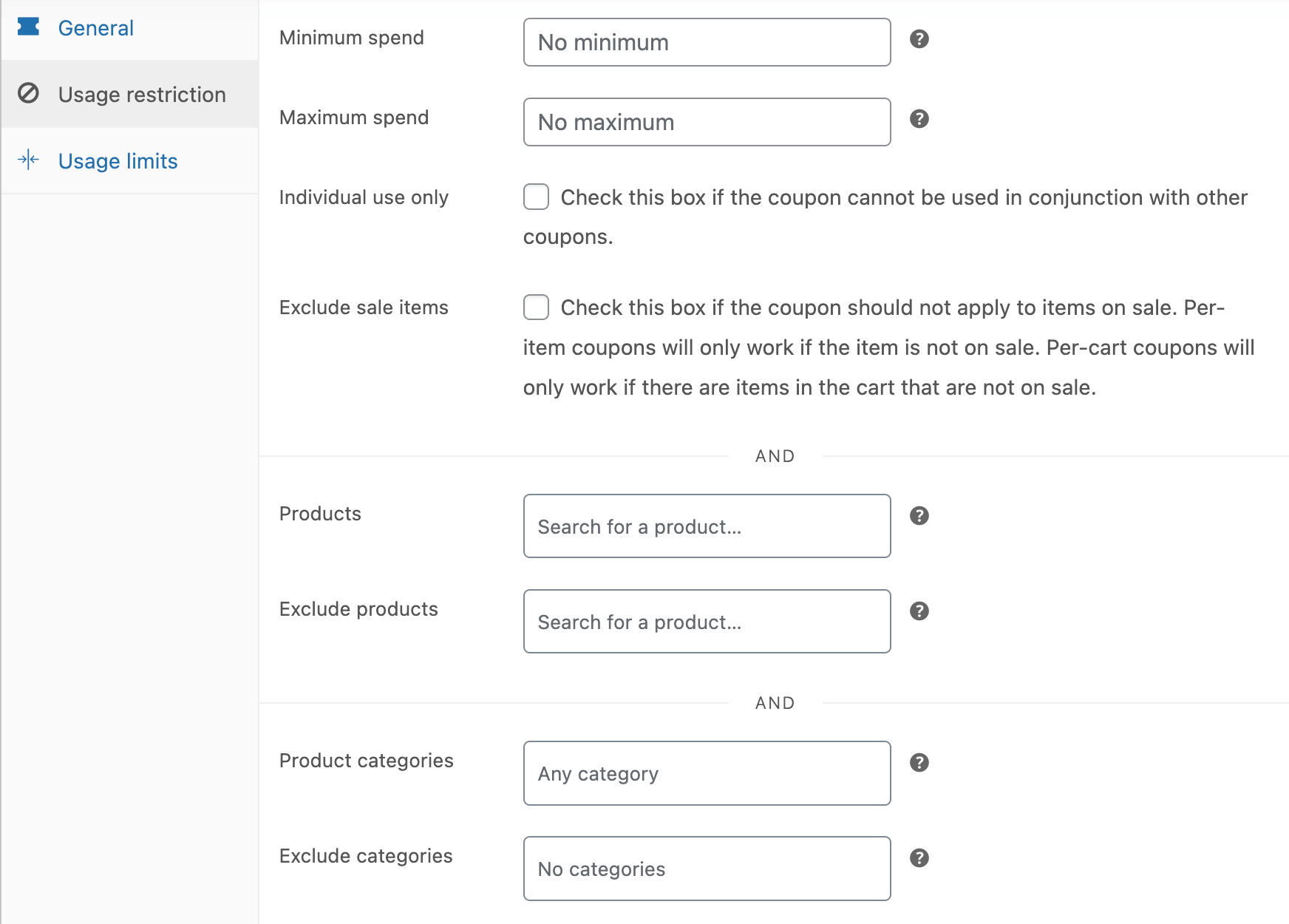
Notice what’s missing? Any field for “minimum quantity” or “maximum quantity.”
This is because coupons weren’t designed to count items in your cart. They evaluate the cart’s total value or whether it contains specific products/categories/brands, but not the number of products it contains. This means you cannot create promotions like:
- Buy 5, get 10% off
- Buy 10, get 15% off
- Buy 20 or more, get 20% off
Why this matters for your business
Quantity-based pricing drives larger orders. Wholesale businesses, bulk retailers, and stores selling consumables all rely on “buy more, save more” pricing structures to increase average order values.
Without the capability to offer quantity discounts, you’re limited to spend-based promotions. A customer buying 10 low-cost items won’t qualify for your “$50 minimum” coupon, even though they’re placing a large order.
What you need instead
Any quantity-based discount strategy requires a dedicated plugin. WooCommerce Discounts handles automatic tiered pricing, displays pricing tables on product pages, and applies discounts based on cart quantities – none of which native coupons support.
If you need to generate promotional coupon codes for marketing campaigns, check out our guide on generating one-time coupons in bulk for WooCommerce.
Setting up tiered quantity discounts with WooCommerce Discounts
WooCommerce Discounts by Studio Wombat fills the gap that native coupons leave, providing automatic quantity-based pricing that applies without customer code entry.
- After installing WooCommerce Discounts, navigate to Marketing → Discounts.
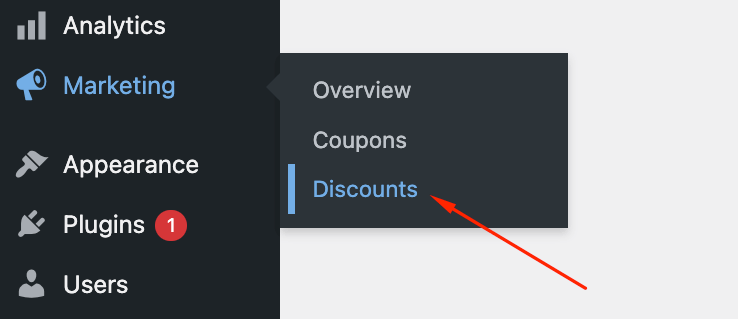
- Click Add discount and select Quantity discounts from the discount type options.

- Name your discount something descriptive, like “Bulk T-shirt Pricing” for internal reference. Schedule your discount by setting start and end dates if this is a temporary promotion rather than a permanent offer.
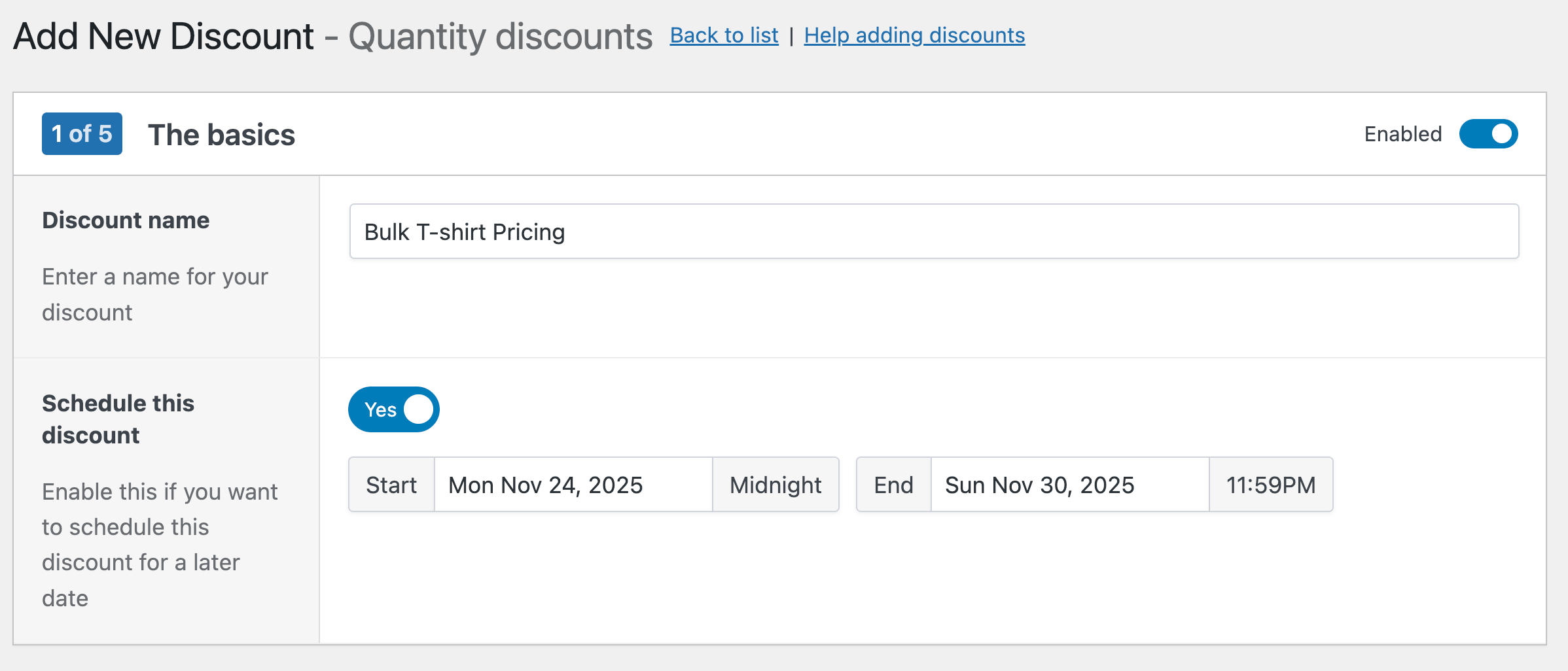
- In the next step, choose the products your discount will apply to: in this case, T-shirts.
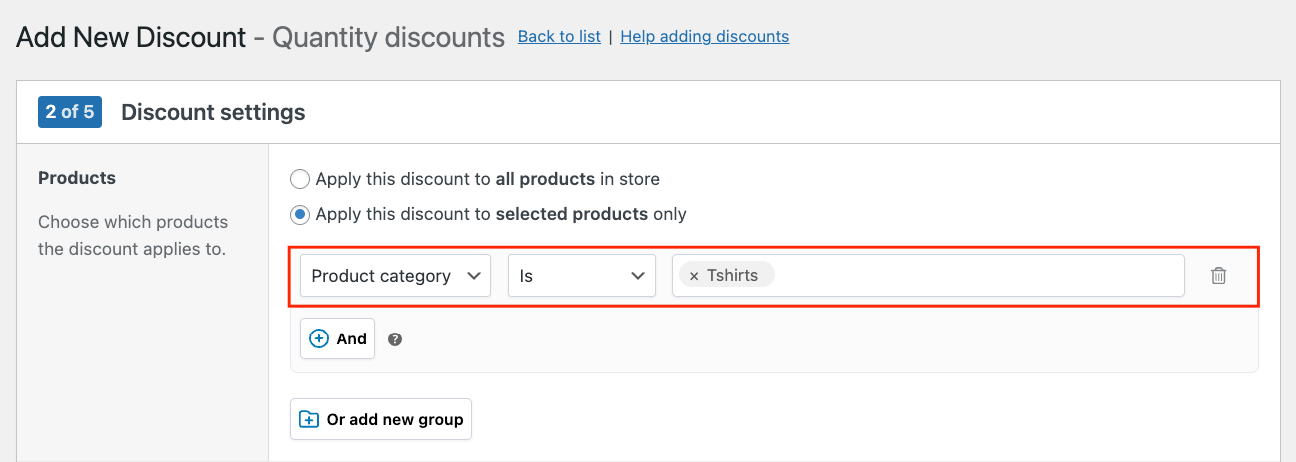
- Here, you can also select the count mode: whether to apply discounts per product or combine quantities of all eligible items. In our case, we want the discount to apply to all different T-shirt products, so we will go with the second option.

- Choose your discount type: price discount, percentage, or fixed amount per item.
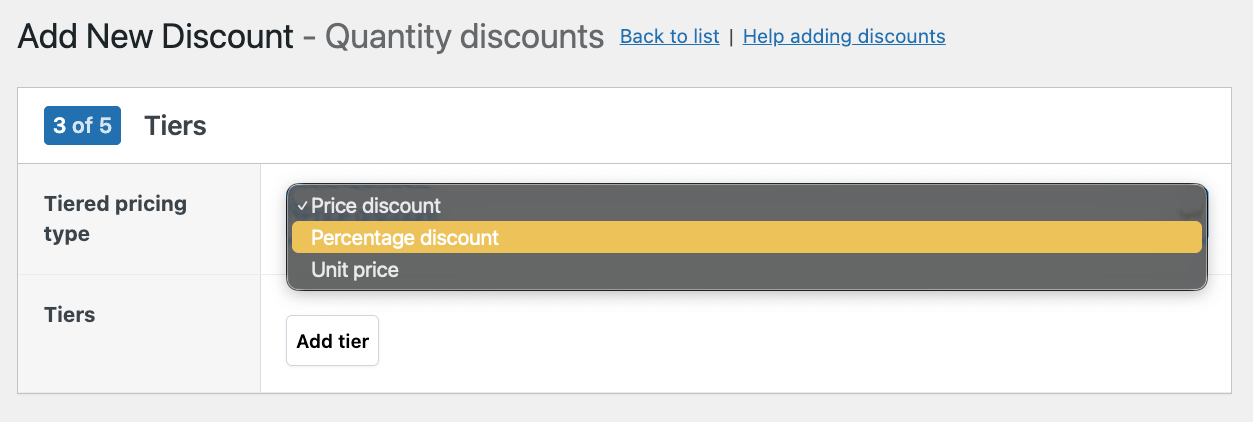
- Then, click Add tier to create your first pricing level. Set your minimum quantities for each tier. For example:
- Tier 1: Starting at 5 items, 10% discount
- Tier 2: Starting at 10 items, 15% discount
- Tier 3: Starting at 20 items, 20% discount
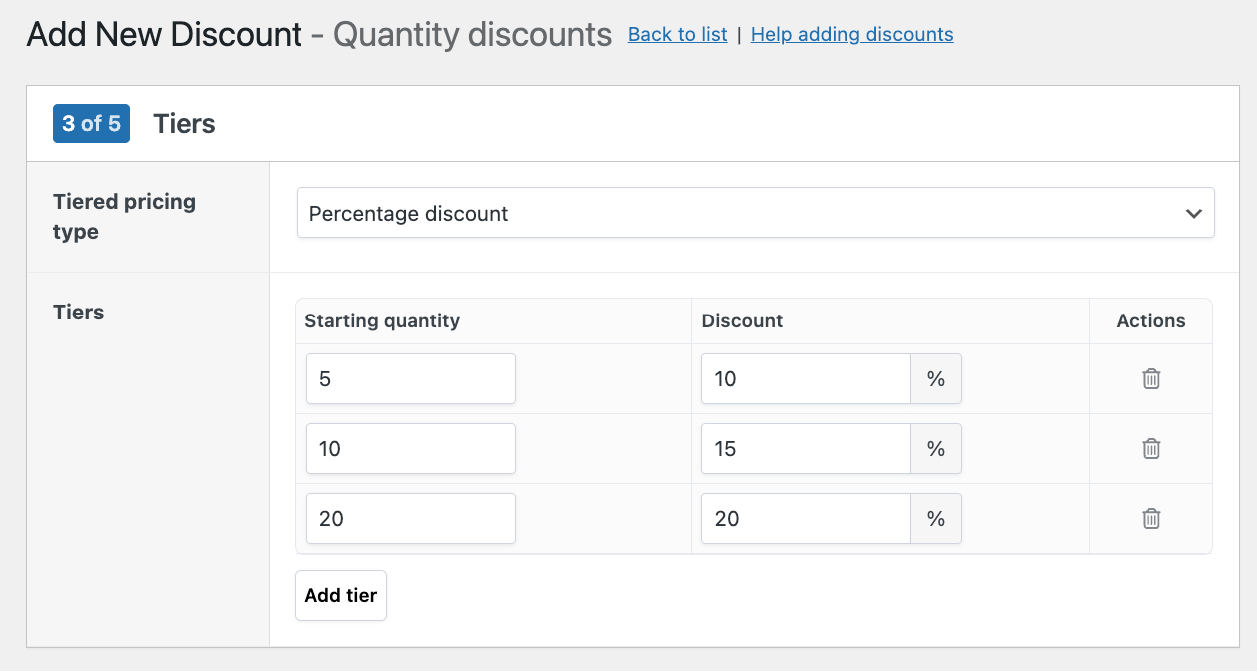
- Next, toggle the Show discount table option and choose your columns and location.
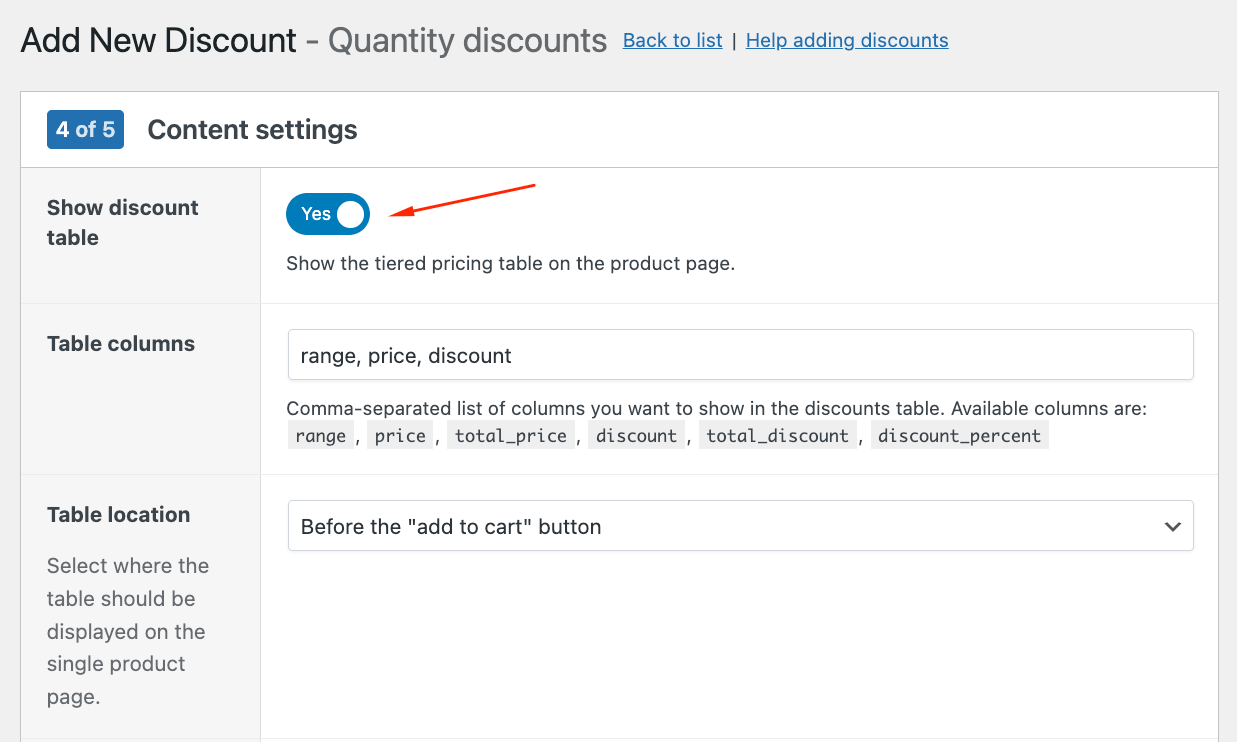
- In the final step, you can add extra conditions, such as a minimum cart amount or user role restrictions. The latter is useful if you want to create wholesale pricing that only logged-in wholesale customers see. You can also choose to exclude items already on sale.
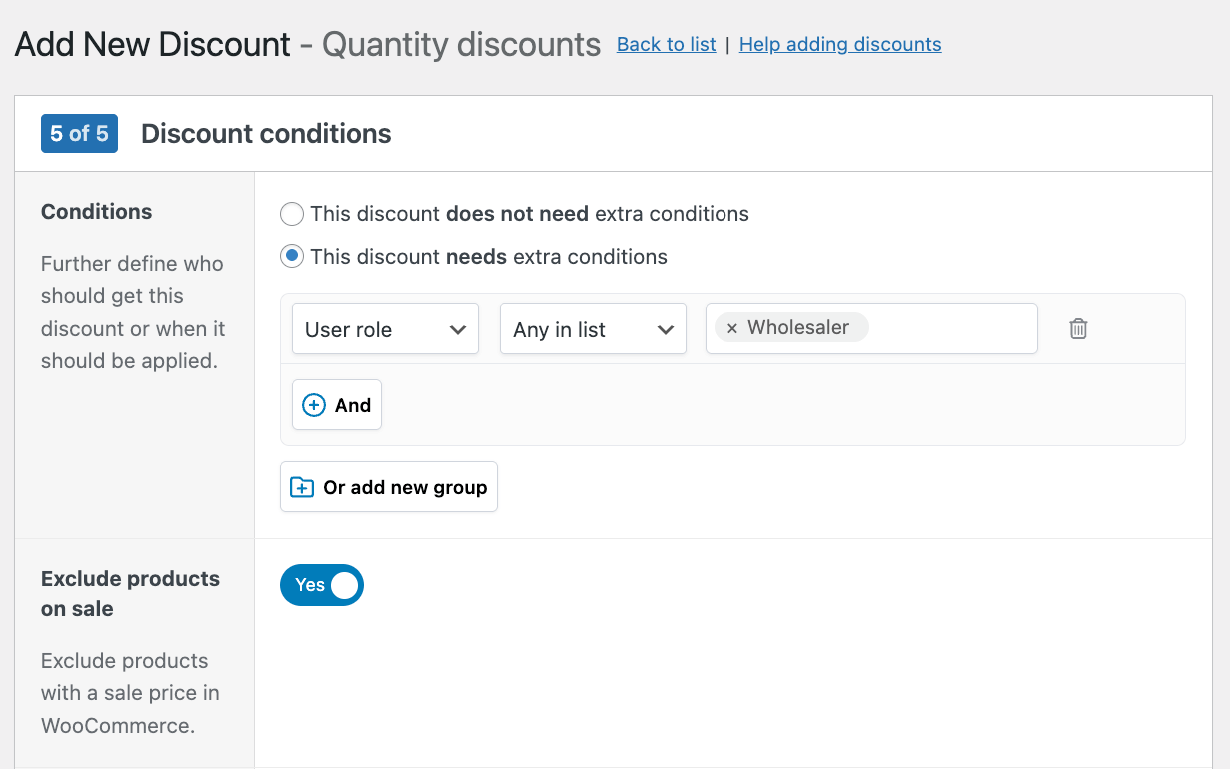
- Save your discount and test it. We’ll show you how to do that in the next section.
Testing your discount
Before going live, run through this complete testing sequence:
- Open an incognito browser window or log out of your admin account. Navigate to a product included in your discount rule and check whether the tiers appear correctly in the table.
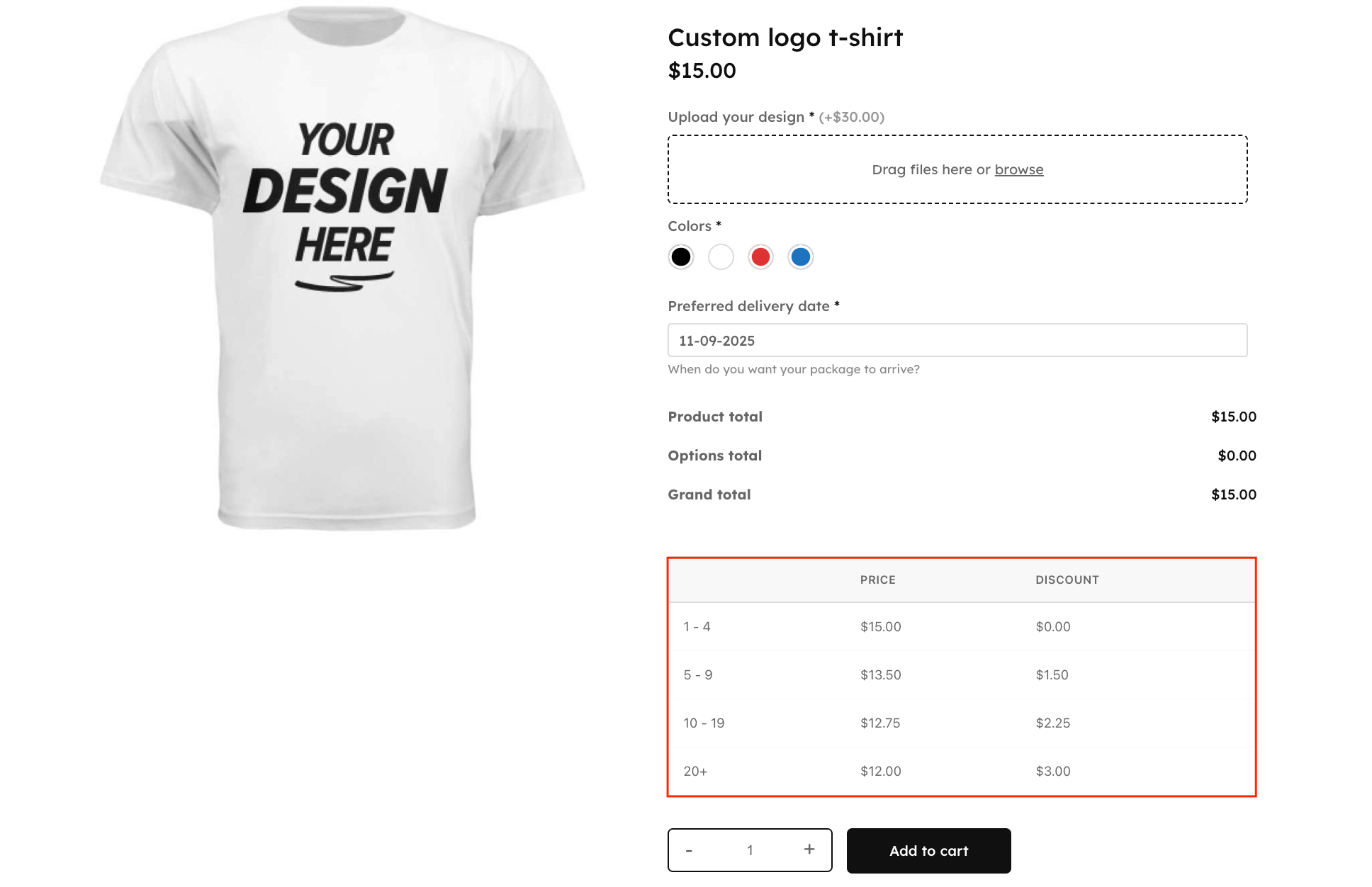
- Add a quantity below your first tier (like 4 items if your first tier starts at 5) and verify no discount appears.
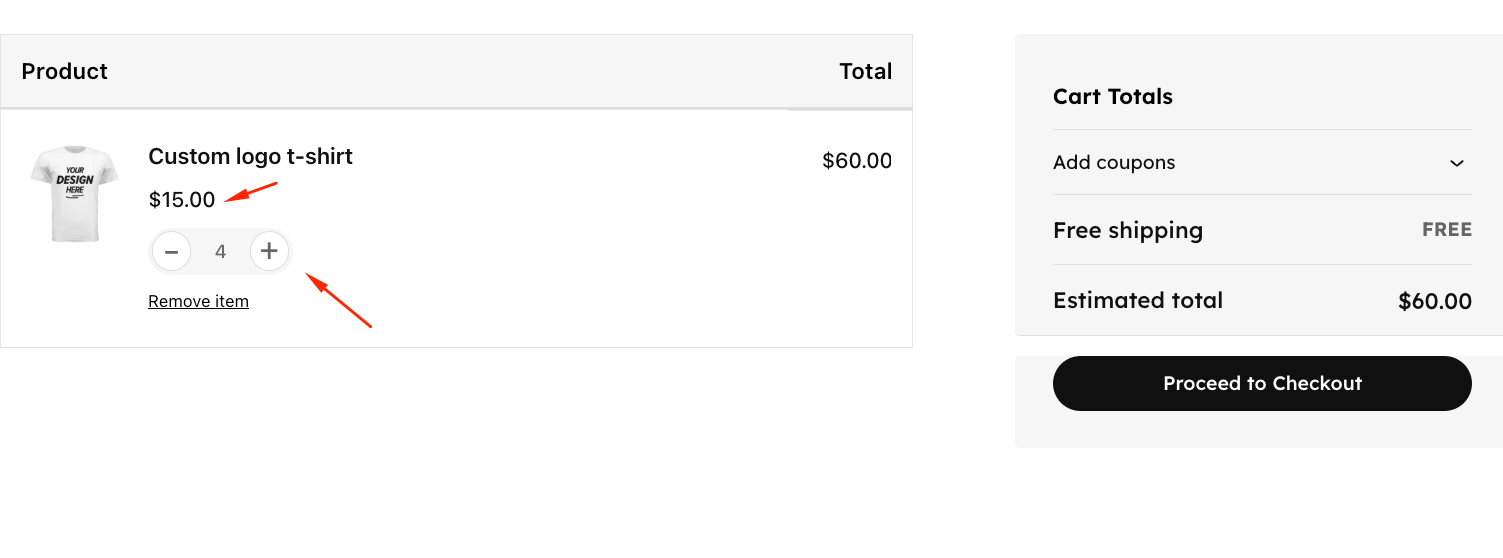
- Increase the quantity to trigger your first tier. The price should update automatically – watch for the discount to apply without any code entry.
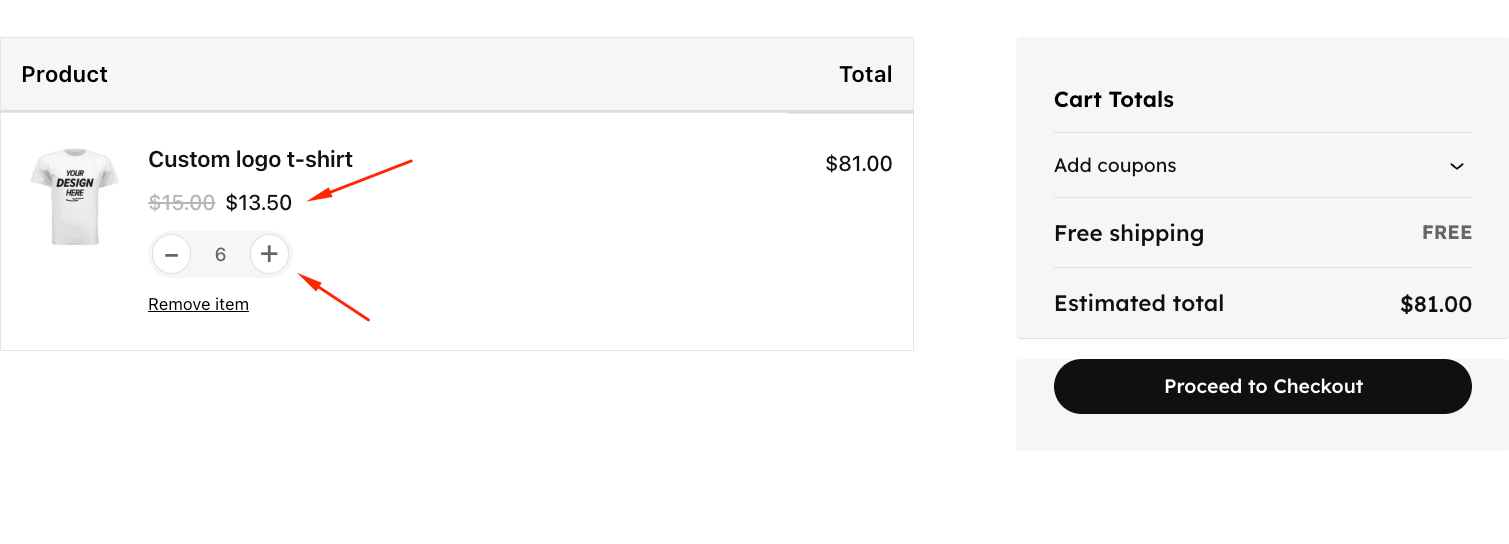
- Continue adding items to reach all additional tiers, confirming the discount percentage increases at each threshold.
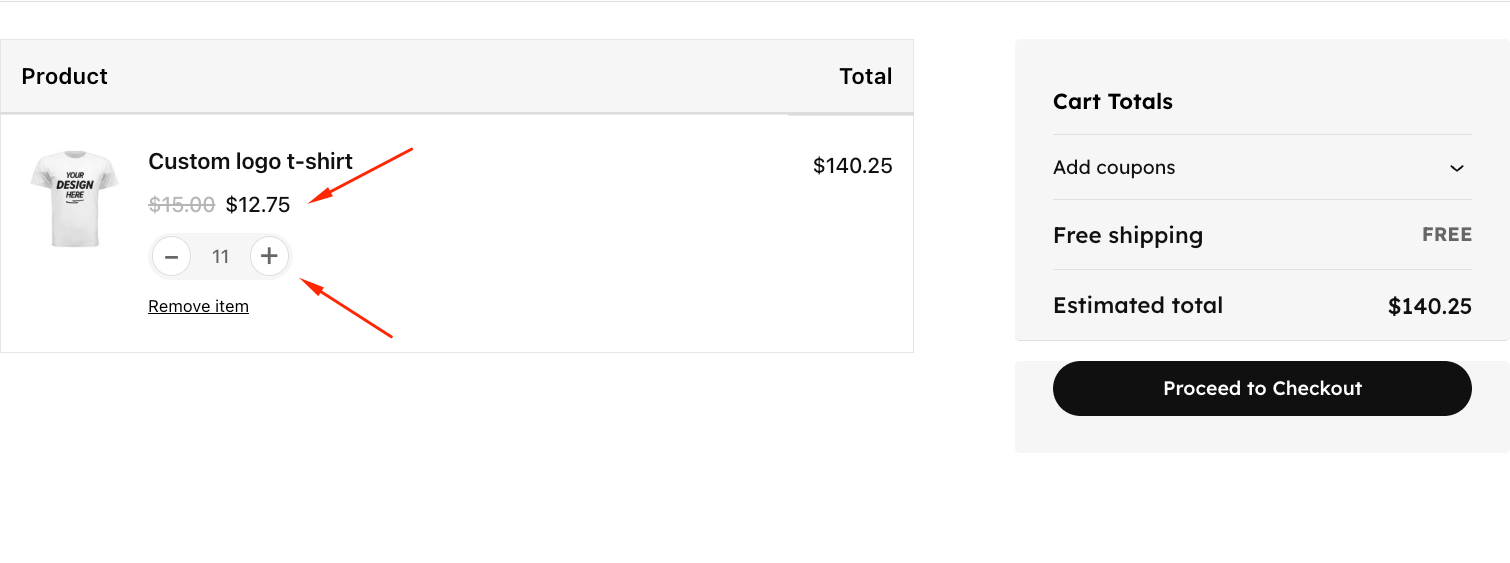
- Check your cart page to ensure the discount message displays correctly (if you have one) and the total reflects accurate calculations.
- Complete a test purchase and verify that the order confirmation shows the discounted pricing.
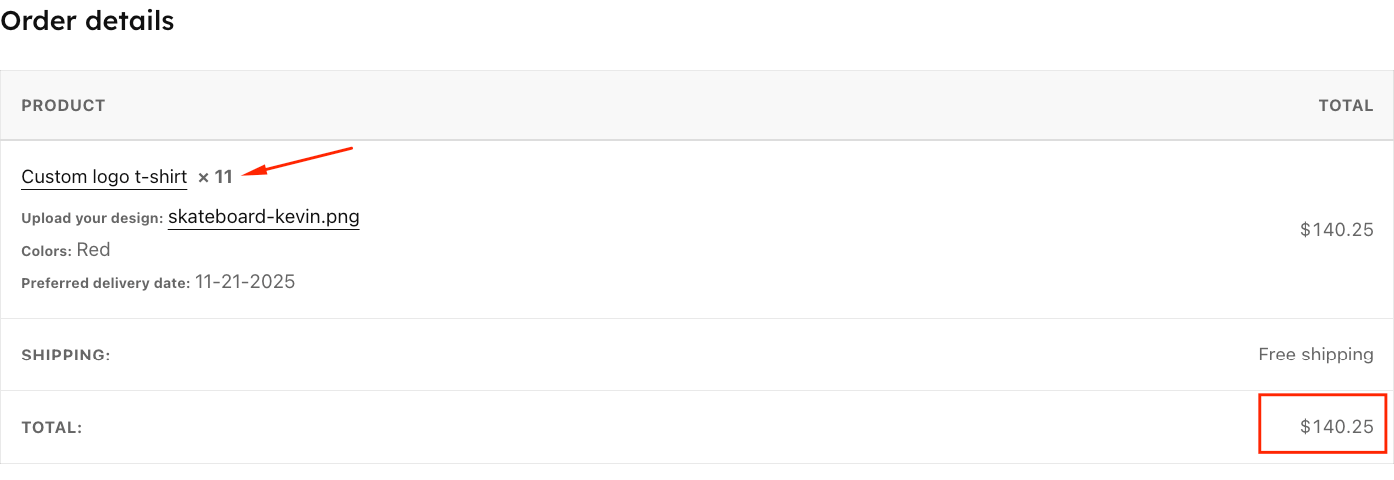
How to structure quantity discount tiers that increase revenue
Creating tiered discounts for the sake of having them isn’t going to do your business any favors. Instead, focus on creating smart tier structures, starting with your actual business data.
Begin with your numbers
Here’s a quick step by step:
- Review your WooCommerce order reports for average units per order over the past 90 days.
- Calculate your break-even point by adding landed cost, overhead, and processing fees.
- Set your first tier slightly above the typical purchase quantity to encourage larger orders without discounting existing behavior.
Structure tiers around customer behavior
As with any successful business, you need to know your audience and create specific promotions that will benefit them. For example, consumables like coffee or supplements work well with tiers at 3, 6, or 12 units (monthly, quarterly, or yearly supply), and offering 10%, 15%, or 20% discounts can encourage stock-up purchases.
Another instance is with print-on-demand products that have setup costs, such as custom T-shirts or promotional items. These benefit from tiers at 5, 10, and 25 units (team/department/company sizes), with 15%, 20%, and 25% discounts, respectively, that offset production overhead.
Finally, digital products with near-zero marginal costs can offer aggressive discounts at a team/department/enterprise level with 10%/20%/30% off.
Monitor which tiers convert in your order reports. If a tier sees no activity after 30 days, adjust the threshold or discount percentage.
Review performance quarterly and make adjustments based on actual WooCommerce data, rather than assumptions.
Benefits of offering quantity discounts in your WooCommerce store
Quantity discounts do more than bump up order sizes – they fundamentally change how customers shop in your store.
Growing revenue through psychology
When customers see tiered pricing, they mentally shift from “how many do I need?” to “how many should I get to maximize savings?” That psychological switch consistently drives higher average order values without aggressive selling.
Moving inventory faster becomes easier, too. Products that sat on virtual shelves suddenly gain momentum when bulk pricing makes stocking up attractive. You’re essentially offering wholesale-style deals to retail customers, which creates perceived value even at healthy profit margins.
Here’s the hidden benefit: Bulk sales slash your operational costs. A single order of 20 items costs significantly less to process than 4 separate orders of 5 items each. You save on payment processing fees, reduce shipping overhead, and spend less time on fulfillment.
Removing friction from buying decisions
Visible pricing tables eliminate the “should I buy now?” hesitation. Customers see exactly what they’ll save at each tier before adding anything to their cart. No codes to remember, no calculations to make, no checkout surprises.
As a result of that, cart abandonment drops naturally because there’s no coupon code to forget. The discount applies automatically based on cart quantity, so customers never feel like they’re missing out on savings they couldn’t figure out how to claim.
Implement quantity discounts effectively today
Native WooCommerce coupons handle simple promotional campaigns perfectly well. Need a code for a flash sale or newsletter reward? The built-in system works great.
But tiered quantity pricing – the “buy 5 save 10%, buy 10 save 15%” structure that drives larger orders – requires a different architecture. Native coupons weren’t built to handle multiple discount tiers or automatic application based on cart quantities.
This isn’t a quality issue. It’s about matching tools to their intended purpose.
WooCommerce Discounts fills that gap by creating sophisticated tiered pricing structures that work automatically. Customers see their savings increase as they add more items, no code memorization required. The pricing table displays directly on product pages, removing friction from the buying decision.
Higher average order values happen naturally when bulk pricing is visible and automatic. Customers shift from buying what they need right now to stocking up because the savings make it worthwhile. Ready to turn browsers into bulk buyers? Download WooCommerce Discounts and implement quantity-based pricing that works silently in the background, driving larger orders without any manual coupon management.