How to allow other file types in the upload field, like .psd or .ai
If you’re using Advanced Product Field’s file upload field, you may have noticed not all file types are allowed to be upload. This is not due to our plugin, but a WordPress security feature. Per default, WordPress only allows certain file types to be uploaded. You can find a list of allowed file types here.
So how do we allow extra file types, like .psd or .ai, that WordPress does not support out-of-the-box? We’ll explain how it can be done in this article.
1. through a plugin
You can use a free plugin like File Upload Types to configure additional file types. This is the easiest method, but requires an additional (albeit very lightweight) plugin.
2. through a code snippet
You can add a code snippet to your site that allows extra file types. You’ll need to know the MIME-type of the file format you want to allow. Find the list of MIME-types paired with file extensions here. Below are a few example snippets
Allow .ai (Adobe Illustrator) files
Supply your license key to unlock the code
Since this is a custom-coded snippet, please enter your license key so we can verify your purchase.
Once the code snippet is added, you have to edit your file upload field and select the restricted file types you just added in the “Accepted File Types” setting:

Allow .psd (Photoshop) files
Supply your license key to unlock the code
Since this is a custom-coded snippet, please enter your license key so we can verify your purchase.
Once the code snippet is added, you have to edit your file upload field and select the restricted file types you just added in the “Accepted File Types” setting:
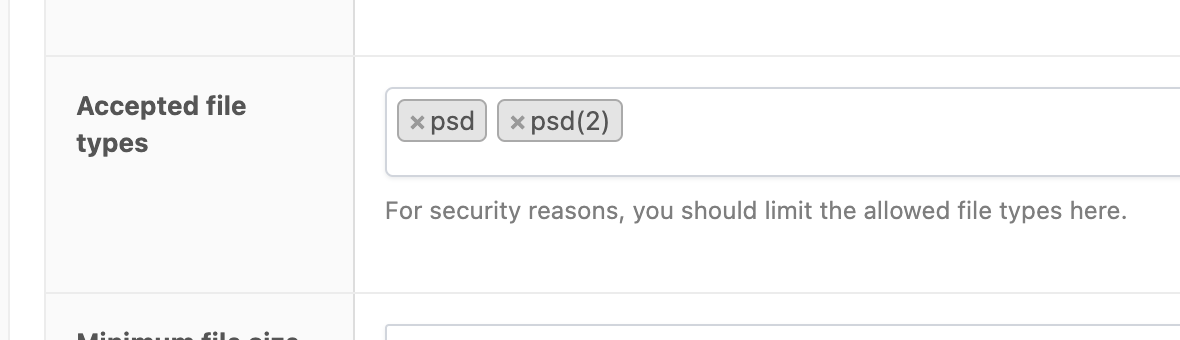
Allow .eps files
Supply your license key to unlock the code
Since this is a custom-coded snippet, please enter your license key so we can verify your purchase.
Once the code snippet is added, you have to edit your file upload field and select the restricted file types you just added in the “Accepted File Types” setting:
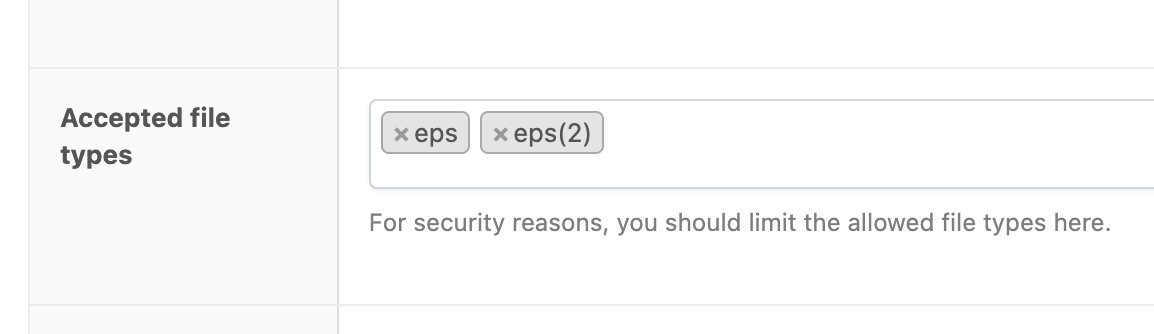
Allow .m4a files
Supply your license key to unlock the code
Since this is a custom-coded snippet, please enter your license key so we can verify your purchase.
Once the code snippet is added, you have to edit your file upload field and select the restricted file types you just added in the “Accepted File Types” setting:
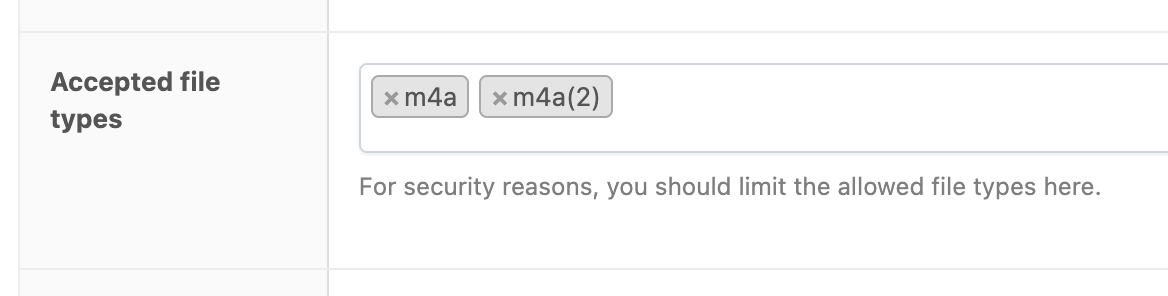
Allowing heic files
Supply your license key to unlock the code
Since this is a custom-coded snippet, please enter your license key so we can verify your purchase.
Once the code snippet is added, you have to edit your file upload field and select “heic” in the Accepted File Types setting.
Allowing ZIP files
Are you trying to upload ZIP files but are met with a This file type is not support error? This help article explains what to do!