Installing Advanced Product Fields for WooCommerce
This document describes how to install and activate the Advanced Product Fields for WooCommerce plugin in a few easy steps.
Please note this document is about the paid version. If you have the free version, you will have to uninstall that first and then install the pro version as described in this document. You won’t lose any data by uninstalling the free version.
1. Login to your Studio Wombat account
After purchasing the plugin, you will receive an email which will include your Studio Wombat Account login credentials. Use those to log into your account here.
Note: after receiving the credentials via email, be sure to change the password into something only you know for security purposes.
2. Download the plugin
Once you’re logged into your Studio Wombat account, you can download the plugin. Head over to the Plugin Downloads section and click the download button on the right. This will automatically download the latest version your license has access to.

3. Install the plugin
To install the plugin, go to your WordPress admin dashboard → Plugins → Add new → Upload Plugin.

Next, choose the zip file you downloaded in step 2 and click Install Now.

After the upload, you will see a message saying the plugin was installed successfully. Now click Activate Plugin.

4. Add your license key
You are at the final step before you can use the plugin. All you need to do now is to activate the license key. Your license key can be found in the License Keys section of your Studio Wombat account.
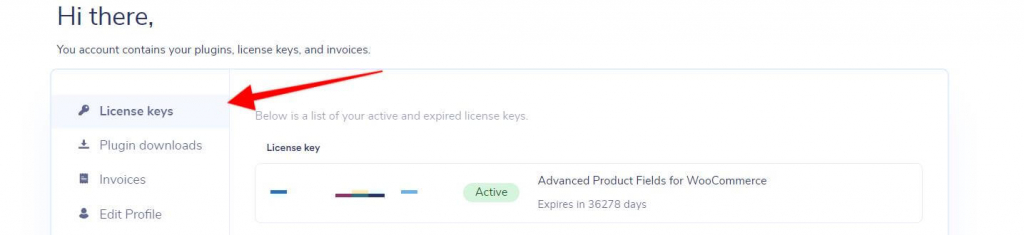
Copy the license key and go back to your WordPress admin dashboard. Go to WooCommerce → Settings → Product Fields, then input the copied license key to the input field.

You’re now ready to use the plugin!
5. Optional: remove the free version
If you were using our free version before purchase, you can now remove that from your website. You won’t lose any of your fields/configurations created with the free version.
What’s next?
We highly recommend reading our Getting Started tutorial as it explains some of the basic concepts you’ll need to know before diving in. It also explains how to add your first options to your products and guides you on what you can do next.