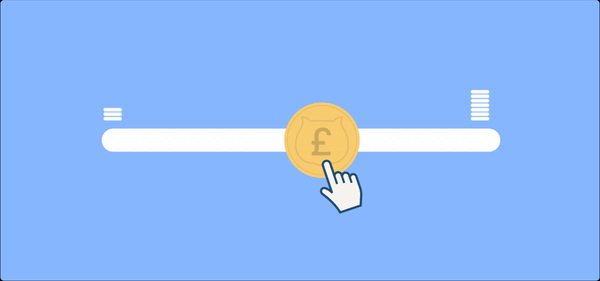Running a successful online store requires a deep understanding of your customers and their purchasing habits. One technique that offers this level of understanding is custom pricing.
With custom pricing, your WooCommerce store can cater to each unique shopper’s needs, but without the right tools, it can be difficult to implement.
This guide will walk you through essential strategies such as “name your price”, role-based pricing, and seasonal promotions to help you stay ahead of your competitors.
You’ll also see for yourself how easy it is to implement these techniques using the Advanced Product Fields for WooCommerce and WooCommerce Quantity Discounts, Rules & Swatches plugins.
Let’s begin!
Unlocking the potential of dynamic pricing in WooCommerce
Dynamic pricing is a sales strategy that allows businesses to modify their product prices as per the market’s changing dynamics.
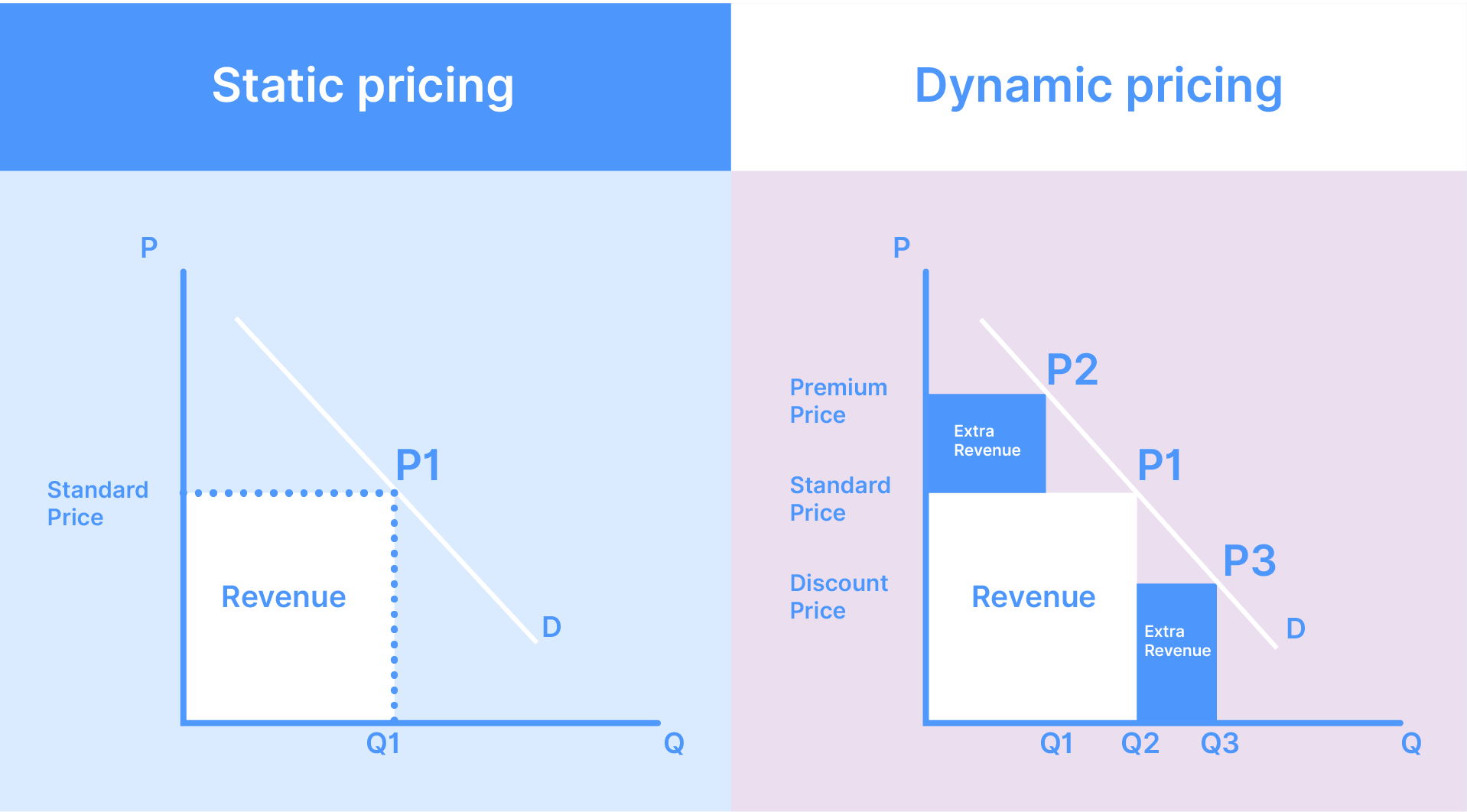
It can help optimize your profit margins and increase conversions by varying prices for different situations. For instance, when there’s a surge in product demand during festive seasons, dynamic pricing enables you to increase a product’s price and maximize profitability. Similarly, you can slash prices in slower sales periods to sell more of your less popular products or clear out old stock.
Dynamic pricing comes with a lot of benefits:
- Higher conversion rates: Real-time price adjustments based on market trends or buying behavior can entice more customers to convert.
- Customer loyalty: Combining dynamic pricing with loyalty programs allows you to offer exclusive deals or discounts to loyal customers.
- Revenue maximization: Dynamic pricing guarantees you’re pricing your products strategically and competitively, and optimizing revenue according to the current market trends.
Two types of custom pricing
WooCommerce dynamic pricing can be implemented across diverse scenarios like user-role-based pricing, bulk discounts, seasonal or holiday pricing, and even location-specific pricing. Don’t worry, we won’t look into everything in this post, but we wanted to highlight there are 2 types of pricing:
- Product-based custom pricing: this refers to price changes on your product pages, initiated by the customer itself. For example, when they purchase a pizza, but they want a drink with their order too. The price increases as a result of the user’s choice.
- Systemic pricing: this refers to price changes initiated by your website (“the system”). For example, BOGO (Buy One Get One) discounts, role based-pricing, bulk pricing deals, etc…
But if you’re looking for a way enhance your product-based custom pricing, Advanced Product Fields (APF) for WooCommerce is a great solution.
With APF, you can:
- Personalize your product pricing strategy with additional options, or even user-specific pricing.
- Support complex formula-based pricing models
Moreover, if you add WooCommerce Quantity Discounts, Rules & Swatches, you can:
- Offer bulk pricing deals
- Design quantity-based discounts to encourage larger orders
- Set minimum or maximum quantities to ensure efficient inventory management
- Revamp the quantity design to enhance your store’s user interface
Leveraging these features will empower you to unlock the true potential of dynamic pricing on your WooCommerce platform.
Setting up “name your price” functionality
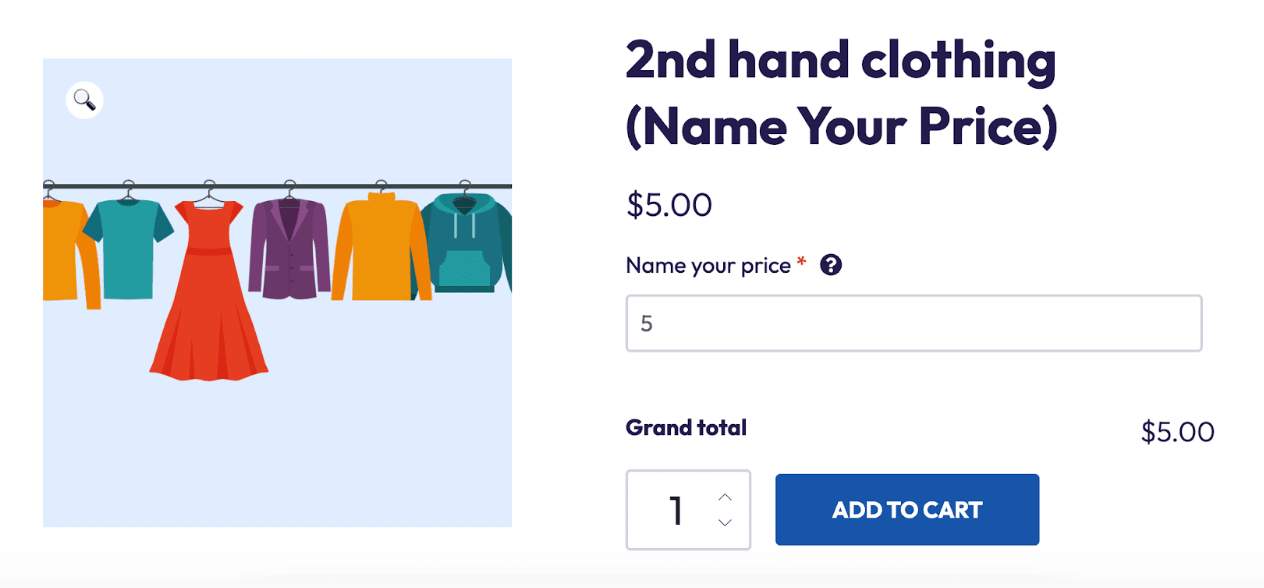
“Name your price” or “pay what you want” functionality allows customers to pay anything from nothing to a generous sum for their chosen product. Not only does this model build goodwill with customers, but it’s also financially beneficial for many different businesses, such as ones that offer tangible goods, crowd-funded creations, or charitable donations.
Implementing a “name your price” strategy can lead to increased customer satisfaction, loyalty, and, ultimately, more revenue for your online business.
Let’s see how you can do this yourself:
- Install and activate the Advanced Product Fields plugin on your WooCommerce store.
- Navigate to the product you want to apply the “name your price” functionality to.
- Change the Regular price to zero (‘0’) and enable the Hide the price option.

- Scroll to the Product data → Custom fields and add a new custom field.
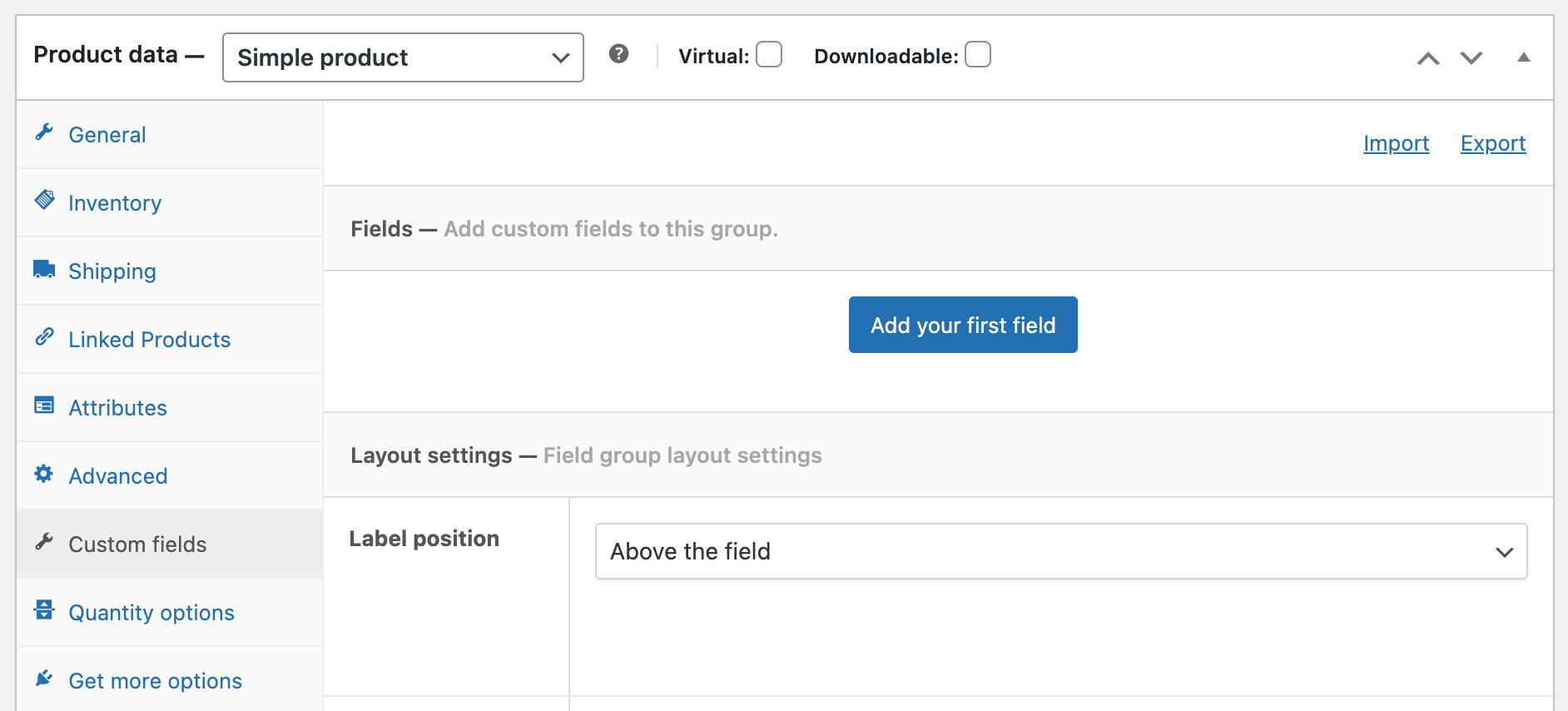
- Add a number field and label it something like “Name your price”, which will allow customers to enter a numeric value – in this case, their preferred price.
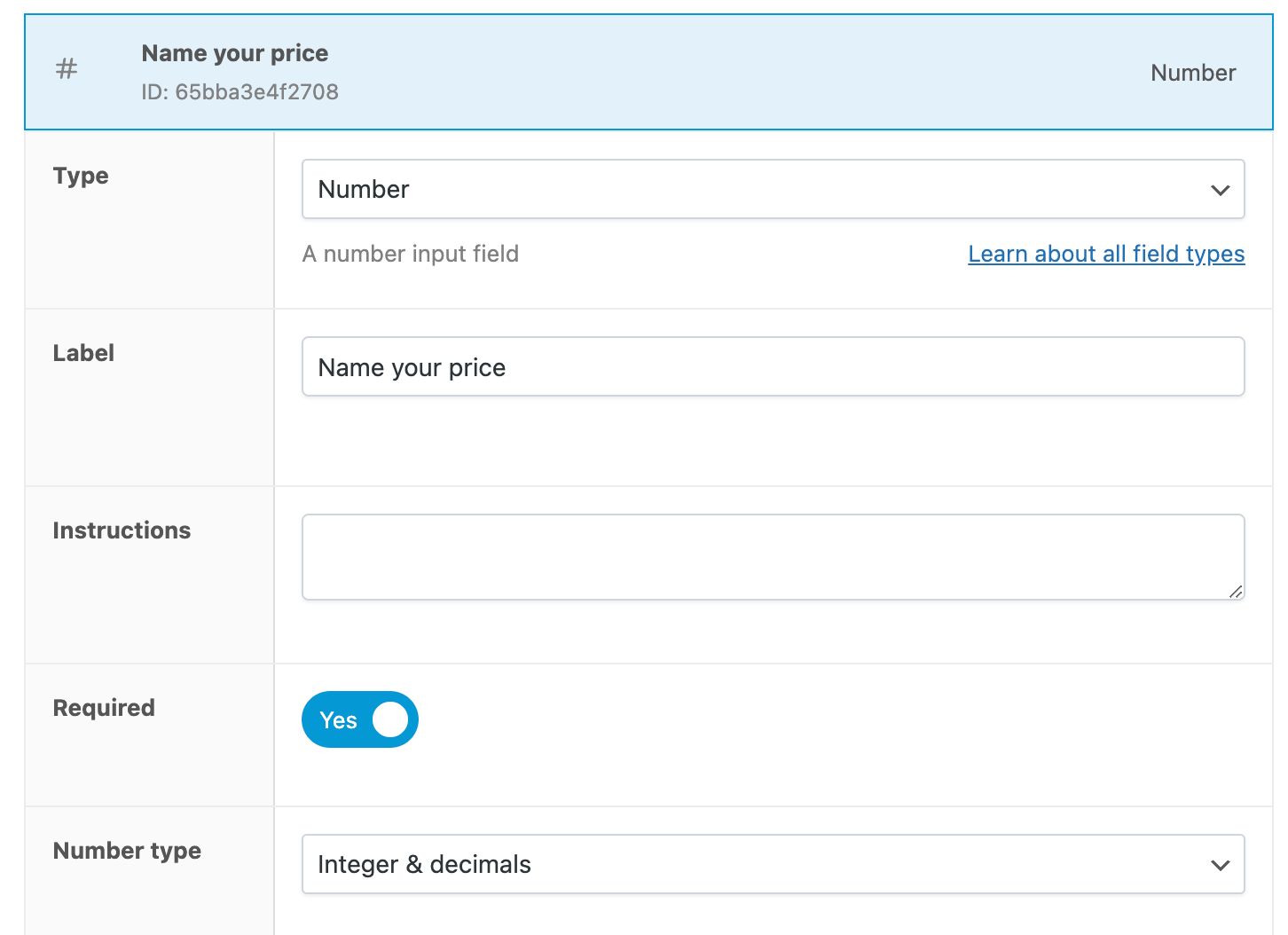
- Now go to Adjust pricing, toggle the field, and from the dropdown menu, select Amount x field value x qty. Make sure to put (‘1’) in the Amount field. This setting ensures that the price of the product will be directly linked to the customer’s input and the quantity of the products they’ve purchased.
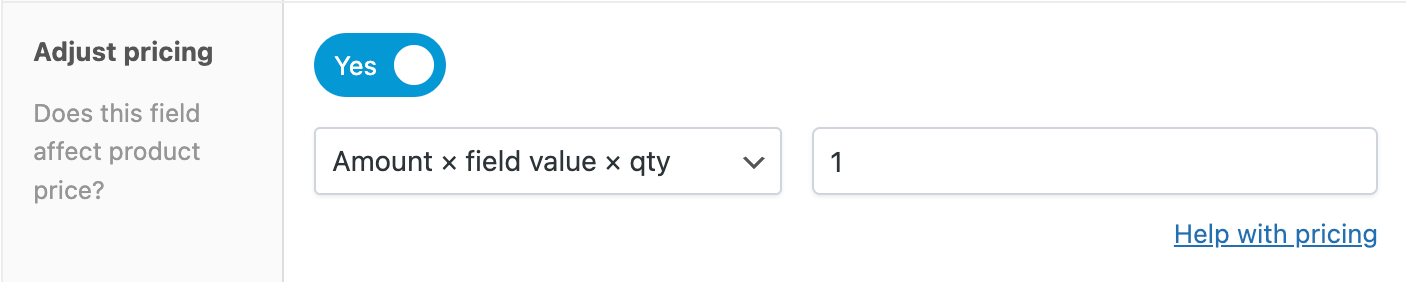
- Save your changes, and voilà, your “name your price” product is ready.
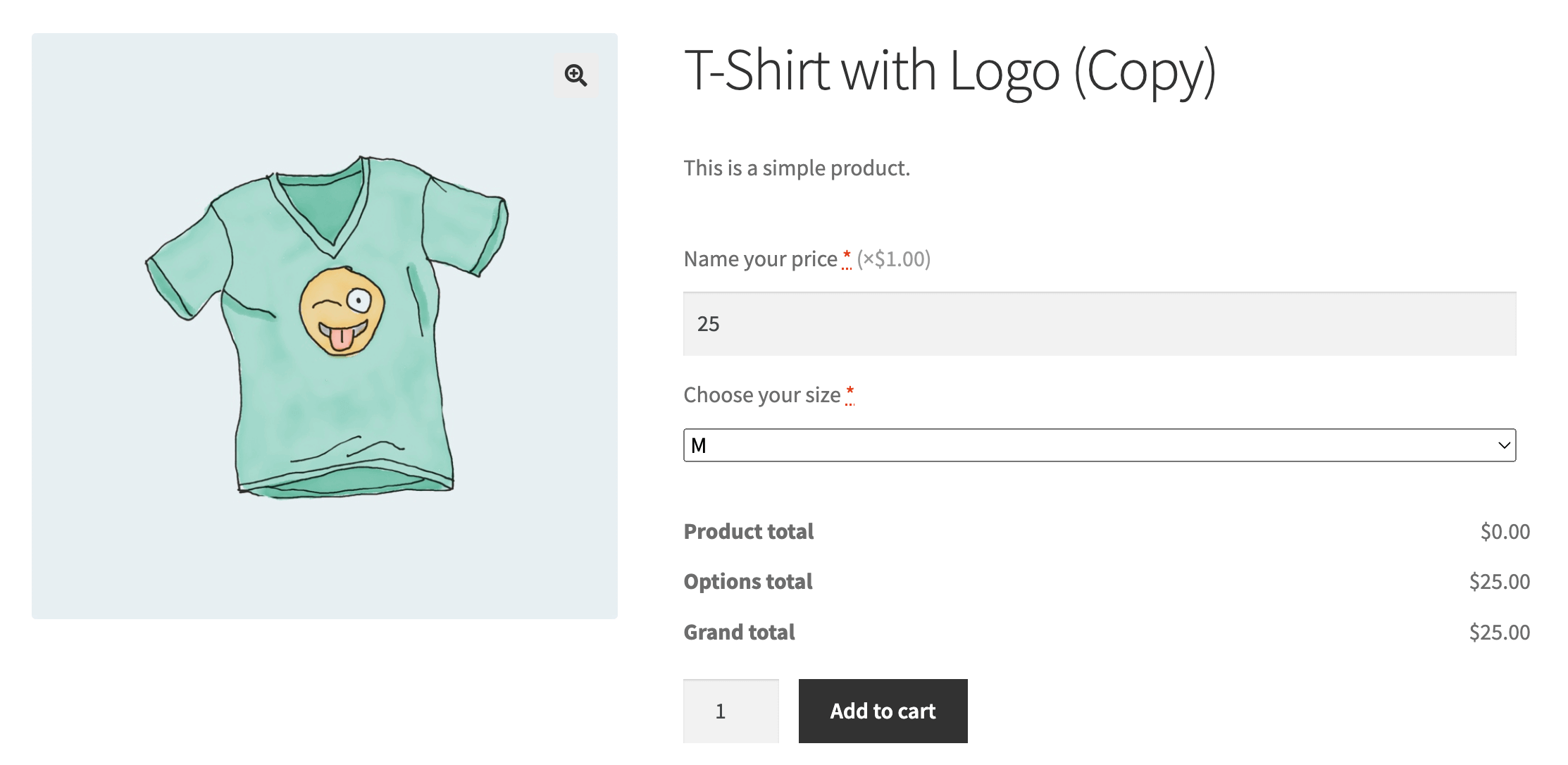
While “name your price” has its advantages, it is not without potential pitfalls. It may invite customers to devalue your product by paying less than it’s worth. However, this can be mitigated by setting minimum and maximum price limits and suggesting a default price in the plugin settings.

Don’t forget that an engaging shopping experience is critical for the success of “name your price” functionality. Regular monitoring and refining based on customer feedback and data will help in its effective implementation.
Custom pricing rules based on user roles
Pricing products based on user roles can be invaluable, especially if you’re a wholesale vendor, membership site, or any other business that offers products and services at different prices, depending on the buyer.
With the free plugin Members and a plugin like YITH WooCommerce Role Based Prices, you can set up any roles and user levels you might need and craft customized pricing strategies to boost your sales.
Here are just a few ways you can leverage custom pricing for different users:
- Increasing or decreasing a single product price depending on the user role: This flexibility allows you to offer exclusive discounts to wholesale buyers and premium members, driving customer loyalty.
- Creating different price rules based on user role: For instance, you can offer bulk discounts to wholesalers, making larger purchases more appealing.
- Applying role-based price rules to specific products, categories, and tags: This can be used to offer premium members exclusive deals on new releases or special collections.
- Excluding role-based price rules from certain categories or tags: This will help in maintaining a standard pricing policy across common items in your store.
- Adjusting product price by a percentage value or fixed amount: You’ll have the flexibility you need to create short-term sales or promotional offers.
- Combining multiple pricing rules on the same product and assigning priorities: With this strategy, you can build complex discount structures for products, ensuring your prices remain competitive.
Seasonal and promotional pricing techniques
To stay ahead in e-commerce, business owners need to proactively adapt pricing strategies to the evolving consumer trends and market demands. Two impactful strategies to consider employing are seasonal pricing and promotional pricing, which can be customized according to the niche of your WooCommerce store.
| Pricing technique | Description | Ideal for | Examples |
| Seasonal pricing | Adjusting prices based on the time of year to optimize holiday shopping periods by introducing attractive discounts | Sectors like retail where sales surge during holidays | Black Friday, Easter, January sales |
| Promotional pricing | Linked to special events or sales campaigns, encompassing various offers to stir immediate interest and swift sales, especially for trending products | Products with high demand or trending items | Flash sales, BOGO offers, bundled discounts |
To implement these pricing strategies effectively within your e-commerce store, we’d recommend leveraging the following tools and strategies:
- Using WooCommerce coupon codes allows the swift creation of one-time-use coupon codes, an effective way of injecting momentum into your seasonal pricing strategy.
- WooCommerce Quantity Discounts, Rules & Swatches, a plugin that allows simplified generation of promotional pricing offers and percentage discounts.
- You can use the same plugin to offer discounts tied to the quantity purchased and bulk discounts, both strategies that encourage larger purchases and nurture customer loyalty.
- For advanced discount pricing, the WooCommerce Discount Rules for WooCommerce – PRO plugin is an excellent resource. With this tool, you can create a variety of offers, including BOGO, first-order discounts, and product-specific discounts.
Quantity discounts and tiered pricing setups
By offering discounts for large-volume purchases, you can incentivize customers to buy more, optimizing inventory management and enhancing customer loyalty in the process.
Setting up quantity discounts
Implementing quantity discounts in your online store can be simple with the right tools. Let’s see how you can do this with the WooCommerce Quantity Discounts, Rules & Swatches (WQDRS) plugin.
Before we begin, make sure you’ve installed and activated WQDRS on your WooCommerce store.
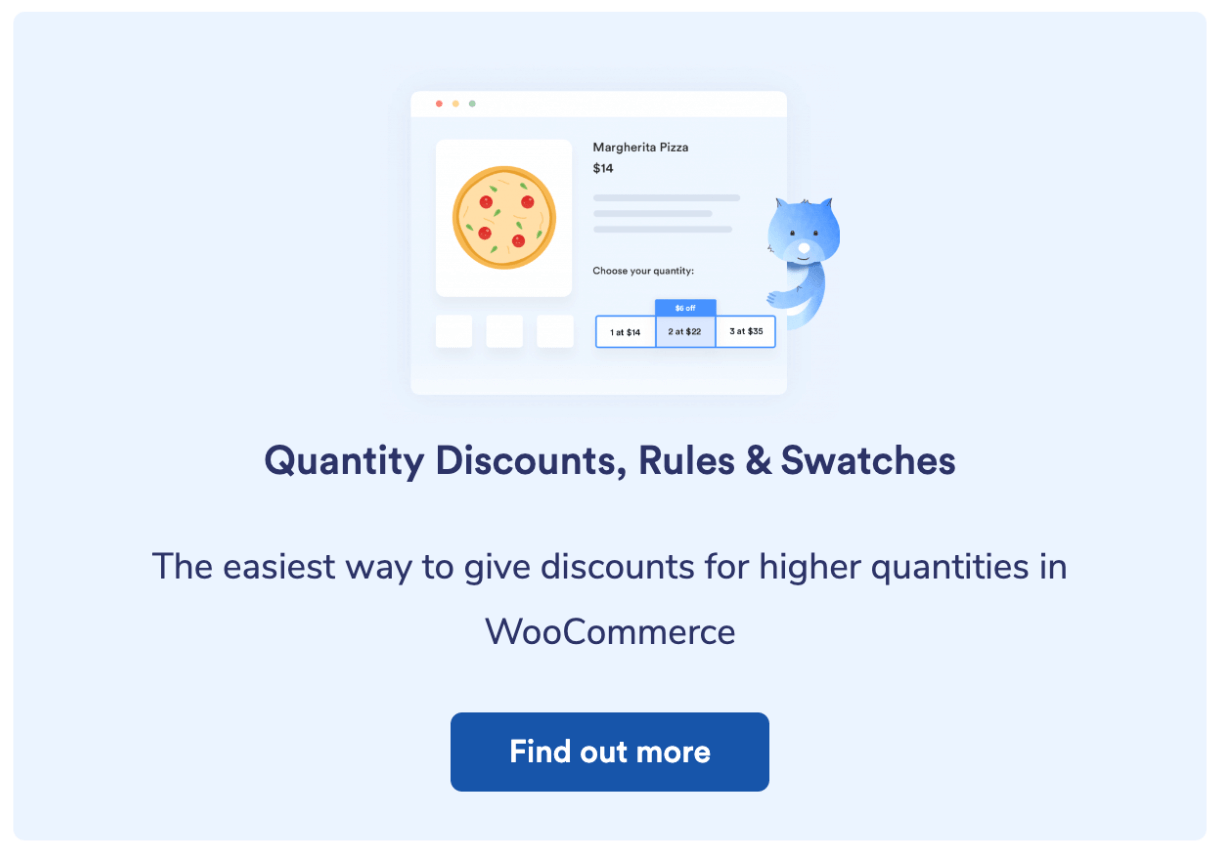
- Go to Products → All Products, and click Edit on the product you want to apply the discount on.
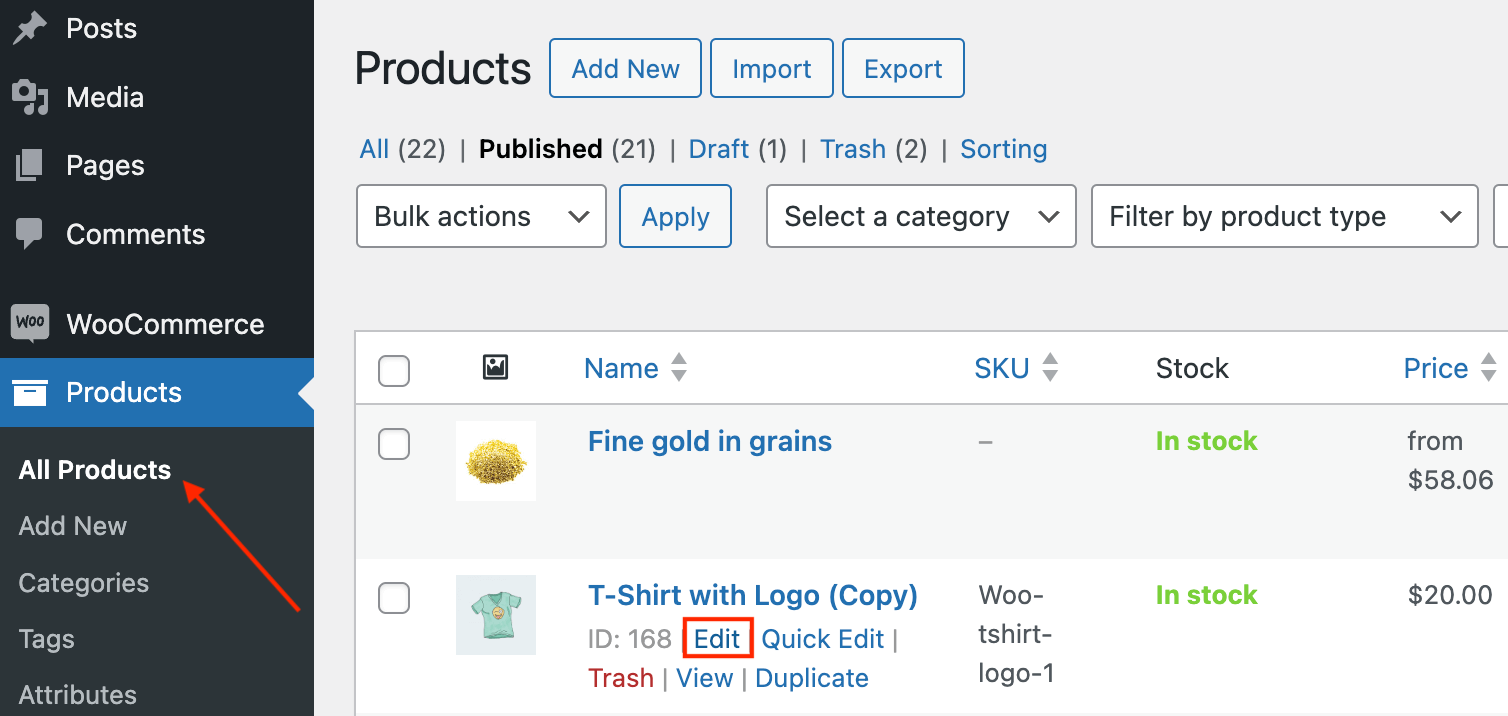
- Scroll down to the General tab in the Product data.
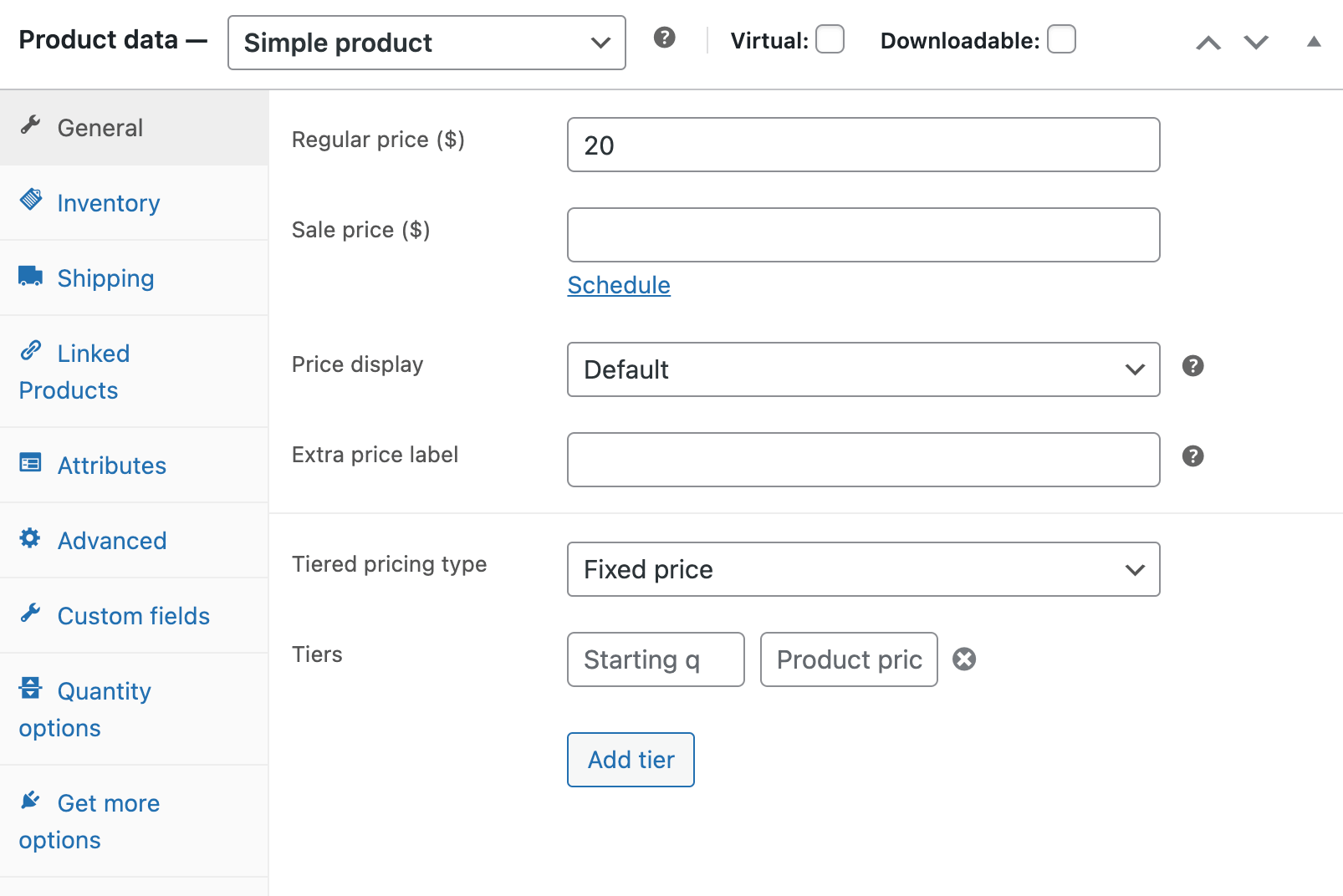
- In the Tiered pricing type, you can choose how to set up your discounts, and then in the Tiers section, you define the actual discounts. For this one, we’ll set the prices this way:
- Regular price: $20
- Tiered pricing type: Fixed price
- Tiers: +5 items for $18 each and +10 items for $15 each
And this is how this would look:
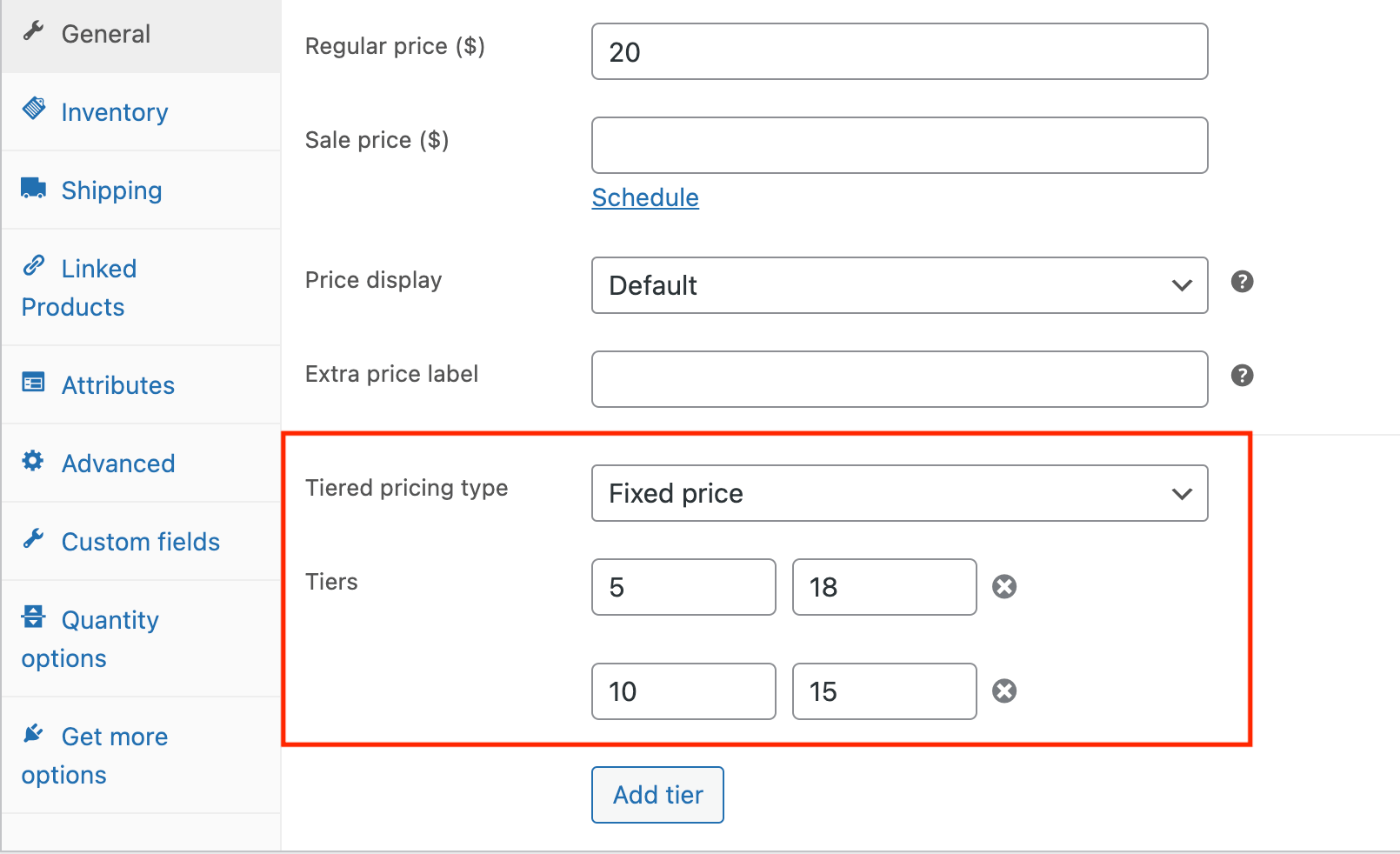
Once set, customers ordering in these quantity ranges will see the discounts automatically applied to their shopping cart, which improves their overall shopping experience.
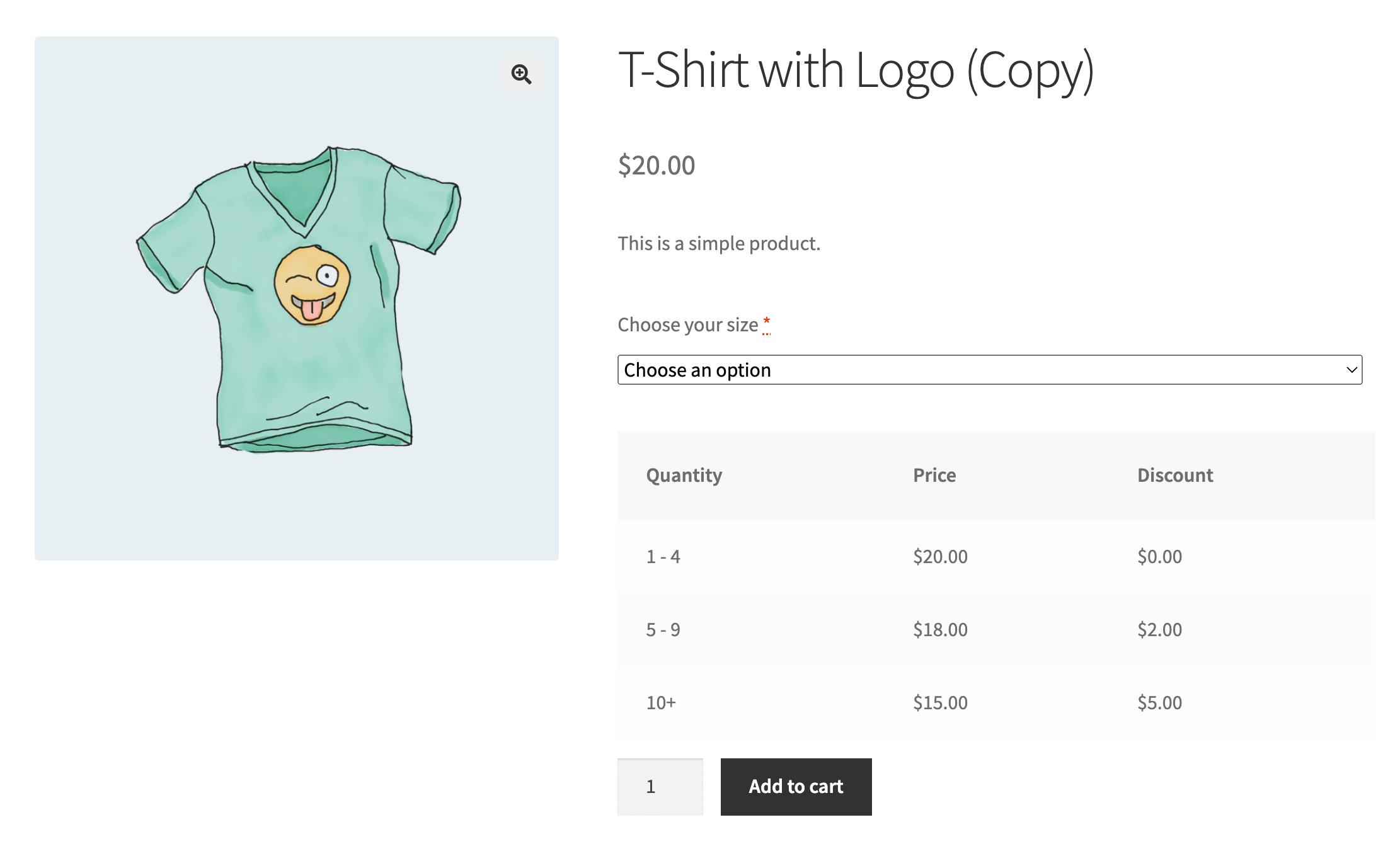
You can apply these rules to a whole category by going to Products → Categories and scrolling until you see the quantity discount settings.
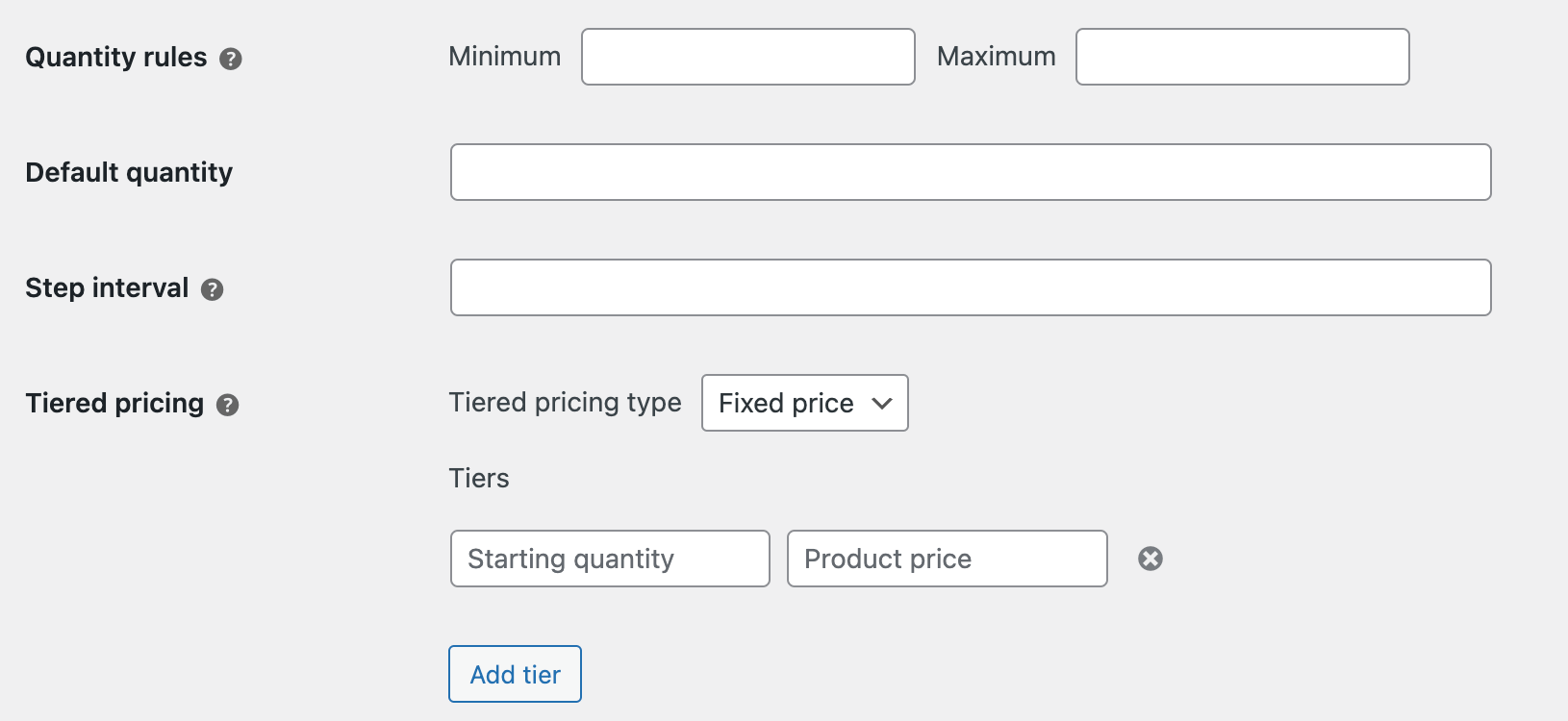
Managing tiered pricing
You can take the quantity discounts one step further by customizing your pricing offers with:
- Tiered pricing tables
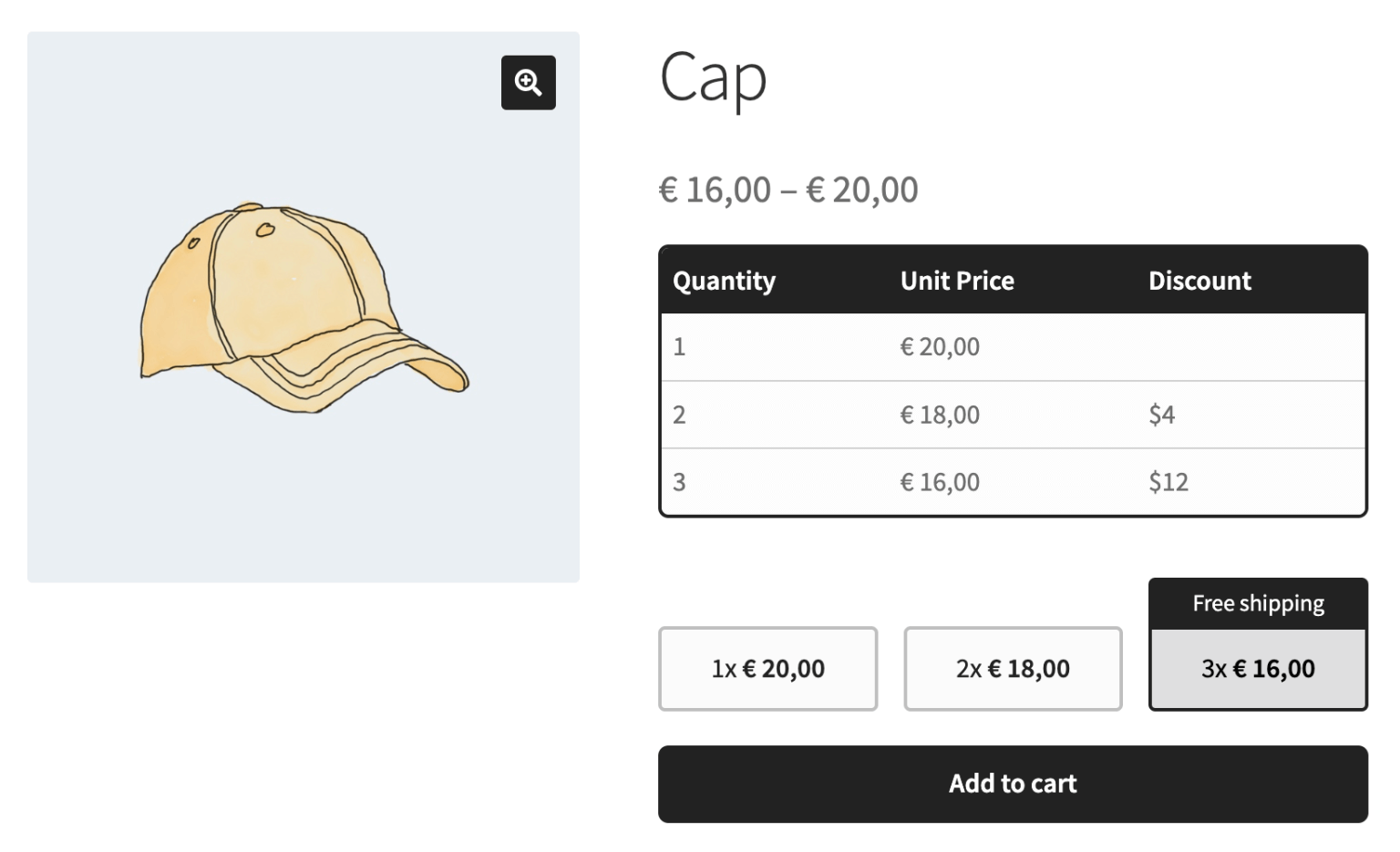
- Quantity increments and minimum quantities

- Quantity swatches
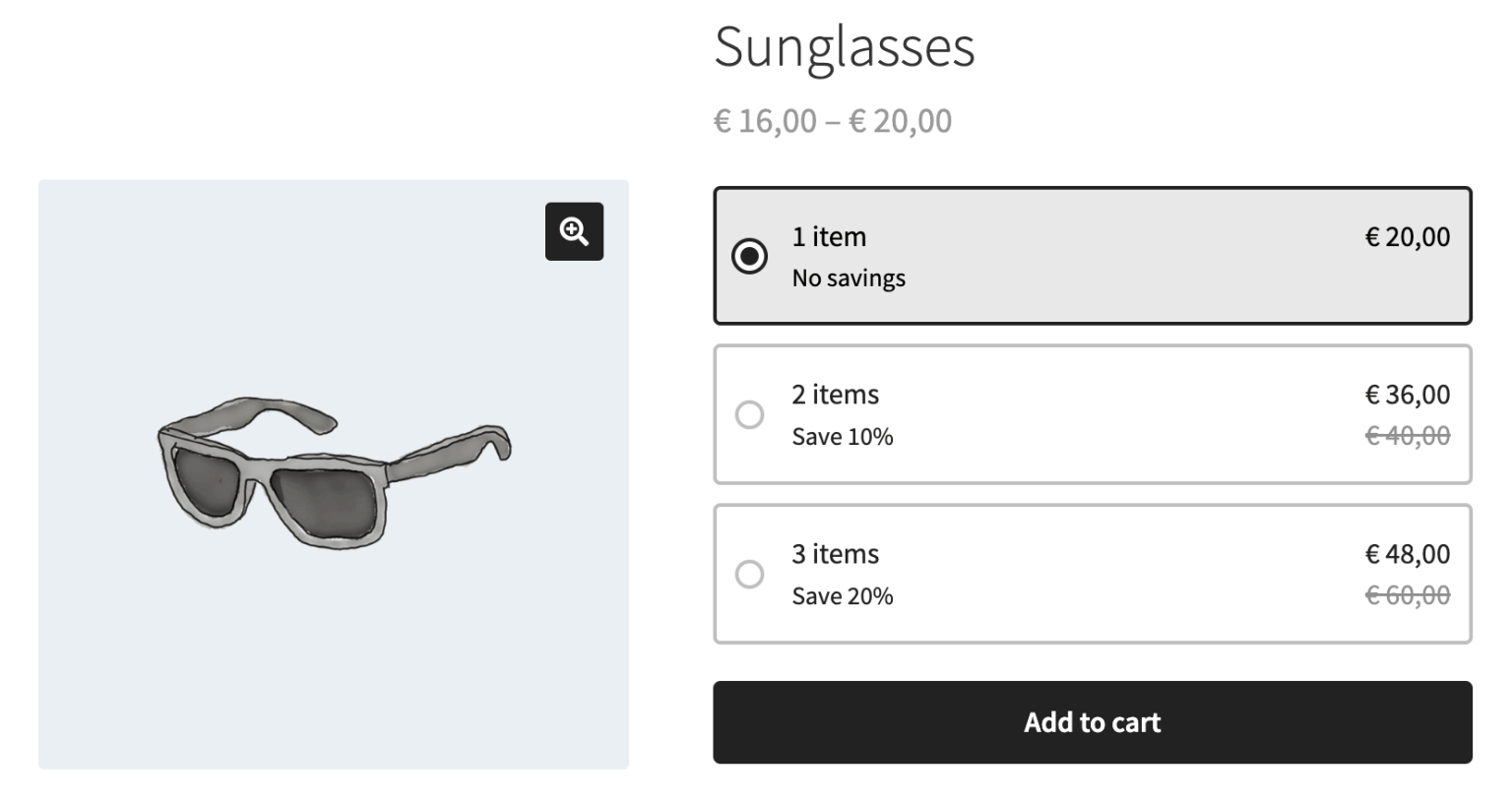
You can create all these with the WooCommerce Quantity Discounts, Rules & Swatches plugin.
- Once you’ve installed and activated the plugin, go to the product of your choice and create tiered pricing for it. Let’s continue with our example from the previous section.
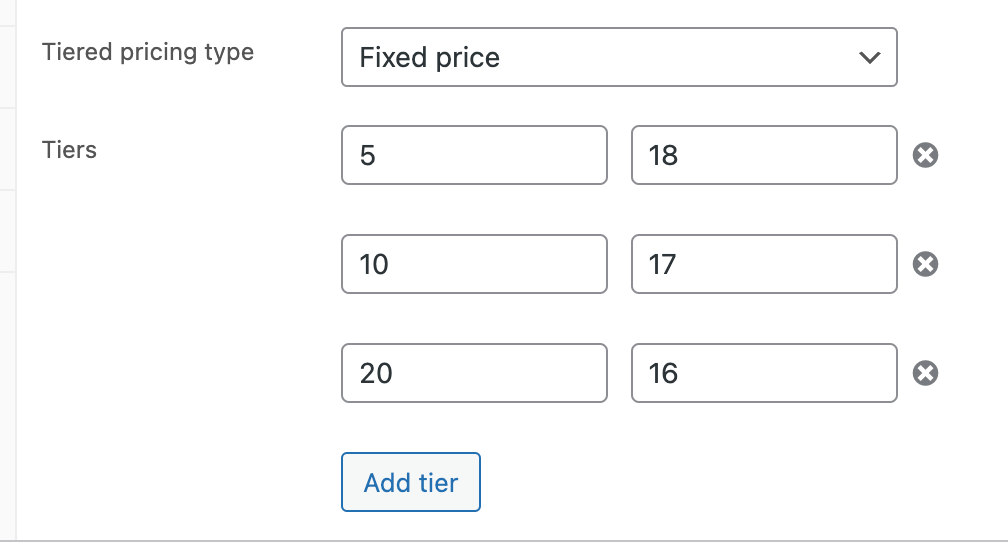
- Go to the Quantity options tab, and in the Quantity selector design dropdown menu, select Swatches.
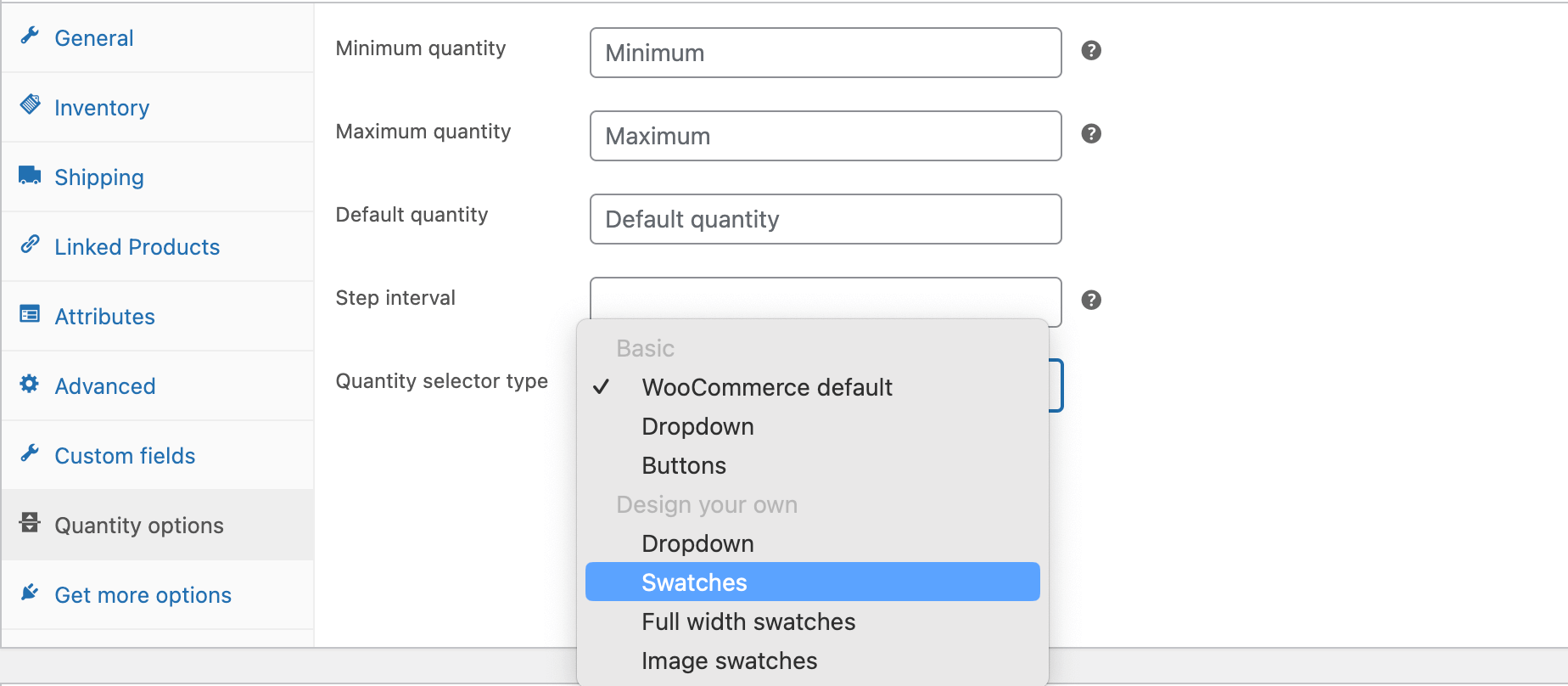
- Write down the Quantity title, select the items per row, and choose the different tiers you want to include.
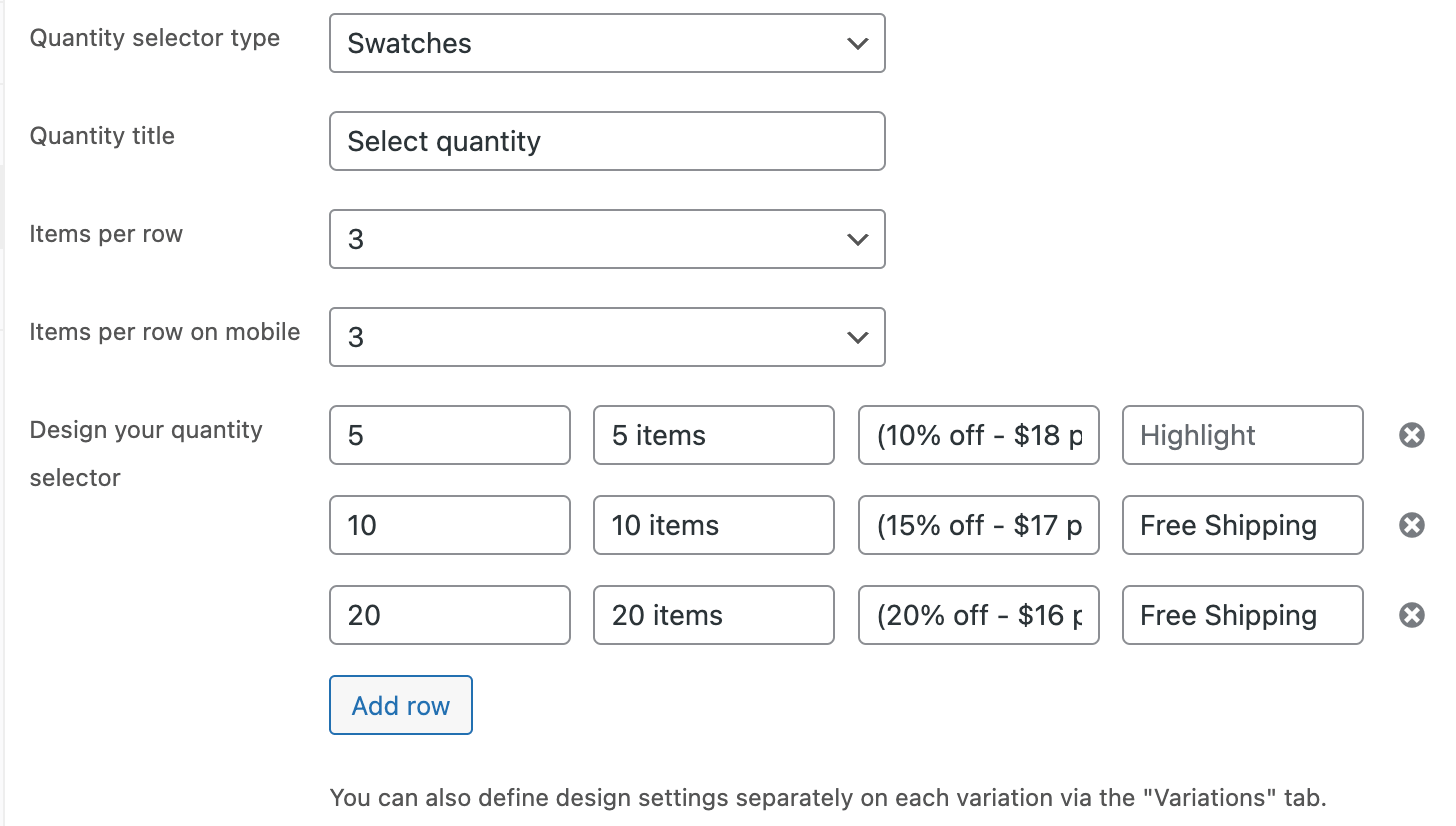
The product page will now have a tiered pricing table and interactive swatches where people can choose the exact quantity they need and see the discounts they’ll get for each tier.
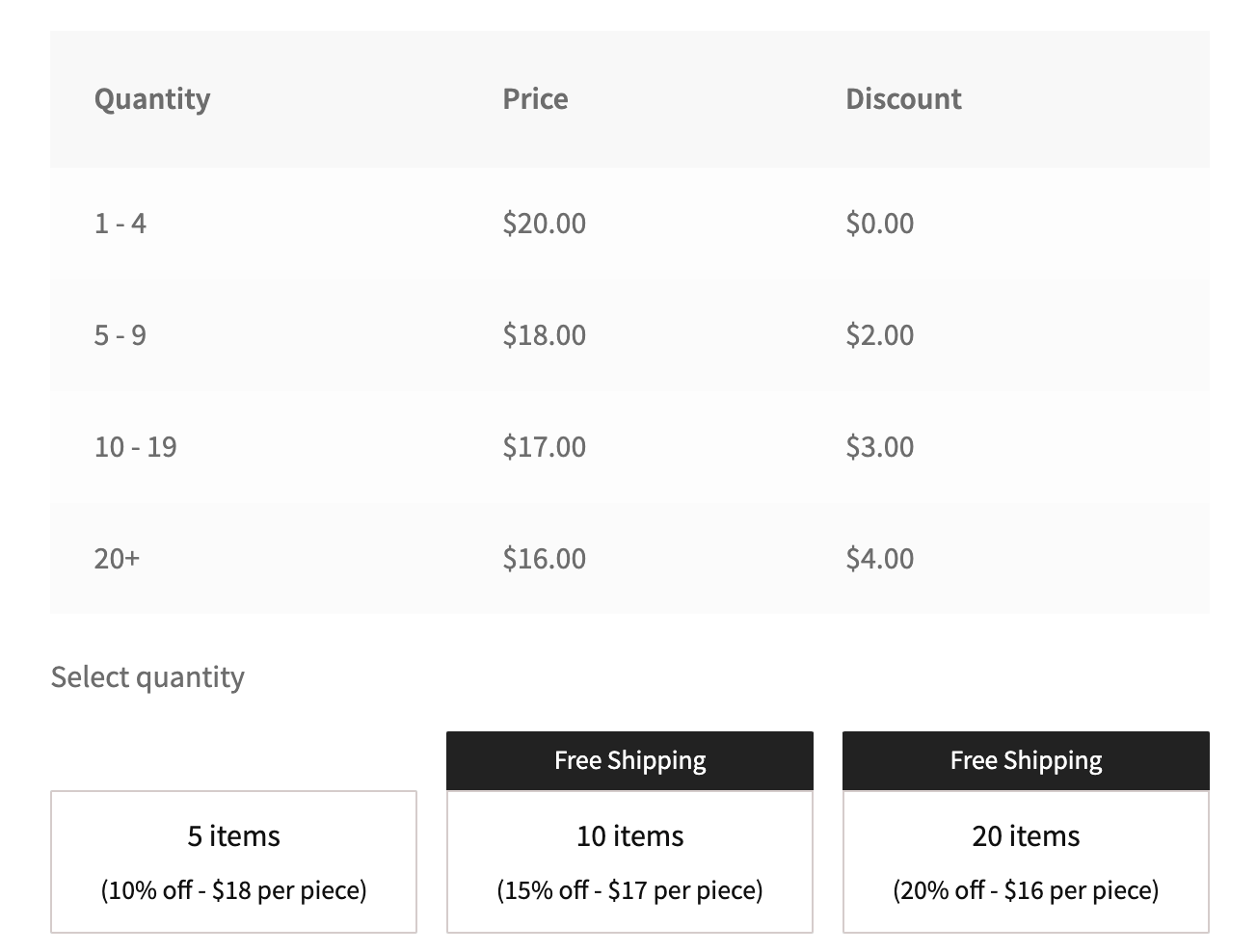
You can further customize this swatch table by going to WooCommerce → Settings → Quantity Manager and selecting the Quantity Manager tab.
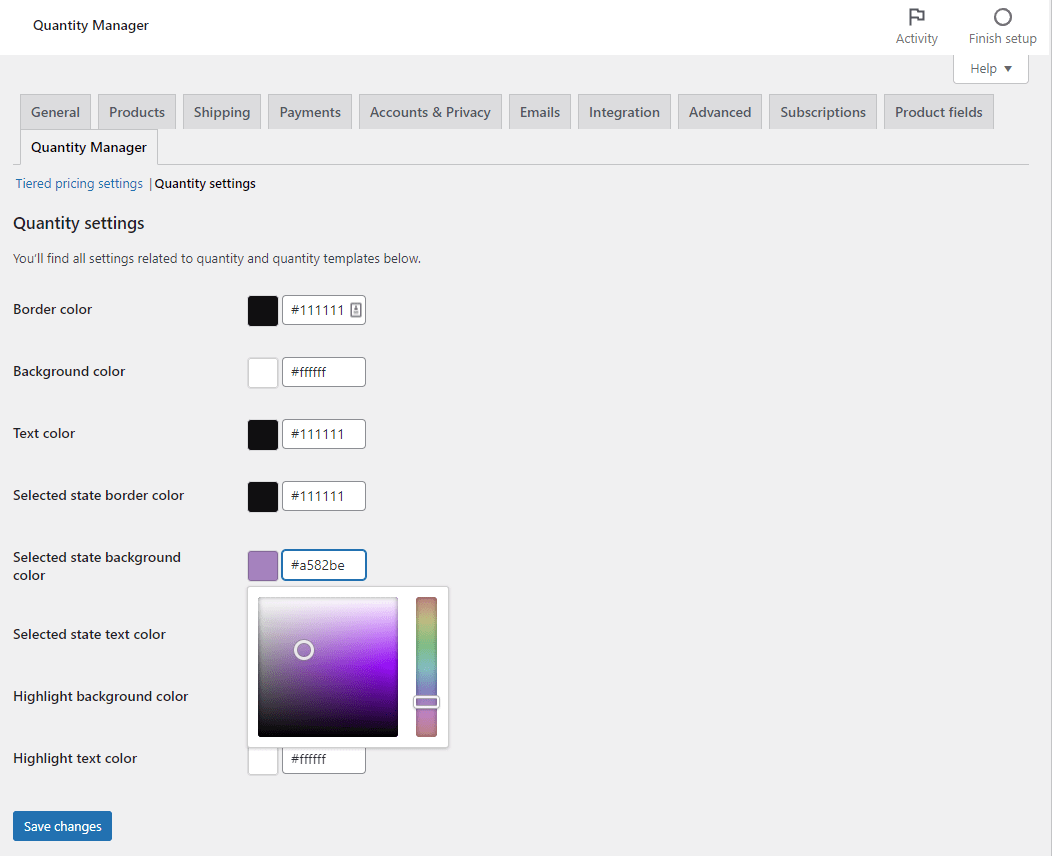
Set custom colors that fit with your brand, and if you need any other changes, you can use CSS code to do that. If you’re unsure how to do something, we’ll be more than happy to assist you!
Remember that successfully implementing quantity discounts and tiered pricing requires regular monitoring and adjustments in response to customer behavior and business requirements.
When done right, it can add value to your WooCommerce store and create a satisfying shopping experience for your customers.
Take control of your online store pricing today
If stale pricing is costing you sales, it’s time to level up your WooCommerce store’s pricing strategy using the powerful techniques we’ve explored:
- Dynamic pricing: Change prices based on market trends and customer behaviors.
- “Name your price”: Innovatively allow customers to pay what they wish and boost your customer satisfaction.
- Role-based pricing: Personalize your pricing to suit your different customer profiles.
- Seasonal and promotional pricing: Woo your customers with time-bound offers.
- Quantity discounts: Motivate larger purchases through graduated pricing, elevating both sales and customer loyalty.
With Advanced Product Fields for WooCommerce and WooCommerce Quantity Discounts, Rules & Swatches, you can create professional-looking products in no time.
Take control of your pricing today!