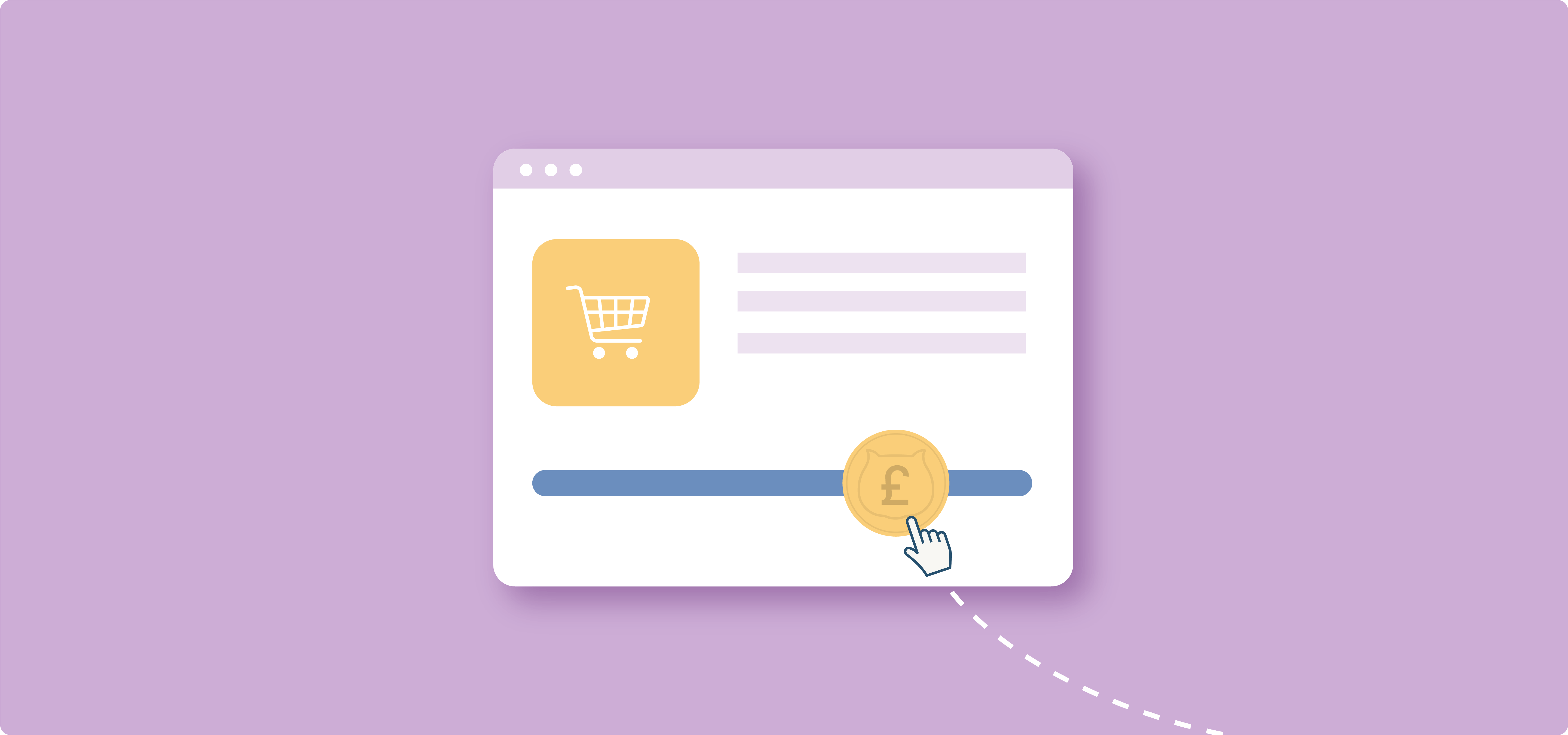Custom pricing in WooCommerce refers to the ability to set flexible prices for products based on specific criteria or user inputs. For example, you can allow customers to name their prices for digital products, offer personalized discounts for loyal customers, or implement tiered pricing for wholesale buyers.
Sounds great, right? But how can you actually make this happen?
WooCommerce doesn’t give store owners a lot of freedom by default, so to unlock these options, you need to go with a dedicated plugin.
Today, we’ll show you how to easily implement various custom pricing strategies using two powerful plugins: Advanced Product Fields for WooCommerce and WooCommerce Discounts.
But first, let’s begin with one important question…
What are the benefits of custom pricing?
If you’re not convinced that you need custom pricing options, we’re here to prove you otherwise. These customizable options bring you:
- Higher conversion rates: Tailored pricing attracts more customers by offering prices that match their expectations and needs.
- Increased customer loyalty: Personalized pricing strategies, such as discounts for repeat customers or special prices for members, encourage customers to return.
- Revenue maximization: Custom pricing allows you to optimize your pricing strategies based on market trends and customer behavior. You can adjust prices for different segments, potentially increasing your overall profit margins.
- Competitive advantage: Offering unique pricing options sets your store apart from competitors.
- Flexibility and control: You gain greater control over your pricing strategies, enabling quick adaptation to market changes or customer preferences.
- Enhanced customer experience: Allowing customers to have some control over pricing, such as with “name your price” models, can create a more engaging and interactive shopping experience.
Product-based vs systemic pricing
When implementing custom pricing in WooCommerce, it’s important to understand the two main types:
- Product-based pricing:
- Price changes are initiated by the customer based on product options and customizations.
- Examples include custom T-shirts where users can add text or upload images, personalized jewelry with engraving options, or made-to-measure clothing where the price changes based on size and design choices.
- Systemic pricing:
- Price changes are initiated by the store based on predefined rules or conditions.
- Examples include role-based pricing where different user roles (e.g. wholesale) see different prices, seasonal discounts, quantity-based discounts, and buy-one-get-one-free (BOGO) offers.
- This type of pricing is useful for implementing store-wide sales strategies or creating tiered pricing systems.
Studio Wombat offers plugins to make both types of custom pricing easy to implement:
- For product-based pricing changes, use Advanced Product Fields. This plugin allows you to add customizable fields to your products, enabling dynamic pricing based on customer selections.
- For systemic pricing changes, use WooCommerce Discounts. This tool helps you set up complex discount rules and pricing structures that apply across your store.
Step-by-step guide to creating custom prices for gift cards with Advanced Product Fields
Gift cards with custom amounts are a popular product for many e-commerce stores. They allow customers to choose their preferred gift value, making them perfect for various occasions. Let’s walk through setting up a custom price input for gift cards using Advanced Product Fields (APF):
First, you need to install and activate Advanced Product Fields for WooCommerce:
- Purchase the plugin and log in to your Studio Wombat account.
- Go to the downloads tab and click on the plugin to save it locally.
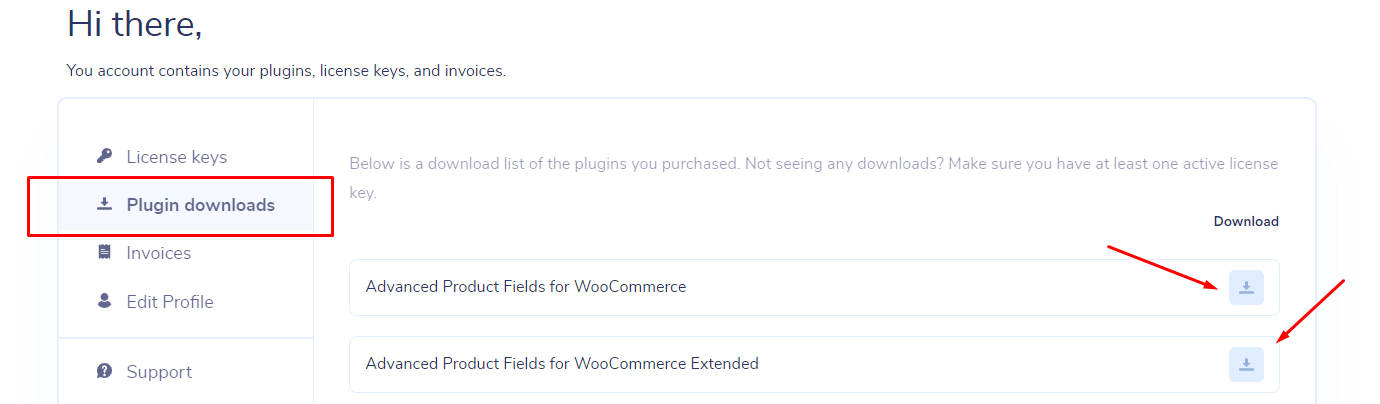
- Go to your WordPress dashboard → Plugins → Add New and upload the file.

- Activate the plugin, and you’re done!
Now, let’s create a gift card product.
- Navigate to Products → Add New (or edit an existing product) and set the product name (e.g. “Custom Amount Gift Card”).
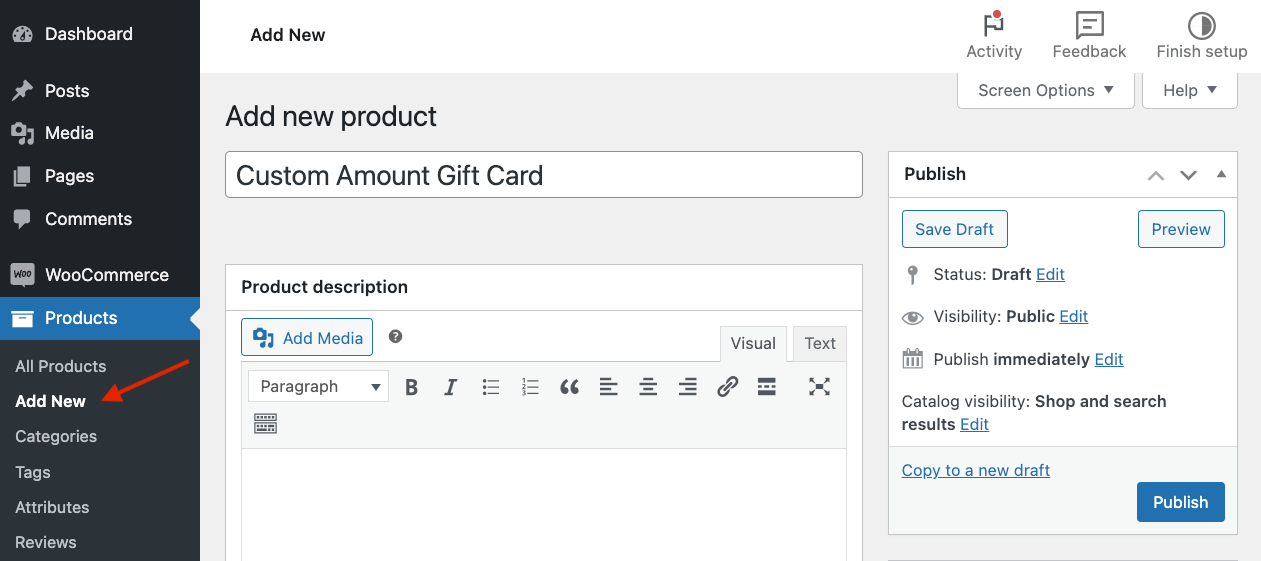
- Add a product picture.
- In the Product Data section, select Virtual as the product type (since gift cards are typically delivered electronically) → Set the regular price to “0” and then on Price Display, choose Hide the price.
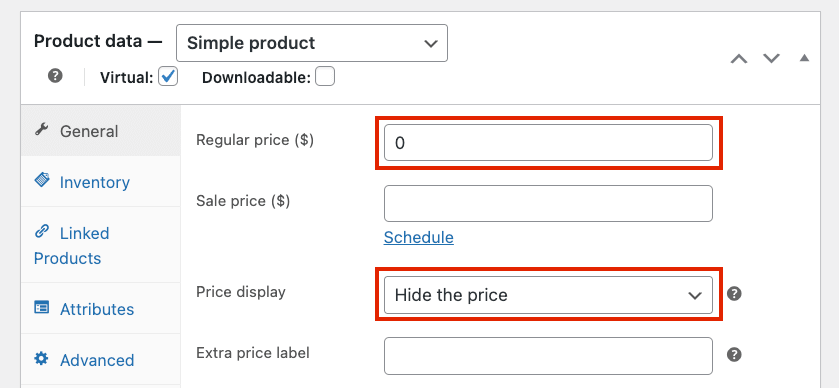
- Go to Custom Fields and create your first field.
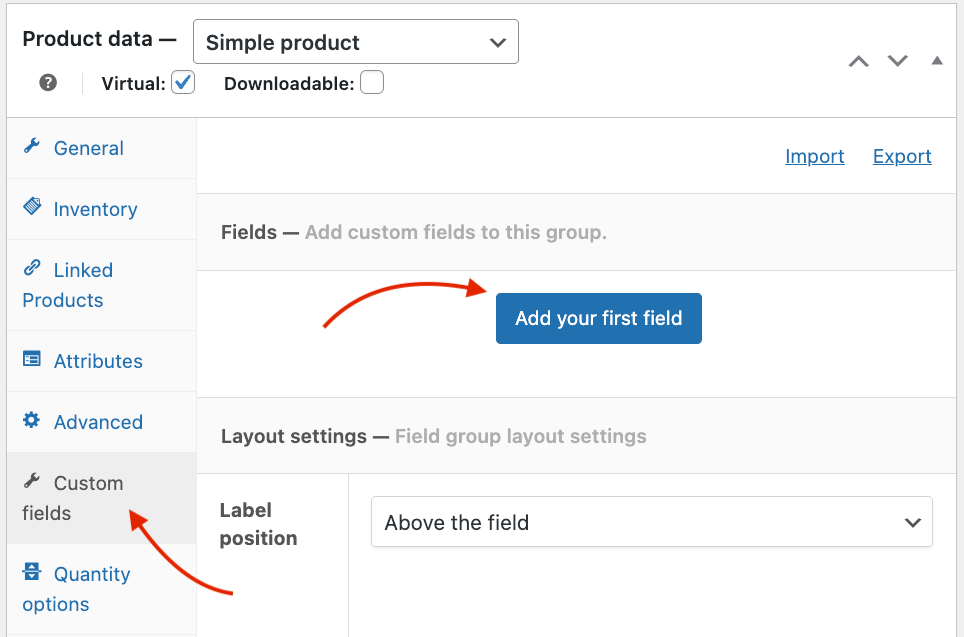
- Select Number as your type and then choose a label and instructions. You also need to mark it as a required field.
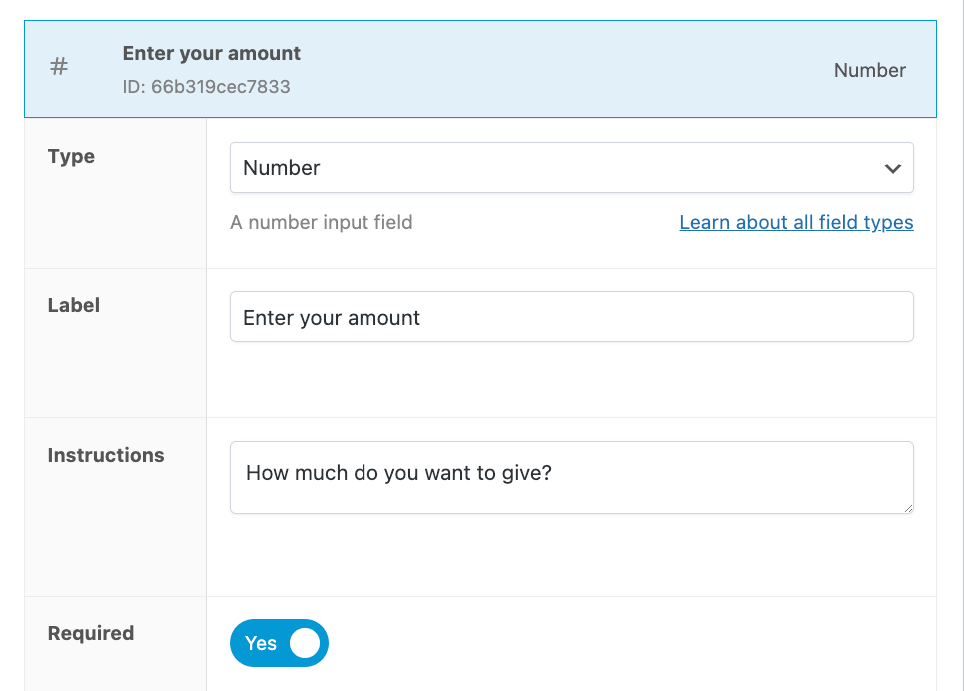
- Then, you need to select minimum and maximum values. For a gift voucher, the minimum is usually $10, and the maximum is up to $250.
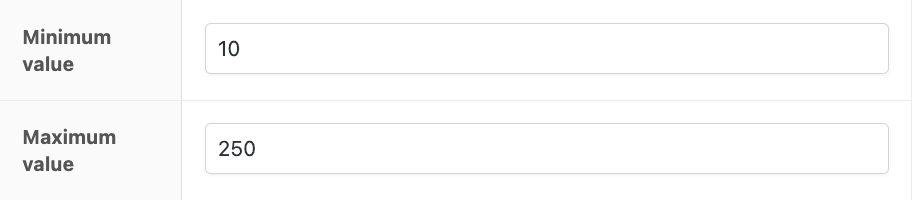
- Next, toggle the Adjust pricing field and select Amount x field value x qty. This formula will adjust the pricing depending on the value users enter in the field and the number of gift cards they decide to purchase.
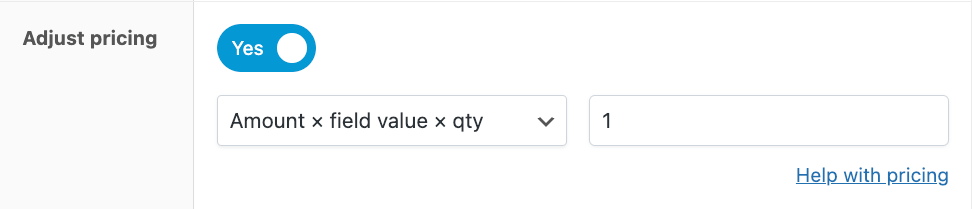
- Click Publish to save your product.
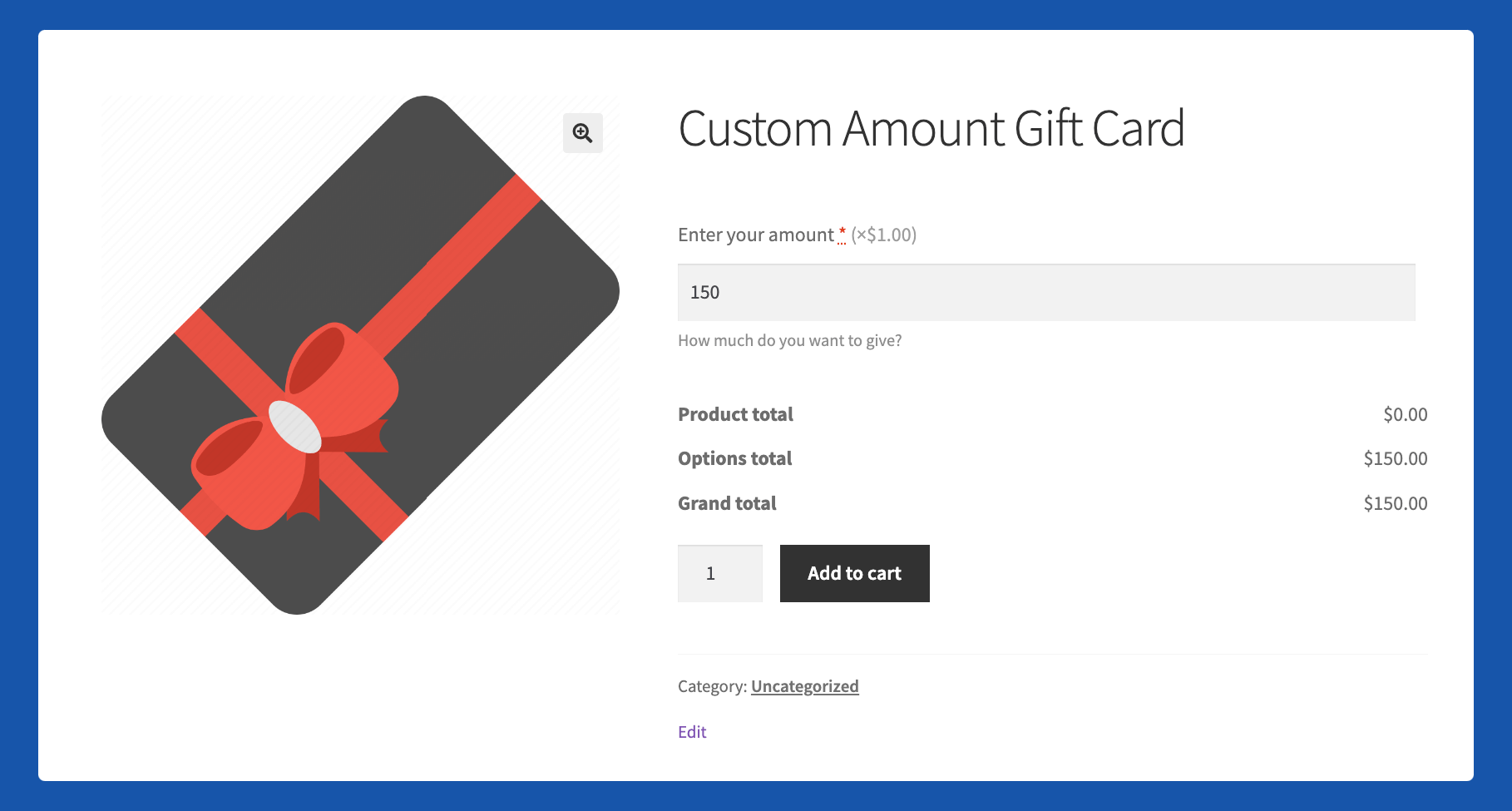
Now, when customers view this gift card product, they’ll see an input field where they can enter their desired gift card amount. The product price will automatically update based on their input.
Creating custom price formulas with Advanced Product Fields
Advanced Product Fields allows you to create complex pricing formulas for scenarios like selling custom amounts of fabric, wallpaper, or other measurement-based products.
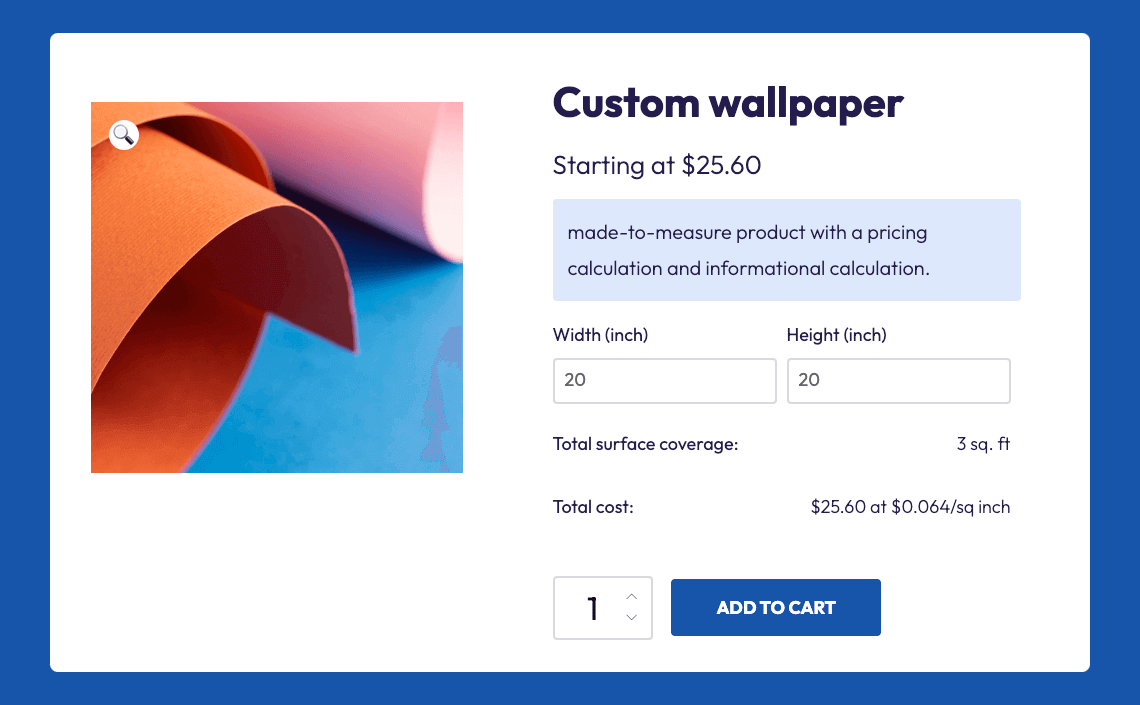
Here’s how to set up a more advanced formula:
- Create a new product, for example, silk fabric.
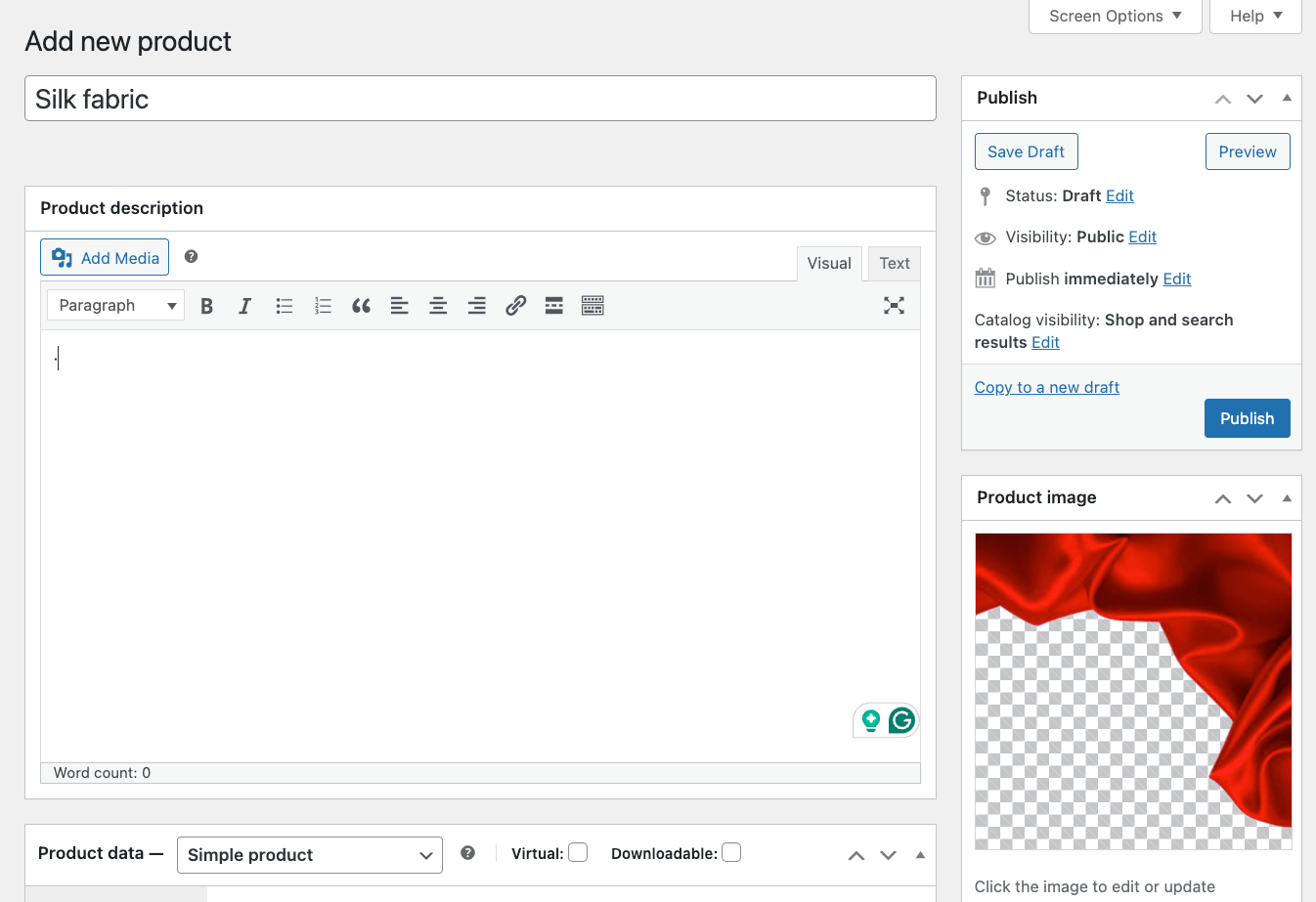
- Set the regular price to 0 and select Replace WooCommerce price with text. Then add a label for a starting price of 1 square meter, for example.
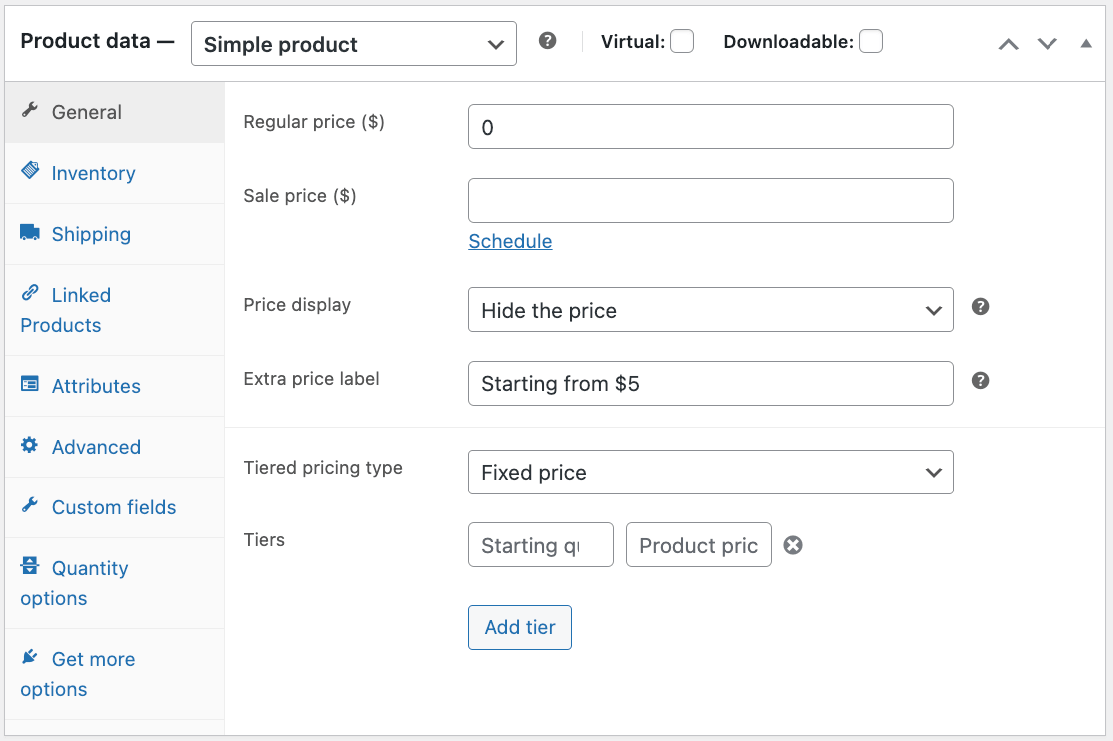
- In the Product Fields section, add 2 Number fields: → Label the first field Length → Label the second field Width.
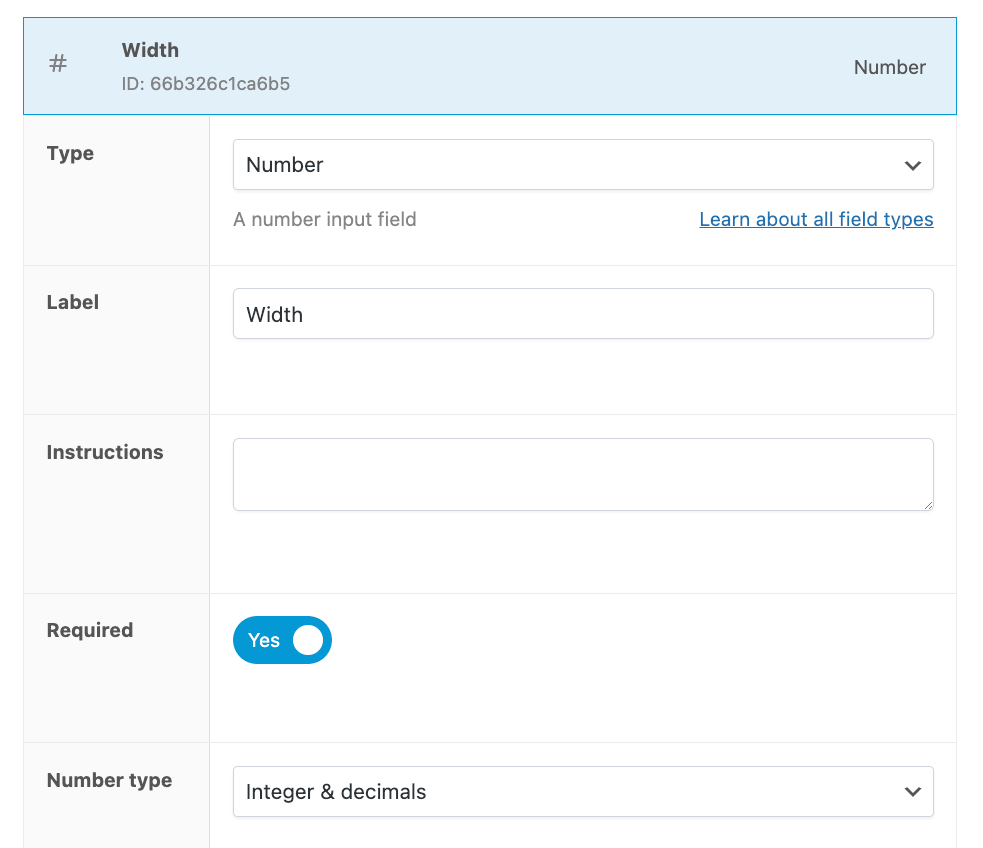
- For the Width field, enable the Adjust pricing toggle and select Formula based pricing.
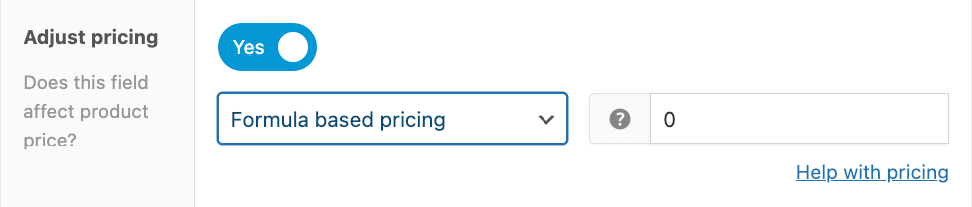
- Click the help symbol to open the formula builder. This tool makes it easy to create complex formulas without manual typing.
- In the formula builder, construct your formula. For example, to calculate the price of fabric at $5 per square meter, your formula would be: [field.length] * [field.width] * 5. This multiplies the length by the width to get the area, then multiplies by the price per square meter.
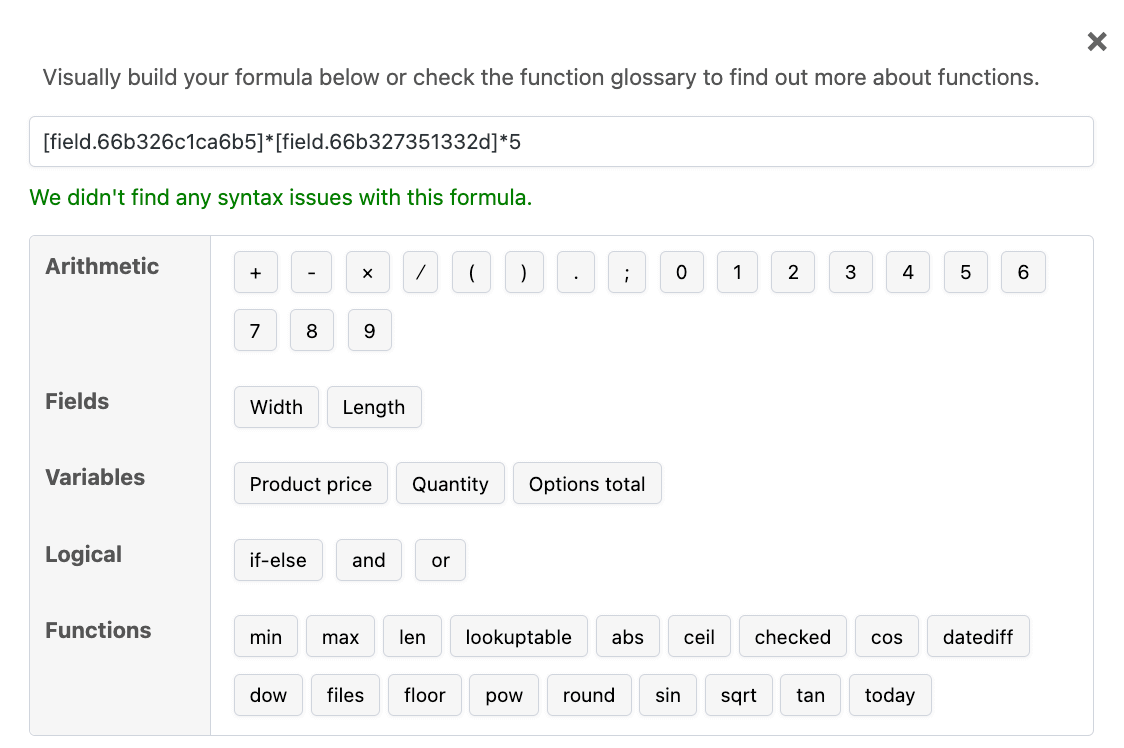
- You can add more complexity to your formula. For instance, to add a base price of $10, you could use: 10 + ([field.length] * [field.width] * 5).
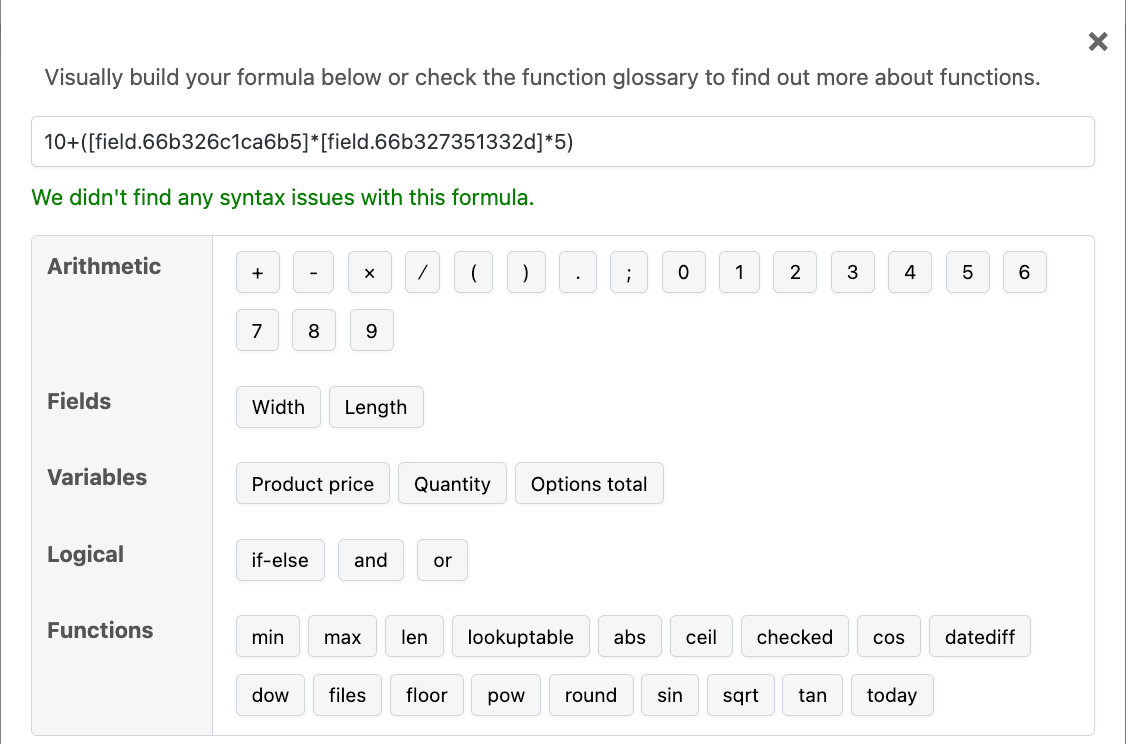
- For even more advanced pricing, you can create custom variables. Maybe you create a variable for price per square meter that changes based on the total area ordered. For example, instead of $5, it becomes $4 if people order more than 50 square meters.
- Save your product and test it to ensure the pricing updates correctly as customers input their desired measurements.
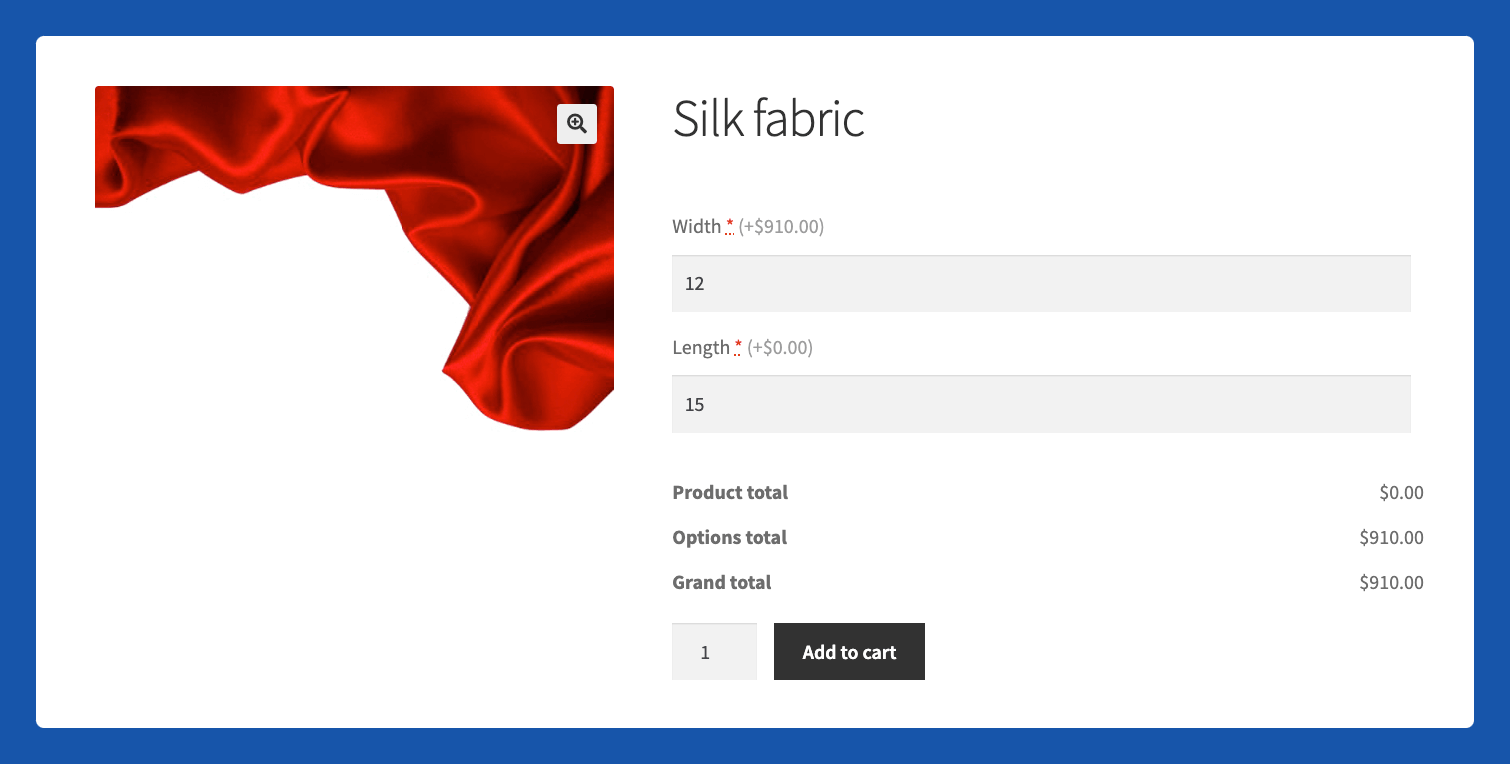
How to create BOGO offers with WooCommerce Discounts
Storewide sales are very important, but WooCommerce doesn’t allow owners to implement them efficiently. Common pain points include:
- Manually applying discounts to multiple products
- Managing complex discount rules across various product categories
- Ensuring discounts are applied correctly and consistently
- Updating prices when sales periods begin or end
These challenges can lead to errors, wasted time, and frustrated customers. Fortunately, the WooCommerce Discounts plugin offers an ideal solution for creating and managing sales effectively. You can install the plugin in the same way as you did with Advanced Product Fields.
Now, let’s walk through an example of setting up a “Buy one hat, get one free” offer:
- Navigate to WooCommerce → Discounts → Add New and choose Free product(s).
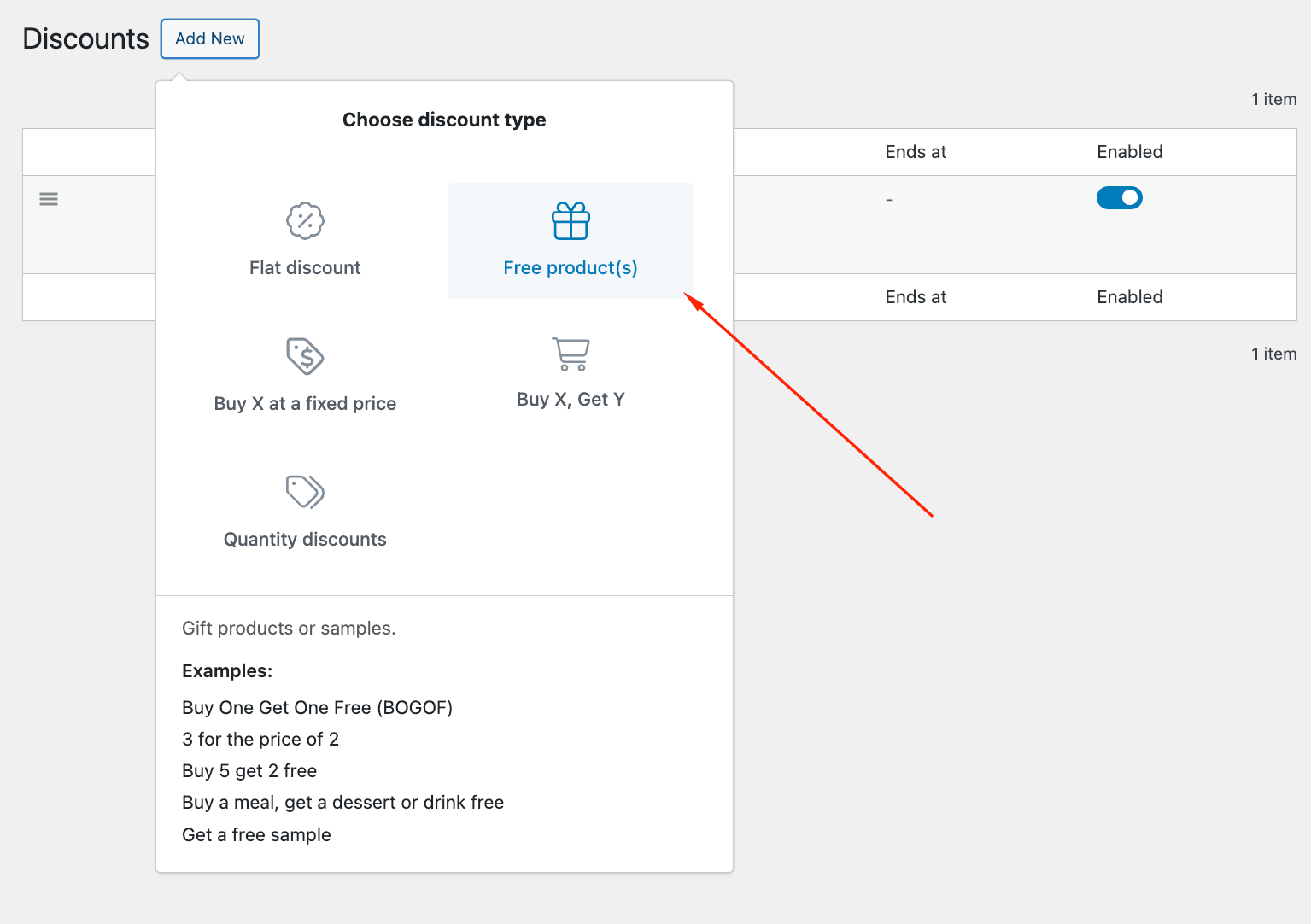
- Name your discount: “Buy One Hat, Get One Free” and choose whether you want to schedule this for a specific period.
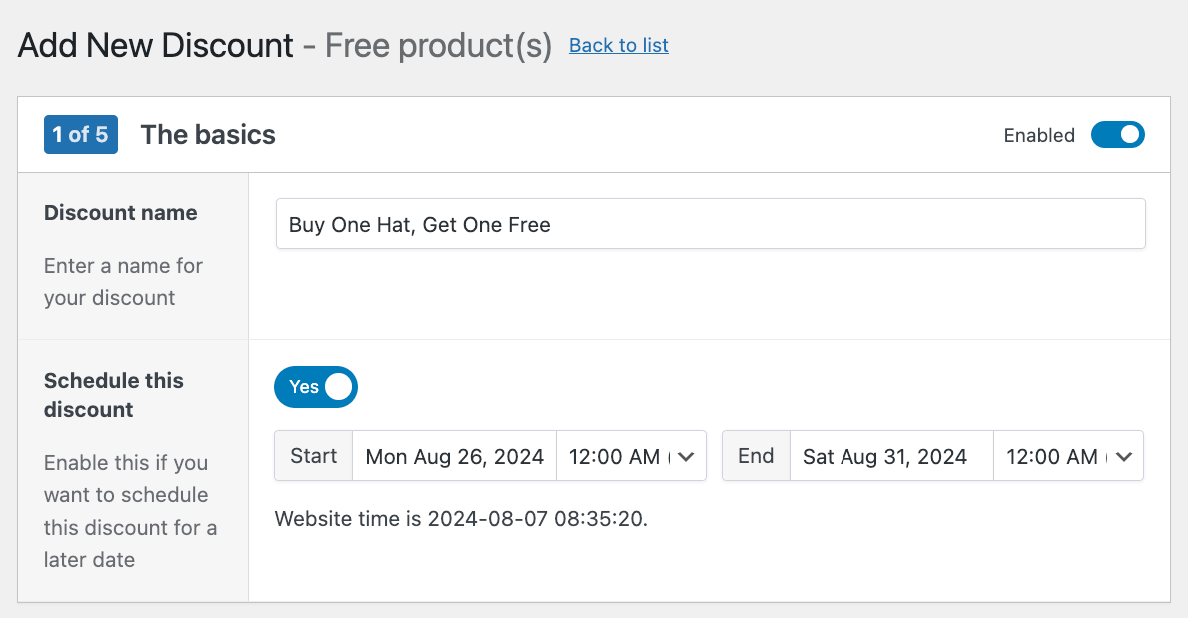
- In the next step, choose the option “Buy products and get matching products for free” and then decide whether you want the system to automatically add the free products to the cart.
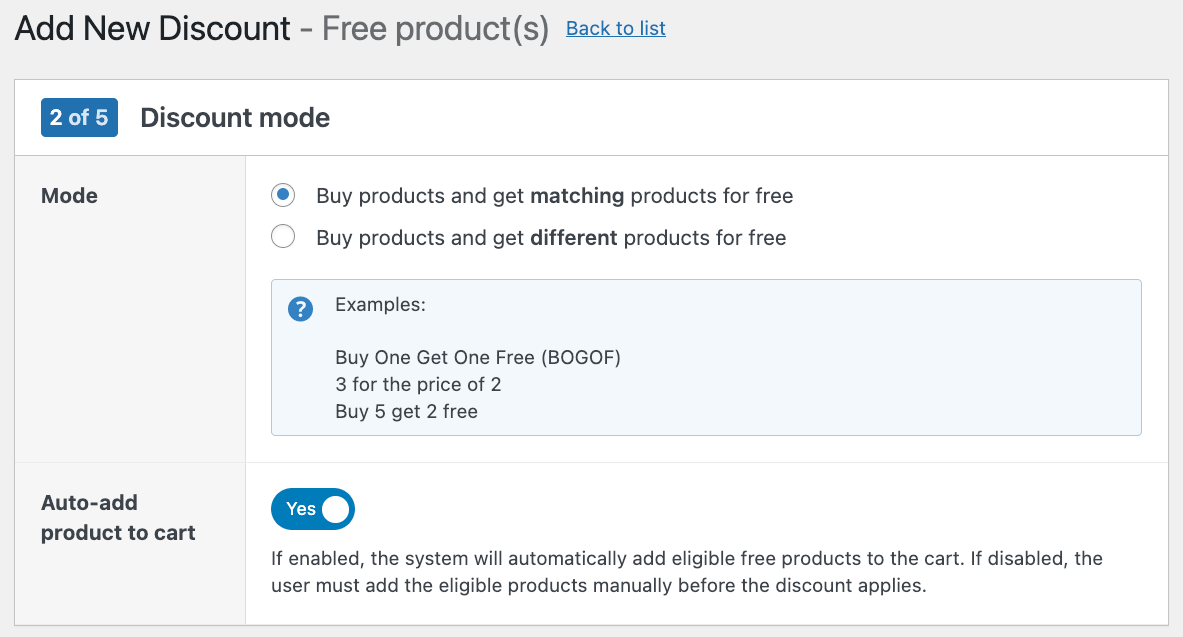
- Add the products that will apply to this discount and choose your Buy and Get quantities.
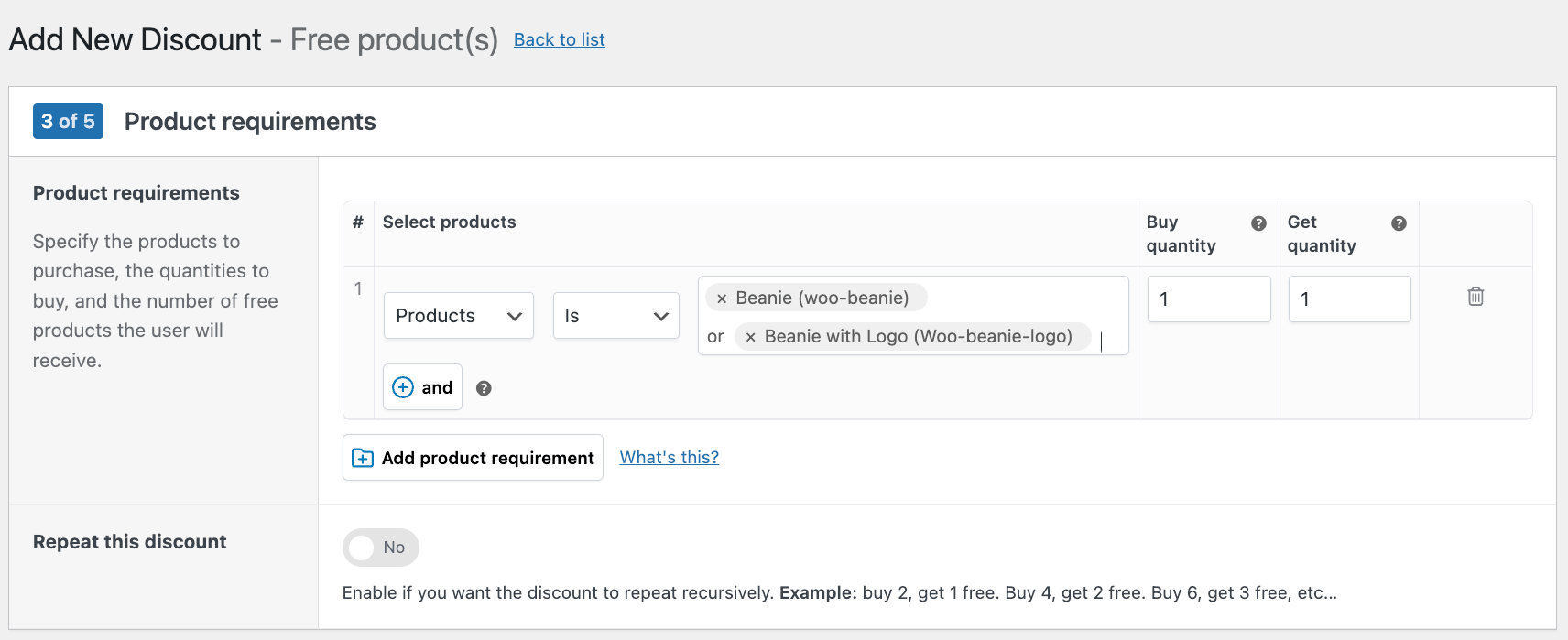
- Next, you have the option to add some content and a cart message.
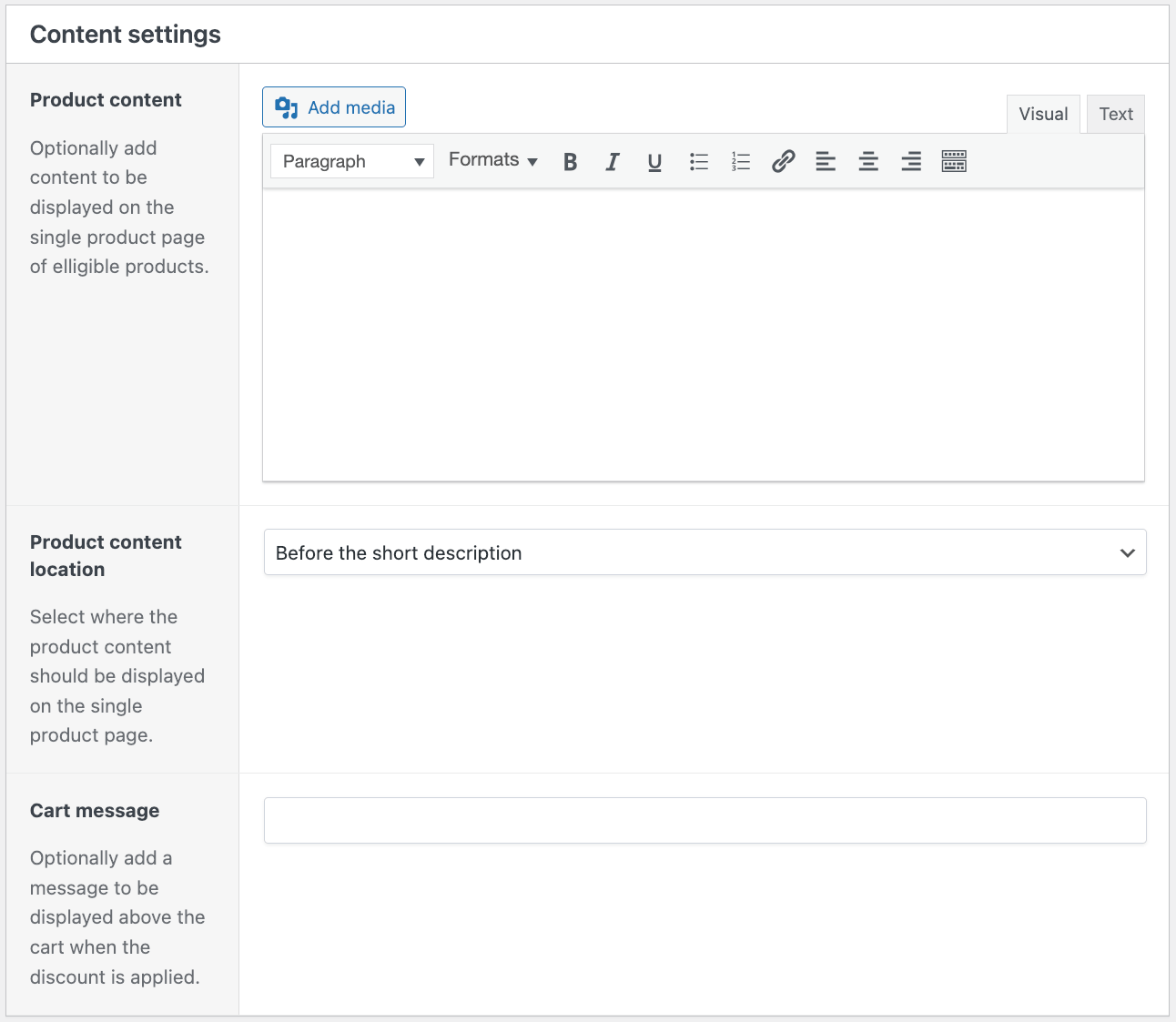
- Finally, you can decide whether you want to add extra conditions. In this example, we’ll keep it simple and leave it as is.
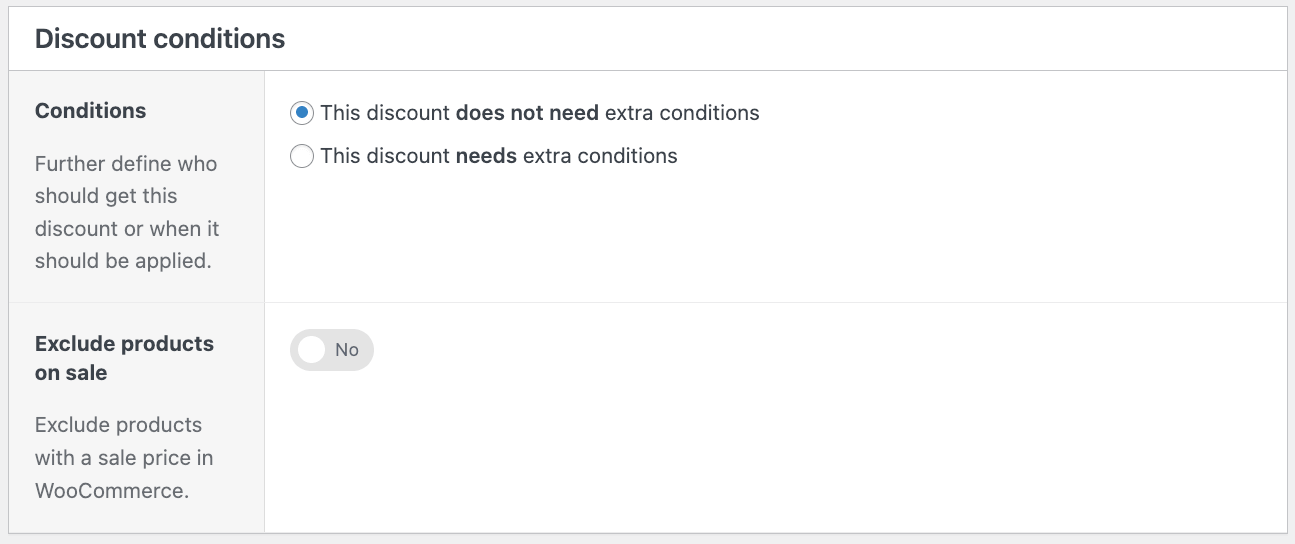
- Click Save discount to activate the discount.
Once set up, customers who add two hats to their cart will automatically have the second hat discounted to $0 at checkout.
The WooCommerce Discounts plugin isn’t limited to simple BOGO offers. It also allows for more complex variations, such as “Buy X, get Y” deals so you can sell similar products together. You could also create an offer like “Buy one hat, get a pair of sunglasses 50% off”. This flexibility enables you to create cross-product promotions, encourage larger purchases, and introduce customers to new product lines.
Using WooCommerce Discounts for role-based pricing
As we mentioned earlier, role-based pricing allows you to offer different prices or discounts to specific groups of customers based on their user roles, for example, wholesalers.
Role-based pricing is a strategic approach that can significantly benefit WooCommerce stores. It allows you to tailor your pricing strategy to different customer segments, potentially increasing both sales and customer loyalty. By offering specialized pricing to certain groups, you can:
- Attract and retain high-value customers
- Encourage bulk purchases from wholesalers
- Reward loyal customers or members with exclusive discounts
- Create tiered pricing structures that incentivize customers to increase their spending
Common use cases for role-based pricing include:
- Offering wholesale discounts to business customers
- Providing special rates for VIP or premium members
- Giving educators or students access to discounted prices
- Rewarding long-term customers with loyalty discounts
Setting up role-based discounts with WooCommerce Discounts is easy! You can adjust this in the Discount conditions settings by clicking “This discount needs extra conditions” and choosing the relevant user role. 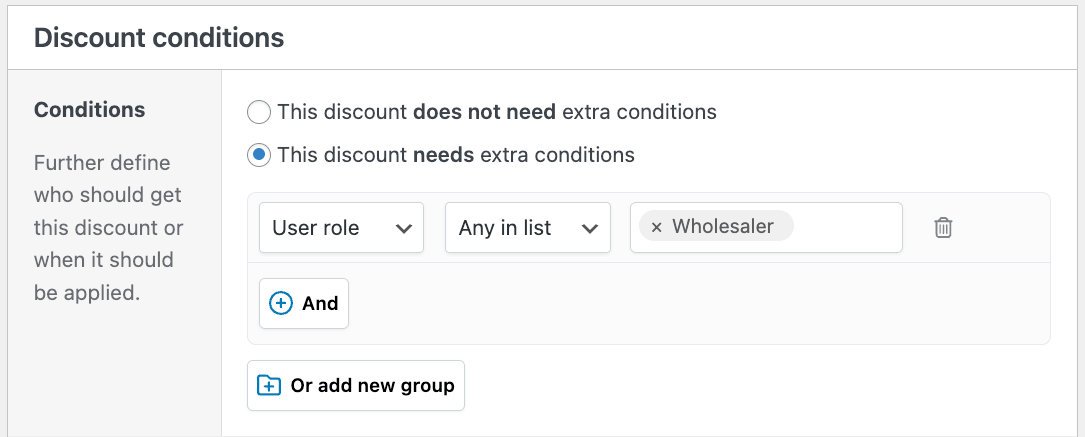
Take your WooCommerce store to the next level with custom pricing
Custom pricing in WooCommerce opens up a world of possibilities for creating personalized shopping experiences. With strategies like user-input pricing, complex formulas, BOGO offers, and role-based discounts, you can cater to individual customer needs and potentially increase your average order value.
Studio Wombat’s plugins make it easy to implement various custom pricing strategies:
- Advanced Product Fields allows customers to choose how much they’ll pay and customize products in numerous ways, greatly enhancing the customer experience.
- WooCommerce Discounts enables quick and easy implementation of sitewide sales, BOGO offers, and role-based pricing.
By combining these powerful tools, you can create a unique and flexible pricing system that sets your store apart from the competition. Start implementing custom pricing on your WooCommerce store today with Studio Wombat, and watch your customer satisfaction and sales grow!