WooCommerce discounts can transform browsers into buyers, with 94% of Americans redeeming at least one discount each year, and shoppers who use coupons spending 24% more than those who don’t.
Still, despite these compelling statistics, most store owners continue to rely on basic coupon codes, missing out on automated discount opportunities that work harder for their business. Of course, simple percentage-off coupons still have their place, but advanced discount strategies like quantity breaks, tiered pricing, and conditional offers can dramatically increase average order values and customer loyalty.
This guide shows you how to move beyond one-size-fits-all coupons and implement sophisticated discount systems that automatically adjust based on cart contents, customer behavior, and purchase history. You’ll learn to create discounts that encourage bulk purchases, set up progressive pricing tiers, and use conditional logic to target specific customer segments.
Are you ready to revolutionize your discount strategy? Let’s dive in!
How to add a discount in WooCommerce Discounts
As we mentioned, in WooCommerce, the only way to natively add discounts is by creating coupons. However, with the WooCommerce Discounts plugin, you can create ones that apply automatically to your users’ carts.
- Install and activate the WooCommerce Discounts plugin.
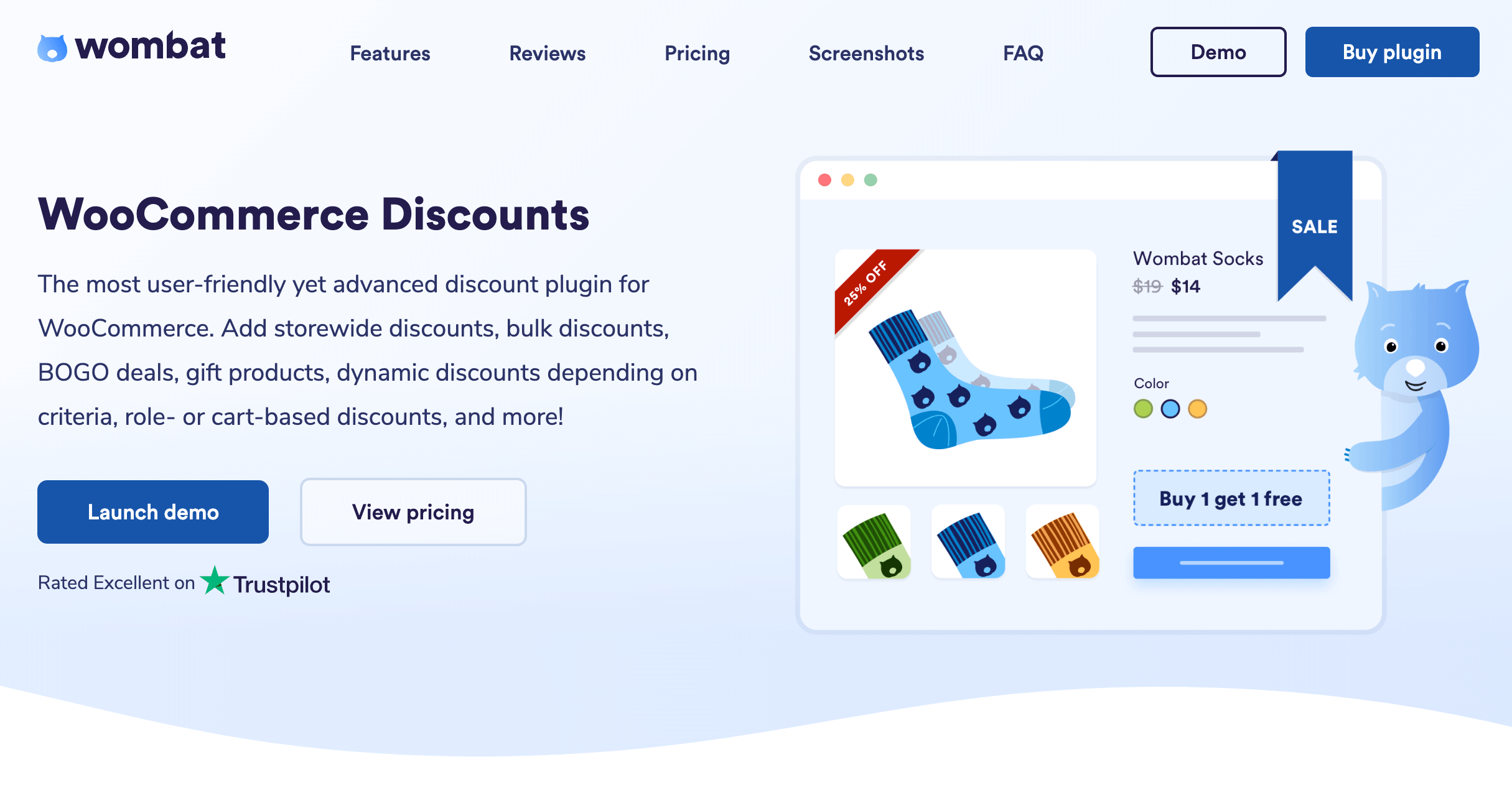
- Go to WooCommerce → Marketing → Discounts and choose the type of discount you want to create. Let’s go for a simple flat percentage discount that’s valid across the whole store.

- Choose a recognizable name for your discount (only you can see that for easy reference, don’t worry) and then schedule it for a period, if you don’t want to apply it immediately and indefinitely.
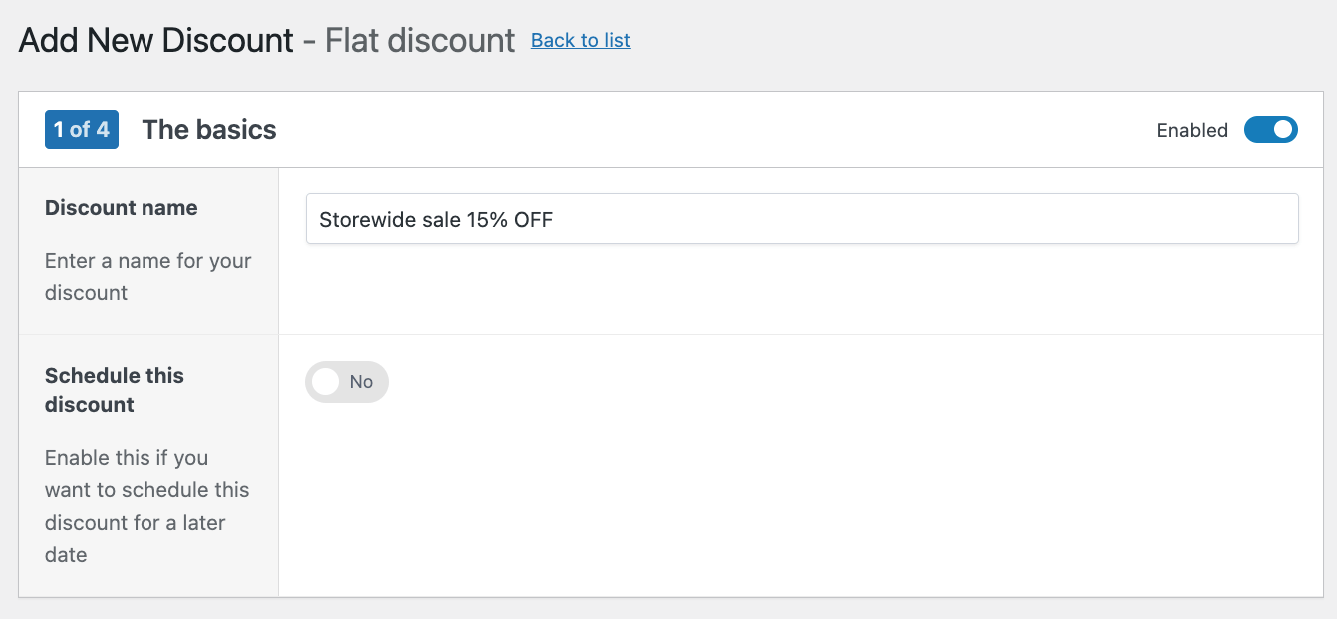
- Decide whether you want to apply this discount to all the products (also known as a storewide discount) or specific products, categories, tags, etc. Then, specify the amount:
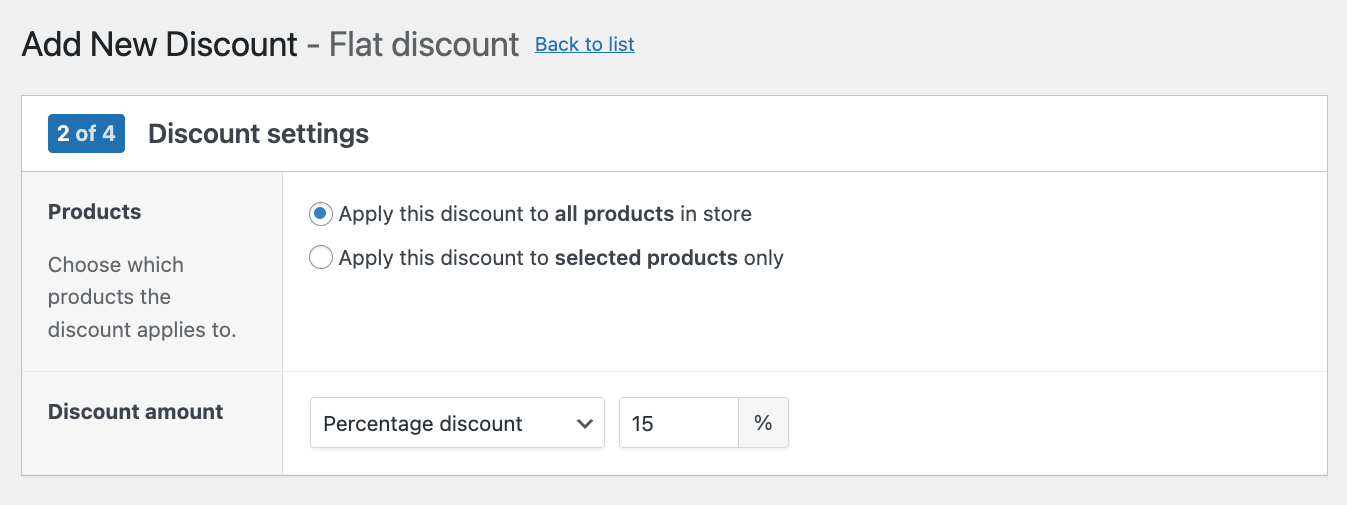
- If you want, you can customize the content that should be displayed on the product page and the cart (when the discount is activated):
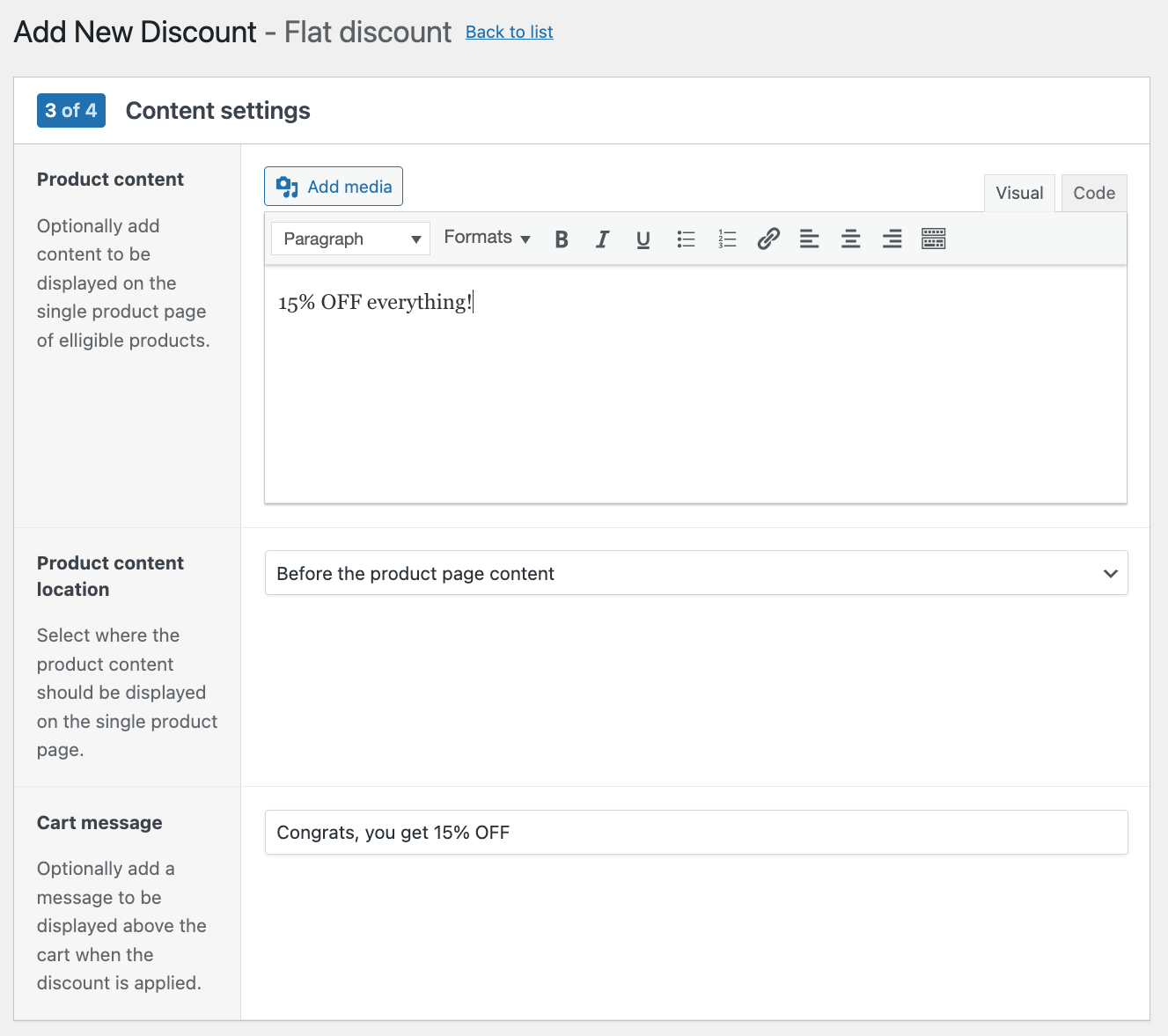
- In the next step, you can add extra conditions if needed. For example, you could apply this discount to a specific user role or make it active only after a certain cart threshold is met.
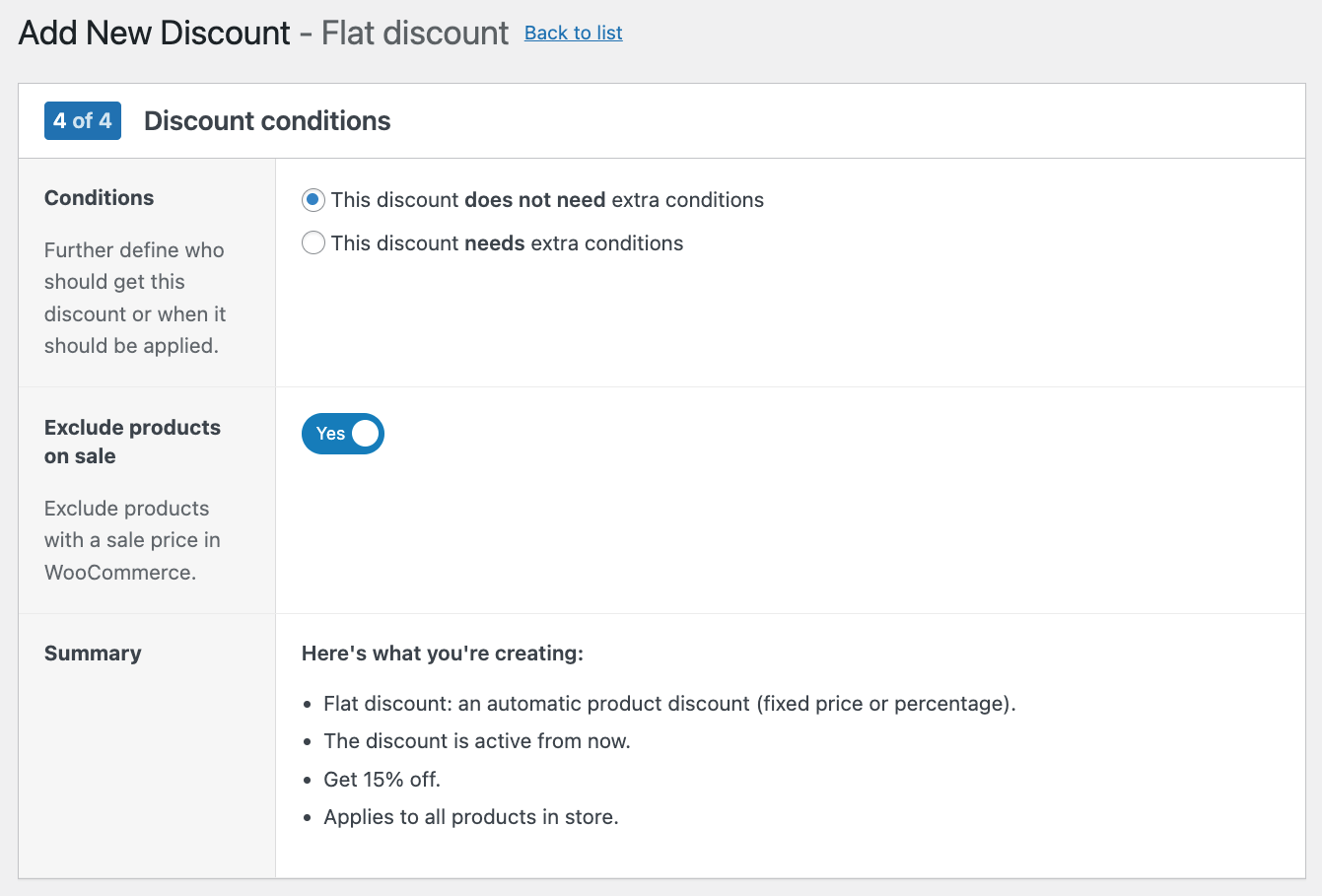
- Click Save Discount, and you’re done!
Discount types you can add in WooCommerce
With the right setup, there are many discount approaches that cater to different customer behaviors and business goals. Rather than relying on generic coupon codes, these automated discount types work behind the scenes to encourage larger purchases, reward loyalty, and increase average order values.
Percentage discounts
Percentage discounts remain one of the most versatile pricing strategies, offering customers clear value while maintaining your profit margins. A simple 15% off can increase conversion rates significantly, but tiered percentage discounts create even stronger purchasing incentives.
Set up progressive percentage increases based on quantity thresholds – for example, 10% off when customers buy 10 items, scaling up to 30% off for 20 or more items.
You can also apply percentage discounts storewide during promotional periods or target specific product categories. However, implementing tiered discounts with WooCommerce’s built-in features requires separate coupons for each tier, forcing customers to manually apply relevant codes themselves.
Quantity-based discounts
Quantity-based discounts directly reward customers for buying more units of the same product, making them particularly effective for consumable goods, digital products, or items with high repeat purchase potential.
Fixed pricing tiers work better than percentage reductions because customers see exactly what they’ll pay. For example, if your regular product price is $50, offer $45 for 5+ items, $40 for 10+ items, and $35 for 20+ items.
This transparency removes purchase hesitation and makes bulk buying decisions faster. Quantity discounts prove especially valuable for business-to-business sales and help increase inventory turnover for slow-moving products.
Bundle discounts
Bundle discounts focus on “Buy X, Get Y” (BOGO) scenarios. Unlike quantity-based discounts which lower the price per unit on bulk purchases, bundle deals create value by pairing products together. These promotions encourage customers to purchase complementary items or multiple units of the same item as part of a specific offer.
For example, cross-category bundles increase perceived value while moving inventory from multiple product lines. Same-product bundles work exceptionally well for consumable items where customers naturally need multiples. The psychological impact of “getting something for nothing” often outperforms equivalent percentage discounts in conversion rates, eliminating purchase decision paralysis by presenting a clear and compelling value proposition.
Step-by-step WooCommerce discounts setup
Installing WooCommerce discounts
- Purchase the WooCommerce Discounts plugin and log into your Studio Wombat account.
- Download the .zip file of your plugin.
- Install the plugin through your WordPress dashboard by navigating to Plugins → Add New → Upload Plugin, searching for “WooCommerce Discounts,” and clicking Install Now.
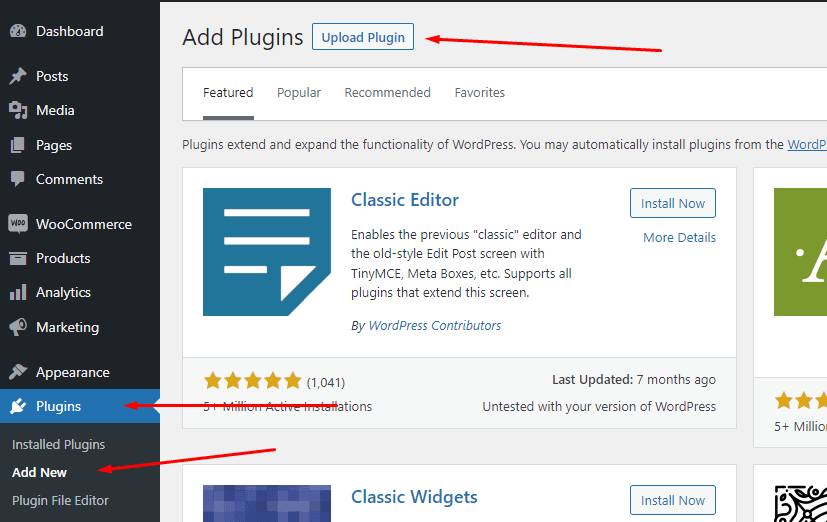
Adding conditional discounts
Conditional discounts let you target specific customer behaviors and automatically apply savings when predetermined criteria are met. Here’s how to set up the three most effective conditional discount types:
User-based discounts
Target specific customer segments with role-based pricing.
- Navigate to Marketing → Discounts → Add New and select “Flat discount”.
- After naming your discount and setting the amount (the details of these steps are also explained above), go to the Discount Conditions section.
- Add a condition where “User role” → “any in list” → select your target role (like “Wholesale” or “VIP Customer”).
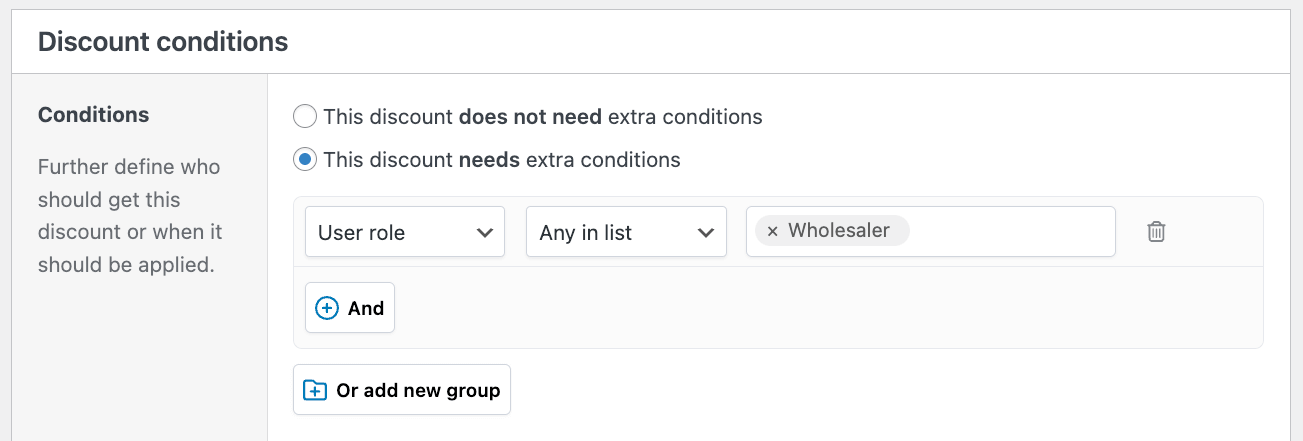
This creates exclusive pricing for different customer tiers without manual intervention.
Category/Product-specific discounts
Drive sales in specific product lines by targeting categories or individual products.
- When creating your discount, select “Apply this discount only to selected products” and click Add Products.
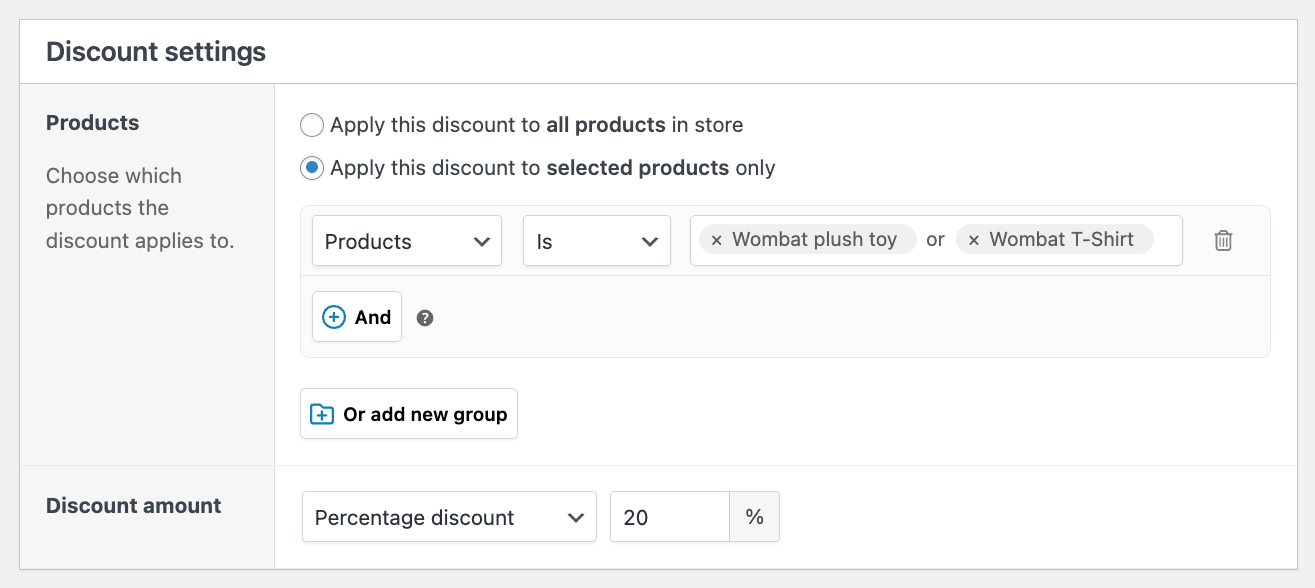
- Set conditions like “Product category” → “is” → “Tech” with your desired discount percentage.
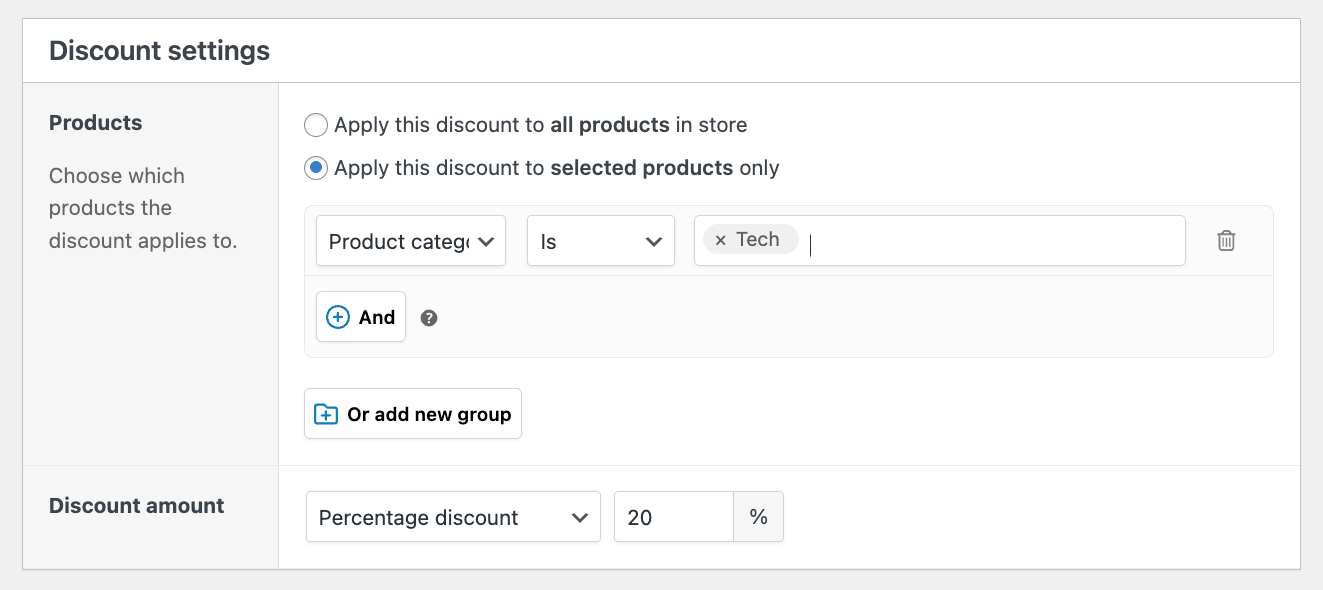
Besides products and categories, you can do this with product variations, variation attributes, product tags, and product types.
This approach works excellently for clearing seasonal inventory or promoting high-margin items.
Cart threshold discounts
Encourage larger purchases by rewarding customers who reach spending milestones.
- In the Discount Conditions section, add “Cart subtotal” → “is more than” → “$100” (or your preferred threshold).
- You can combine this with “Cart subtotal” → “is equal to” → “$100” to ensure the discount applies at exactly your target amount.
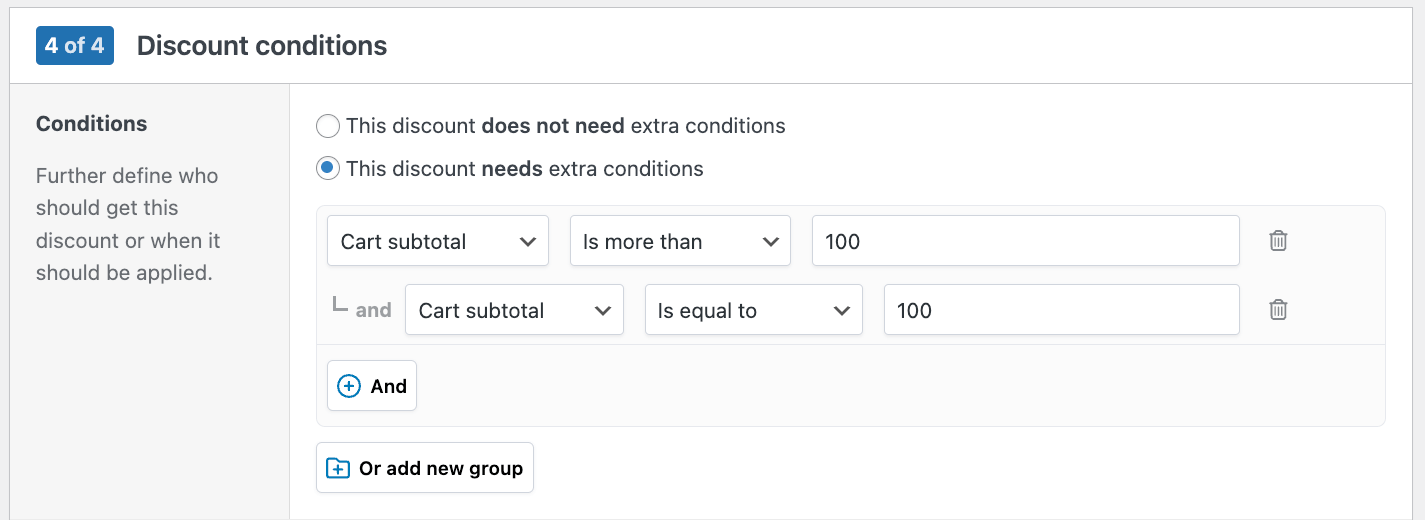
This psychological trigger often pushes customers to add one more item to qualify for savings.
Each conditional type can be combined for sophisticated targeting – like offering VIP customers 15% off electronics when they spend over $200. Test different combinations to find what drives the best results for your specific customer base and product mix.
Creating quantity discounts
Quantity discounts reward customers for buying multiple units, making them perfect for bulk purchases like t-shirts, consumables, or business supplies. Here’s how to set up tiered quantity pricing that automatically adjusts as customers add more items:
Step 1: Initialize your quantity discount
Navigate to Marketing → Discounts → Add New and select “Quantity discount”:

Give you discount a name (for internal reference only) and set any time restrictions if needed.
Step 2: Configure product scope and count mode
Choose whether to apply discounts to all products or selected products only. For example, select “Apply this discount to selected products only” and add your t-shirt category:
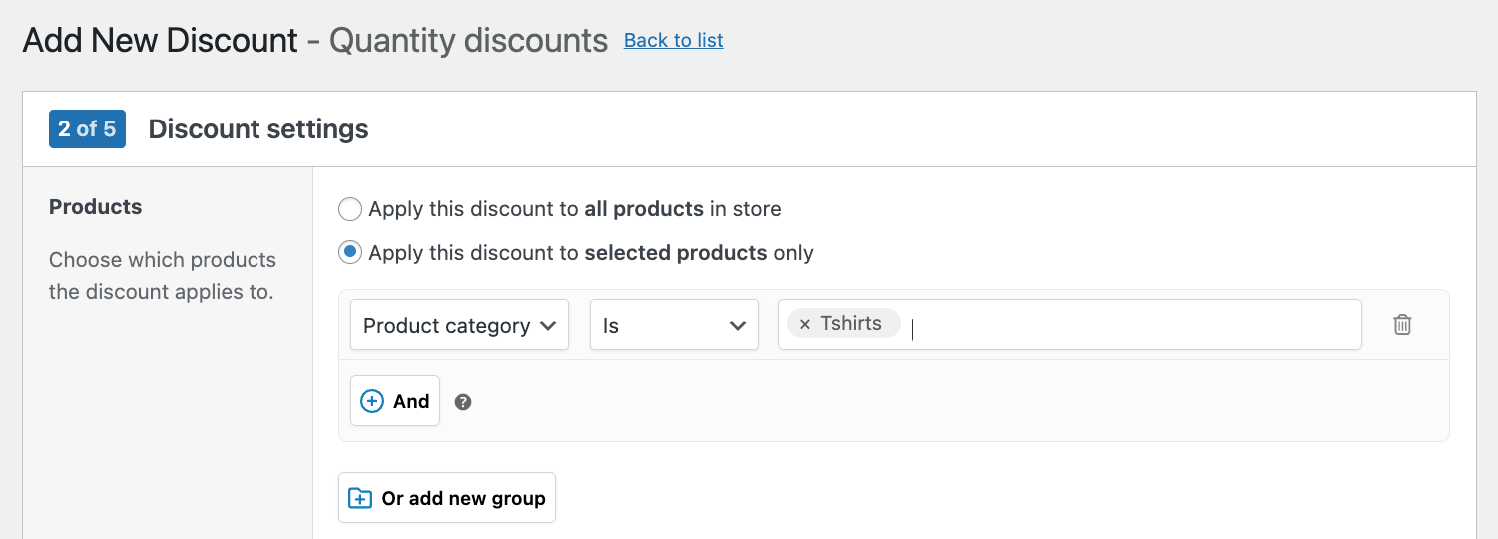
The Count Mode setting determines how quantities are calculated:
- “Count each eligible cart item individually” applies discounts per product (great for identical items).
- “Combine quantities of all eligible items” applies discounts across different products in the same category.

Step 3: Set up tiered pricing structure
Select your pricing type – percentage discount, fixed price reduction, or unit price. Create quantity tiers that encourage bulk purchases:
- 1-4 items: Regular price (no discount)
- 5-9 items: 10% discount
- 10+ items: 20% discount
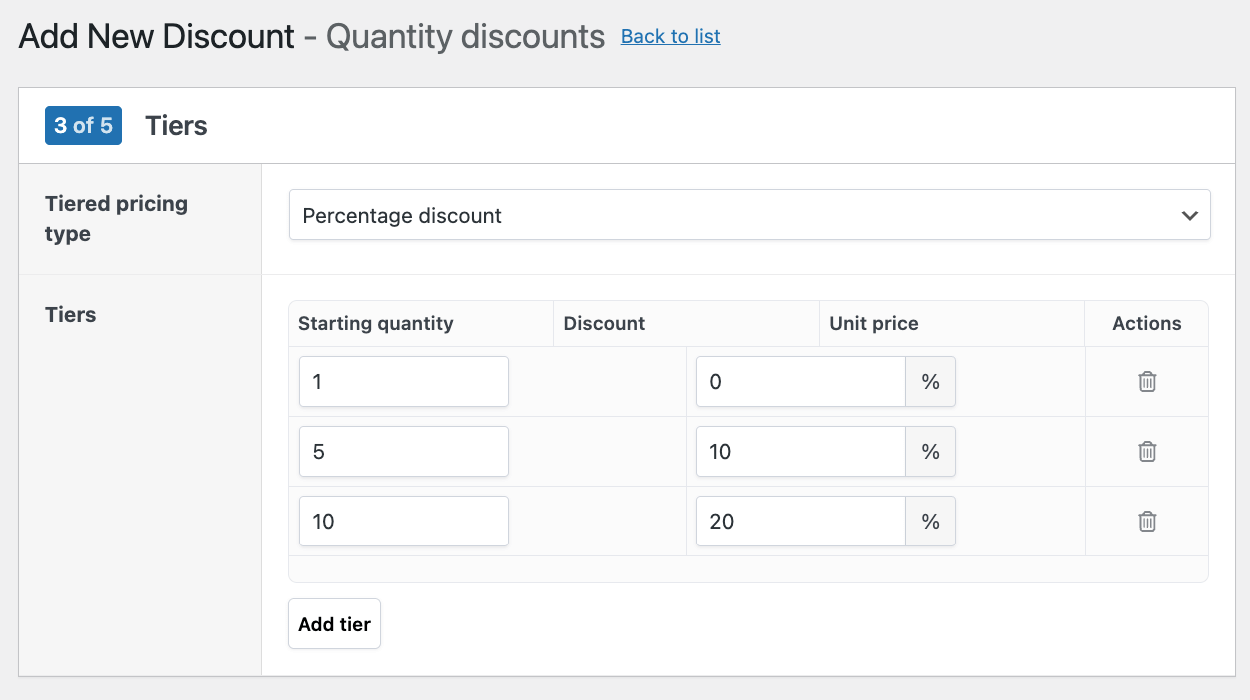
Enter each tier with starting quantity, discount amount, and final unit price. The system automatically applies the highest qualifying discount based on cart quantity
Step 4: Add content and conditions
In the next step, you can configure the same product page and cart messages as other discounts, but you can also choose to include a tiered pricing table on the product page. The available columns are range, price, total_price, discount, total_discount, and discount_percent:
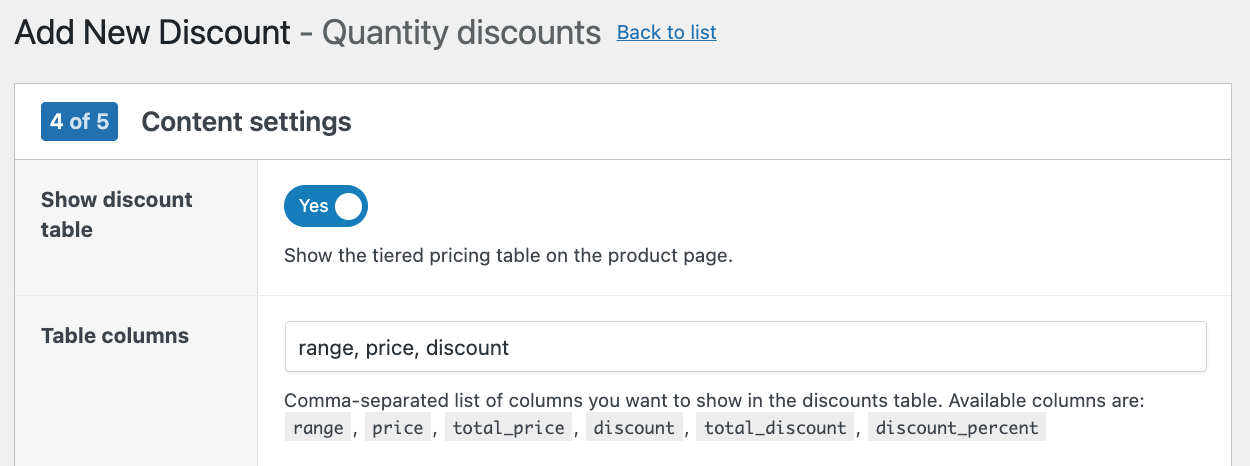
In the final step of the discount creation process, you can add extra conditions. You can restrict quantity discounts to specific user roles like wholesale customers.
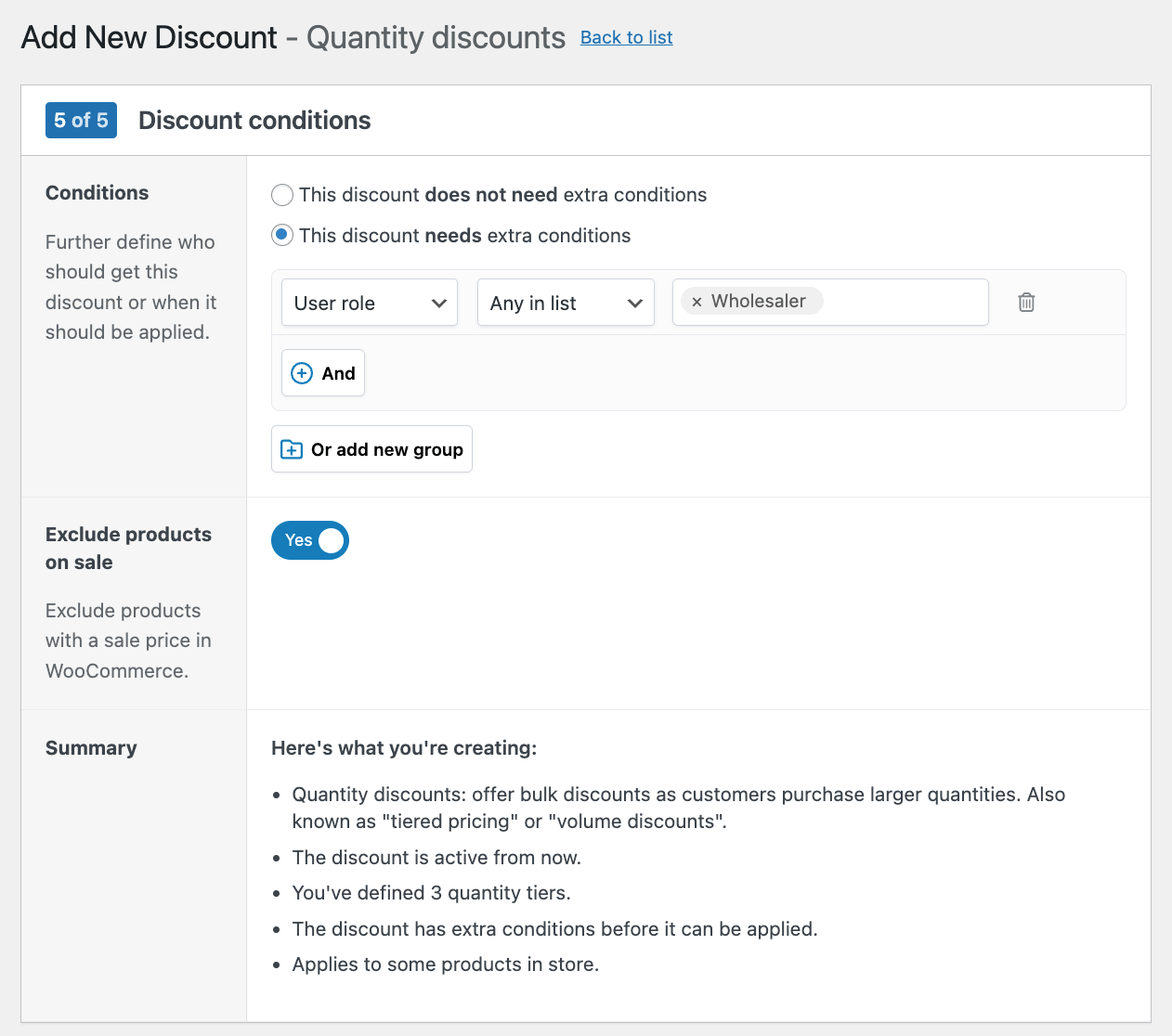
Choose whether to exclude products already on sale to protect your profit margins.
Troubleshooting note: If customers aren’t seeing quantity discounts, verify your minimum quantity settings. The discount only activates when customers reach the specified threshold. Set your first tier at a realistic quantity that encourages purchases without being too demanding – typically 2-3 units for most products.
Setting up BOGO discounts
Bundle discounts incentivize customers to purchase multiple items by offering increasingly attractive deals. The WooCommerce Discounts plugin enables three powerful discount types that automatically apply based on cart contents.
Buy X, Get X for Free
Perfect for identical product promotions like “Buy one t-shirt, get a second one for free.”
- Navigate to Marketing → Discounts → Add New and select “Free product(s).”
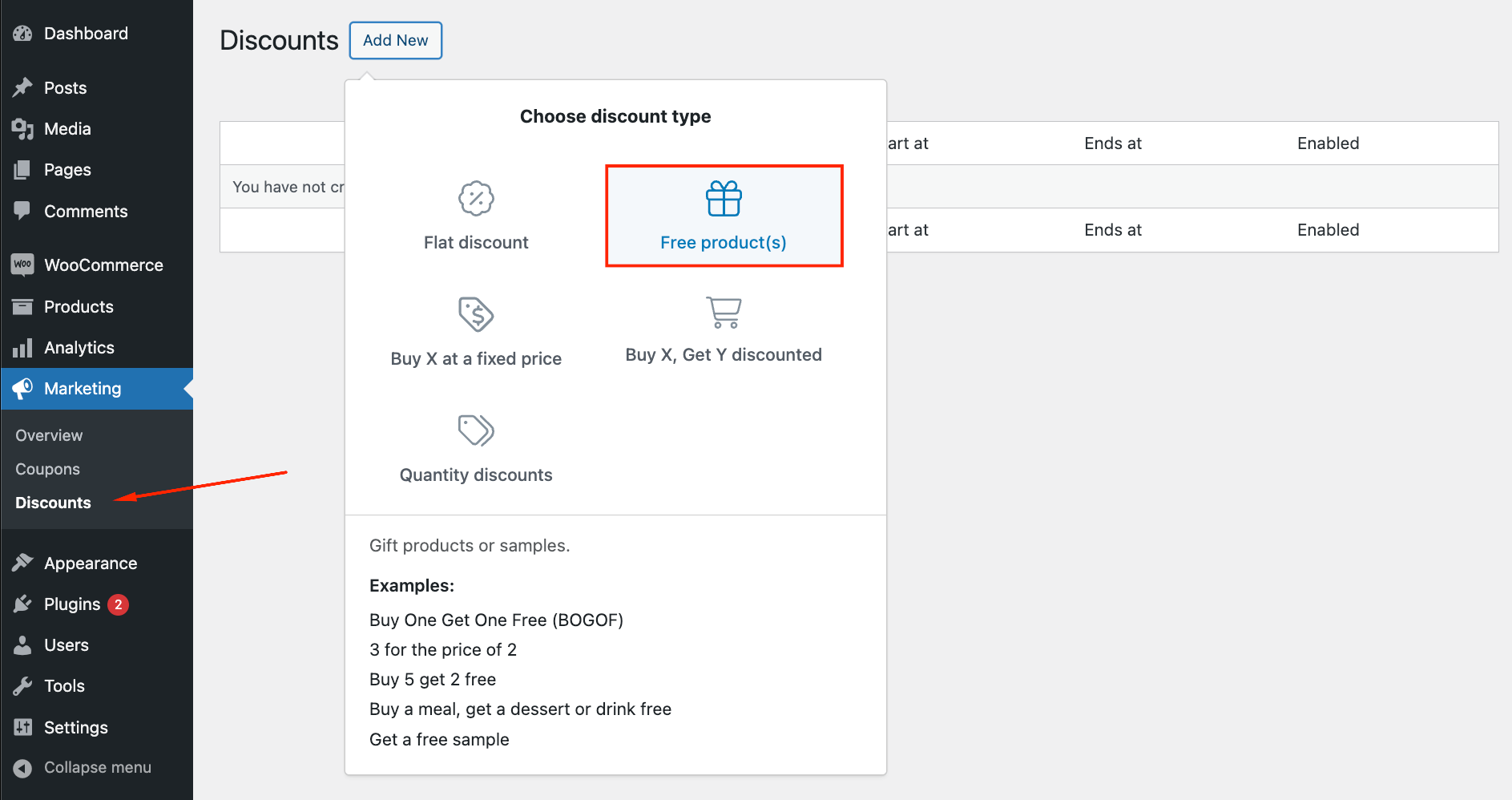
- Choose “Get matching products for free” as your discount mode, then set the “buy quantity” to 1 and the “get quantity to 1”, which means BUY 1 GET 1.
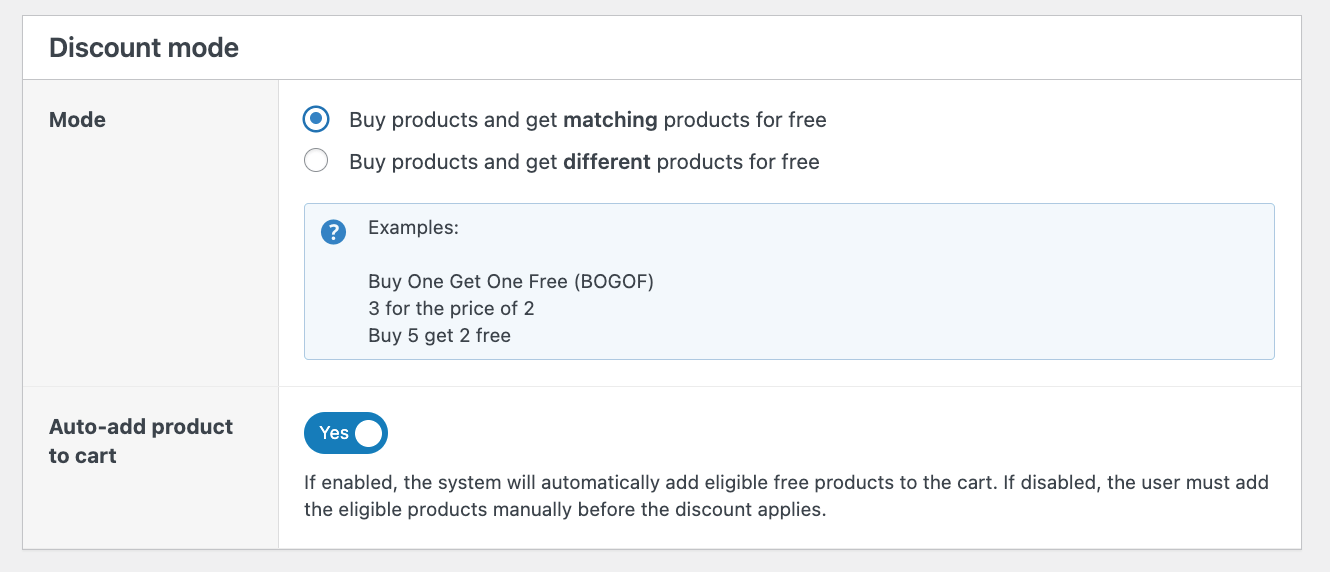
- Select your t-shirt category or specific products, and the system automatically adds a free matching item when customers purchase the required quantity.
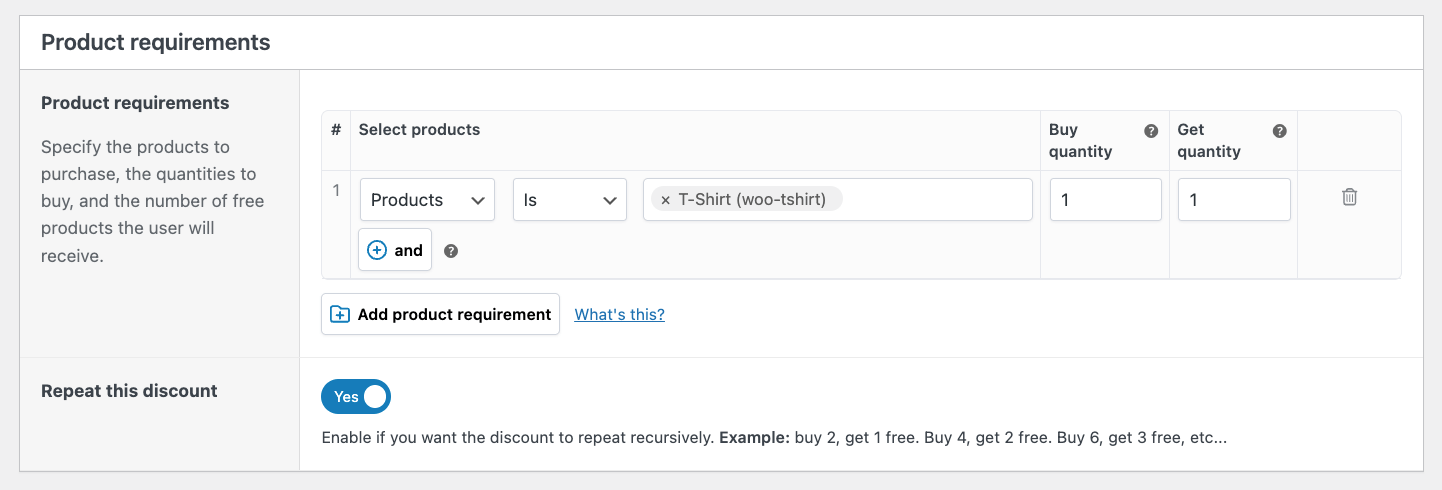
Buy X Get Y for Free
Cross-product promotions work excellently for complementary items. For instance, you can create an offer where people buy an expensive camera, and then get a camera bag for free.
- Select “Get different products for free” in your discount mode.
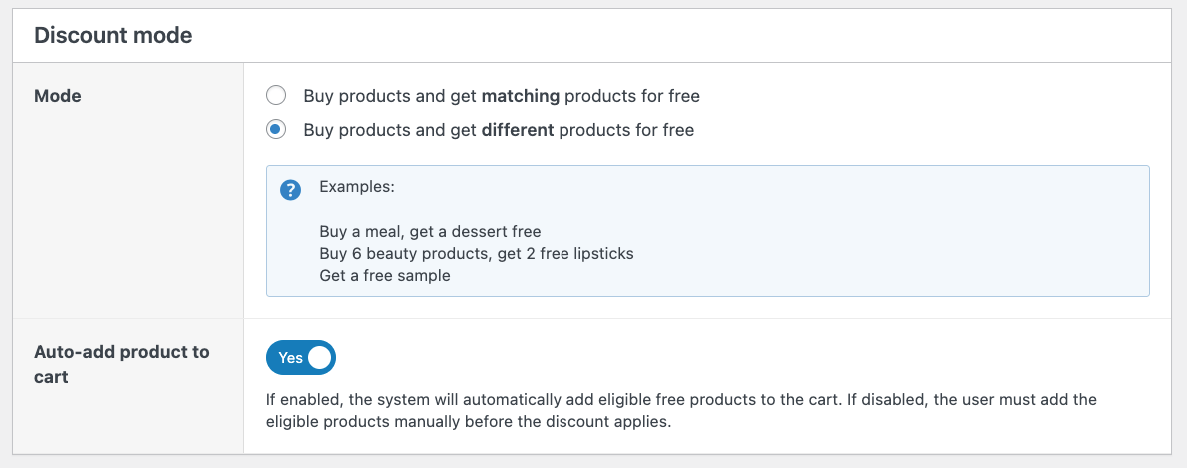
- Choose cameras as your “buy” products and camera bags as your “get” products.
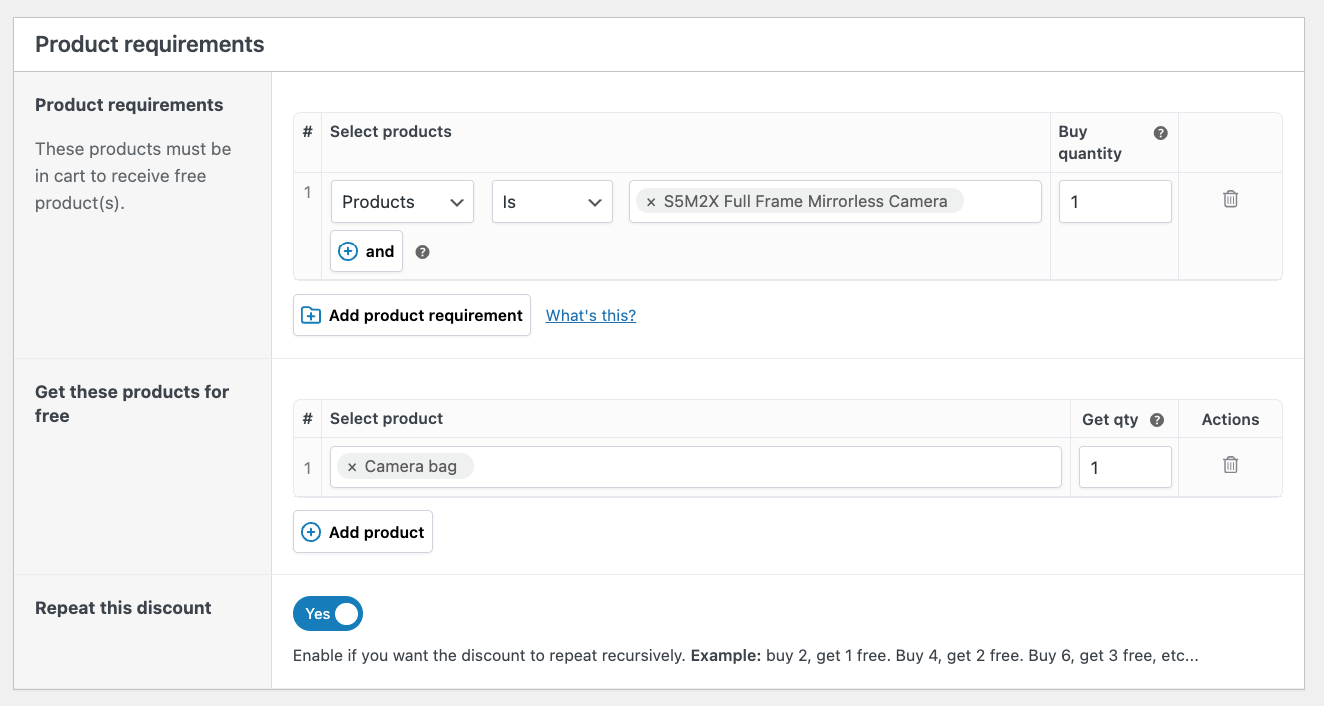
This strategy moves accessories while adding perceived value to main purchases, often resulting in higher customer satisfaction than simple percentage discounts.
Buy X Get Y/X Discounted
Partial discounts like “Buy 1, get the second one 50% off” maintain better profit margins while still providing compelling offers.
- To do that, select “Buy X, Get Y discounted” as your discount type.
- Then choose “Get matching products discounted” for same-product deals. Specify whether the discount applies only to additional items beyond the minimum requirement
- Set your discount percentage to 50% and choose whether you want the exact quantity to be the threshold or any amount up to the quantity.
Each bulk discount type includes automatic cart calculation, custom messaging options, and conditional logic. You can restrict offers to specific user roles, exclude sale items, or set minimum cart thresholds. The plugin handles complex scenarios like quantity limits and repeat applications – if customers buy 4 wombat plushies, they receive 2 at 50% off automatically.
Testing your WooCommerce discounts
Before launching any discount campaign, thorough testing prevents embarrassing pricing errors and ensures customers experience your promotions as intended.
| Type of issue | Example | Solution |
|---|---|---|
| Discount not applying | Cart reaches $100, but the 20% discount doesn’t activate | Check minimum quantity settings and verify condition logic in discount rules |
| Display problems | Quantity pricing tables are missing on product pages | Clear all caching plugins and CDN caches; verify theme compatibility |
| User role conflicts | Wholesale customers see regular pricing instead of special rates | Test with different account types in incognito windows; confirm role assignments |
| Conflicting rules | Multiple discounts are applying incorrectly or canceling each other | Review discount priorities and exclusion settings; disable conflicting promotions |
| Performance issues | Slow checkout with complex bulk discount calculations | Simplify condition logic and monitor page load speeds after implementation |
| Cache-related errors | Old pricing showing after discount updates | Clear WordPress cache, object cache, and CDN; test in private browsing mode |
Always test discounts from a customer’s perspective using incognito windows and different user accounts to ensure the complete shopping experience works correctly.
Start boosting sales with WooCommerce Discounts today

Default WooCommerce coupons create friction – customers abandon carts searching for codes, forget to apply discounts, or get frustrated with manual entry processes. This outdated approach costs you conversions while competitors capture sales with automated pricing.
WooCommerce Discounts eliminates these barriers with a zero-coding implementation. Your sophisticated discount rules work automatically, applying savings instantly as customers shop.
While your competitors struggle with manual coupon management, you’ll have automated quantity breaks, role-based pricing, and conditional discounts, converting browsers into buyers 24/7.
Download WooCommerce Discounts now and transform your pricing strategy into a revenue-generating machine.
