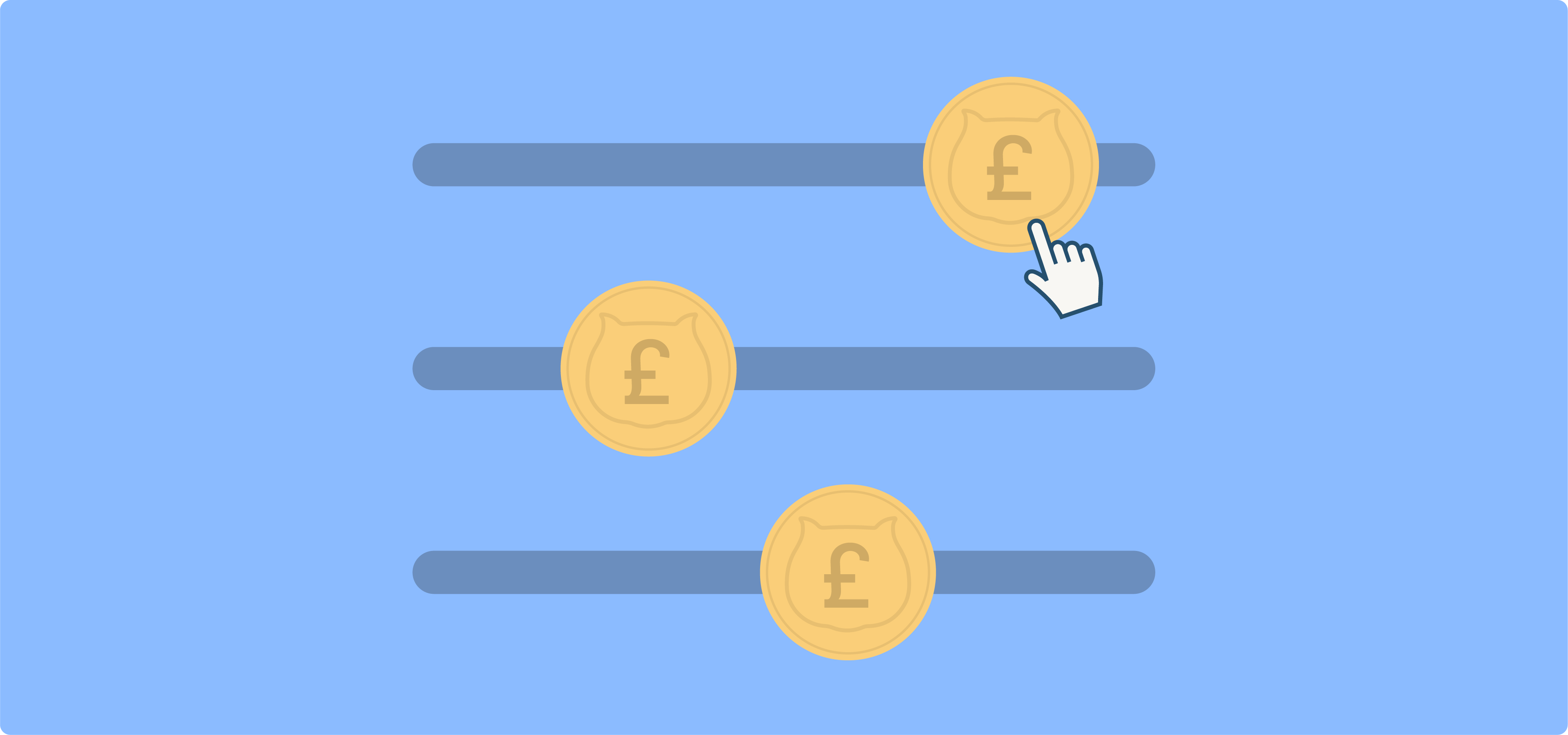Variable product pricing in WooCommerce allows store owners to assign different prices to various product variations, making it an invaluable tool for e-commerce businesses.
This flexibility is particularly useful when manufacturing costs differ based on specific attributes – like a purple T-shirt costing more to produce than a black one. Additionally, variable pricing accommodates different quantities, such as pricing a slice of pizza differently from a whole pizza. It’s also essential for offering customizations, where charges might apply per letter or feature.
Efficiently managing these variable prices enhances the shopping experience and optimizes store operations. In this article, our goal is to guide you through the process of doing just that both directly in WooCommerce, and simplifying the process with a plugin.
Let’s begin!
How to efficiently manage variable product prices in WooCommerce
Managing variable product prices can be done individually or in bulk. Before anything, however, you need to create a variable product in WooCommerce.
- Go to your WordPress dashboard, then WooCommerce → Products → Add New.
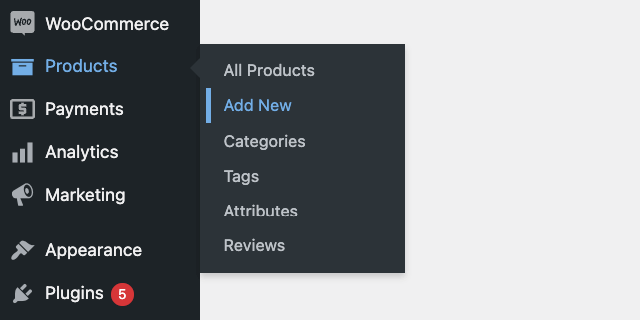
- Under the Product Data dropdown, select Variable product.
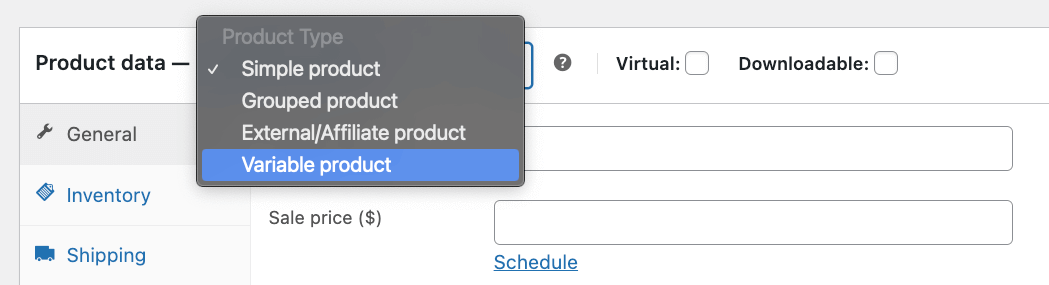
- Click on the Attributes tab. Add attributes such as size, color, etc. Ensure you check “Used for variations”.
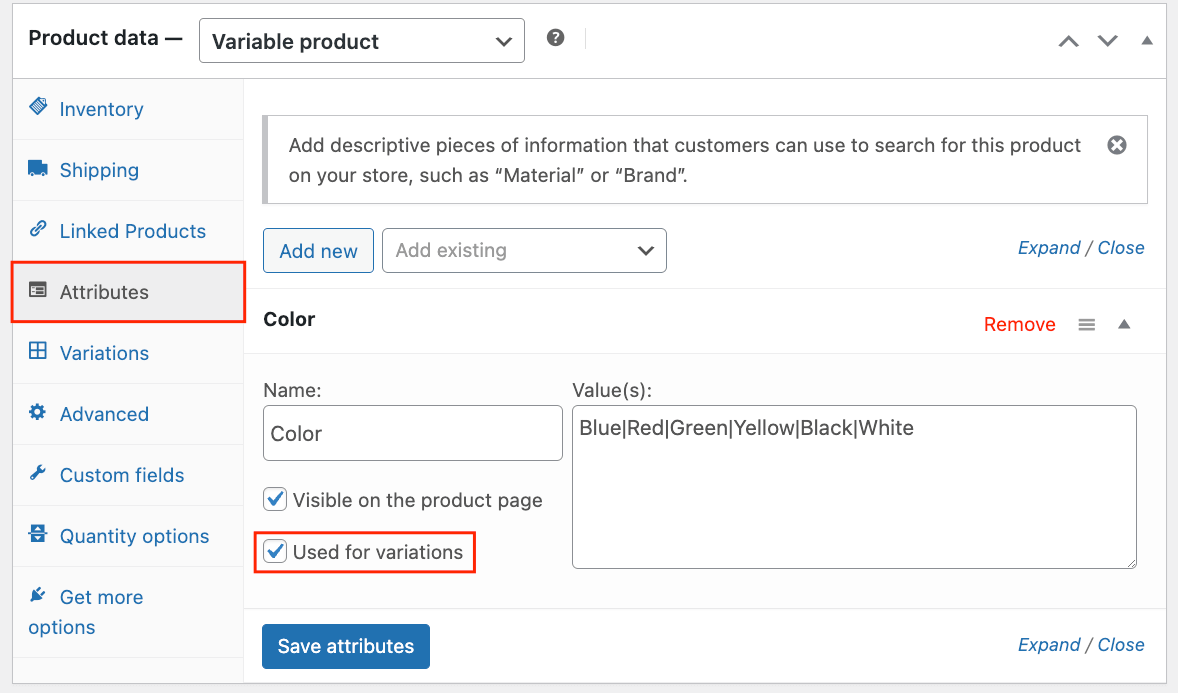
- Go to the Variations tab and select “Generate variations”.
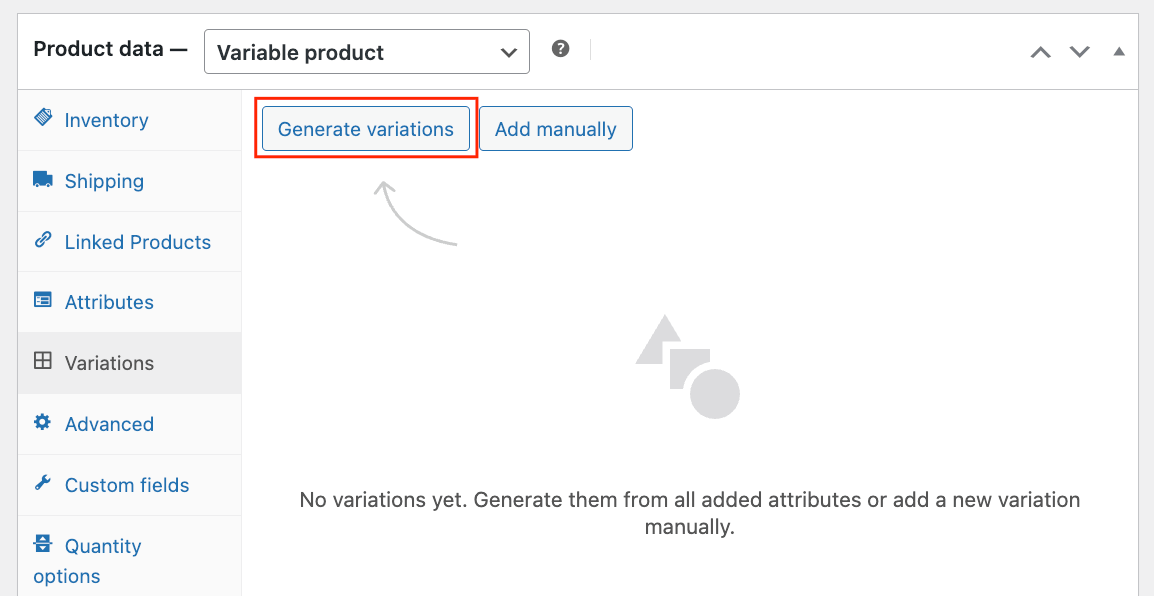
- This will generate all possible combinations of the attributes you added. You can edit each one individually; for example, add images for each swatch.
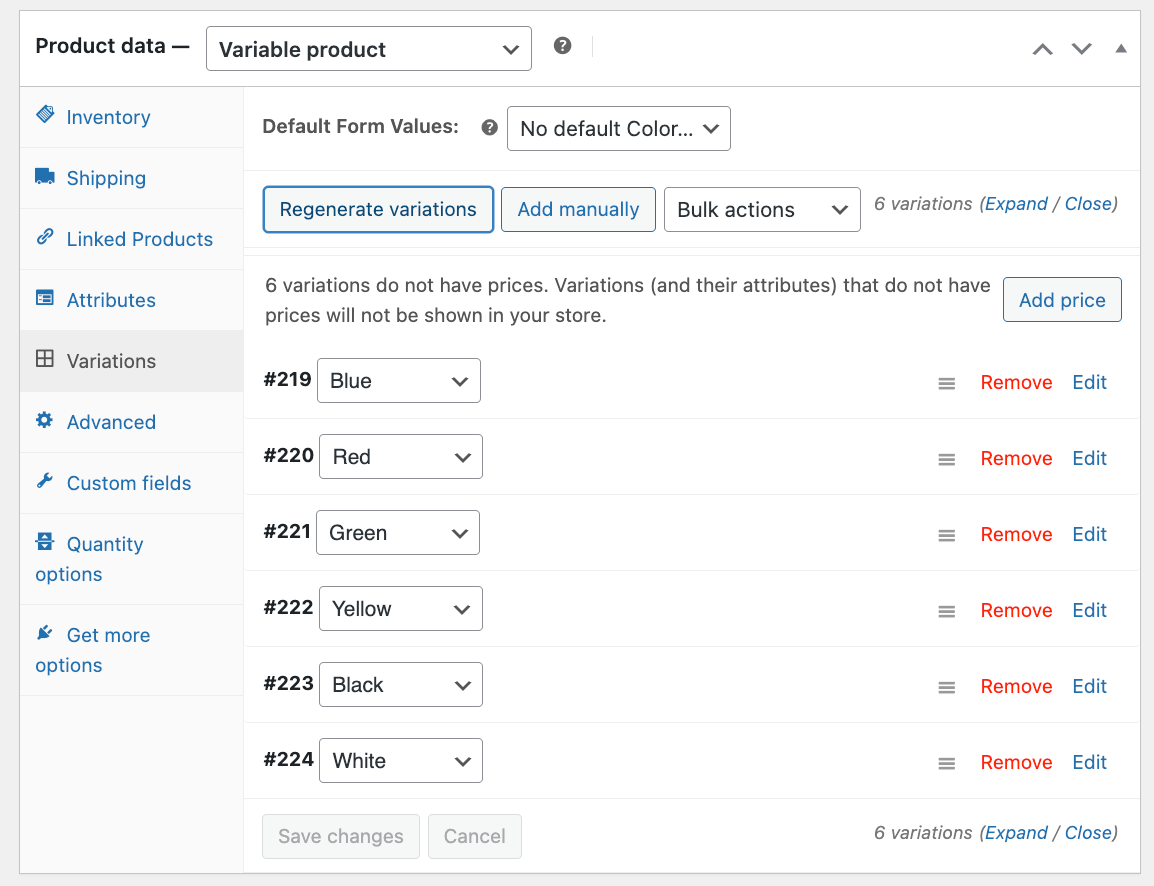
- Add prices to the different variations. If you don’t, they won’t be visible on the product page. You can do this by editing each variation or clicking Add price.
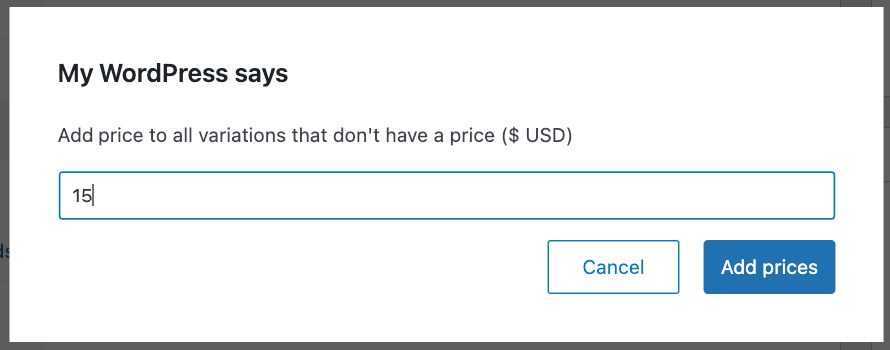
- Use the Bulk Actions dropdown in the Variations tab to edit multiple variations simultaneously. This feature gives you more options to manage prices, as well as stock status, and other attributes for all variations at once, saving you time and ensuring consistency.
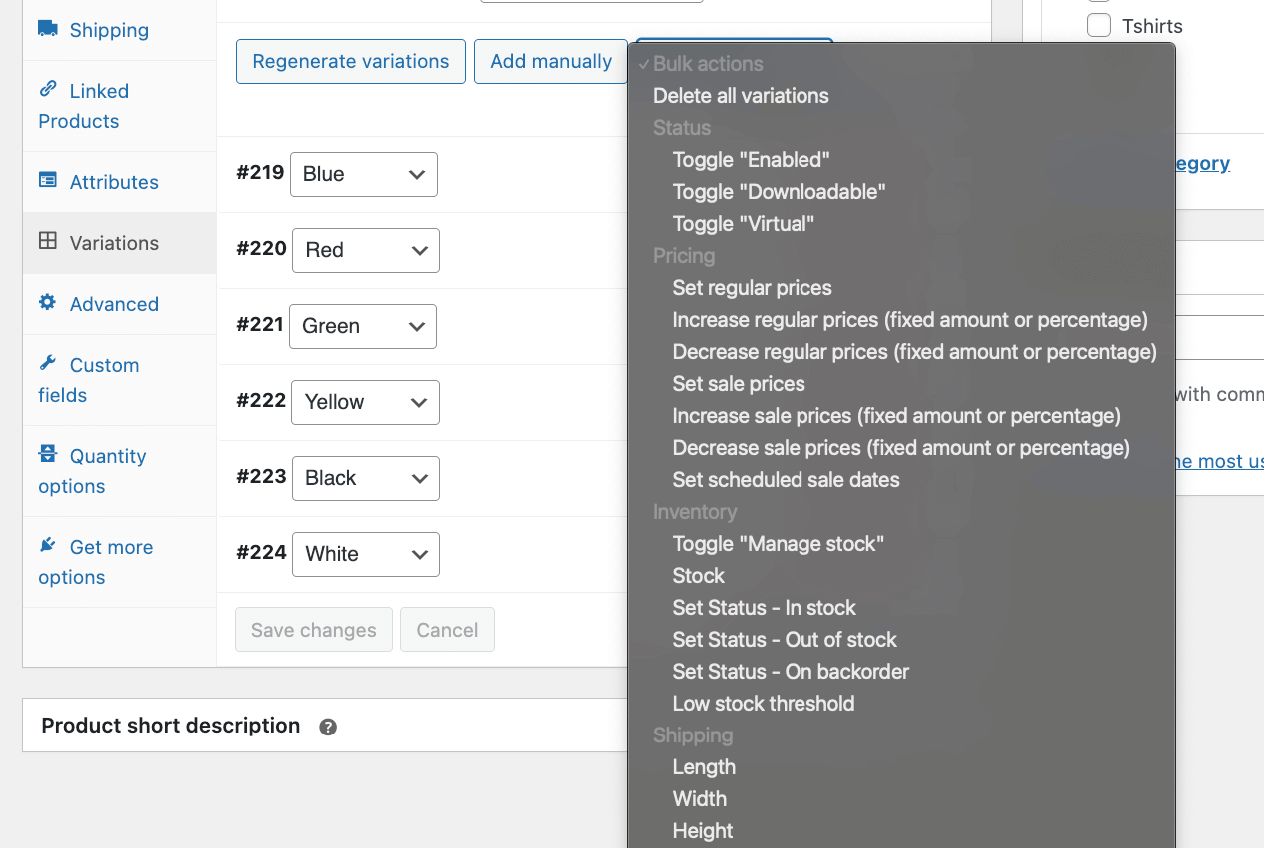
⚠️Note: If your product has 30 or fewer variations, WooCommerce will dynamically display the available options to the customer. For example, if you’re selling shoes with size and color options, once a customer selects a size, only the colors available in that size will be shown.
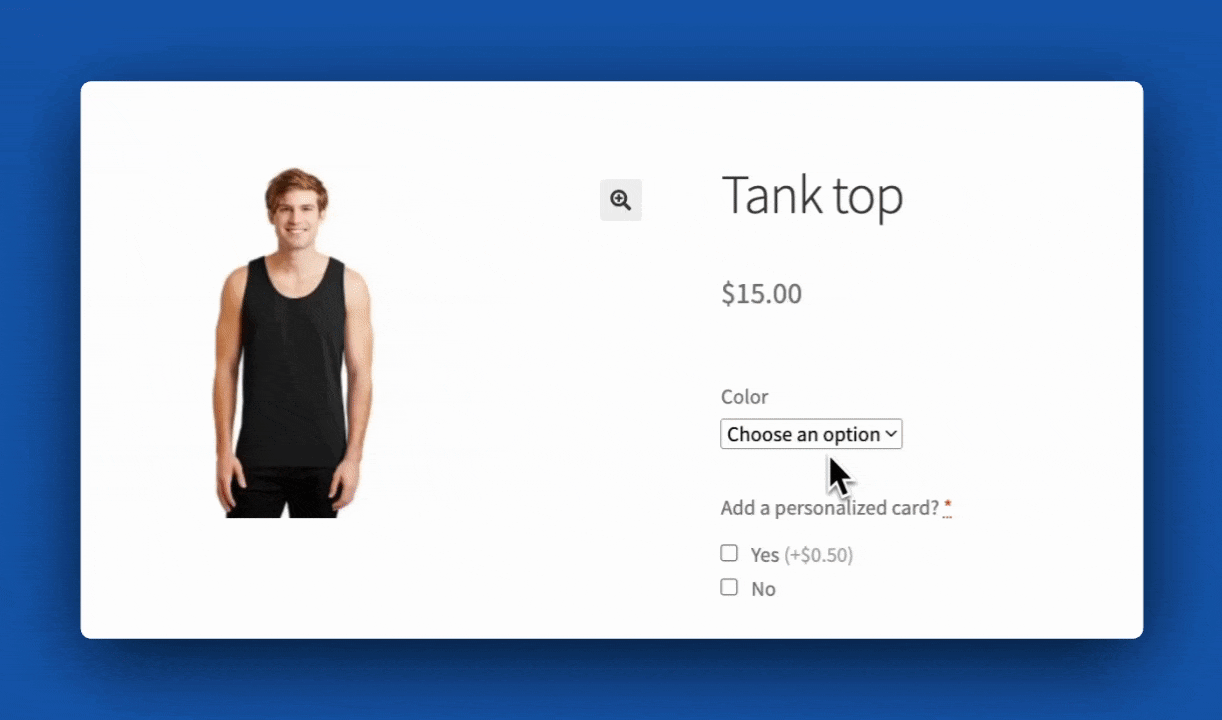
By following these steps, you can efficiently manage variable product prices in WooCommerce, ensuring a smooth and user-friendly shopping experience for your customers.
The problem with variable prices in WooCommerce
Out of the box, WooCommerce displays variable prices as a range, which can be off-putting for customers who might assume the product is more expensive than it actually is. For instance, if we decide to put different prices for the tank top swatches, with the white one being the cheapest and the green one being the most expensive, this is how it would look.
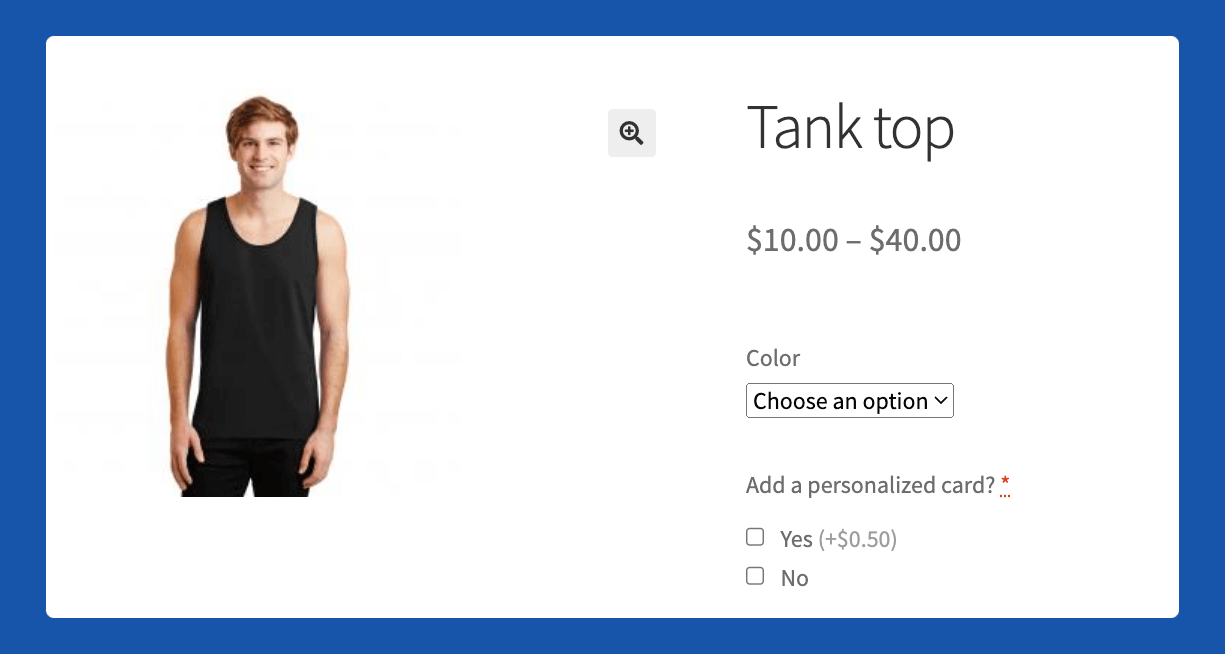
Inconsistent or confusing pricing can negatively impact the customer experience, often leading to cart abandonment and lost sales.
Clear and accurate pricing is crucial for building trust and ensuring a smooth shopping experience. By presenting precise pricing information, you can enhance customer satisfaction and boost conversion rates.
Variable pricing with Advanced Product Fields
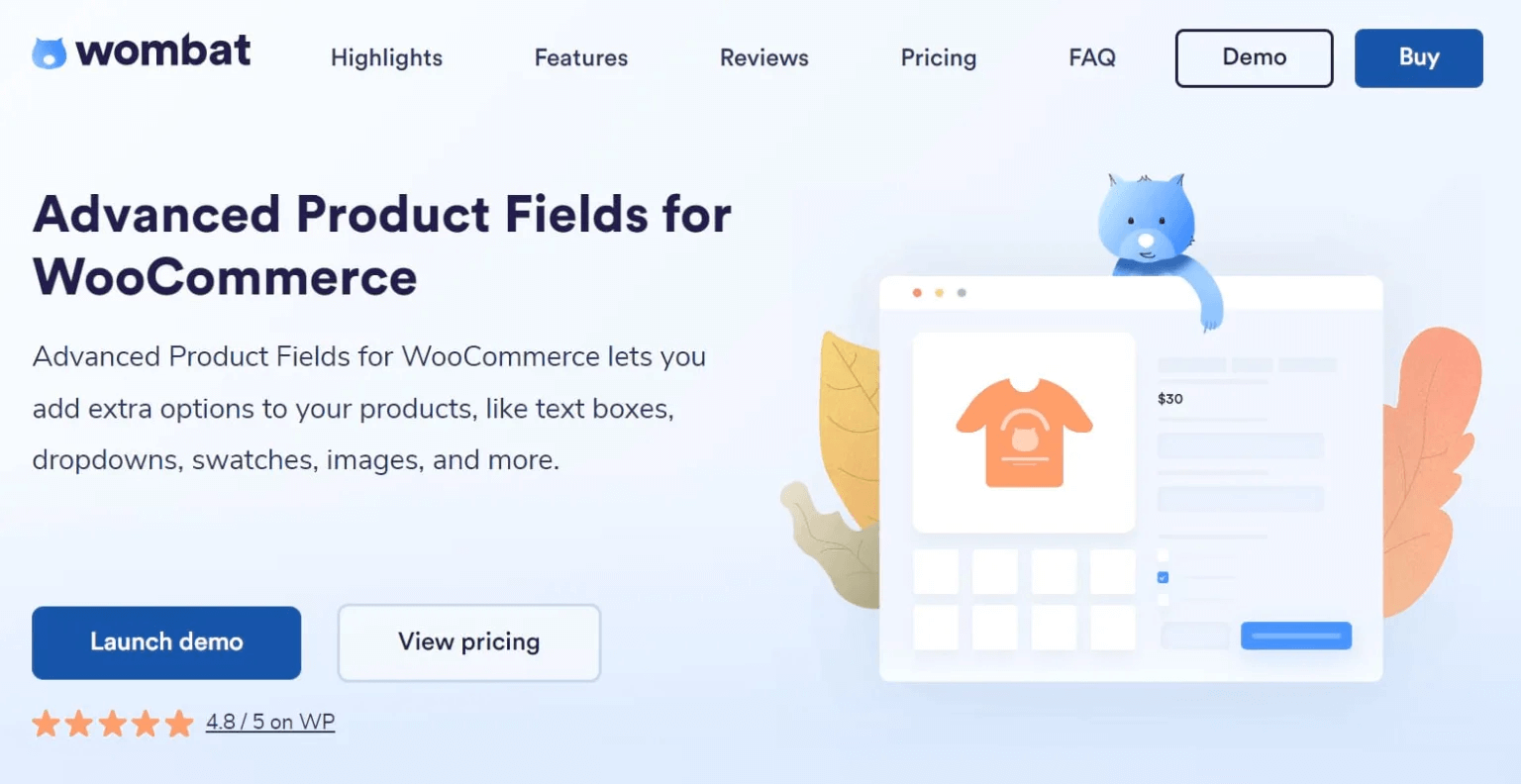
Advanced Product Fields (APF) is a powerful WooCommerce plugin that enables store owners to customize their product pages and offer a wide range of pricing options. This flexibility is crucial for businesses that need to adapt pricing based on various product attributes or customization options.
Here are the different ways APF allows store owners to implement variable pricing:
- Flat fee: Adds a fixed amount to the product’s base price, regardless of quantity or other factors. Ideal for simple add-ons like gift wrapping or when you want to charge extra for a more expensive color.
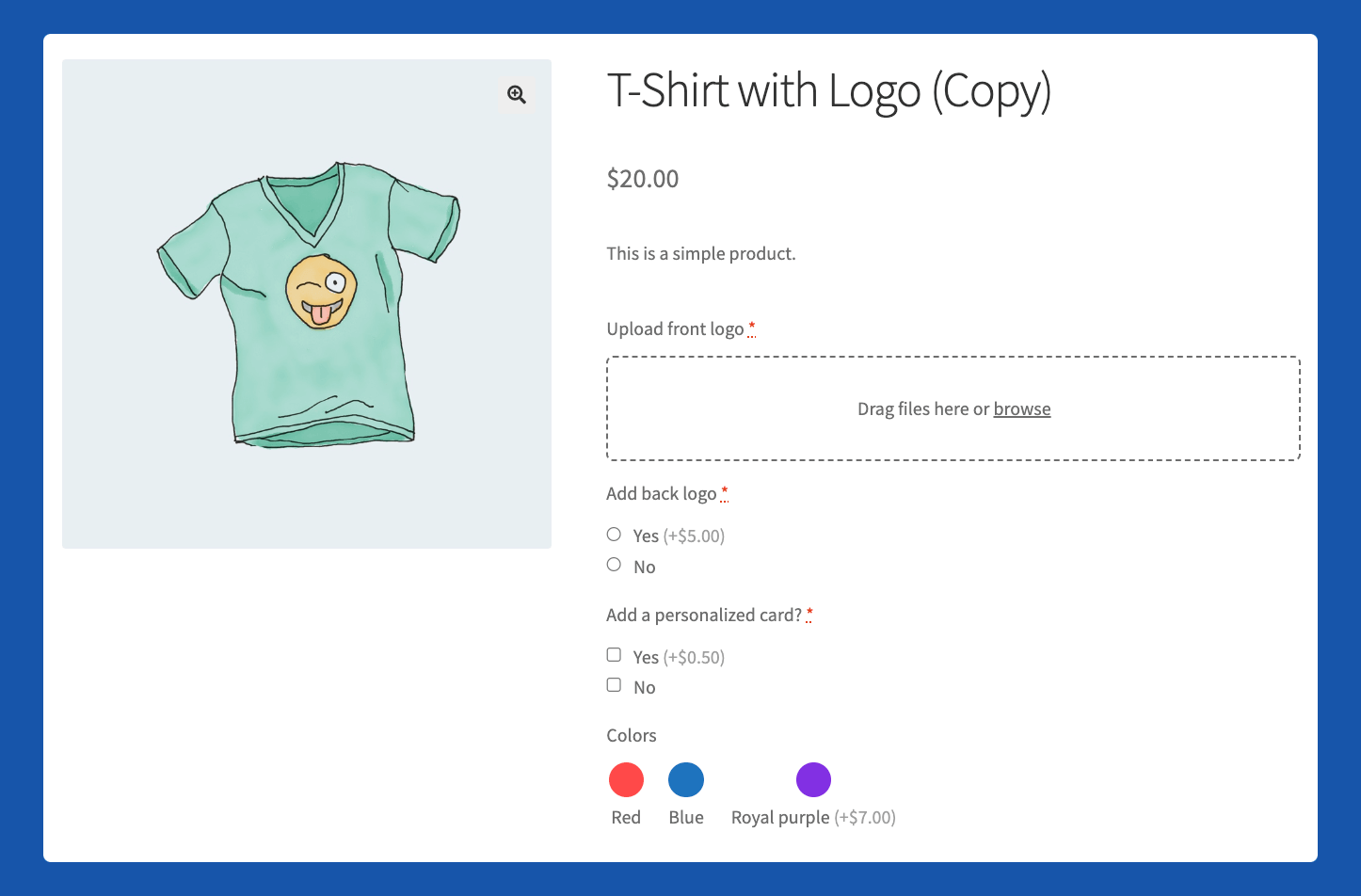
- Quantity-based flat fee: Applies a flat fee that is multiplied by the number of items purchased. Useful for per-item charges such as custom packaging fees.
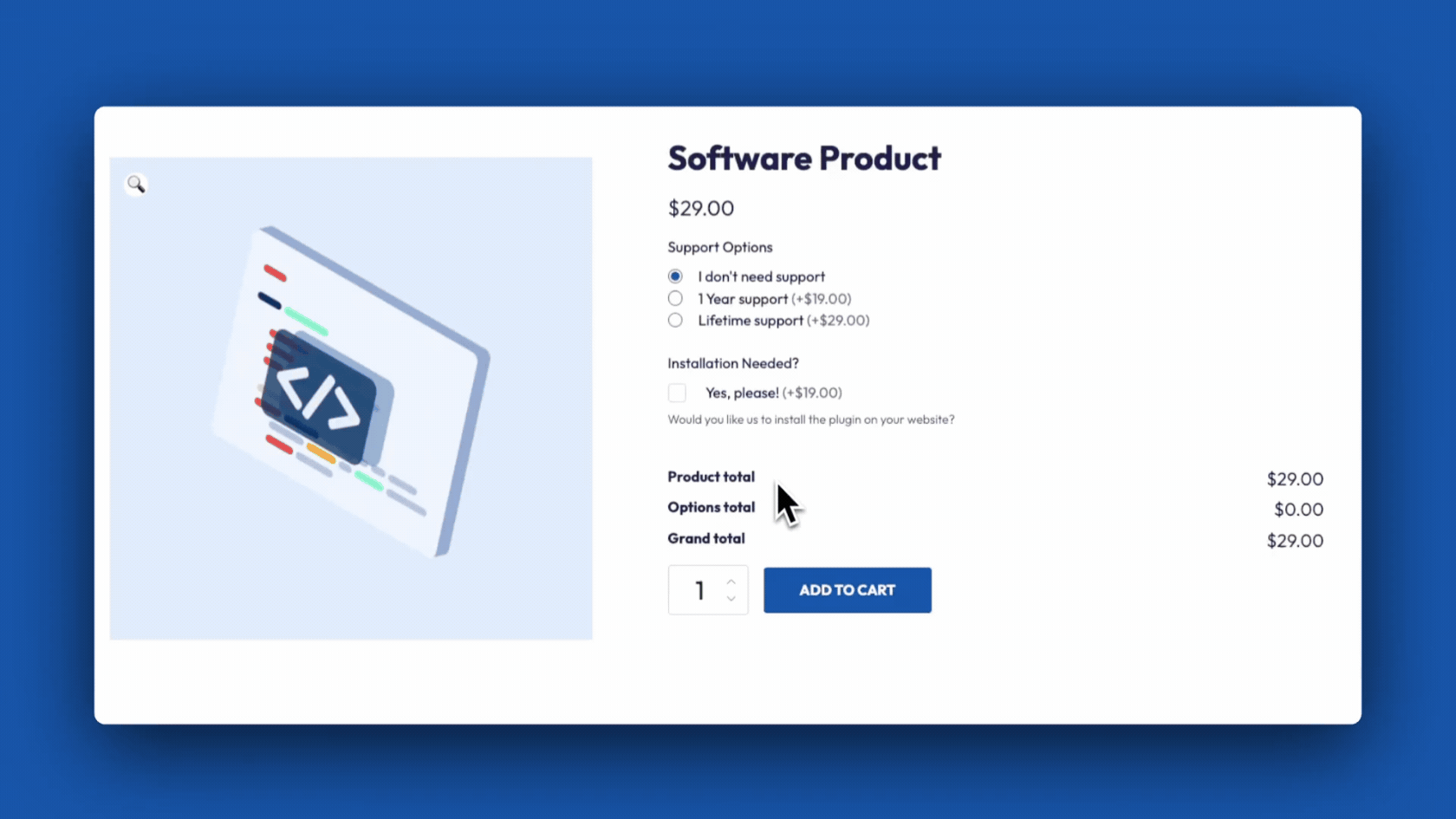
- Percentage-based fee: Adds a percentage of the base product price as an additional fee. Suitable for services that scale with the product cost, like insurance or extended warranties.
- Quantity-based percentage fee: Charges a percentage fee based on the quantity of items purchased. Effective for bulk orders where a service fee scales with the order size.
- Amount x character count: Charges based on the number of characters entered in a customization field. Perfect for personalized items like engraved jewelry or custom-printed shirts.
- Amount x character count x quantity: Multiplies the character-based fee by the quantity of items. Essential for bulk orders of personalized products.
- Amount x field value: Adds a fee based on the value entered in a custom field. Ideal for customizable options like additional storage or “name your price” products.
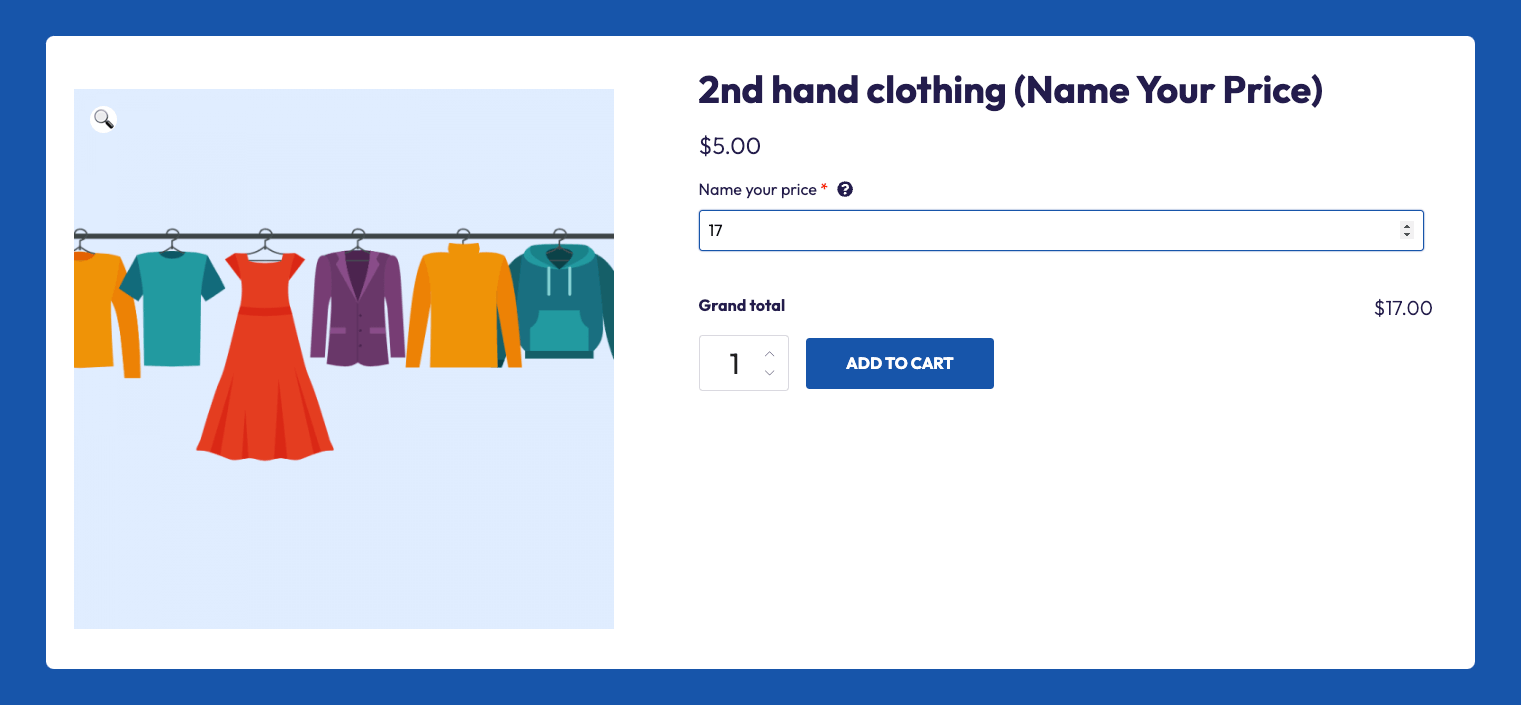
- Amount x field value x quantity: Multiplies the field value fee by the quantity of items. Useful for bulk orders where each item has a customizable component.
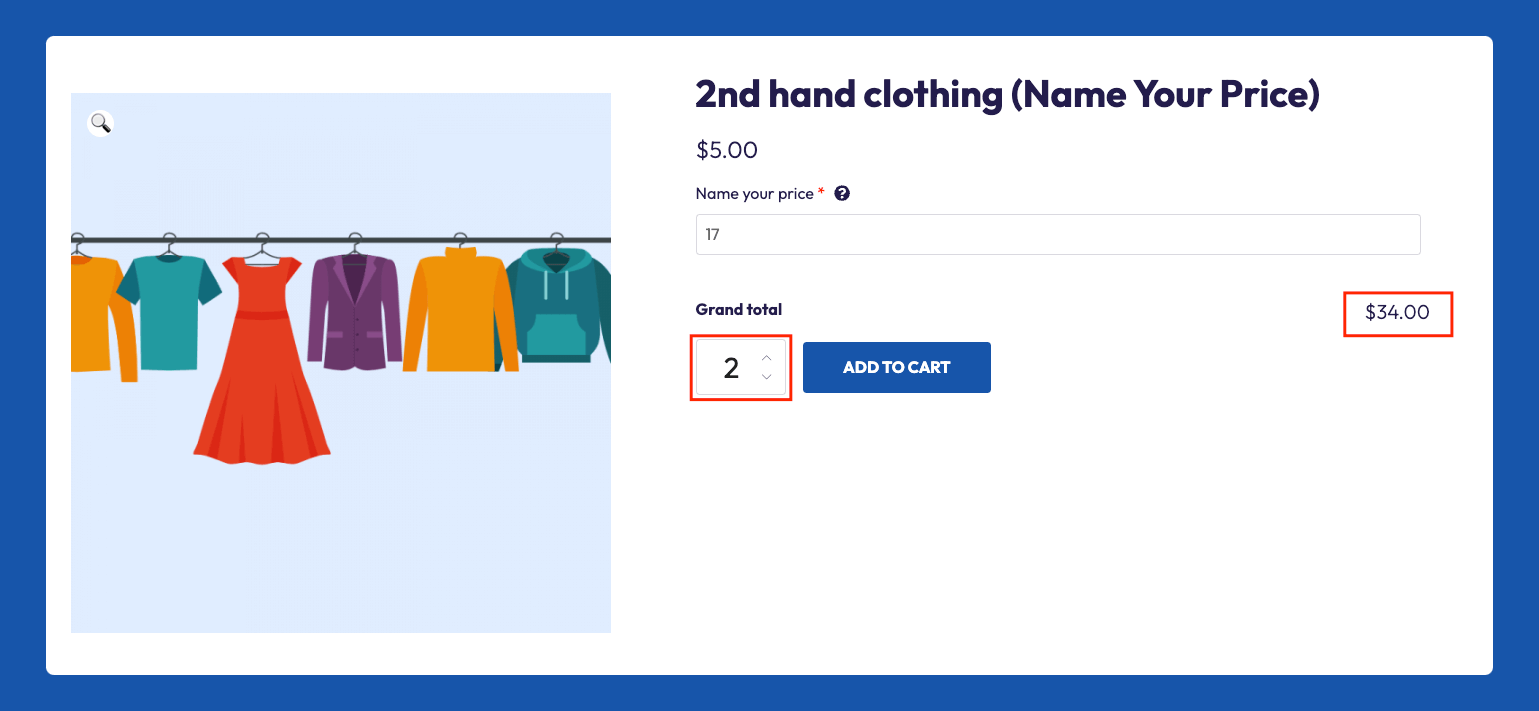
- Formula pricing: Uses a custom formula to calculate the price based on multiple product attributes and inputs. Suitable for complex pricing models like subscription plans or customizable products.
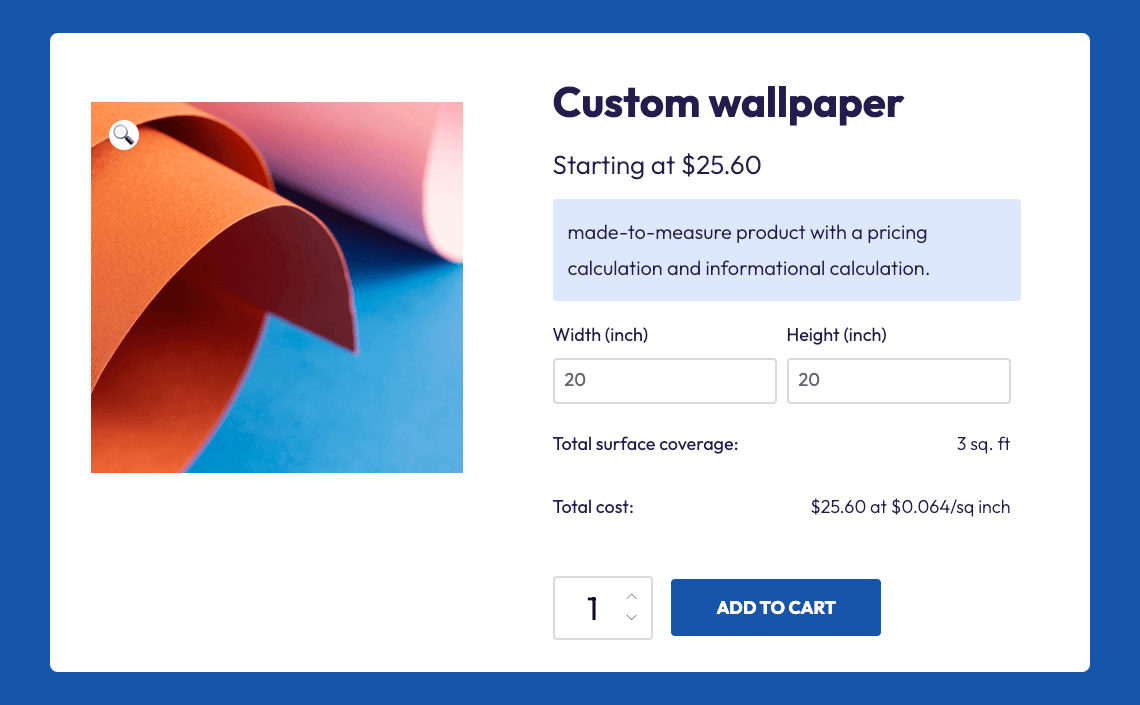
- Lookup/matrix table pricing: Uses a table or matrix to determine prices based on a combination of different product attributes. Effective for products with multiple variations where each combination has a different price, such as custom-built furniture.
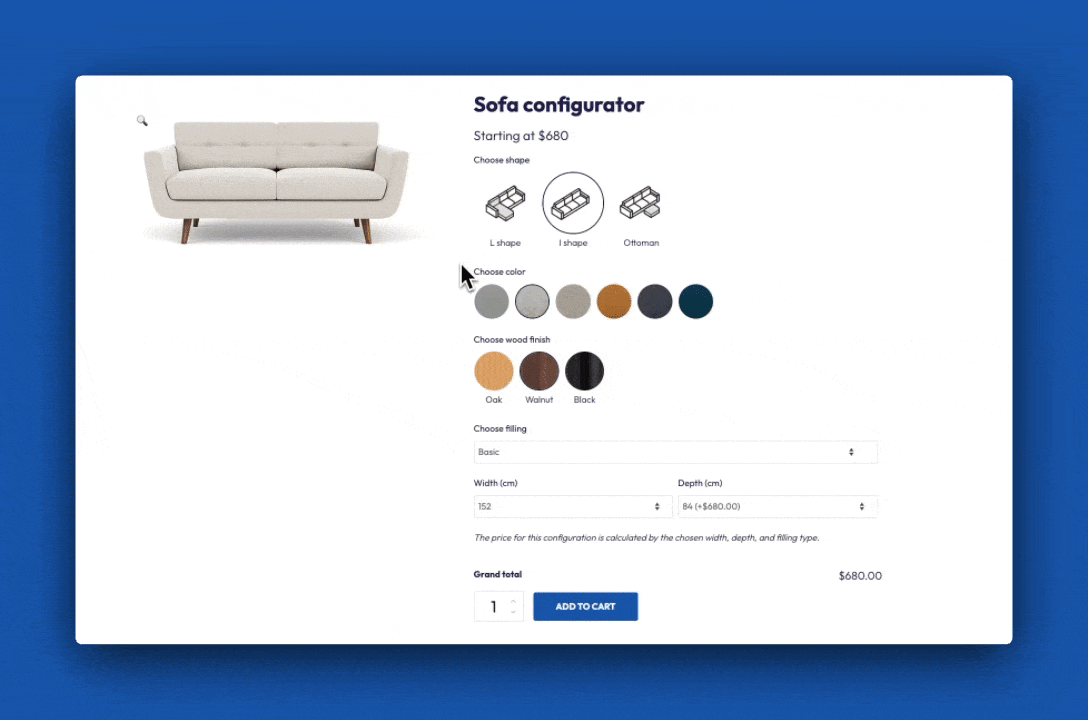
By leveraging the capabilities of Advanced Product Fields, WooCommerce store owners can offer highly customizable and precise pricing options, enhancing the customer experience and boosting sales.
Step-by-step guide to using Advanced Product Fields for price adjustments
Start by installing the APF plugin:
- Go to your Studio Wombat profile and download the plugin file.
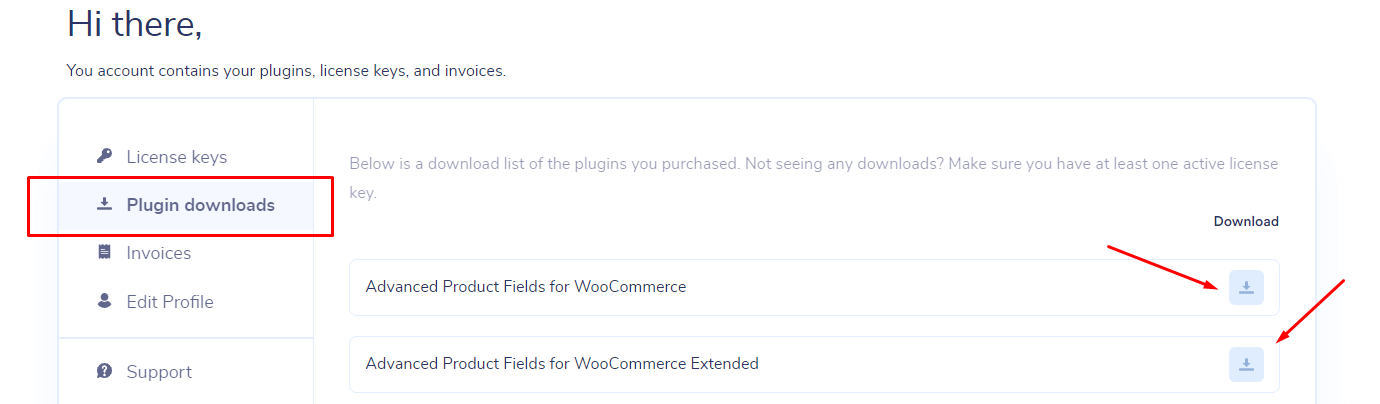
- From your WordPress dashboard, go to Plugins → Add New → Upload Plugin.
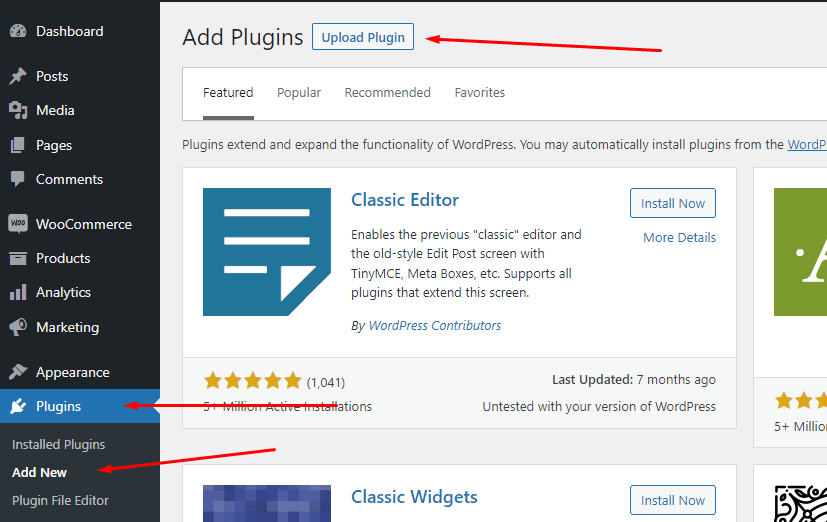
- Upload the .zip file, install the plugin, and activate it in the settings.
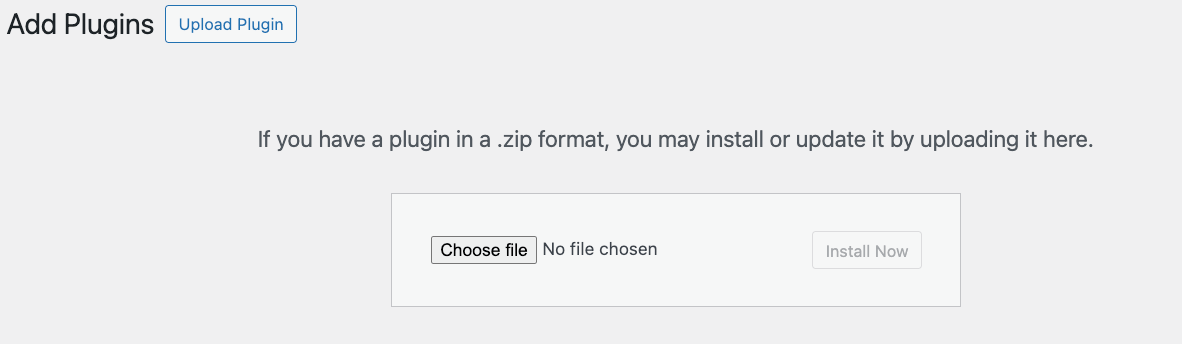
Now, you can add variable pricing to your products. Let’s add a personalization option to the tank top product, where each character adds to the price.
- Begin by adding a text area custom field where people can write their message.
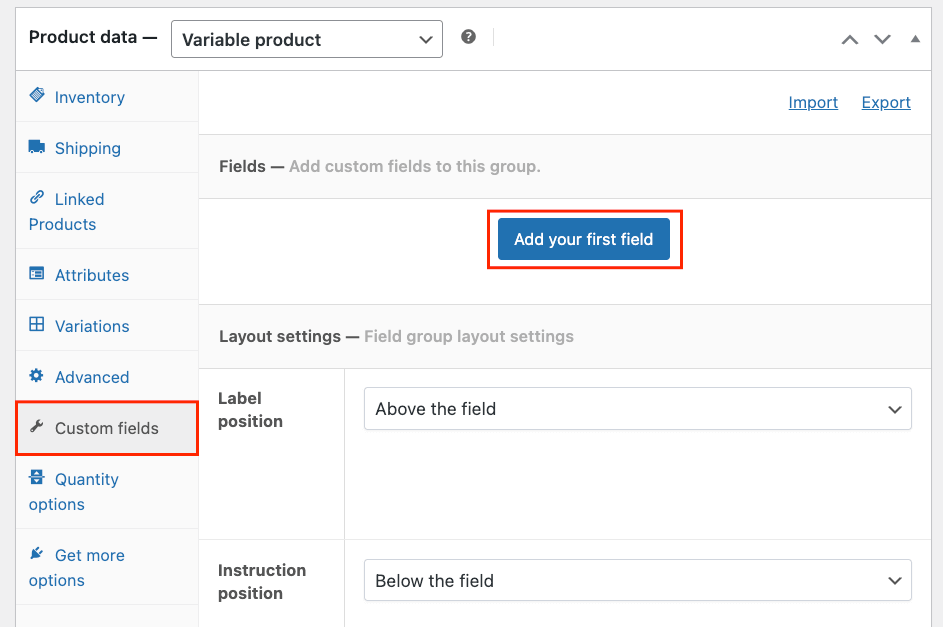
- Add a label and toggle the Required option.
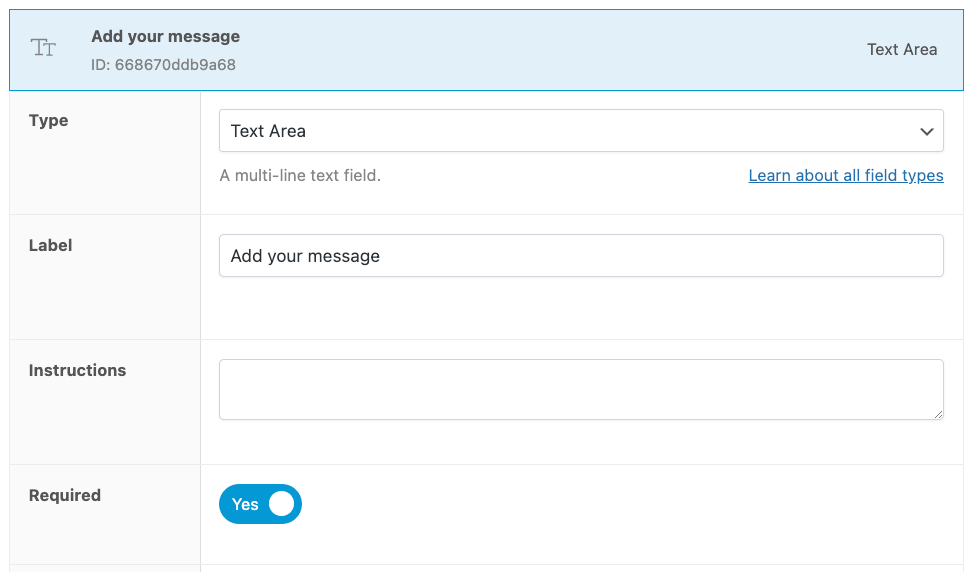
- Scroll down to find Adjust pricing, toggle yes, and choose Amount x character count x qty. Choose a price for each character.

- Save your changes and test if the product looks as it should on the front end.
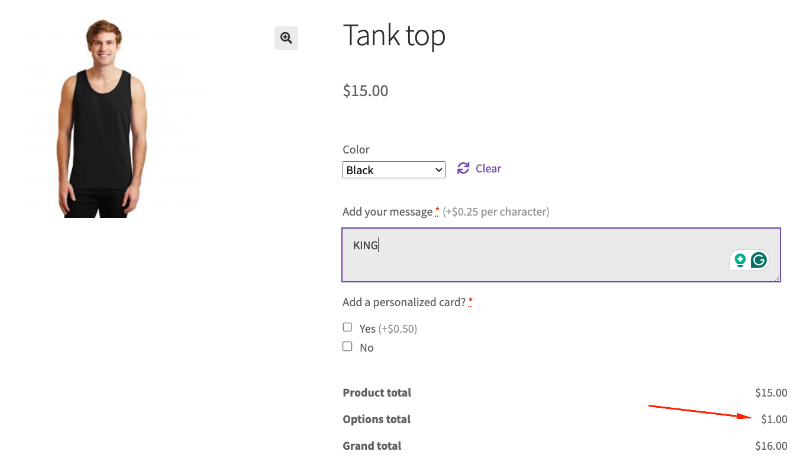
Show or hide options with conditional logic
Advanced Product Fields allows WooCommerce store owners to use conditional logic to show or hide options based on previous selections. This feature enhances the user experience by simplifying product customization and ensuring accurate pricing. It’s also great from a web design perspective as it prevents cluttering the product page with unnecessary fields and ensures customers see only relevant options.
For example, in our tank top product, you can leave customers to decide whether they want a personalized message or not. Using conditional logic, you can set the text box for entering a custom message to appear only after the customer clicks on a checkbox or a radio button.
Let’s see how!
- Go to the product’s settings and add a new radio button custom field.
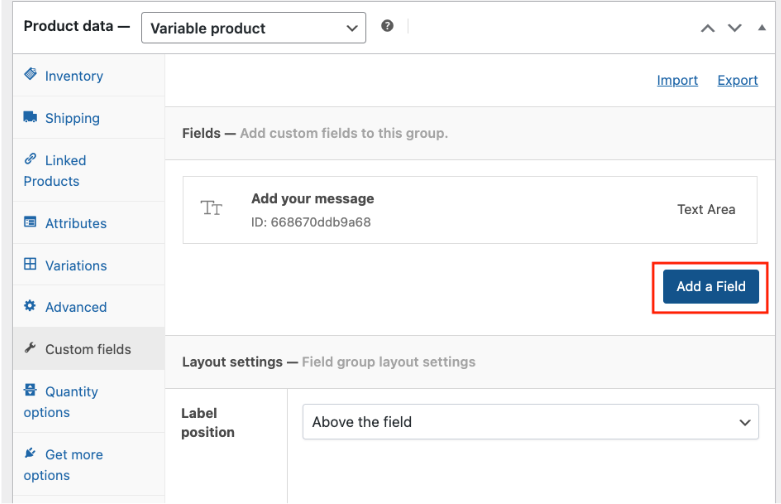
- Add a label and check the field as required.
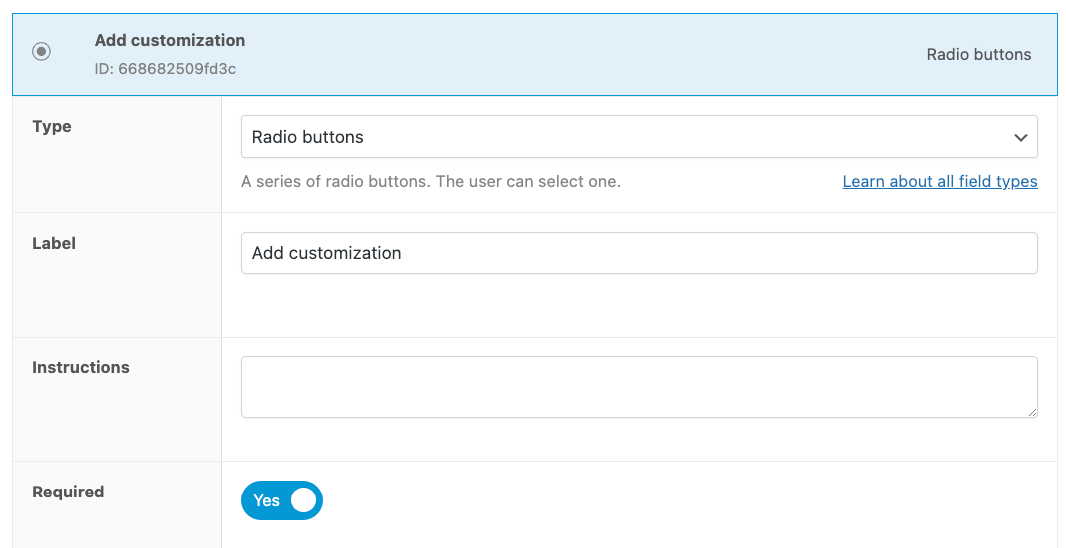
- Add the “Yes” and “No” options and a quantity-based fee if you want to charge per letter of personalization.
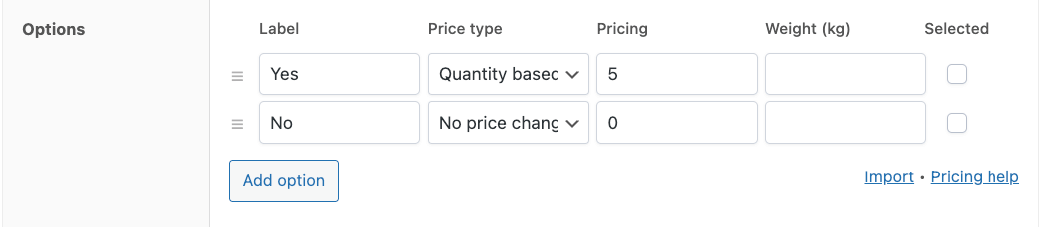
- Go back to the settings of the text area field and add a rule that it should only appear if the customer has selected “Yes”.

- You’re done! Now the text field will stay hidden until a user decides they want customization.
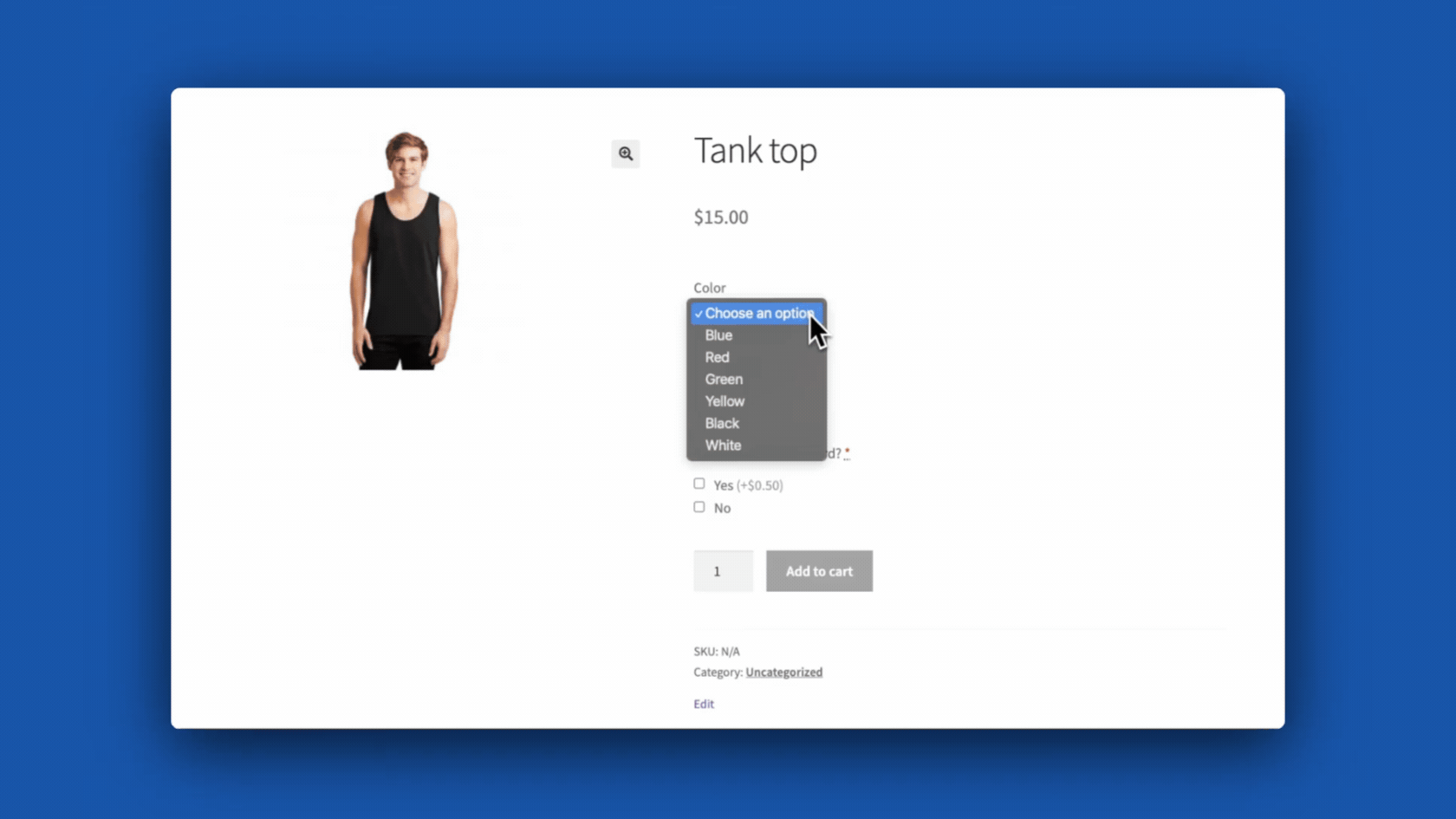
This method creates a seamless and intuitive shopping experience, leading to higher customer satisfaction and more accurate pricing.
Adding product options to fine-tune pricing
Product customization is crucial for enhancing the shopping experience and meeting customer expectations. By offering tailored options, you can cater to individual preferences and stand out in a competitive market.
Advanced Product Fields lets you add various input types to your WooCommerce product pages, including text boxes, dropdown menus, color swatches, and image selections. Here’s how to add and customize these options:
- Text boxes: Perfect for personalized messages or custom engravings. Add a text box for customers to enter their name and charge a specific amount for each character.
- Dropdown menus: Useful for selecting variations like sizes or materials. Offer different fabric options for a T-shirt so that selecting premium fabric adds $10 to the price.
- Color swatches: Ideal for visual choices, like selecting a color. Choosing a custom color for a product may add $15.
- Image selections: Great for options that benefit from visual representation. Allow customers to choose an image for a custom print, adding $20 to the base price.
You can also adjust the price for each option like we did earlier by adding a $5 fee for a personalized message.
By adding these product options and price adjustments, you can offer a personalized shopping experience that meets customer needs while accurately reflecting the cost of customization.
Implement Variable Pricing with Advanced Product Fields for WooCommerce
Advanced Product Fields simplifies managing variable product prices, offering unparalleled flexibility and customization. Unlike WooCommerce’s default settings, APF allows you to easily add complex pricing rules and product options, enhancing both functionality and user experience.
With features like conditional logic, diverse input types, and precise price adjustments, APF provides a comprehensive solution for all your variable pricing needs.
So don’t wait! Enhance your WooCommerce site with variable pricing and Advanced Product Fields today to boost sales and improve customer satisfaction!