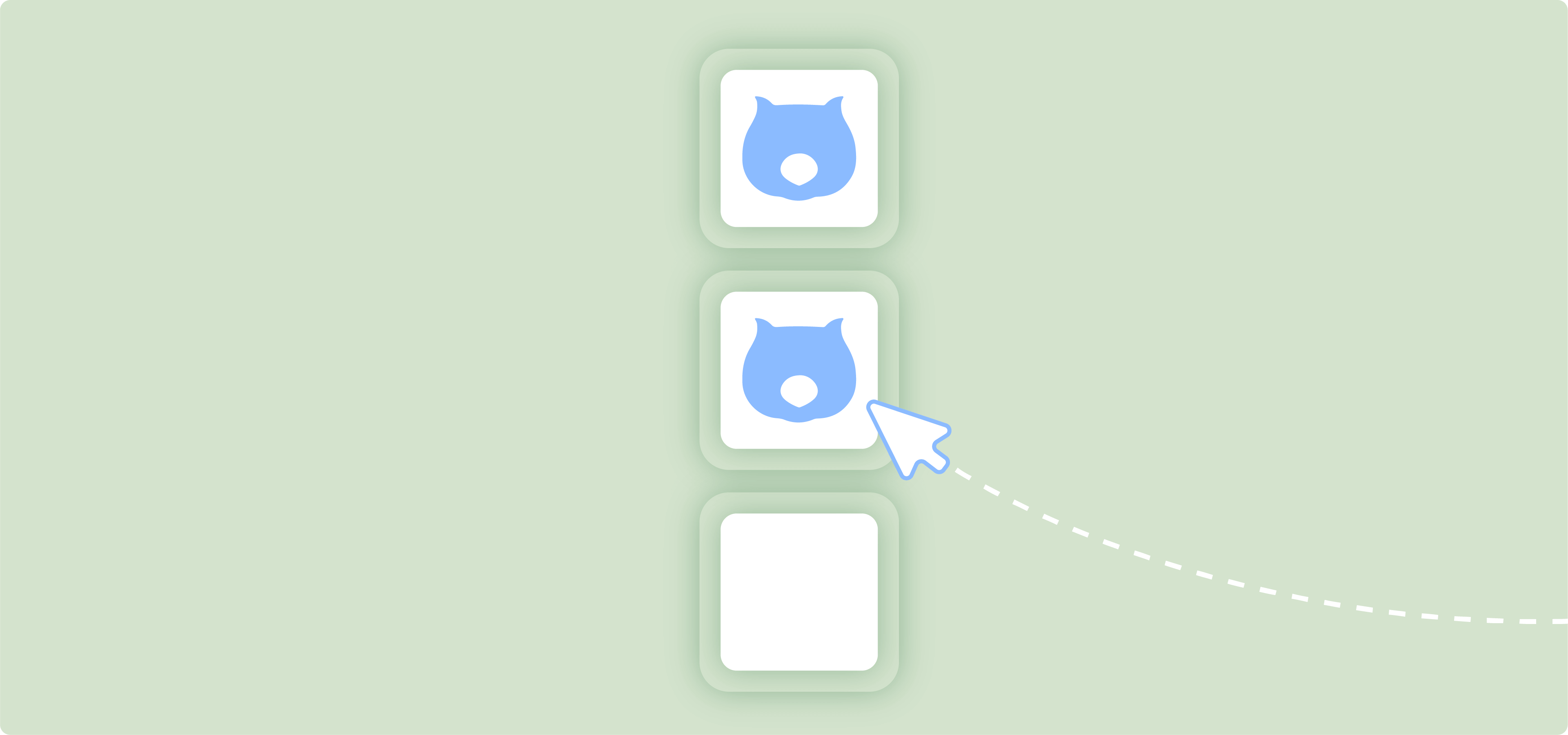Interactive checkbox options in WooCommerce allow customers to personalize their orders, leading to a more tailored shopping experience. And, as you probably already know, customization is crucial in e-commerce, as it allows store owners to meet diverse customer needs and preferences.
By replacing default dropdowns with checkboxes, store owners can reduce customer confusion, improve decision-making, and enhance satisfaction. This results in higher sales and lower bounce rates, making checkbox variations a valuable tool for any WooCommerce store.
However, many WooCommerce users face challenges with limited customization options and complex pricing structures. For starters, you can’t add custom fields with WooCommerce alone – you can only do it with a plugin. But don’t worry, we have a solution!
How checkboxes streamline shopping and rapidly boost conversions
Checkboxes allow customers to easily personalize their products, which is very important for an improved and customized shopping experience.
For example, when ordering a pizza, customers can select their preferred toppings with checkboxes, making the process straightforward and enjoyable. Similarly, tech gadget buyers can choose additional features or accessories, while shoppers can opt for extra services like gift wrapping with just a click.

This intuitive customization process simplifies decision-making, leading to higher satisfaction and fewer abandoned carts. By offering options like extra toppings, express delivery, or extended warranties, checkboxes also create upselling and cross-selling opportunities, boosting your store’s revenue.
Moreover, checkboxes are practical for ensuring customers acknowledge agreements, such as Terms & Conditions or Privacy Policies, fostering trust and compliance.
Setting up checkboxes in WooCommerce is easy with the Advanced Product Fields plugin – let’s take a look at how it works:
Step-by-step guide to using Advanced Product Fields for product variations
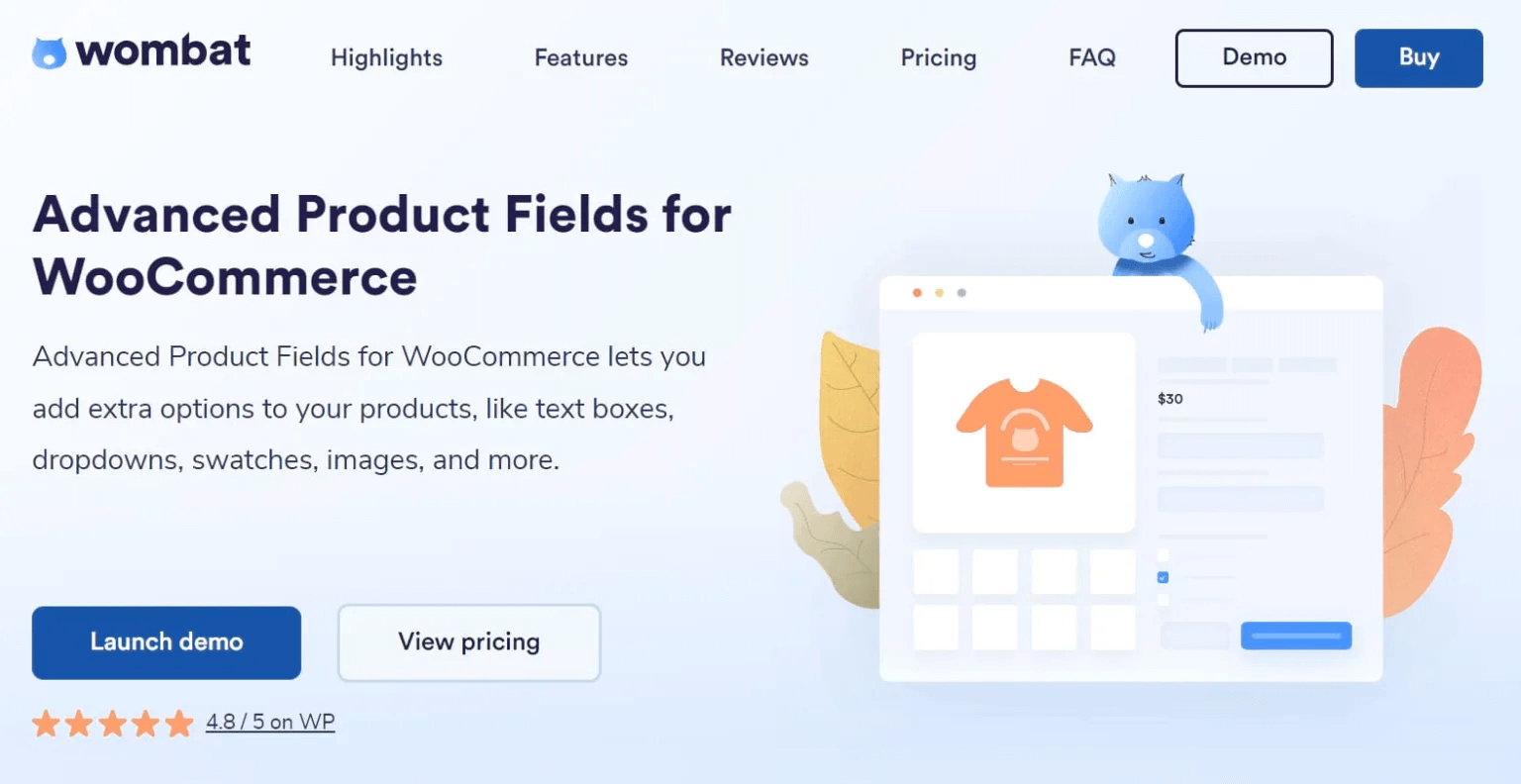
In WooCommerce, all variation options are defaulted to dropdowns, lacking checkbox functionality. However, Advanced Product Fields, a plugin designed specifically for WooCommerce stores, makes adding checkbox variations a breeze.
This powerful plugin lets you add 16 different product field types and offers features like implementing conditional logic, further enhancing the customization capabilities of your store.
Before we show you how to do this, make sure you’ve purchased and installed APF in your WooCommerce store.
- Go to your Studio Wombat profile and download the plugin file.
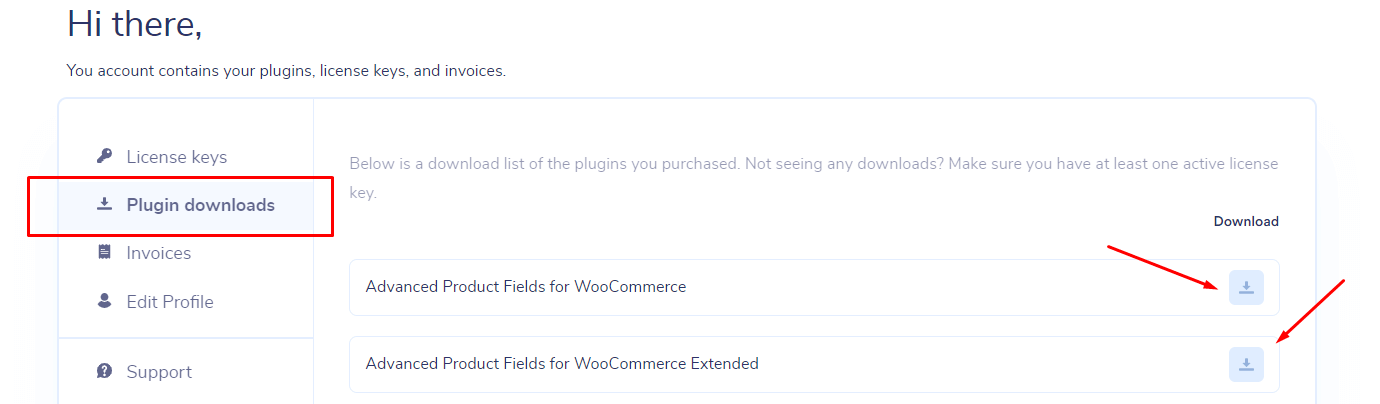
- From your WordPress dashboard, go to Plugins Upload → Plugin.
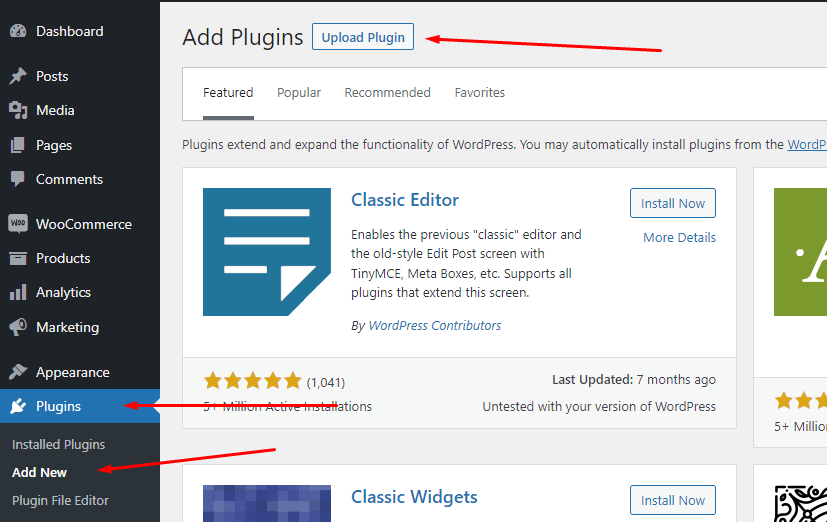
- Upload the .zip file, install the plugin, and activate it in the settings.
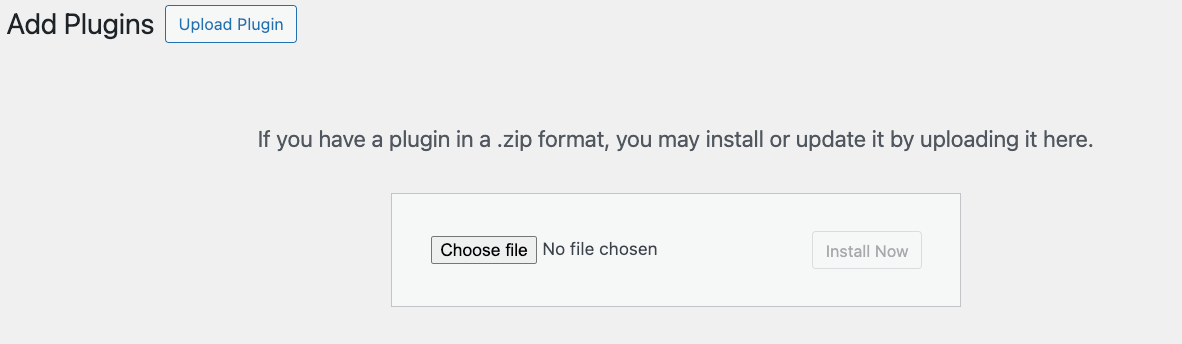
Adding checkbox options to variation products
With APF, you can create global fields or custom fields for individual products.
- For global fields, go to WooCommerce → Product Fields → Add New.
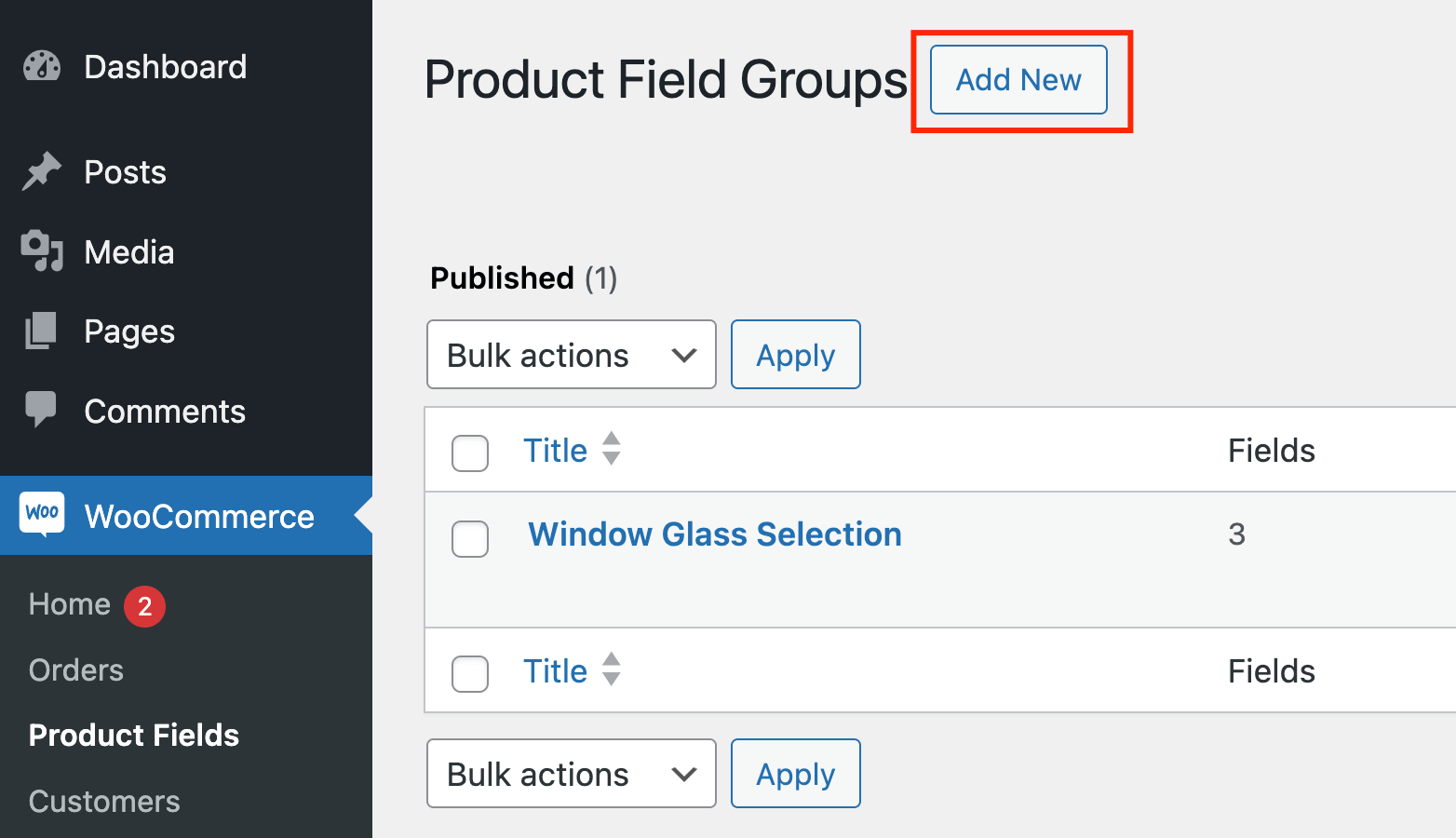
- For single products, go to the item you want to edit, scroll down to the Product data tab, and click on Custom fields.
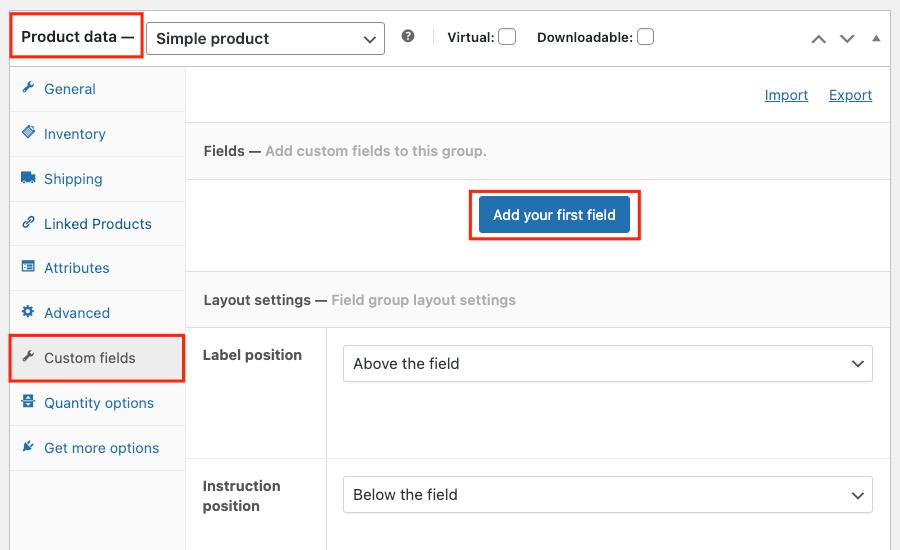
For this example, we’ll add a checkbox field to a single product, in our case, adding pizza toppings:
- Go to the Product data area and click on Add your first field.
- Choose the Checkboxes field type from the dropdown menu.
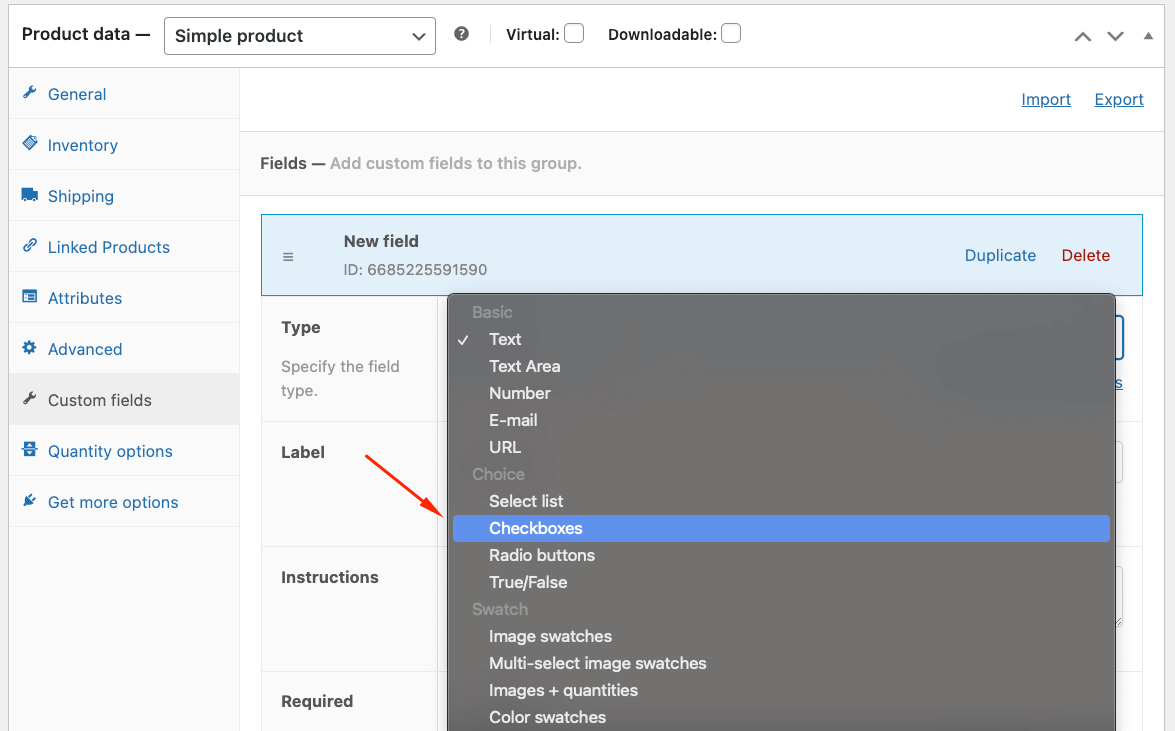
- Add a label and extra notes, if needed. You can choose to have it as a required field, but in our case, that’s not necessary.

- Add the different toppings as separate options and choose how much you want to surcharge for each one.
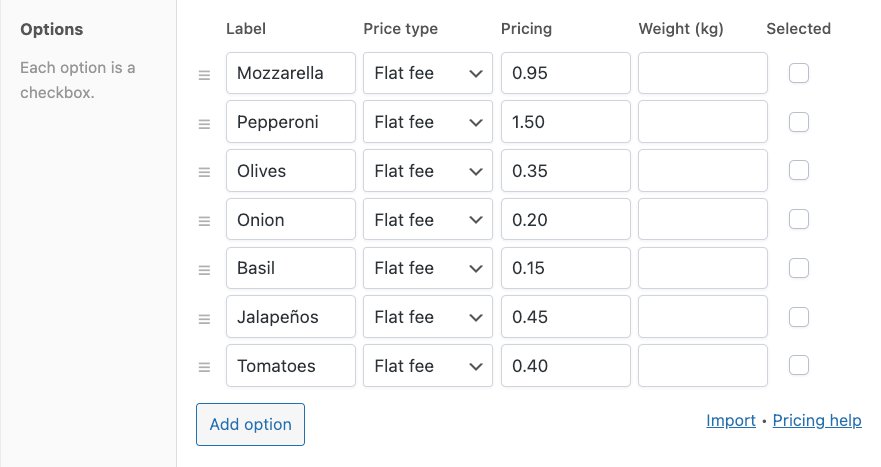
- In this example, we want to limit customers to a maximum of 5 toppings.
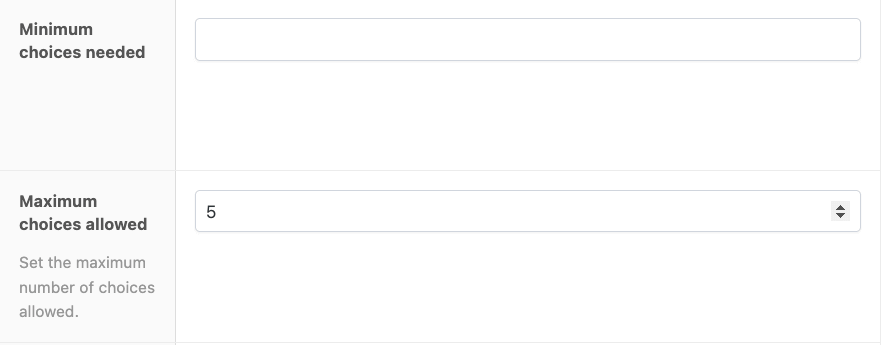
- Check if everything is okay on the front end, and you’re done!
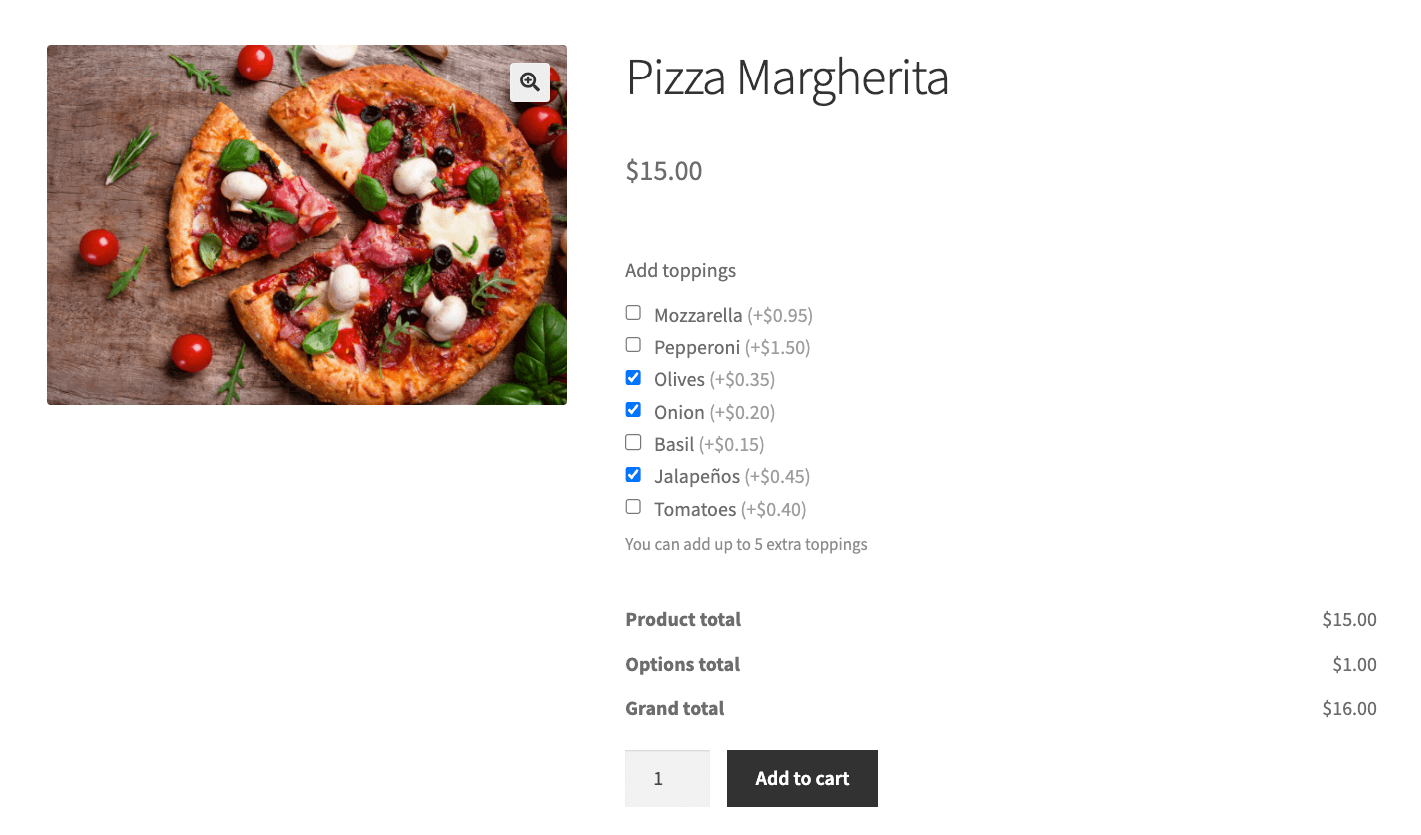
This is just one example of using checkboxes on a product. Other common uses include adding gift wrapping or, like in the example below, a product-specific addition.
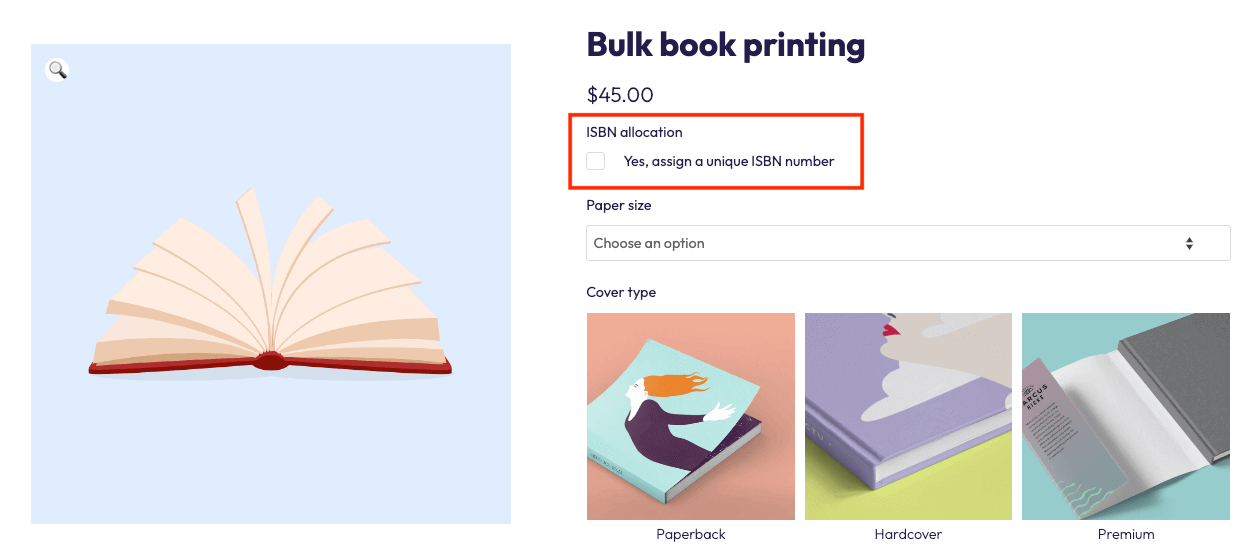
Enhancing user experience with conditional logic
Using conditional logic within APF allows you to create a more intuitive and streamlined shopping experience in WooCommerce. Conditional logic ensures that certain options are shown or hidden based on the selections customers make, leading to a better user experience.
For example, if a customer checks a box to “add a personalized message”, a text field will appear, allowing them to enter their message. This dynamic interaction helps keep the product page clean and relevant, showing customers only the options that matter based on their choices.
Let’s see how this works. In this example, we’ll add the option for a card with a personalized message.
- Go to WooCommerce → Product Fields.
- Create a new field group and name it accordingly.
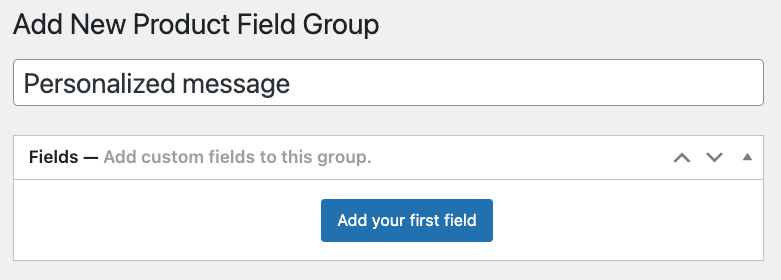
- Create a checkbox field and add “Yes” and “No” options. If you want, you can add an additional fee if “Yes” is selected.
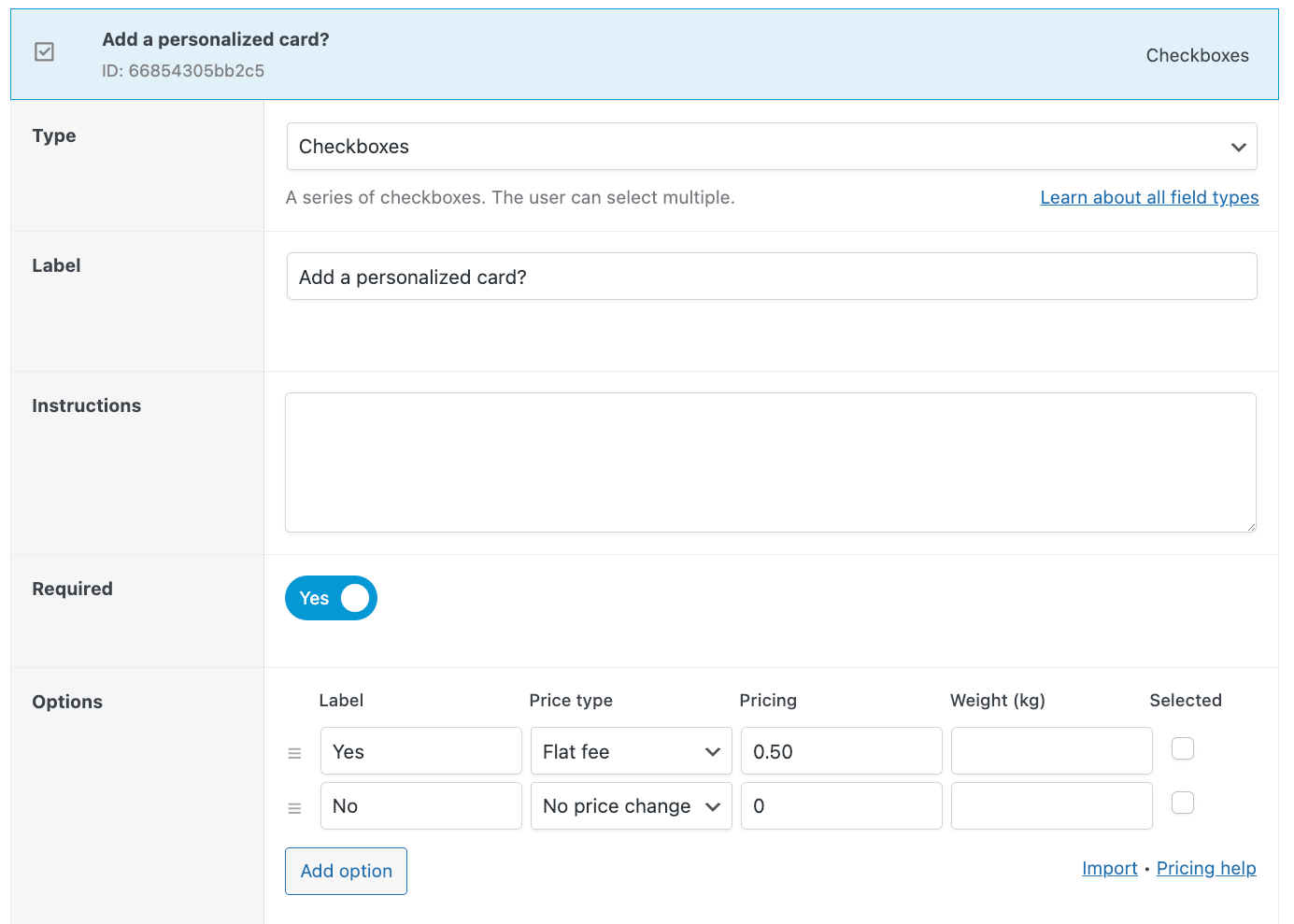
- Now, make a text area field, as this is where people will write their message.
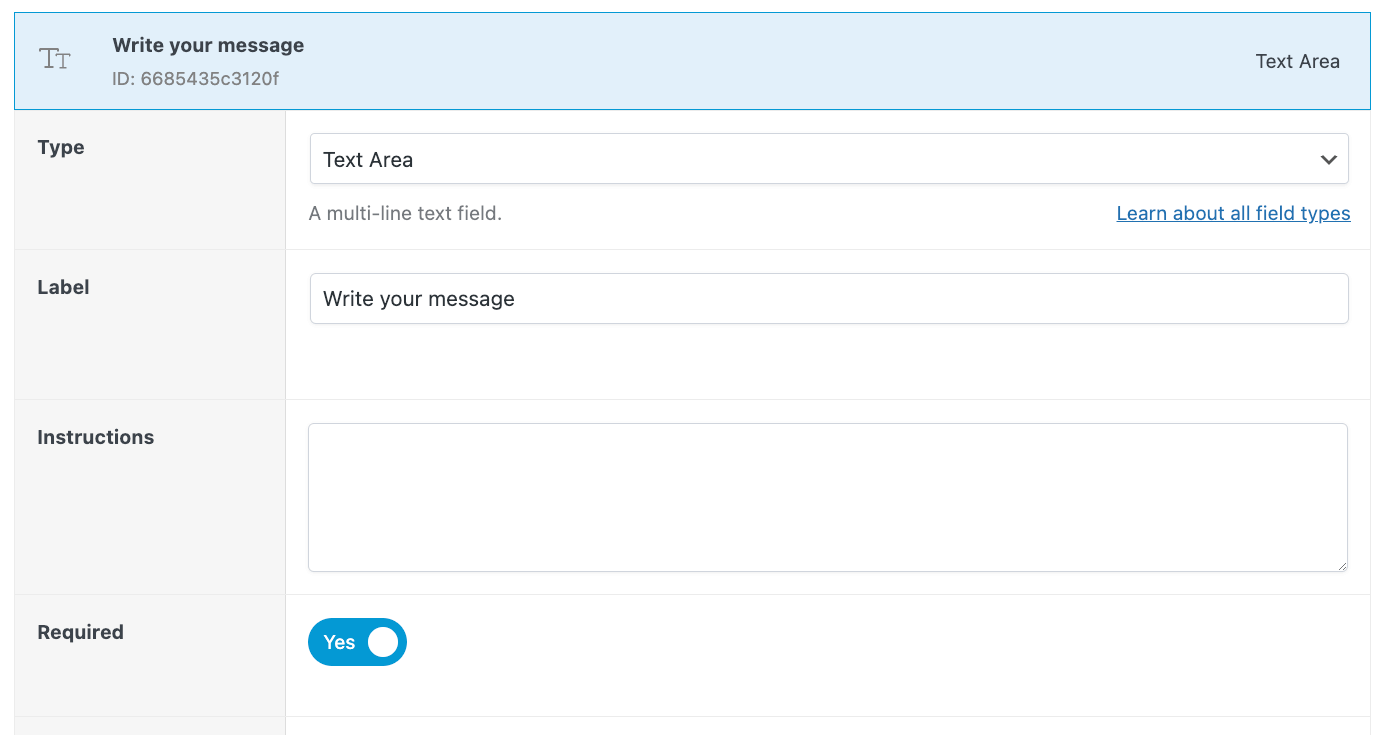
- In the field settings, look for the Conditionals section and adjust it so that it only shows when people select “Yes” in the previous field.

- Check if everything looks right on the front end, and you’re done!
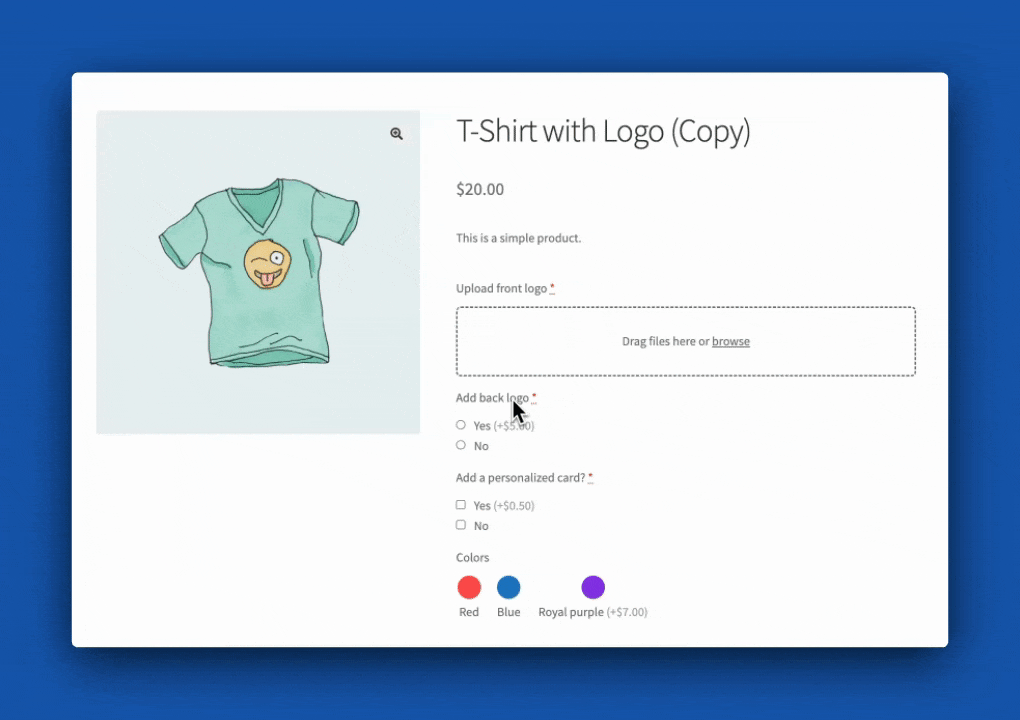
Conditional logic can be used in various scenarios, such as:
- Displaying a text box for custom engraving when a customer selects the “engraving” option.
- Showing additional accessory options when a specific product model is chosen.
- Revealing an upload field when a customer opts for a custom image print.
By using conditional logic, you simplify the decision-making process for customers, making it easier for them to navigate product options and creating a more personalized and engaging shopping experience.
Customizing product pages with radio buttons and other field types
Advanced Product Fields offers a variety of field types beyond checkboxes, each enhancing product customization:
- Radio buttons: Ideal for selecting one option from a set, such as sizes or warranty options.
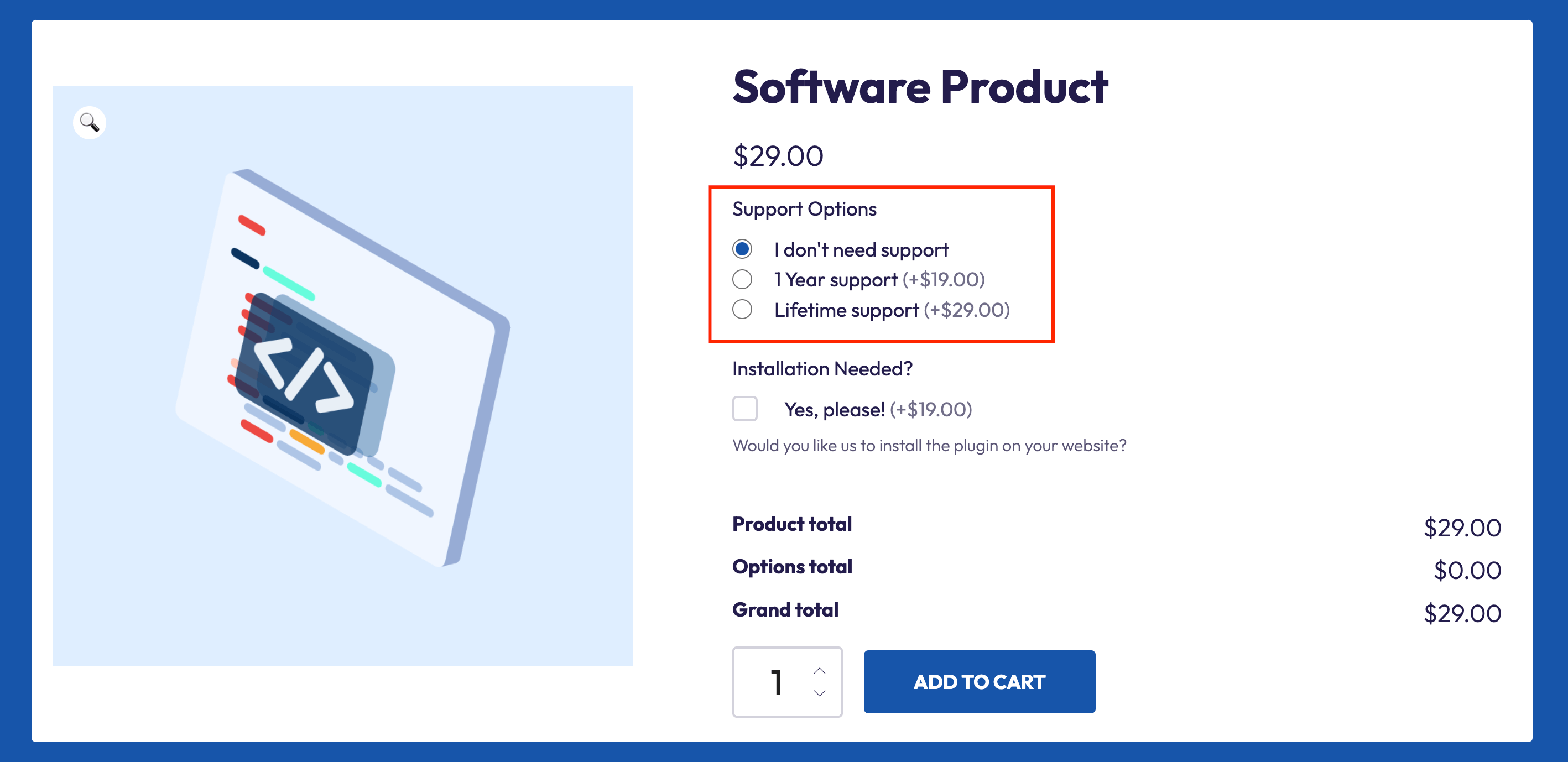
- Text boxes: Useful for personalized messages or engraving details.
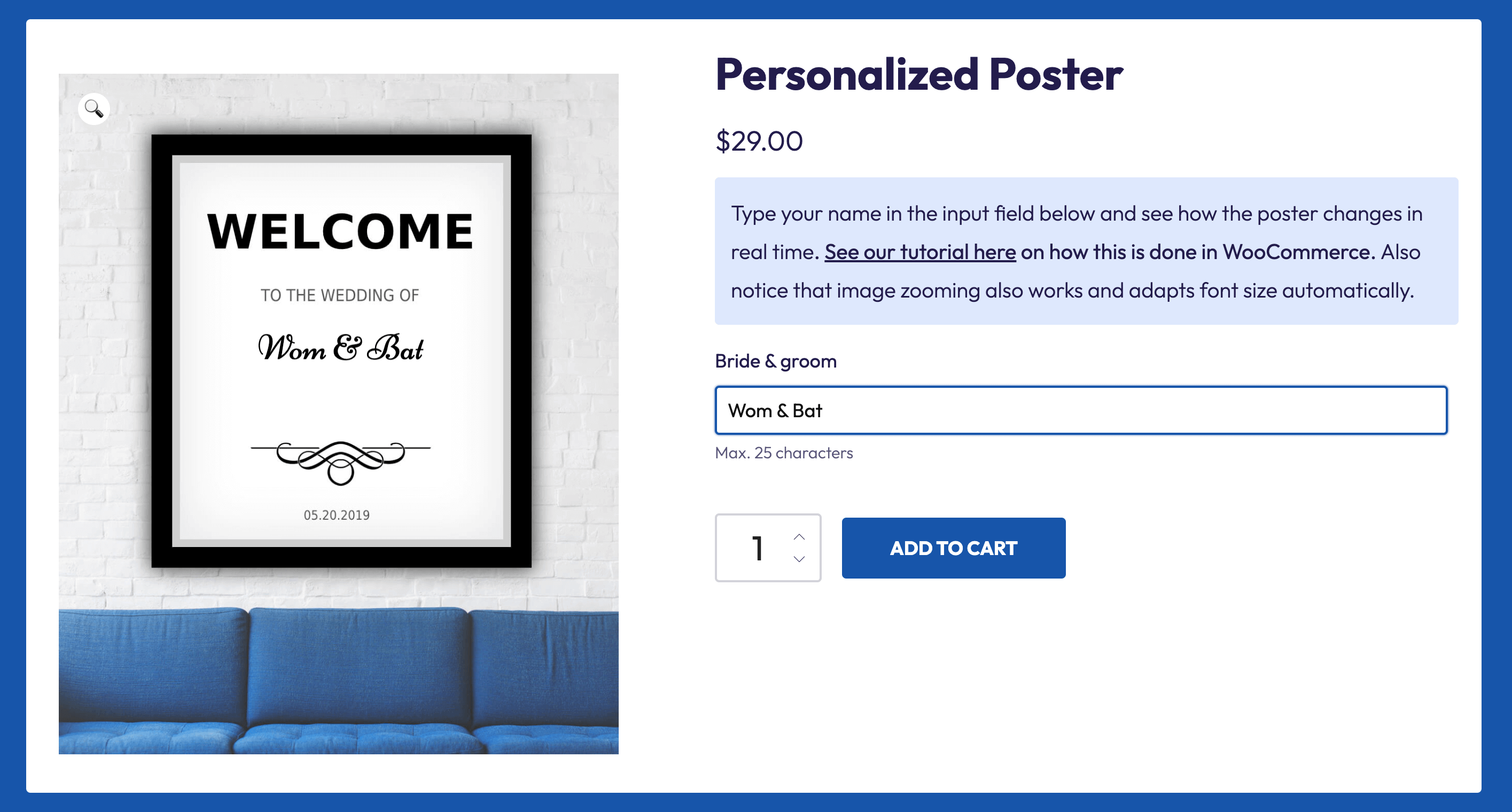
- Dropdowns: Great for more traditional selection options, like choosing a size.
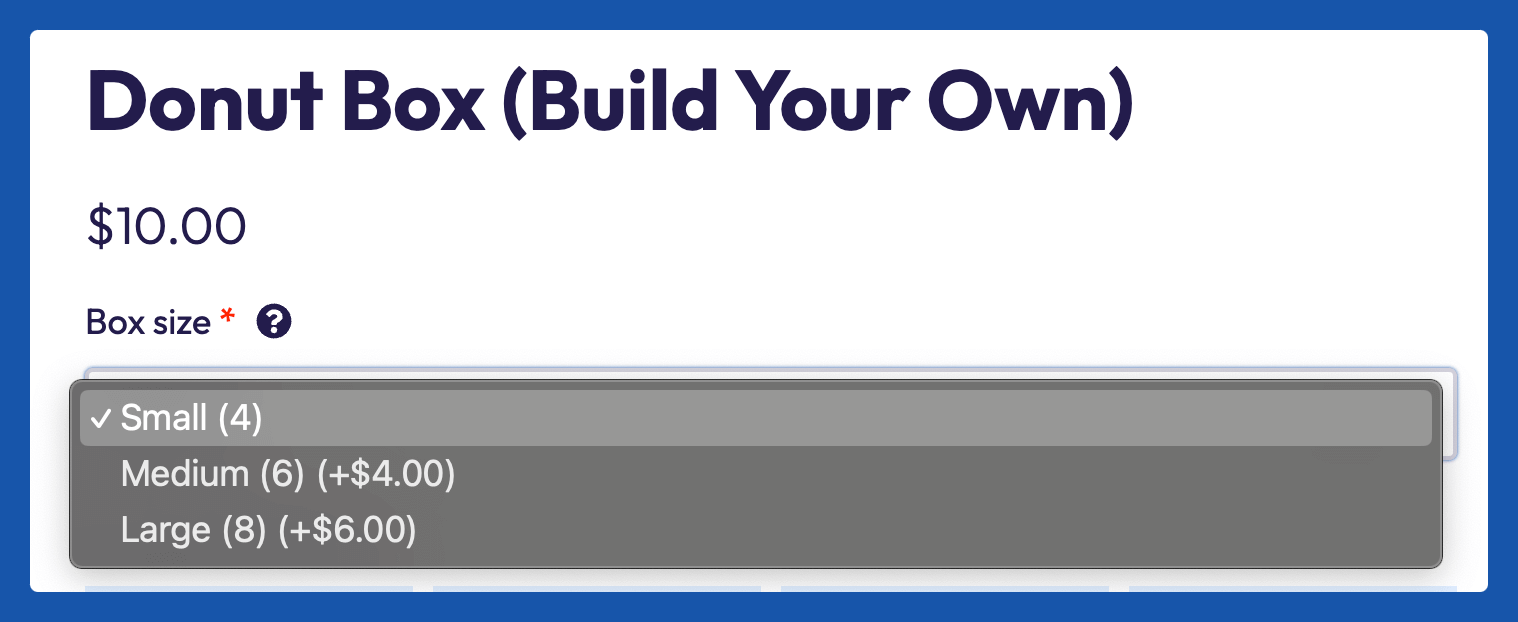
- Color swatches: Perfect for visually selecting color variations of a product.
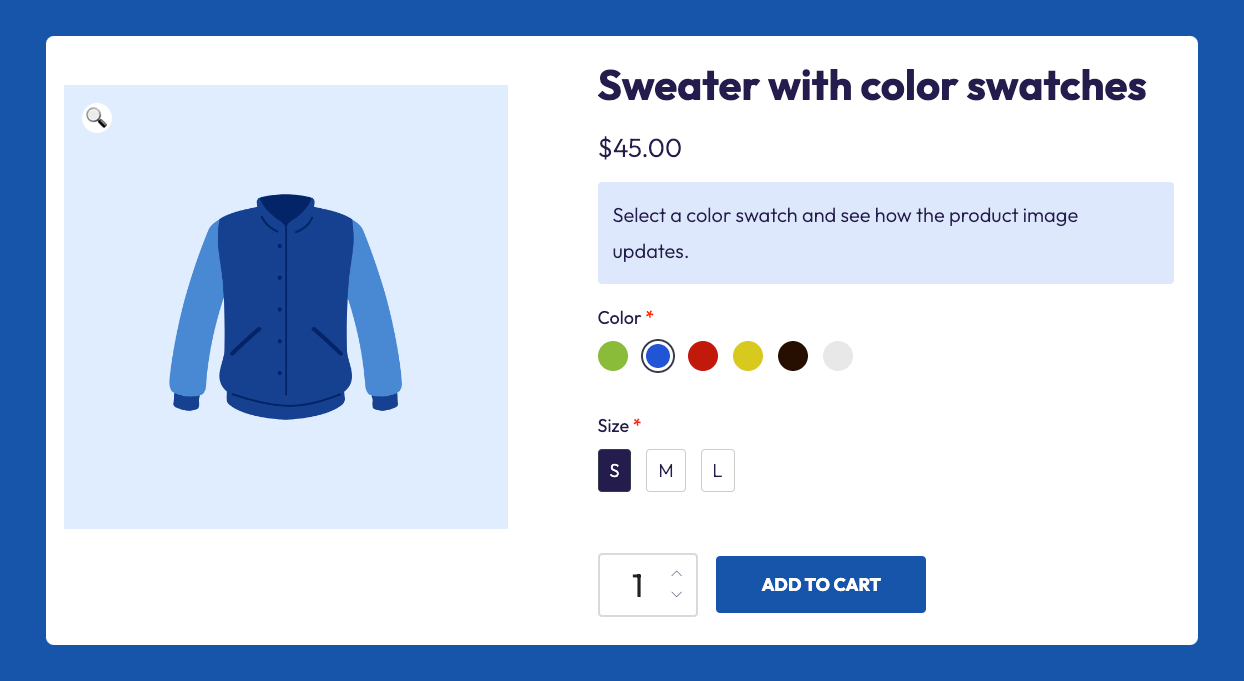
- File upload fields: Allow customers to upload files, such as images for custom prints and T-shirt designs.
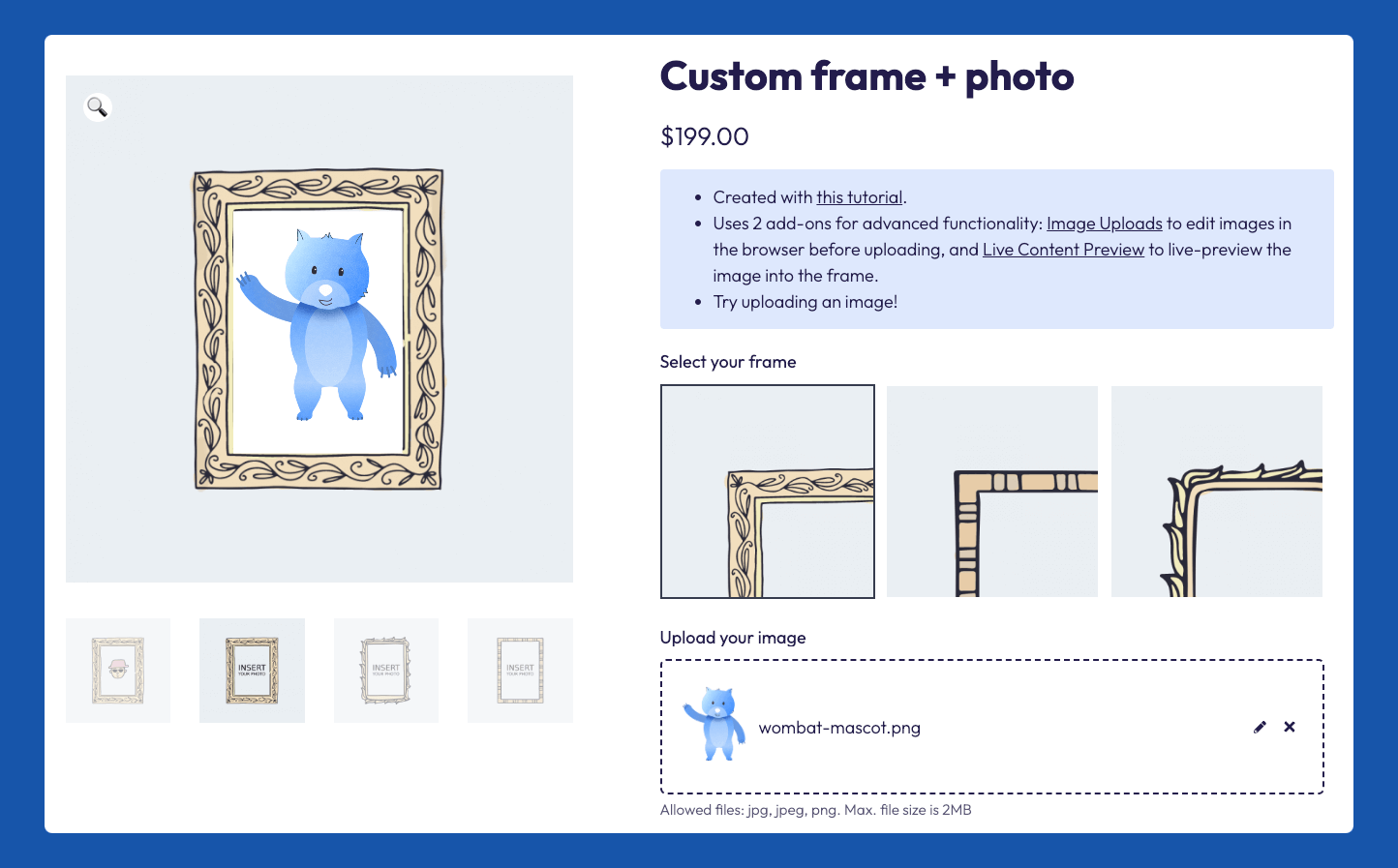
All of these custom fields are located in the same dropdown menu as the checkboxes – just choose whatever you need and customize your product however you like.
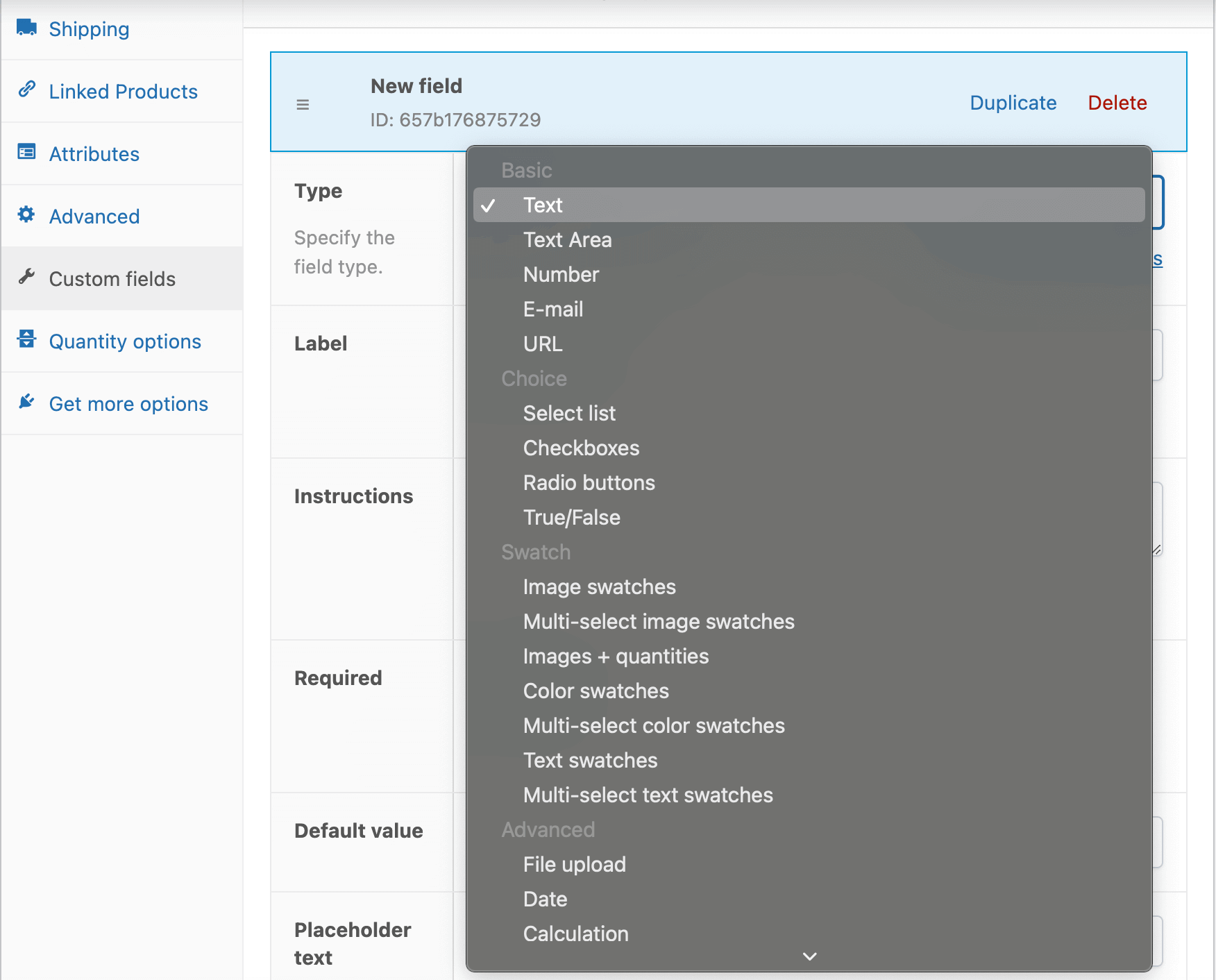
These interactive fields improve the shopping experience by simplifying the selection process. Customers can easily choose their preferred options and understand product variations, leading to a more intuitive and satisfying shopping journey.
For example, color swatches allow customers to see the shade they are purchasing, while file upload fields enable personalized products with customer-provided images. This enhanced interaction increases customer satisfaction and encourages higher conversion rates.
Get started with Advanced Product Fields to enhance your WooCommerce store
Custom fields like checkboxes can really improve the shopping experience by providing customers with easy and intuitive product customization options. And with Advanced Product Fields, you don’t need any technical knowledge to do that – its user-friendly platform gives you everything.
APF works perfectly with WooCommerce and comes with a variety of other customization options, such as radio buttons, text boxes, color swatches, and conditional logic, to further personalize your product pages.
Start transforming your store today – add checkboxes and more with Advanced Product Fields to delight your customers and boost your sales!