Offering product options is the best way for WooCommerce store owners to provide a personalized shopping experience to their users.
While WooCommerce’s default settings allow some customization, they lack more complex product options. So if you want to add more diverse input types and dynamic pricing, you’ll need a specialized plugin.
In this article, we’ll show you how easy it is to add multiple options to your products, including conditional logic for a tailored and efficient setup with the Advanced Product Fields plugin.
The difference between product options and product variations
In WooCommerce, understanding the difference between product options and product variations is very important for effective store management and providing a great customer experience.
- Product Options refer to additional features or customizations that can be added to a product. These options enhance a single product listing without creating separate entries for each variation. For example, a T-shirt might have options for different colors and sizes, or the option to customize it, but it remains the same product on the store page. Customers can choose their preferred color and size from the available options, making it a versatile and straightforward way to offer customization.
- Product Variations, however, are separate products created based on different combinations of product options. Each variation is treated as a unique product with its own price, inventory, and attributes. Using the T-shirt example, each color and size combination (e.g. a small red T-shirt and a large blue T-shirt) would be a separate product variation. This allows for specific inventory tracking and setting different prices for each variation.
The distinction between product options and variations is important for inventory management, pricing, and the overall customer experience. Product variations enable precise tracking of stock levels and offer the flexibility to set different prices for each combination. Meanwhile, product options give customers more choices within a single product listing, simplifying the buying process and enhancing the shopping experience.
How to add product options to your WooCommerce listings with Advanced Product Fields
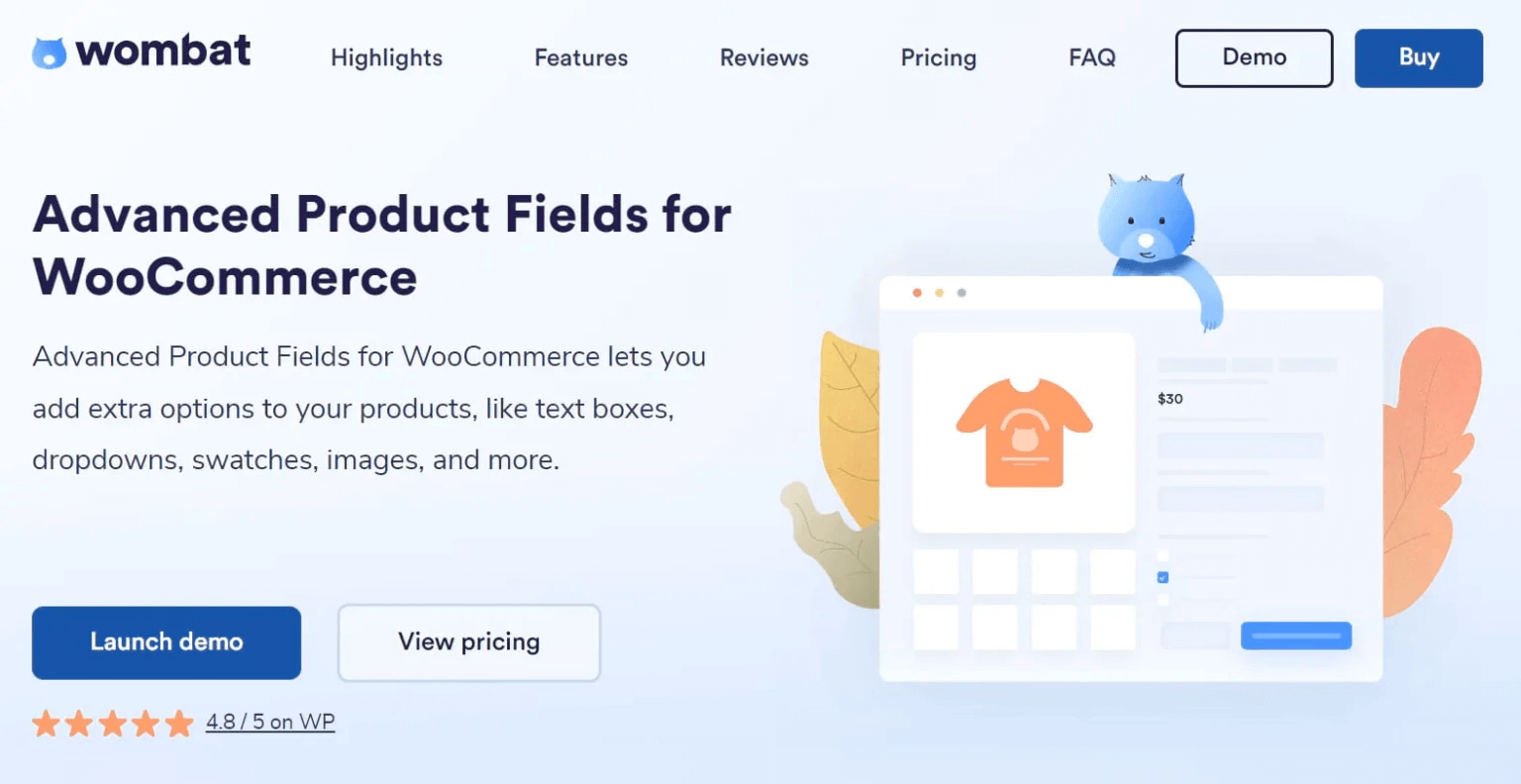
Advanced Product Fields (APF) is a powerful WordPress plugin designed for WooCommerce store owners who need to add and customize product options. This plugin allows you to offer various customization options on your product pages, significantly enhancing the customer experience and potentially increasing sales.
Customize with ease: Text fields, checkboxes, and beyond
Offering a wide range of product options is crucial for any e-commerce store. It not only improves customer satisfaction by providing personalized choices, but it can also lead to higher sales by catering to specific customer needs.
- Download the .zip file of the plugin from your Studio Wombat account.
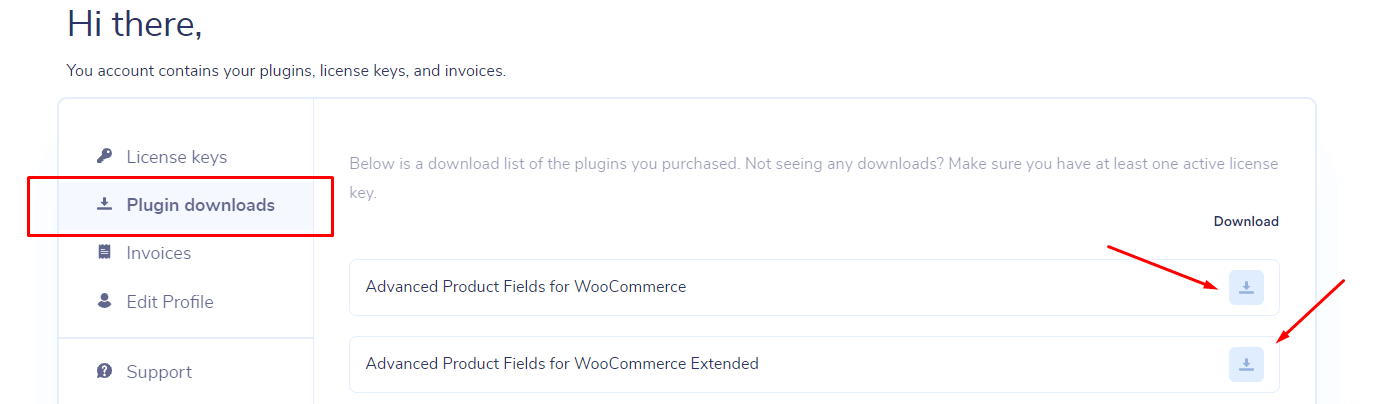
- Go to your WordPress dashboard and navigate to Plugins → Add New → Upload Plugin.
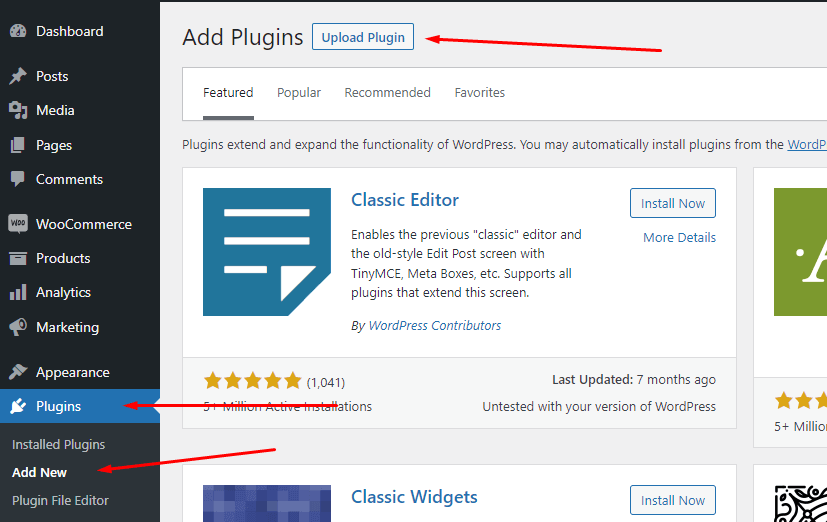
- Upload the file and then activate the plugin.
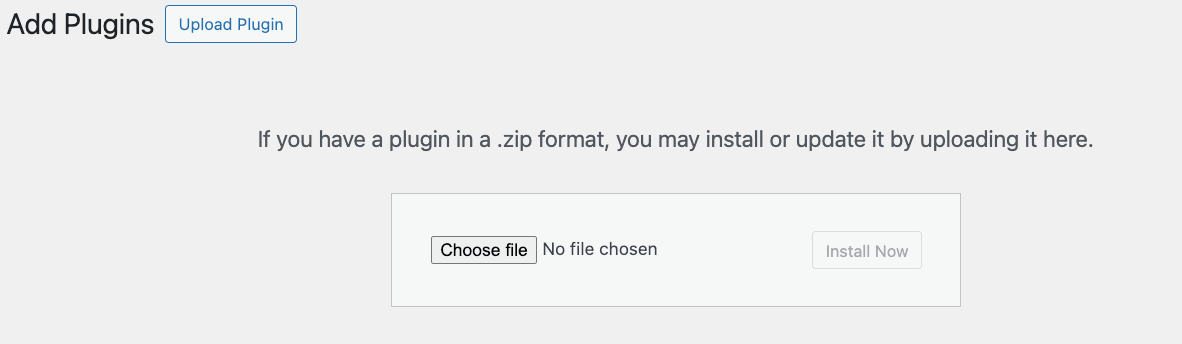
- Go to WooCommerce → Settings → Product fields to adjust any general settings related to the plugin.
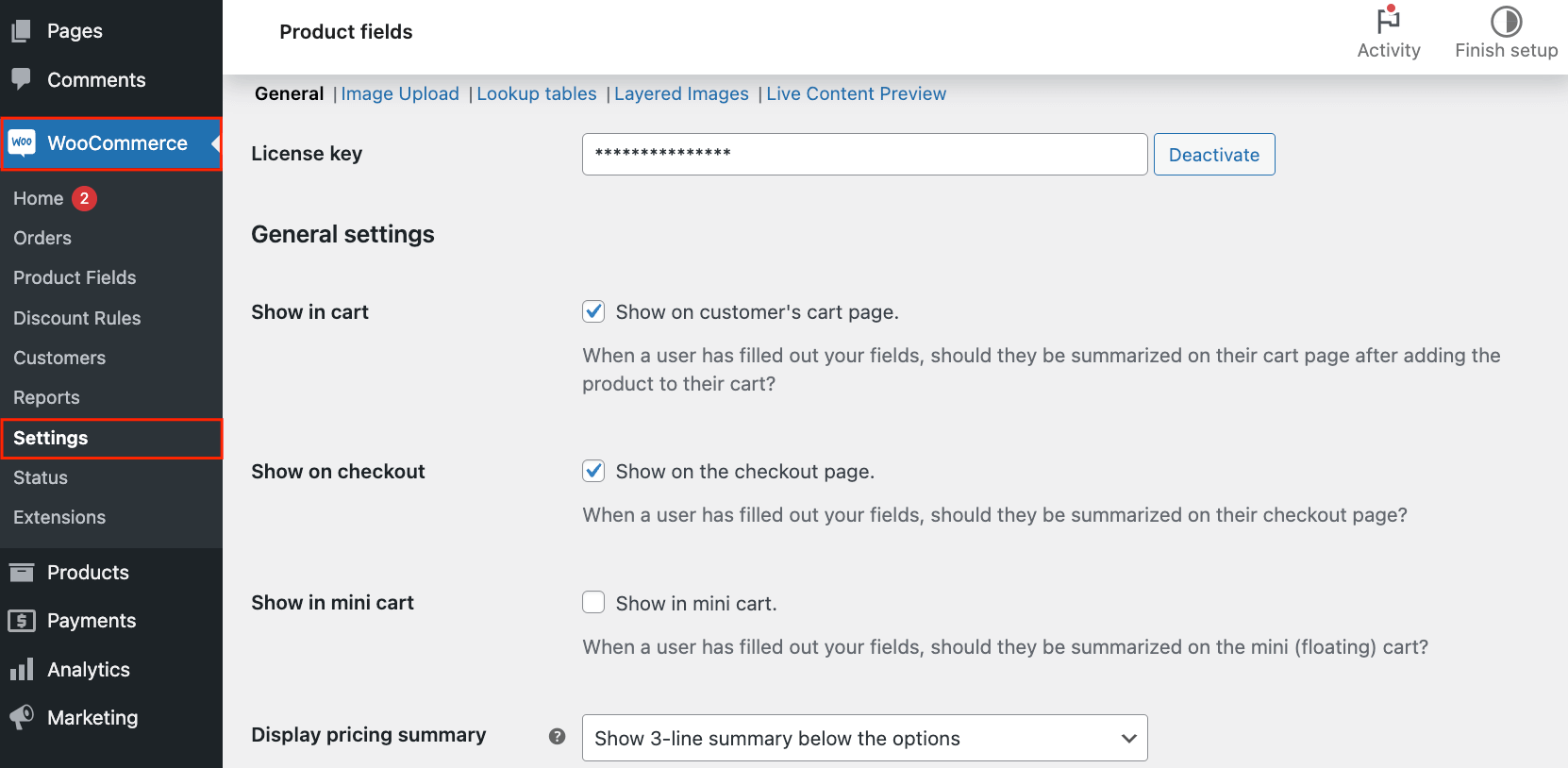
Now, you can start creating your product fields. You can do this in bulk or for individual products. This is how you can add custom fields in bulk:
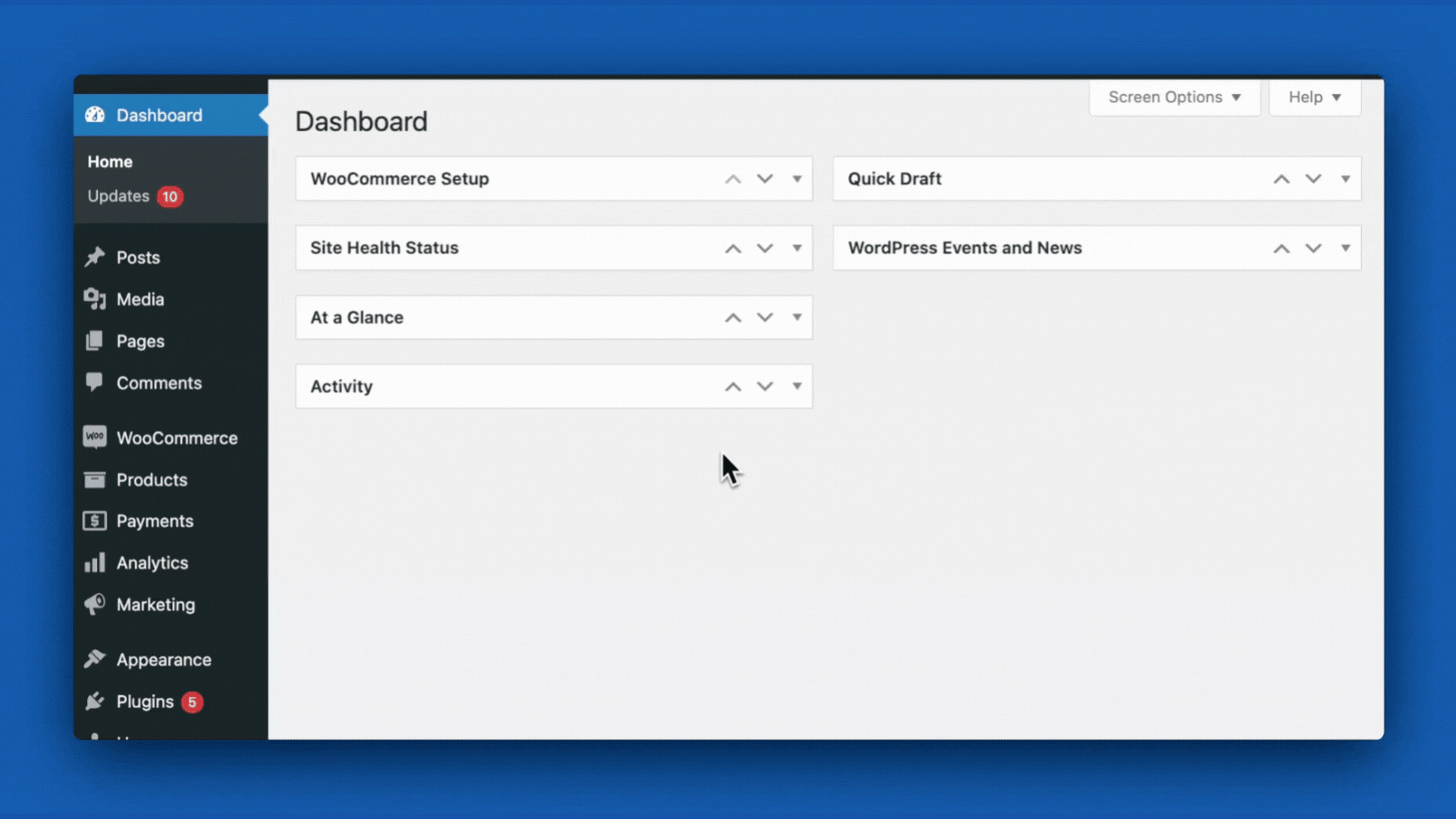
In this example, we created a Select list field so that people can choose their clothing size. As you can see, you can add as many options as needed, and if you need something different, like colors, date pickers, image swatches, or any other additional information, you can choose from more than 16 different field types.
The process for individual products is the same, you just need to go to the Product Data window in the settings and then click on Custom Fields. Here are some examples of products with multiple options. Click on the pictures to open the demo and try it for yourself!
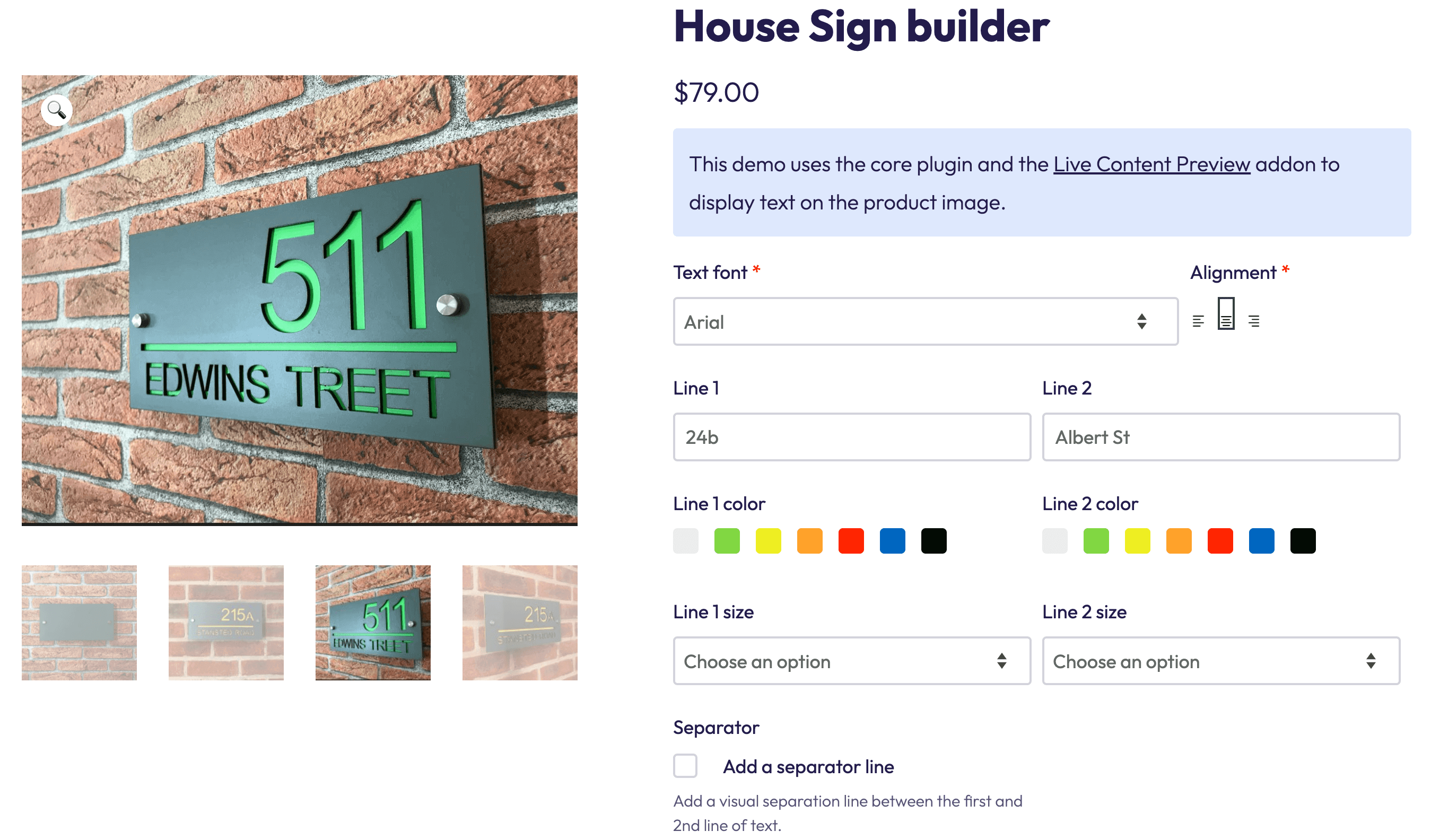
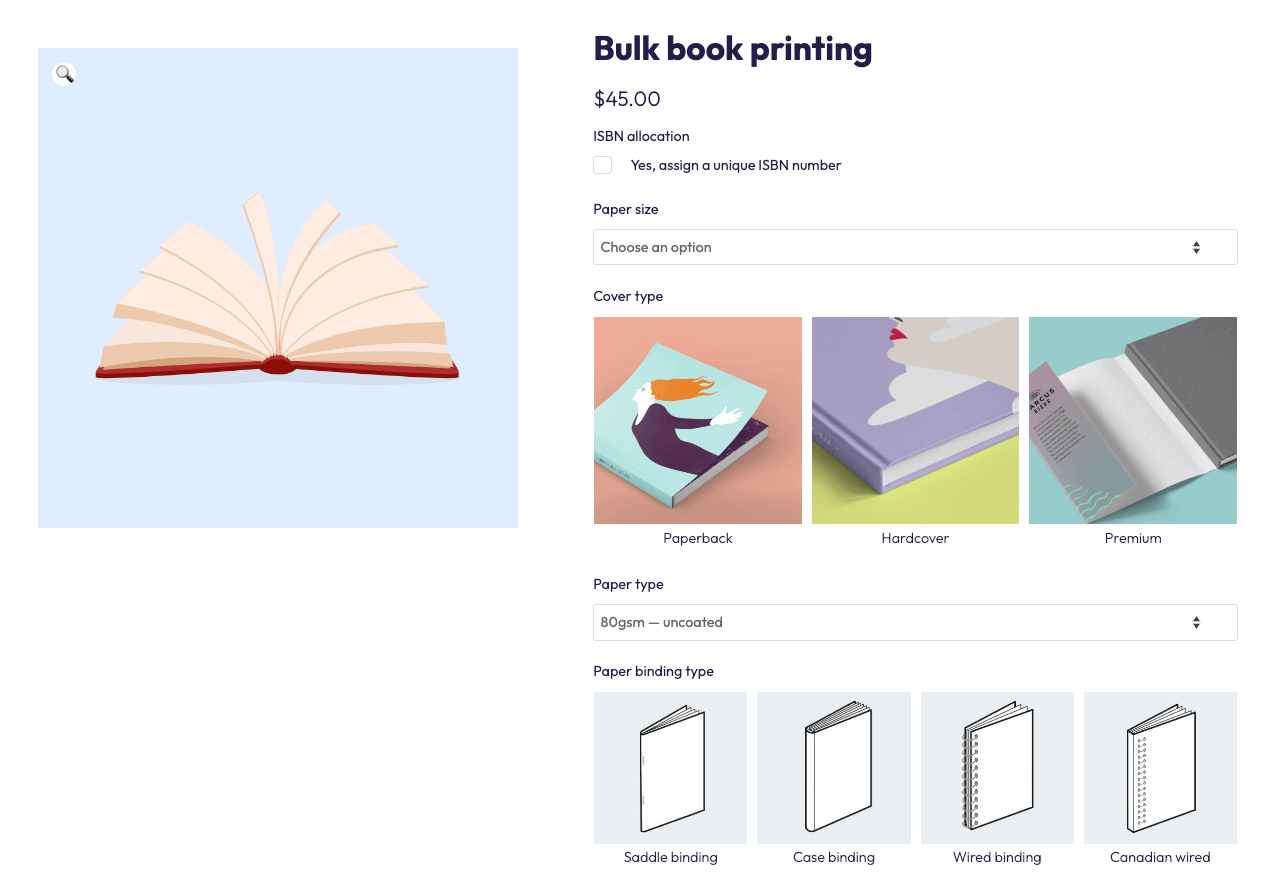

Navigate complex pricing with simplicity
Advanced Product Fields makes it easy to manage complex pricing for your WooCommerce products. With APF, you can effortlessly adjust the final price based on the options customers select (which we will show you in a minute).
APF also supports the use of formulas for more advanced pricing structures. This feature is particularly useful for products that require dynamic pricing calculations, like this custom wallpaper:
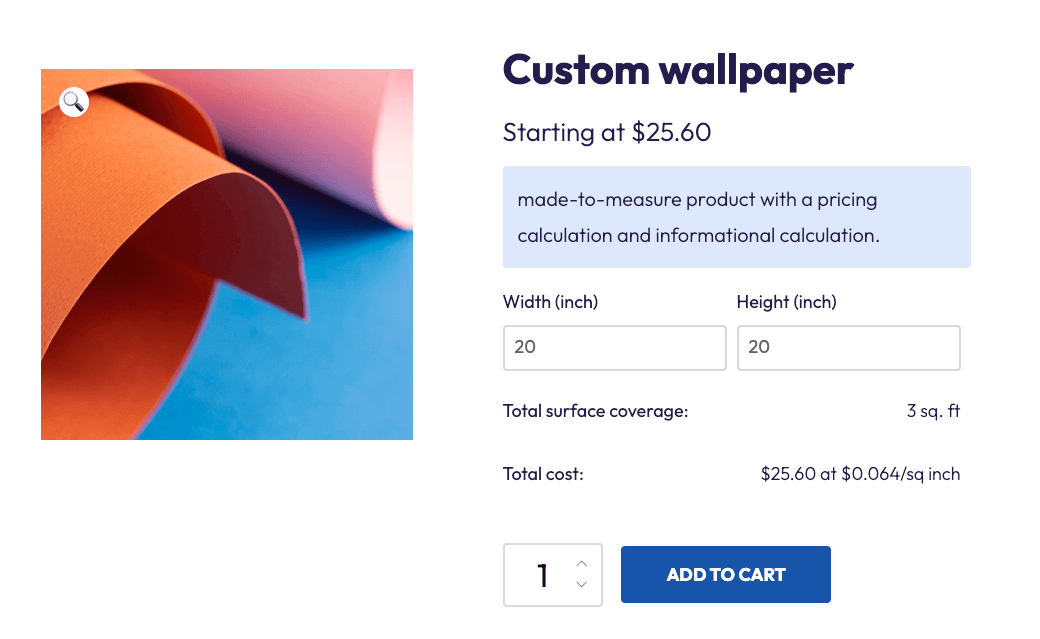
When customers change the wallpaper’s dimensions, the price will change accordingly.
Now, let’s see an example of how custom fields can change the item’s price. We’ll create a custom field for T-shirts which you can use to charge extra for larger sizes or additional print colors.
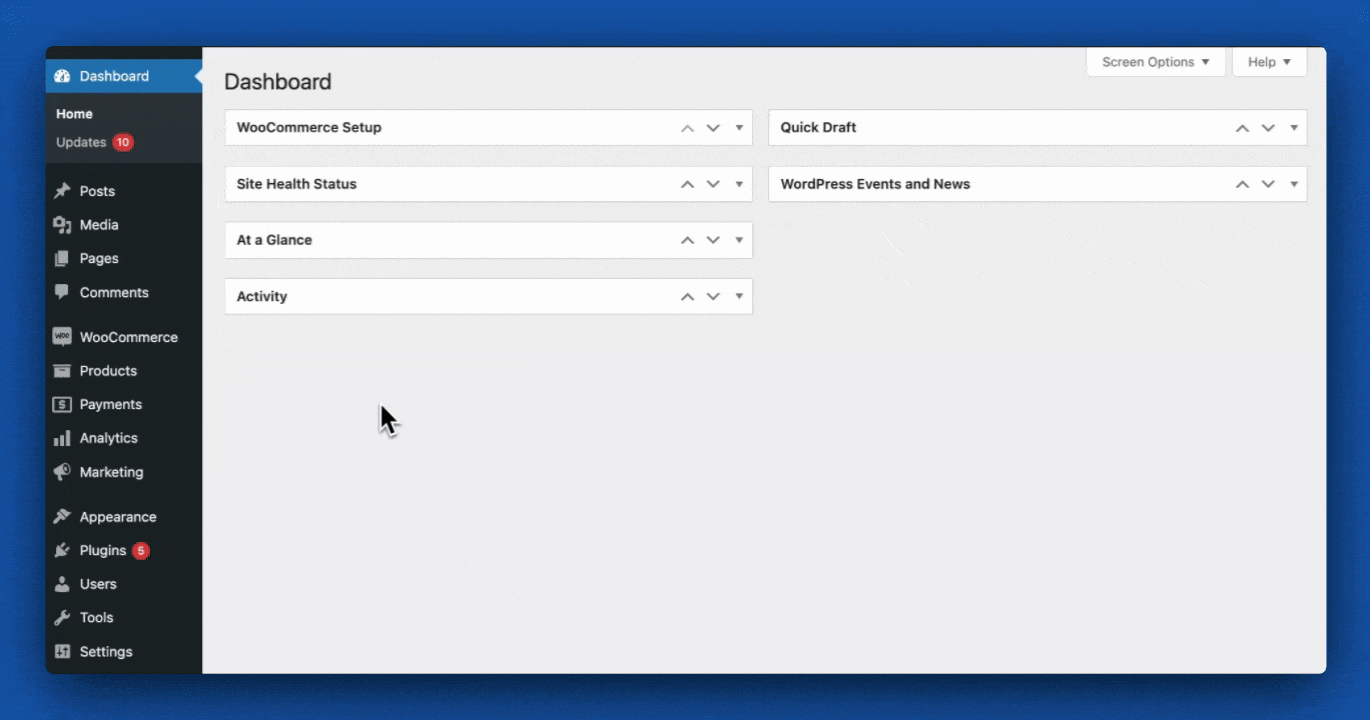
When adding a custom field that can affect the final price, you have five options:
- Flat fee: A fixed amount added to the final price. In the case of multiple-choice fields, this can be applied to a specific option. You can also apply this flat fee to a single-choice custom field, for example, if you want to include a gift-wrapping service.
- Quantity-based flat fee: In this case, the fee increases depending on the quantity the customer selects.
- Percentage-based fee: This is like the flat fee, but it adds a percentage of the base price to the final.
- Quantity-based percentage fee: The percentage is multiplied by the quantity of the products.
- Formula pricing: A more complex formula that creates a custom price based on the output from the customer – like our example above with the wallpaper. But don’t be scared! No math here. APF makes this easy with a user-friendly interface so you don’t have to create anything from scratch.
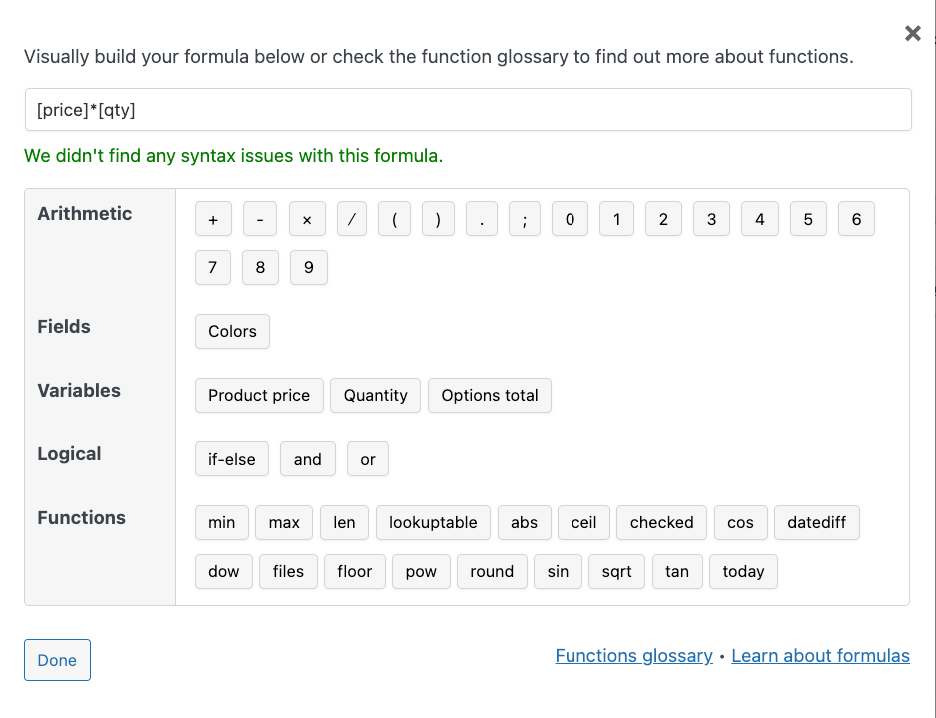
| 💡 If you want to learn more about this function, check out our guide on formula pricing in WooCommerce! |
How to set up conditional logic in Advanced Product Fields
Conditional logic with product fields allows you to really customize the user experience with your products. Simply put, conditional fields require a specific action from the customer (e.g. selecting a checkbox) in order to appear. For instance, the additional materials in this classroom booking form will only show up if the customer selects the relevant option.
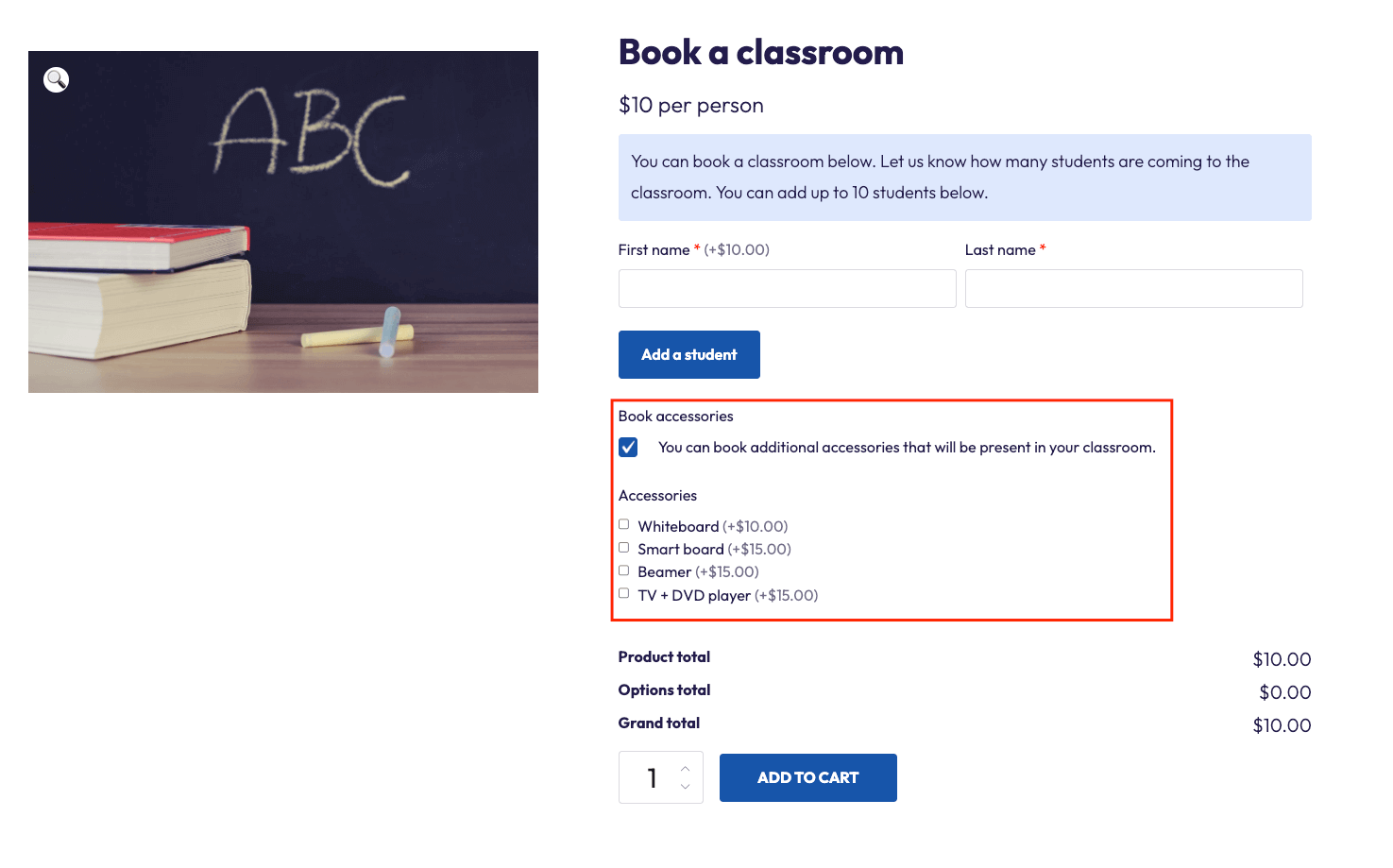
This helps keep the product page clean while allowing for further customization and upselling.
Creating a conditional field is easy with APF!
To give you an example, let’s create the option to add a personalized card to a product.
- Create a new product field group and name it appropriately.
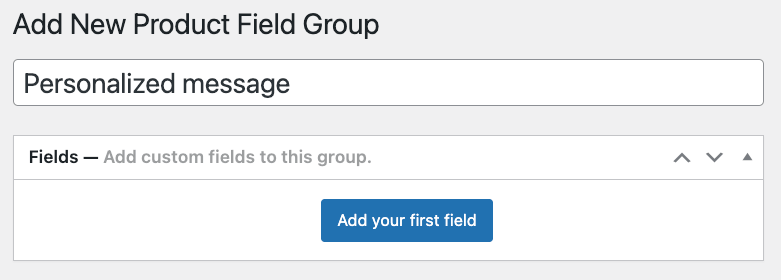
- Next, add your first field, which will be a checkbox option. You can include a flat fee for this option if you wish.
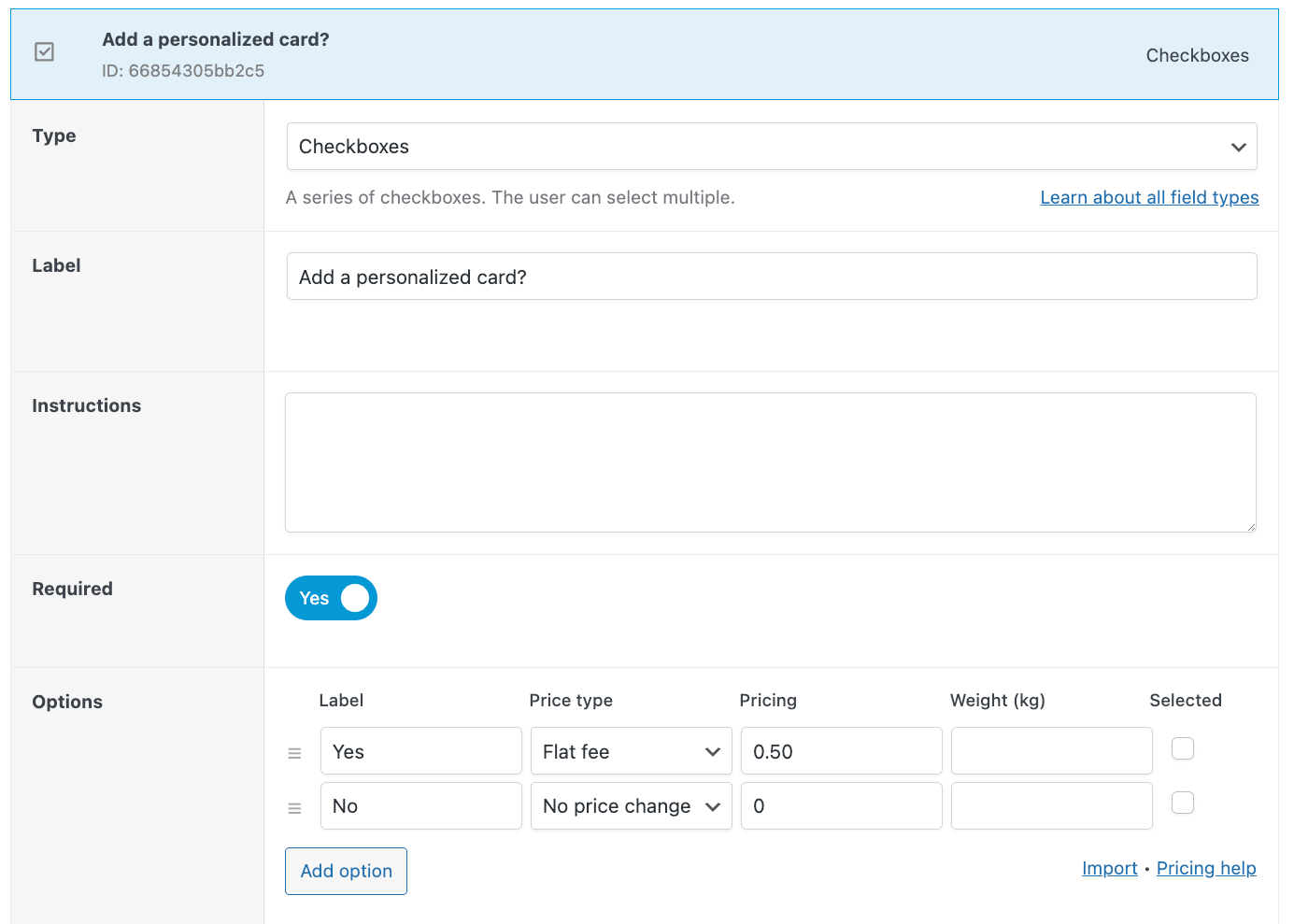
- Make sure users are only able to select one option.

- Then, create a new custom field, which will be a text area.
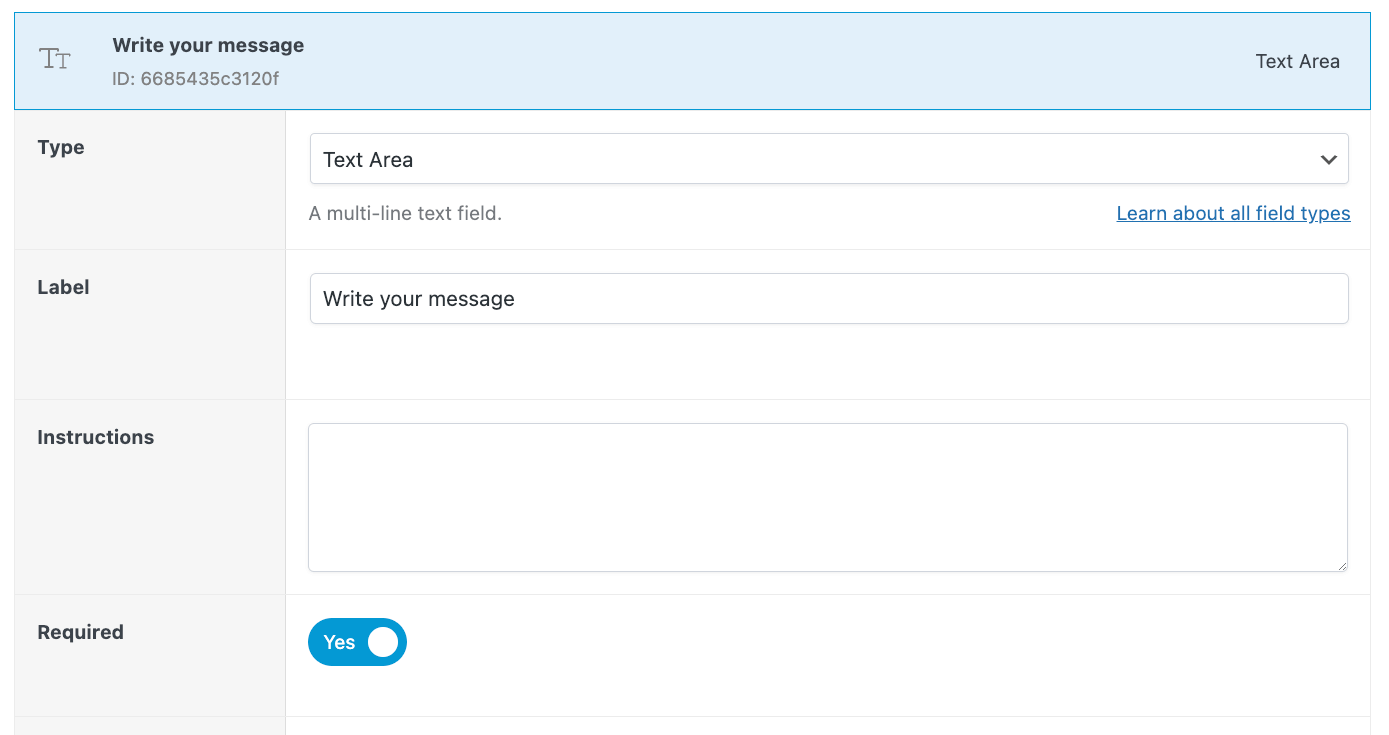
- Scroll until you find the Conditional field and add a rule that this text box should only appear if the customer chooses Yes in the checkbox.

And this is how this will look on the front end:
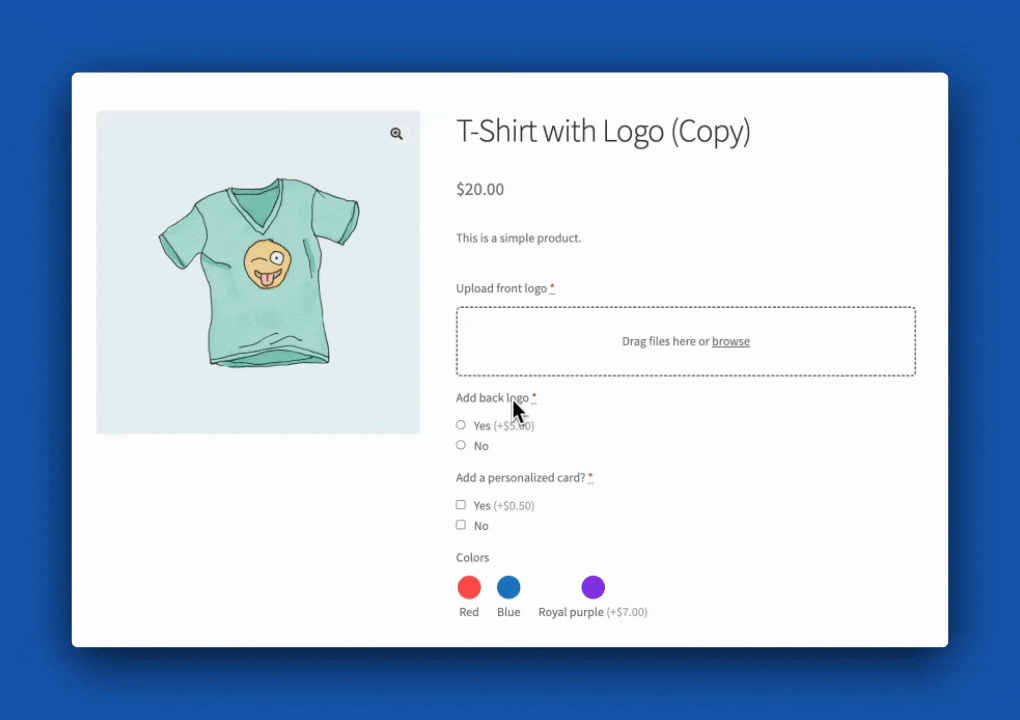
Now, this is just one example of how conditional fields can work, but the possibilities are truly endless. It’s a great function that allows you to add multiple customization options to your products without cluttering the product or service pages with information people might not need.
Another great example is this custom holiday booking form, where the next step only appears when people choose an option, and the output depends on their choice.
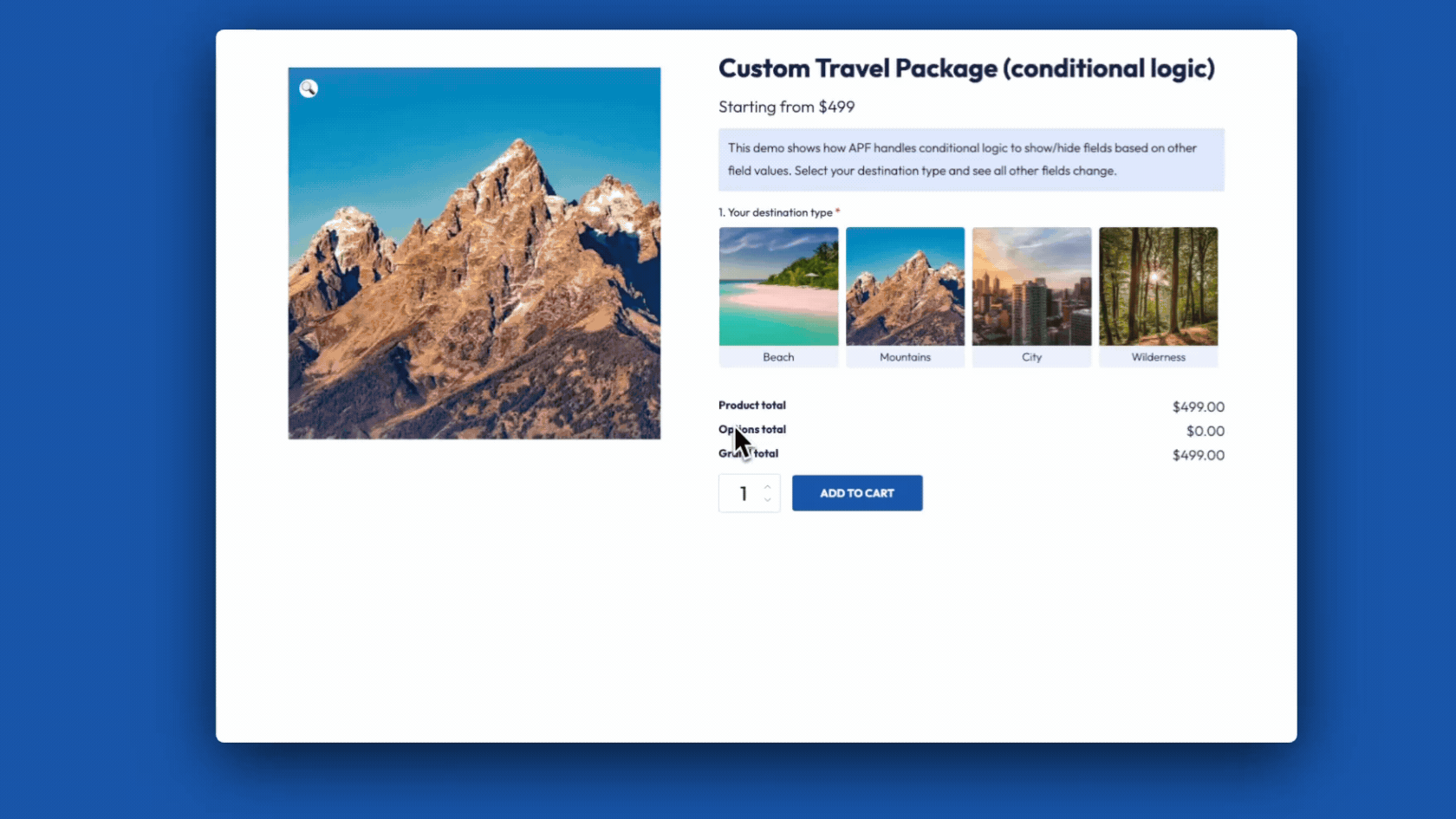
Transform your WooCommerce store today with Advanced Product Fields
Adding product options to your WooCommerce store is essential for meeting customer demands and enhancing their shopping experience. With Advanced Product Fields, you can easily offer a great range of customization options, from text fields and checkboxes to color swatches and dropdowns.
The APF plugin stands out due to its flexibility. It allows you to add numerous extra product fields, apply conditional logic to streamline choices and implement complex pricing structures with ease. These features vastly improve the user experience and have the potential to improve your sales by catering to diverse customer needs. Download Advanced Product Fields today and start offering the customized shopping experience your customers crave.
