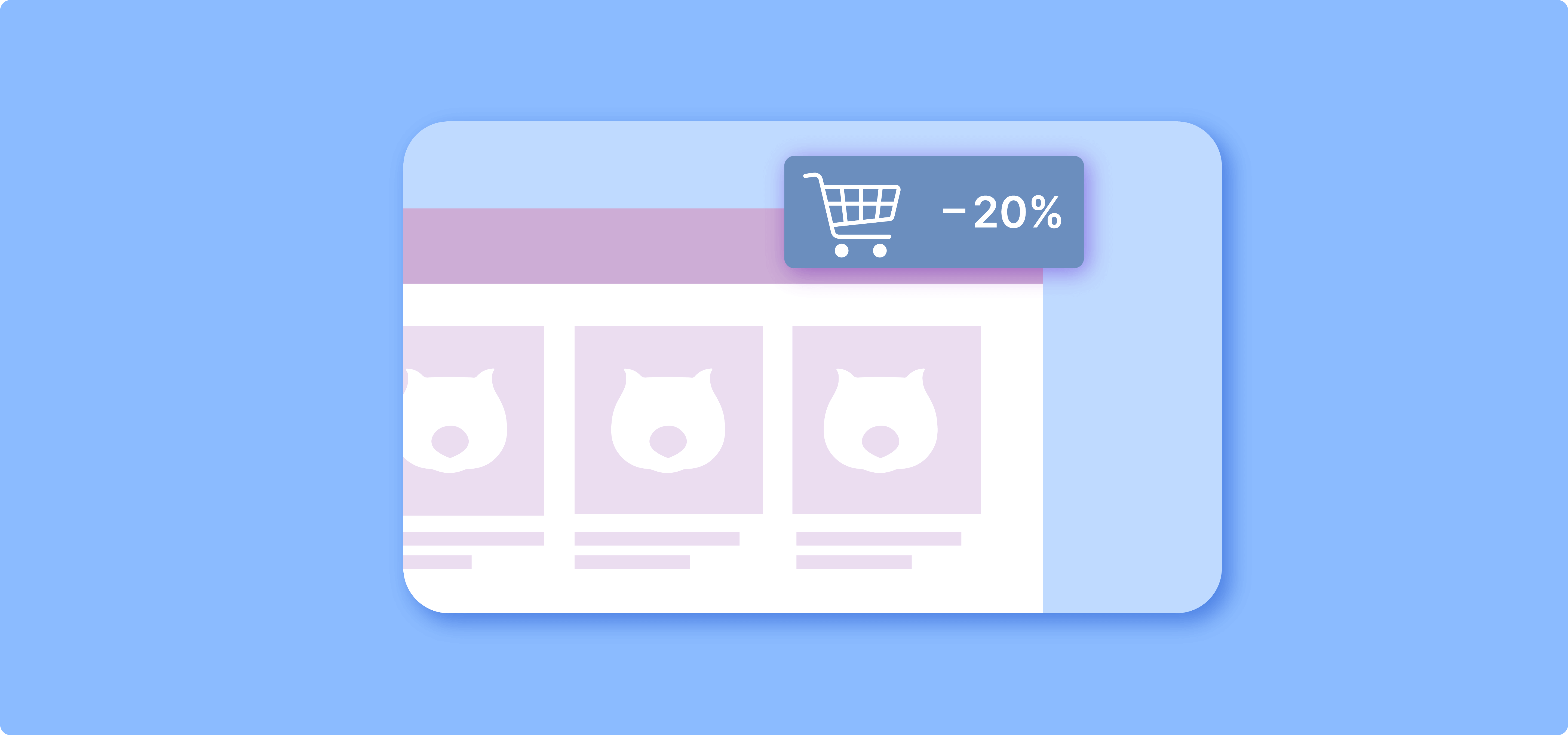Are you tired of the limitations of WooCommerce’s default coupon system? While coupons can be effective, they often fall short when it comes to creating dynamic, automated discounts based on cart totals. Fortunately, there’s a better way to implement these promotions and drive sales in your e-commerce store.
By using a discount plugin, you can automate your WooCommerce cart discounts and unlock a whole new level of flexibility. From bulk discounts and minimum cart value offers to storewide sales and Buy One Get One (BOGO) deals, the possibilities are endless.
In this guide, we’ll walk you through setting up various types of cart-based discounts in WooCommerce using the WooCommerce Discounts plugin. You’ll learn how to easily create discounts based on cart totals, implement tiered pricing structures, and set up enticing BOGO offers.
What are WooCommerce cart discount rules?
WooCommerce cart discount rules are automated pricing adjustments that trigger when specific conditions are met. These rules evaluate factors like cart total, item quantity, or product combinations during checkout. Cart discount rules apply automatically without requiring customers to enter coupon codes.
Coupons are the native discount function in WooCommerce, but they require customers to enter codes at checkout. The only automatic part about them is that you can set certain conditions that must be met; however, users still need to manually enter the coupon to receive the discount.
You can set up the coupons by going to Marketing → Coupons.
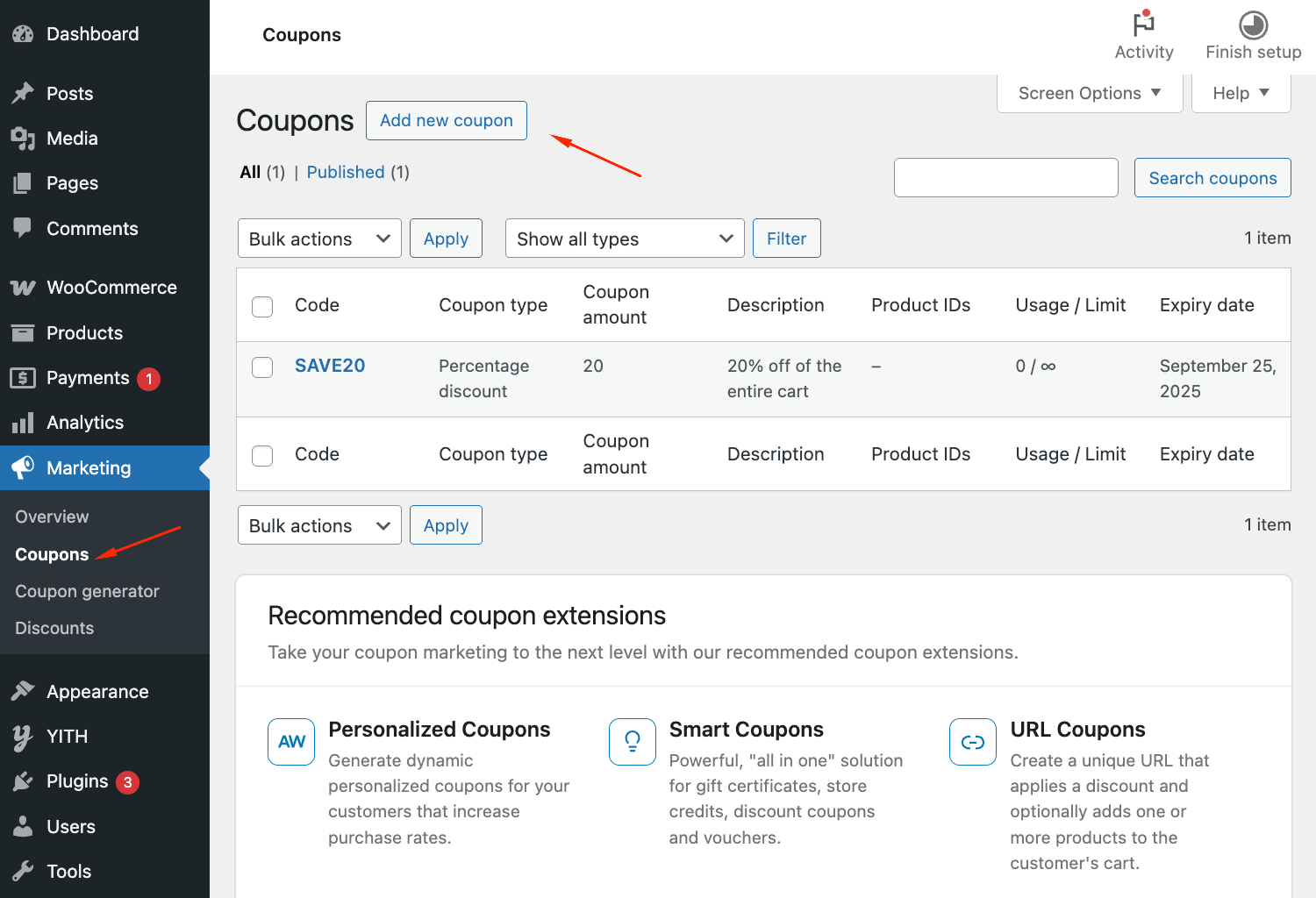
With coupons, you can handle basic percentage and fixed discounts, but this convenience comes at a price. Besides the need for manual code entry, coupons also lack conditional triggers, offer no automatic cart-based activation, and provide limited bulk pricing options.
In short, you lose out on the real power of discount rules: Flexibility and automation. With automatic discount rules, you can create complex pricing strategies that respond to customer behavior in real-time.
For example, a rule might offer 10% off when the cart reaches $100, or provide free shipping for orders containing specific product categories. This way, you can reduce friction in the purchasing process and eliminate the frustration of forgotten or expired coupon codes.
WooCommerce discount rules encompass various types of automated price reductions beyond just cart-based triggers. They include quantity discounts, user role pricing, time-sensitive offers, and product-specific promotions. Each rule type serves different business goals, from clearing inventory to rewarding loyal customers.
Types of cart discount rules
Understanding the different types of cart discount rules helps you choose the right strategy for your business goals:
- Based on cart total: Provides percentage or fixed amount discounts when cart value reaches specified thresholds.
- Based on quantity: Rewards customers with discounts for buying specific numbers of items.
- Bulk pricing: Offers different discount tiers based on total quantity purchased.
- Product-specific: Provides discounts only when certain products or categories are in the cart.
- Purchase history: Rewards returning customers with special pricing based on past orders.
- BOGO (Buy One Get One): Offers free or discounted items with qualifying purchases.
Free shipping thresholds
Free shipping rules activate when cart totals exceed specified amounts. A $50 free shipping threshold removes shipping costs automatically. The WooCommerce Discounts plugin enables free shipping based on cart value, quantity, or customer type.
This type of discount rule answers one of the most common merchant questions: “Can I offer free shipping for orders over a certain amount?” The answer is yes – and it happens automatically without customers needing to remember or enter special codes. Free shipping thresholds effectively increase average order values as customers add items to qualify for the benefit.
Benefits of using cart discount rules
Cart discount rules deliver measurable improvements to your store’s performance through automated pricing strategies.
- Increase Average Order Value (AOV): Cart discount rules encourage customers to add more items to reach discount thresholds. When shoppers see they’re $20 away from free shipping or 10% off, they often browse for additional products.
- Reduce cart abandonment: Automatic discounts eliminate common checkout frustrations. Customers don’t need to search for coupon codes or wonder if better deals exist.
- Boost sales and customer loyalty: Automated rules create consistent experiences that build trust. Regular customers know they’ll receive their wholesale pricing every time they log in, and new buyers appreciate transparent pricing without hunting for codes.
Step-by-step guide to setting up cart total discounts
How to automatically apply discounts based on cart total
Cart discounts automatically apply when a customer’s spending reaches a set amount
To set up automatic cart discounts in WooCommerce, follow these steps using the WooCommerce Discounts plugin:
- Install and activate the WooCommerce Discounts plugin.
- Navigate to WooCommerce → Marketing→ Discounts.
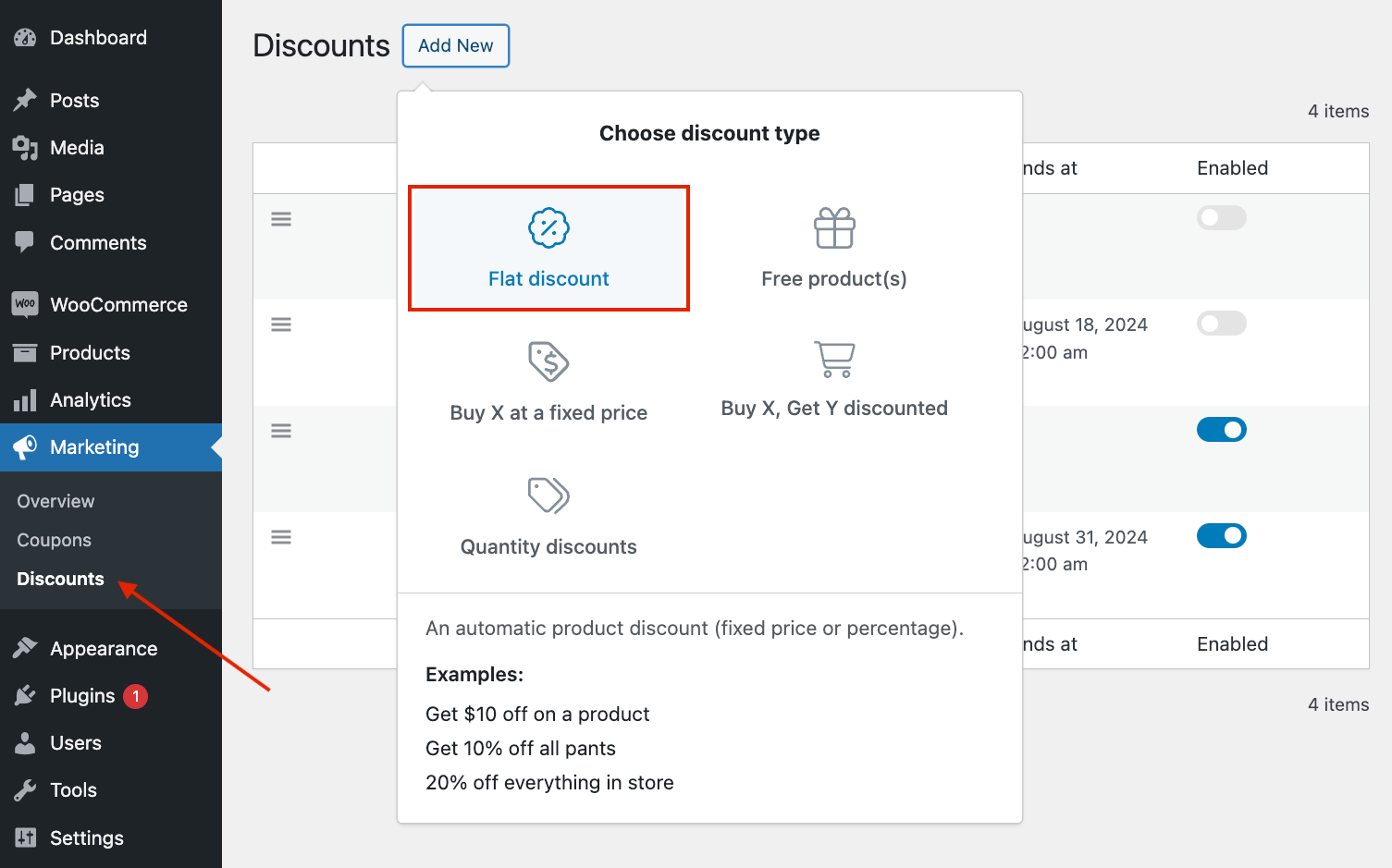
- Click Add New and choose the type of discount; in our case, this will be a flat percentage discount.
- Set a name for your discount rule (e.g. “10% OFF for carts above $100”). Then, set the start and end dates for the discount.
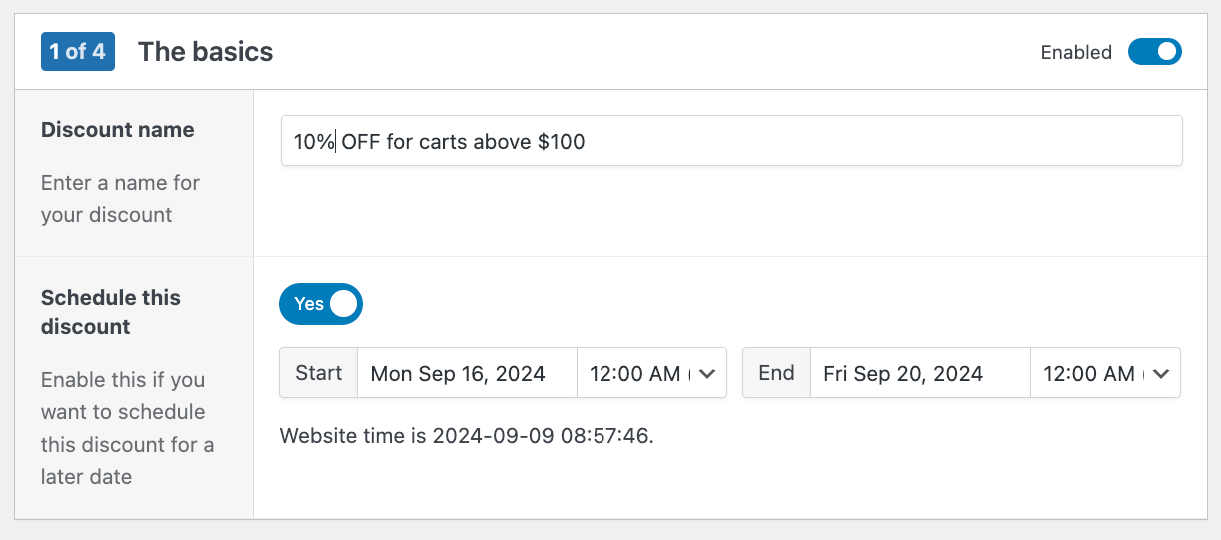
- Select whether you want to make a storewide sale or only apply the discount to specific products. Then, you need to choose the discount amount type – Percentage discount and input the amount. In this case we’re offering 10% off all products.
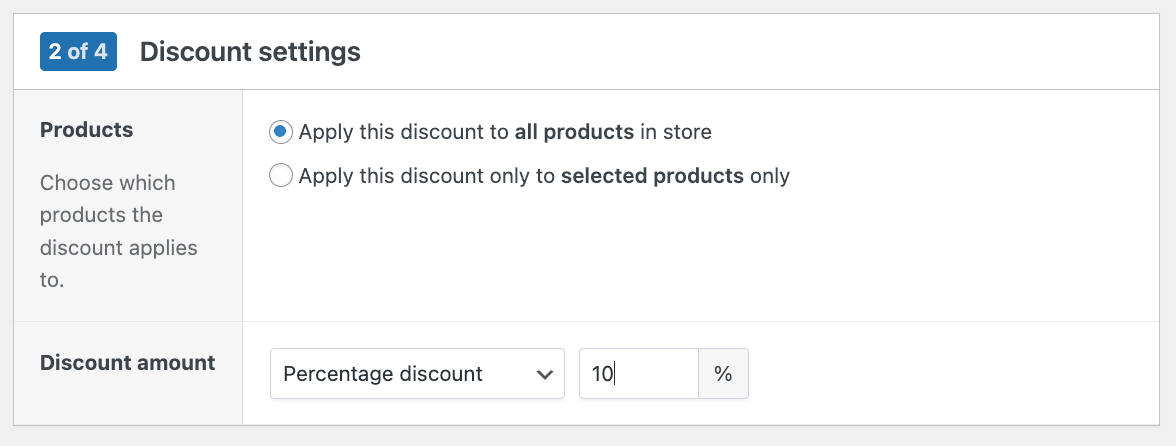
- The next step is where you’ll define the conditions – the cart subtotal needed for the discount to be applied.
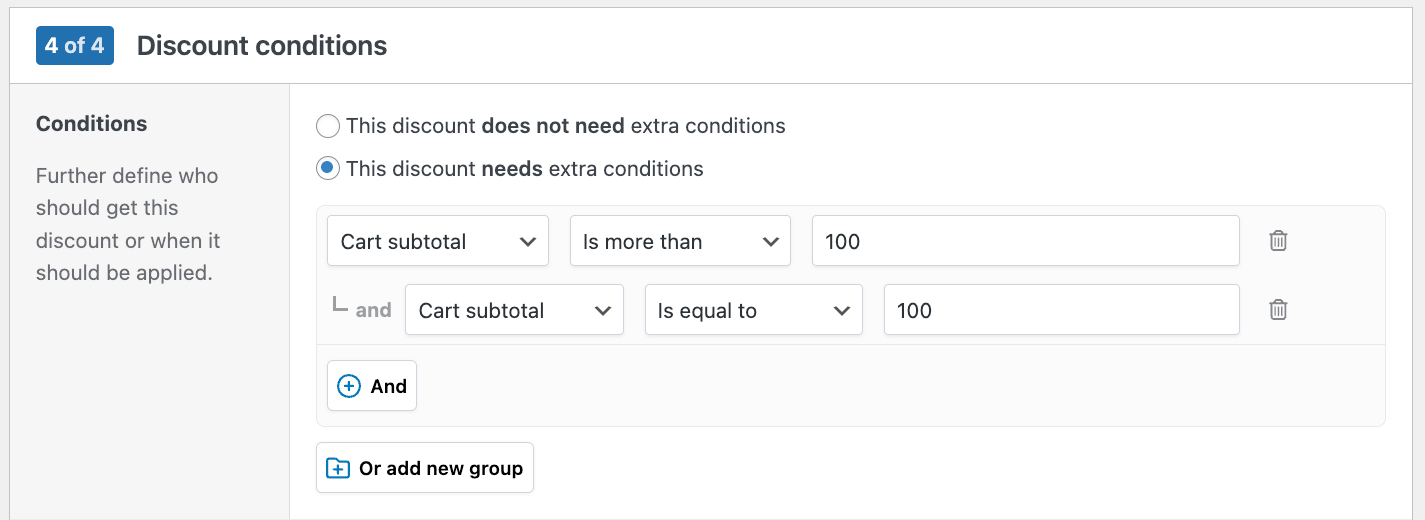
- You can also specify any additional conditions, such as applicable products or customer roles. For example, you could make this discount apply only to users logged in as wholesalers.
- Click Save discount to activate your new cart total discount.
How to create a free shipping rule for orders over $50
Setting up free shipping thresholds encourages larger orders while removing a common checkout barrier. Here’s how to create a $50 free shipping rule:
- Navigate to WooCommerce → Marketing → Discounts.
- Select the Shipping Discount type.
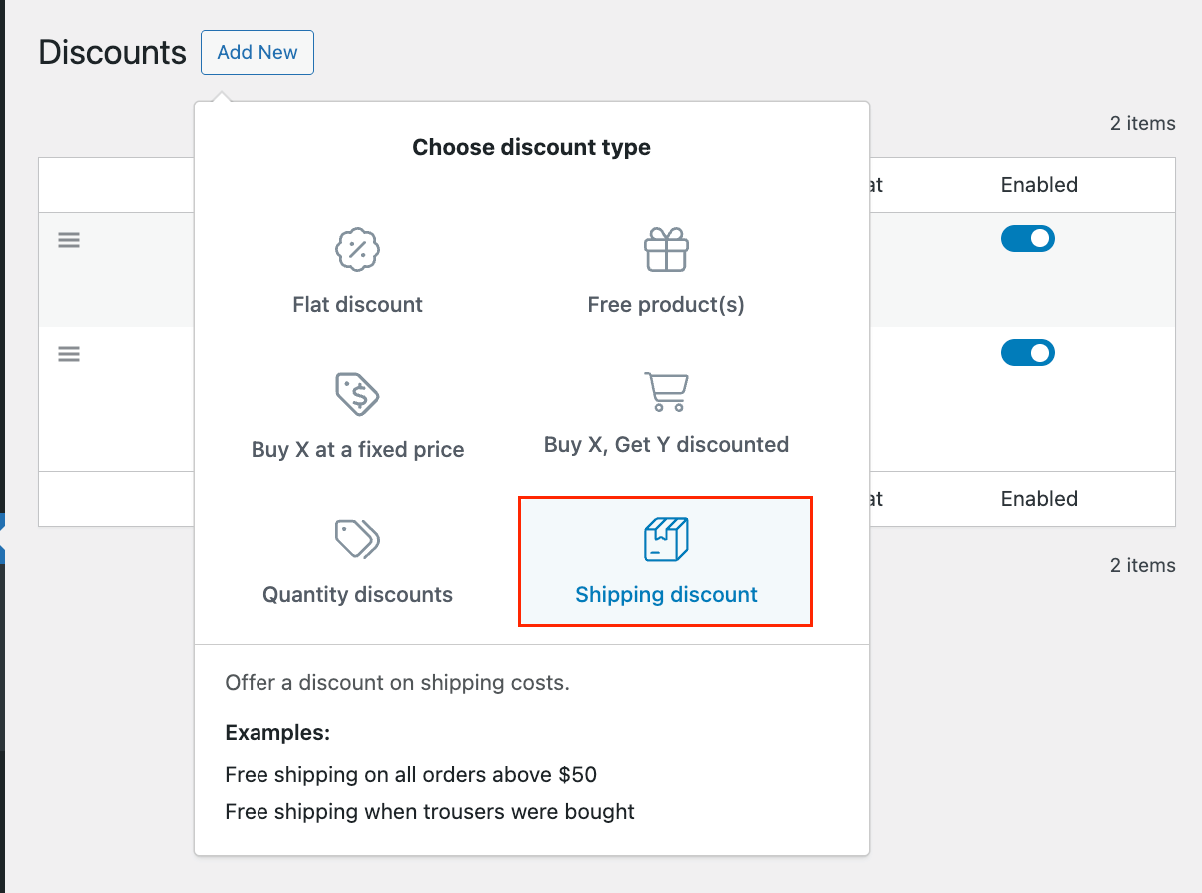
- Name your discount and schedule it, if needed.
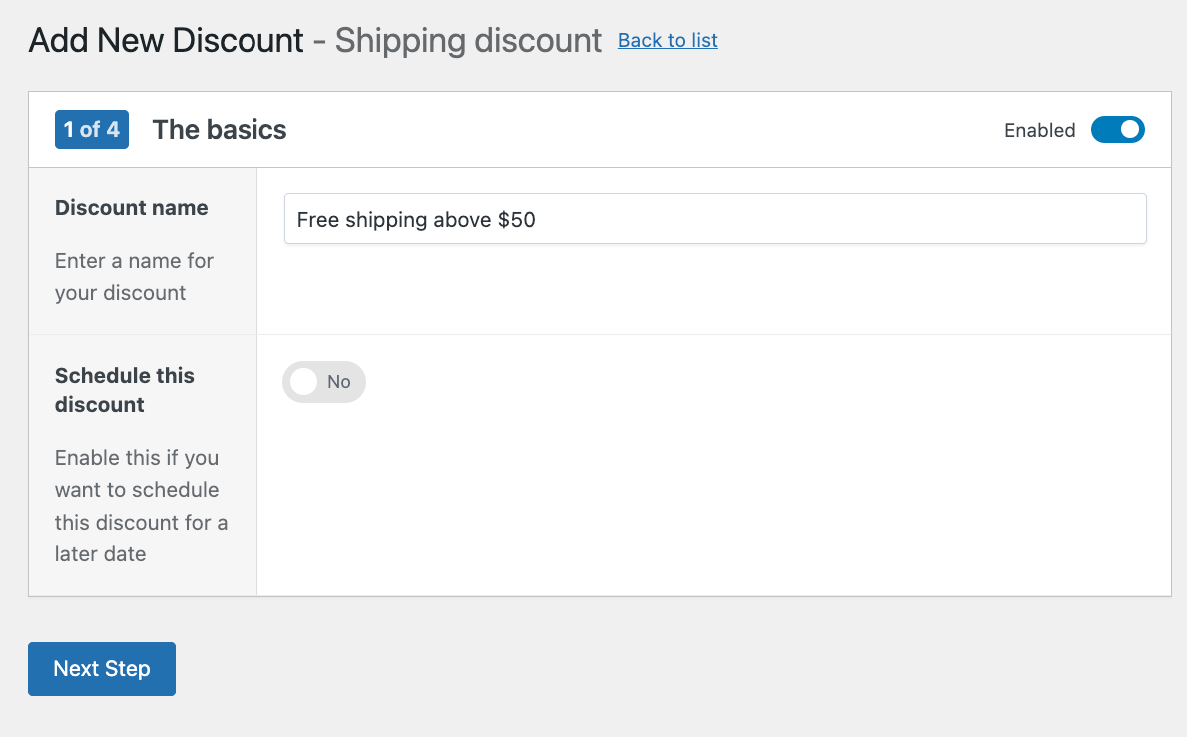
- Set up the product requirements: Do you want this to apply when users have any products or only selected products? For this simple setup, we’ll enable it for any product.
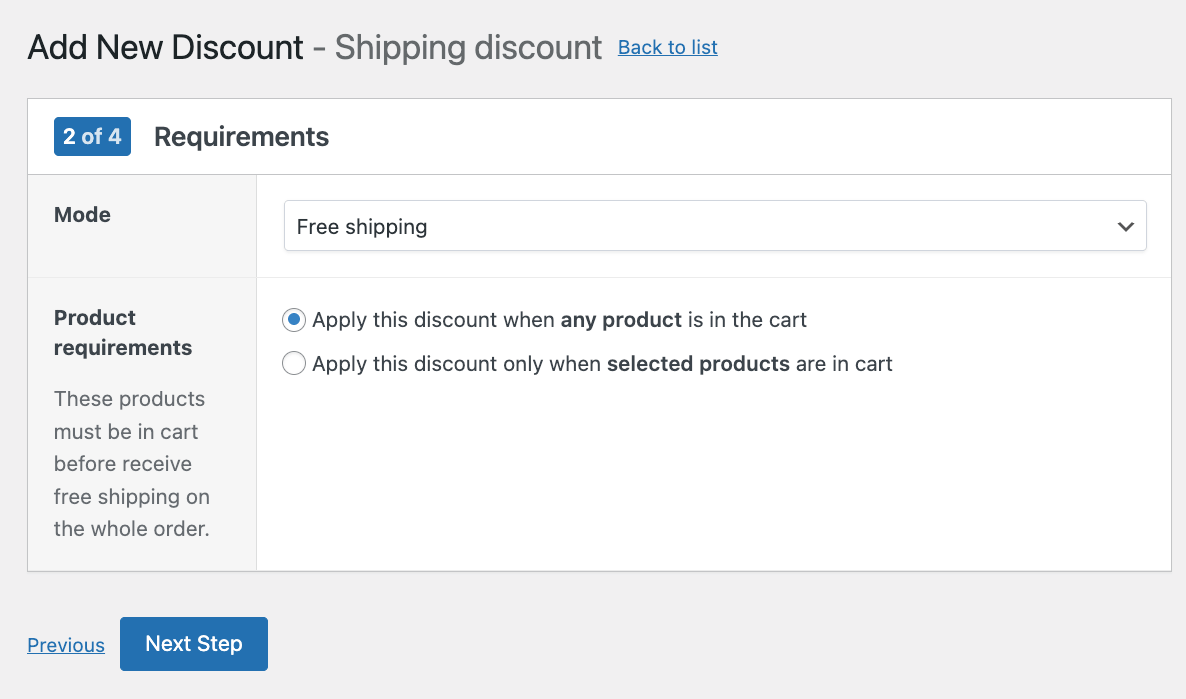
- Add personalized content to show up in the cart when the discount is applied.
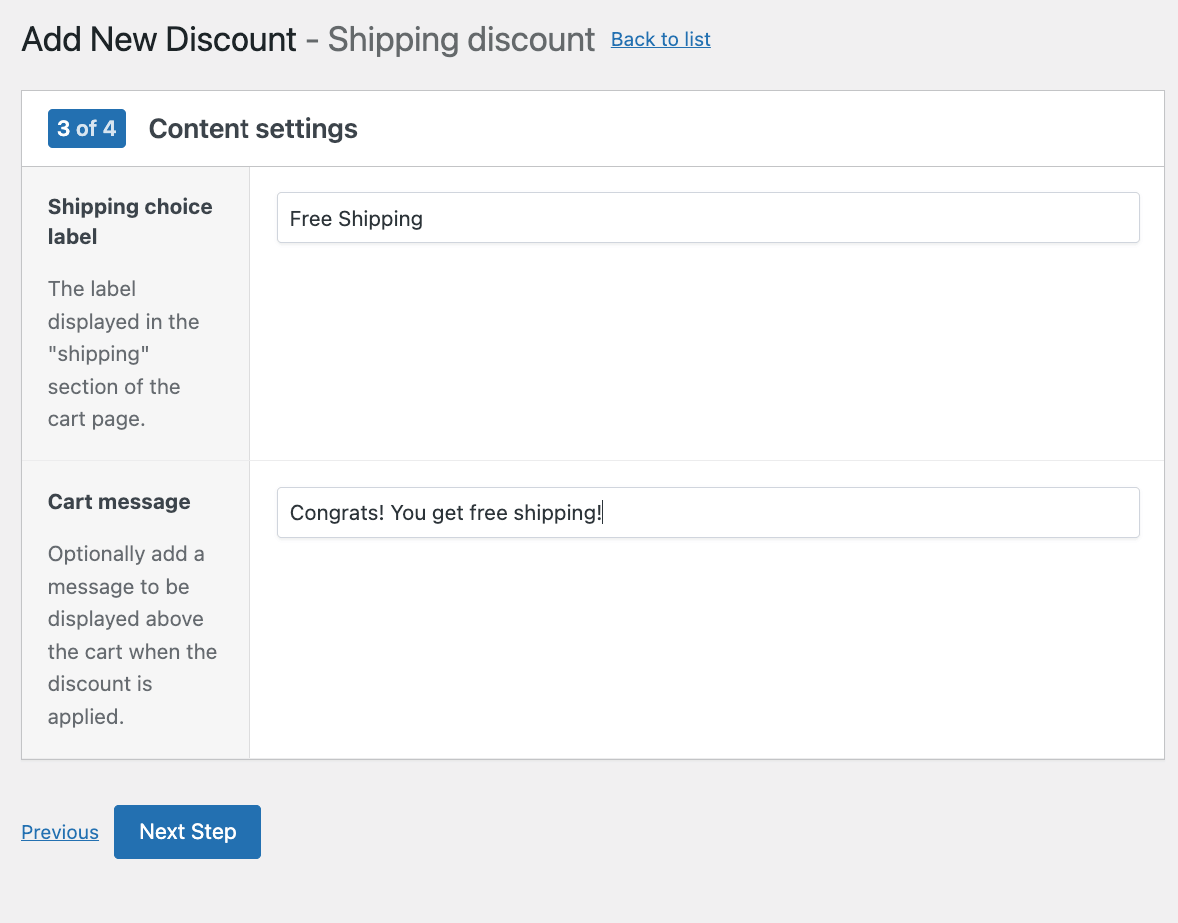
- In the last step, select “This discount needs extra conditions” and create a rule for the cart total to be more than $49.99.
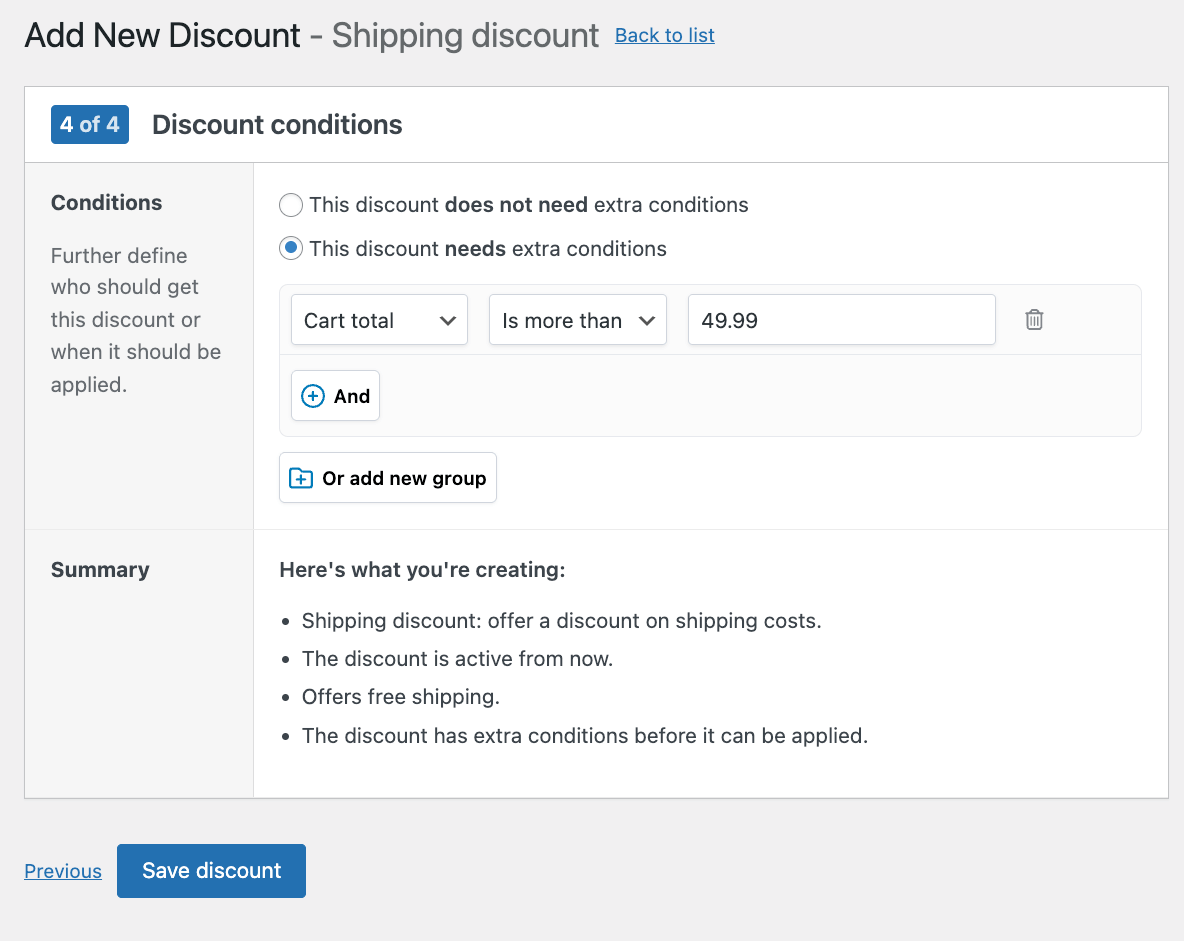
- Save the rule to activate.
Your free shipping discount will now automatically apply when customers reach the $50 threshold, displaying the savings directly in their cart.
How to create tiered discounts based on quantity or spend
Tiered discounts offer progressively better pricing as customers increase their purchase quantity or spending amount.
Tiered and quantity discounts are an excellent way to encourage customers to buy more. By offering better deals for larger purchases, you can increase your average order value while giving customers a sense of getting more value for their money.
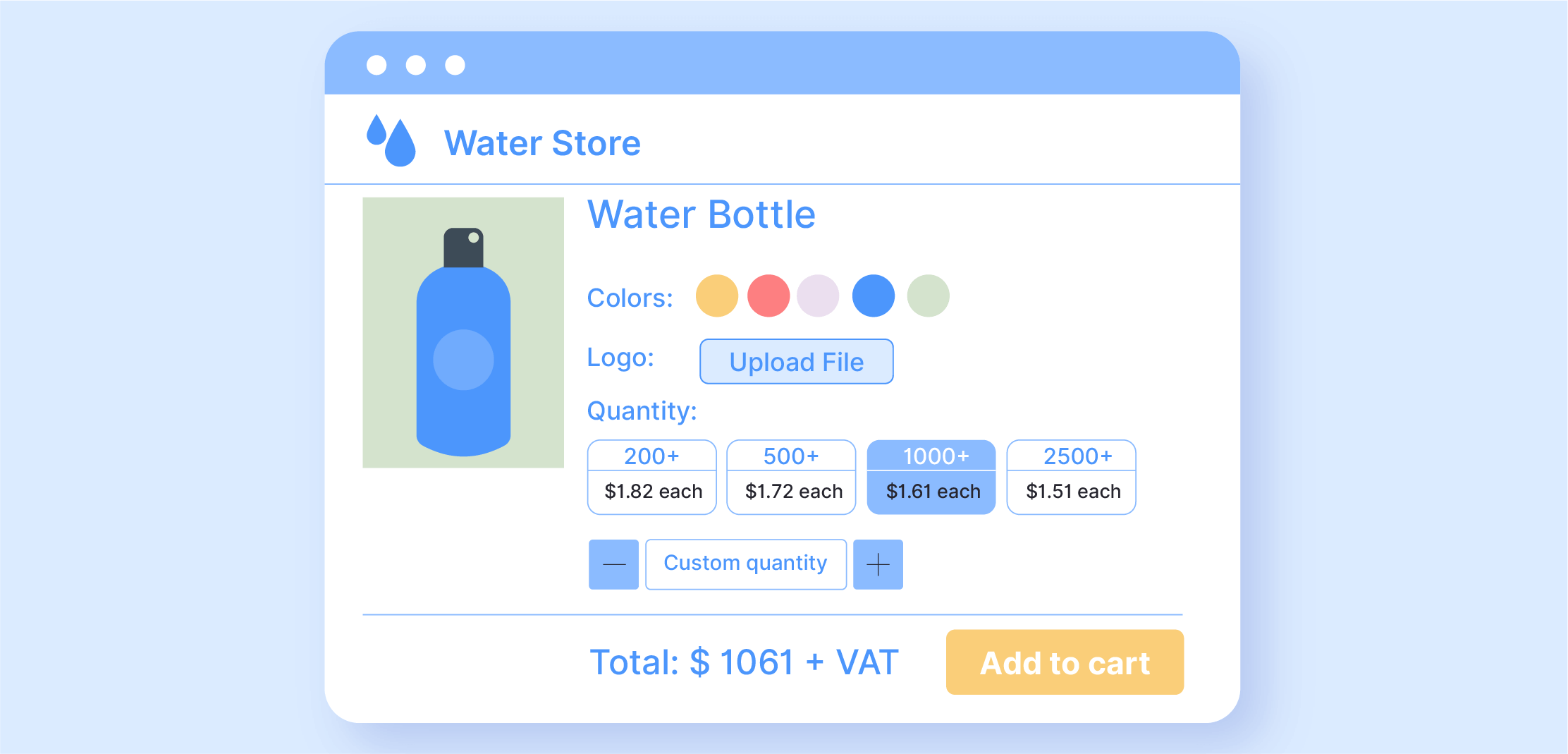
To set up tiered discounts in the WooCommerce Discounts plugin, follow these steps:
- Go to WooCommerce → Marketing → Discounts and choose the Quantity discounts option:
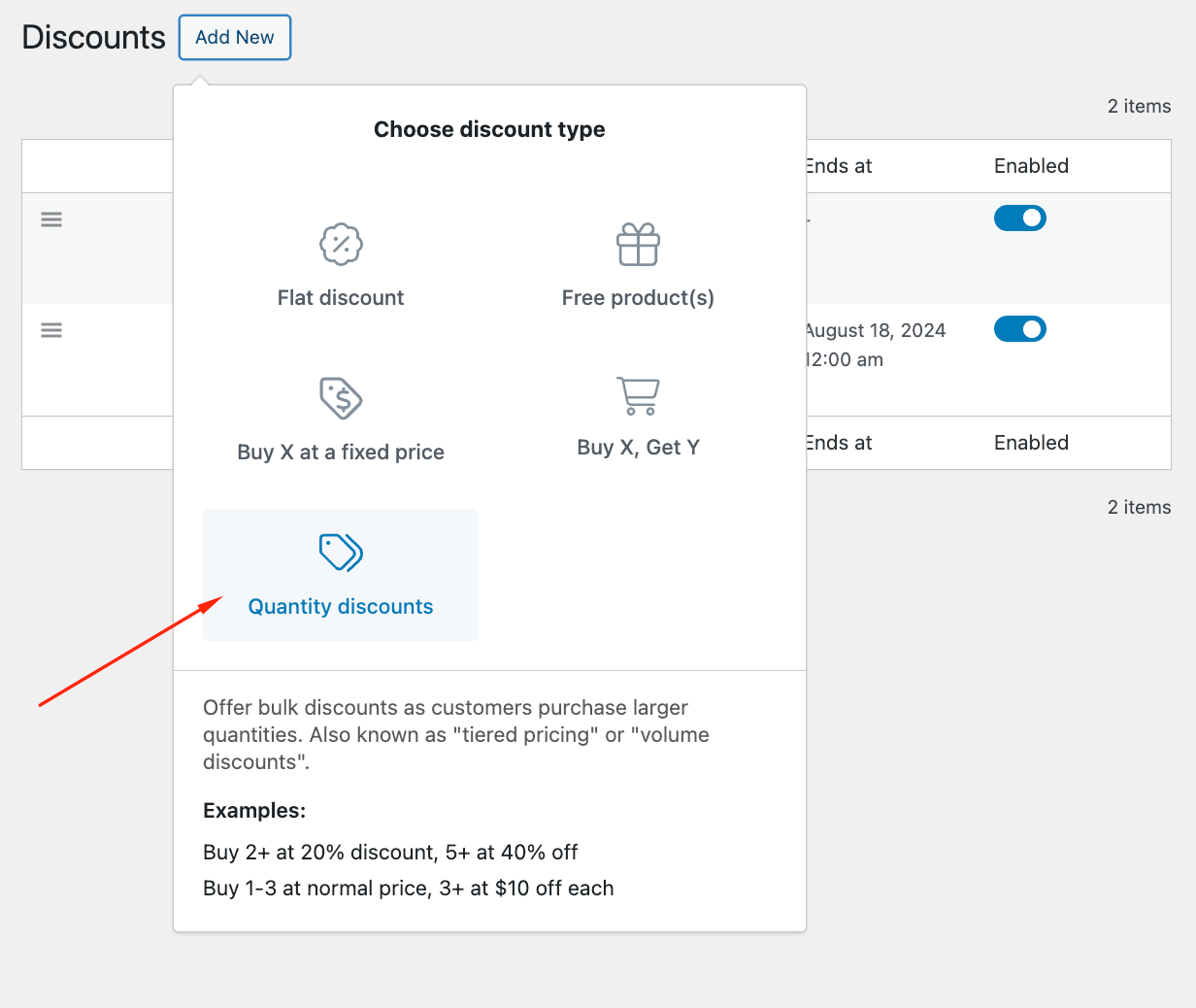
- Set a name for your rule (e.g. a 20% discount for wholesalers).
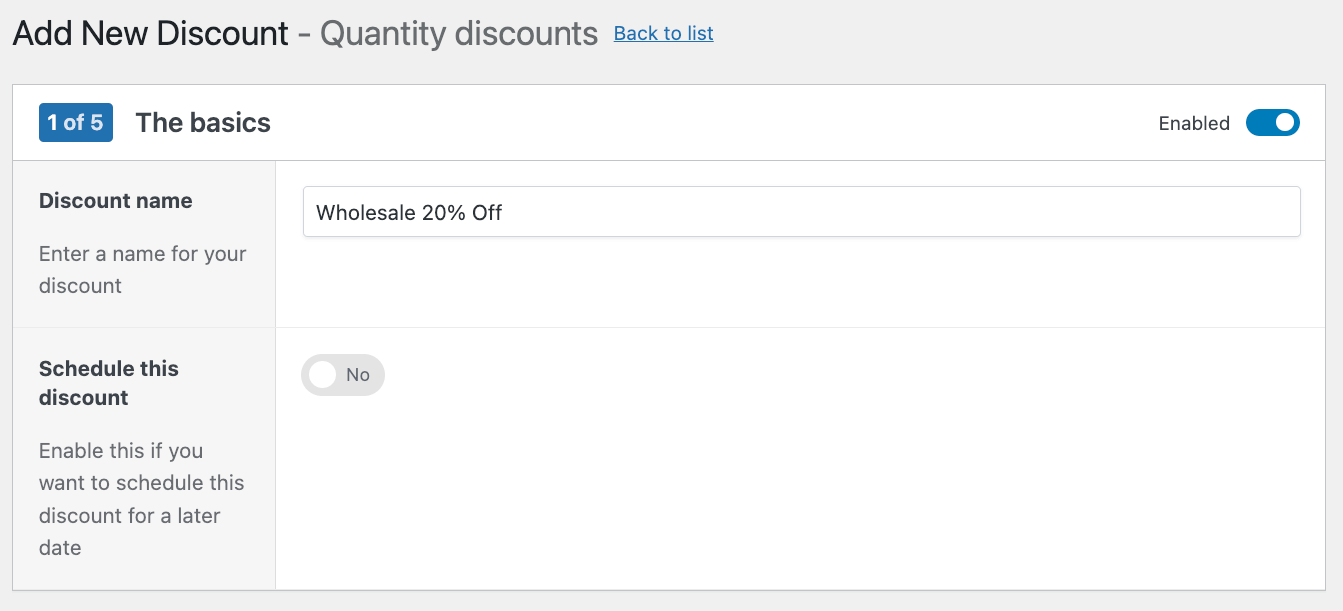
- Select the products or categories to which this rule applies.
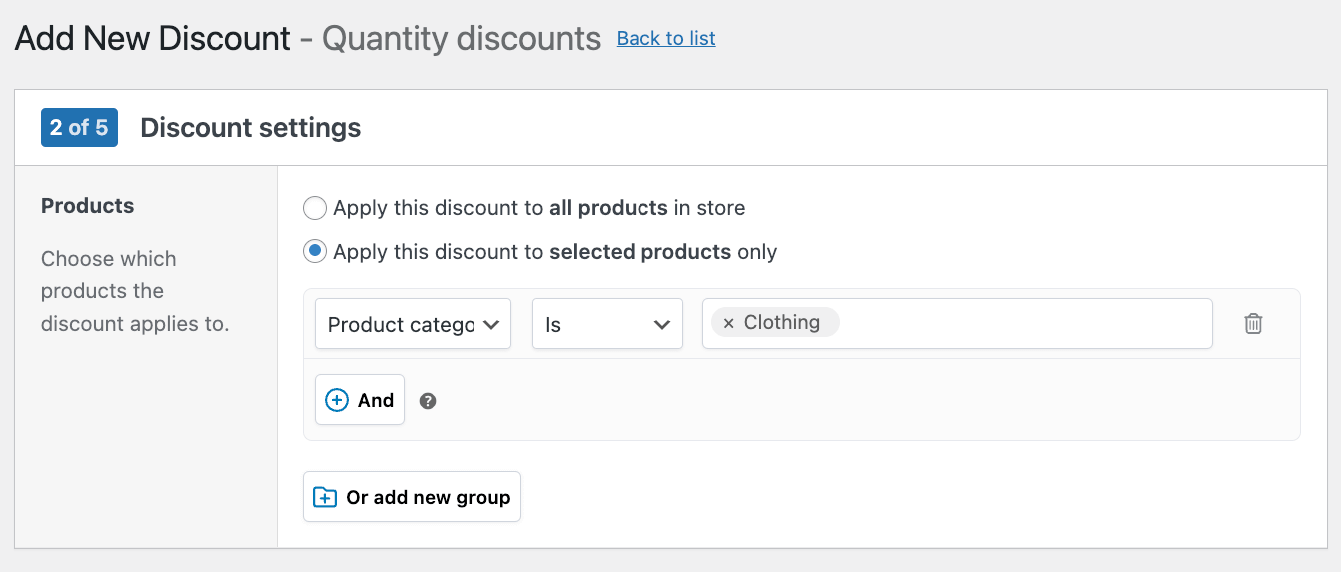
- Set up your tiers. In this example, we’re offering:
- Tier 1: 10% off for more than 100 items, up to 500
- Tier 2: 15% discount for 500-999 items
- Tier 3: 1,000+ items, 20% discount
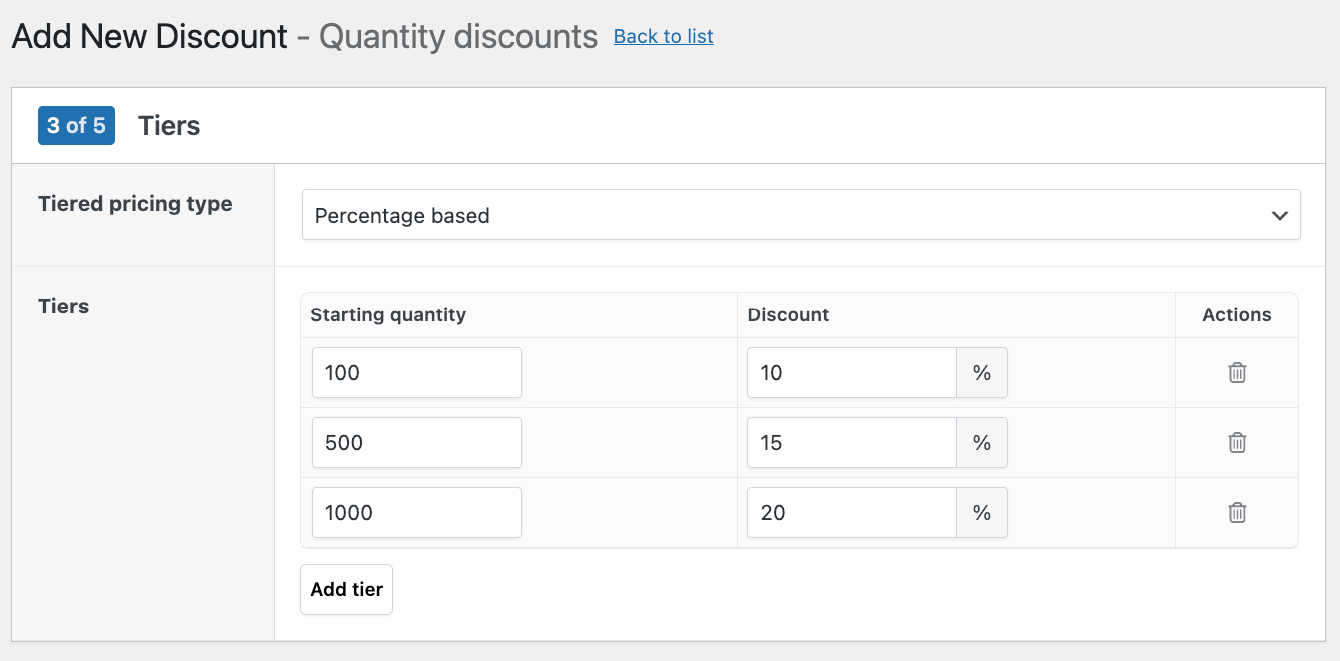
- Write up specific content you want to include on eligible items, such as a tiered discount table, and choose its location.
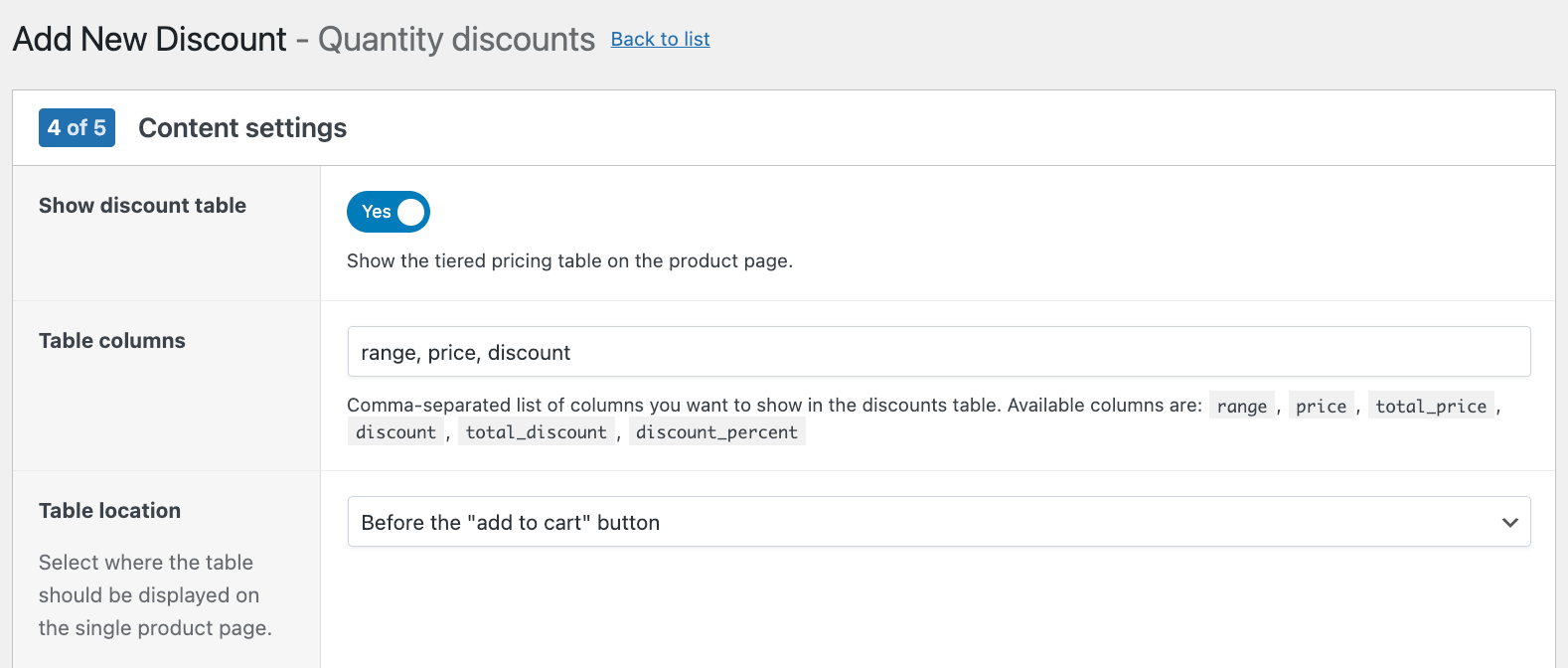
- Set any additional conditions, such as the customer roles.
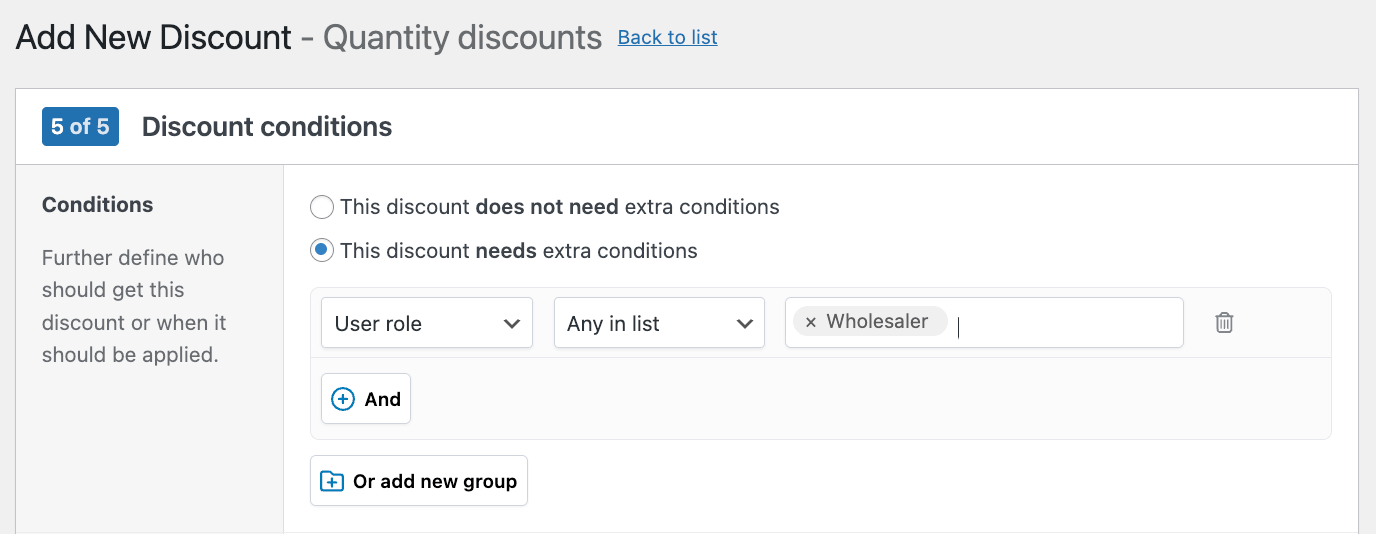
- Save your changes to activate your tiered discount.
These tiered discounts will automatically apply to eligible orders, encouraging customers to increase their purchase amount to reach the next discount level.
How to set up BOGO (Buy One Get One) offers in WooCommerce
BOGO (Buy One Get One) offers provide free or discounted products when customers purchase qualifying items. You can create various BOGO types:
- Classic BOGO: Buy 1, get an identical item free
- Buy X, Get Y: Buy a product, get a different (often complementary) product free or discounted
- Buy 2, Get 1 Free: Encourage larger purchases
These offers are a popular and effective way to boost sales, clear inventory, and attract new customers. With the WooCommerce Discounts plugin, you can easily set up various BOGO deals in your store. Here’s how:
- From the Discounts page, select Free products as the discount type.
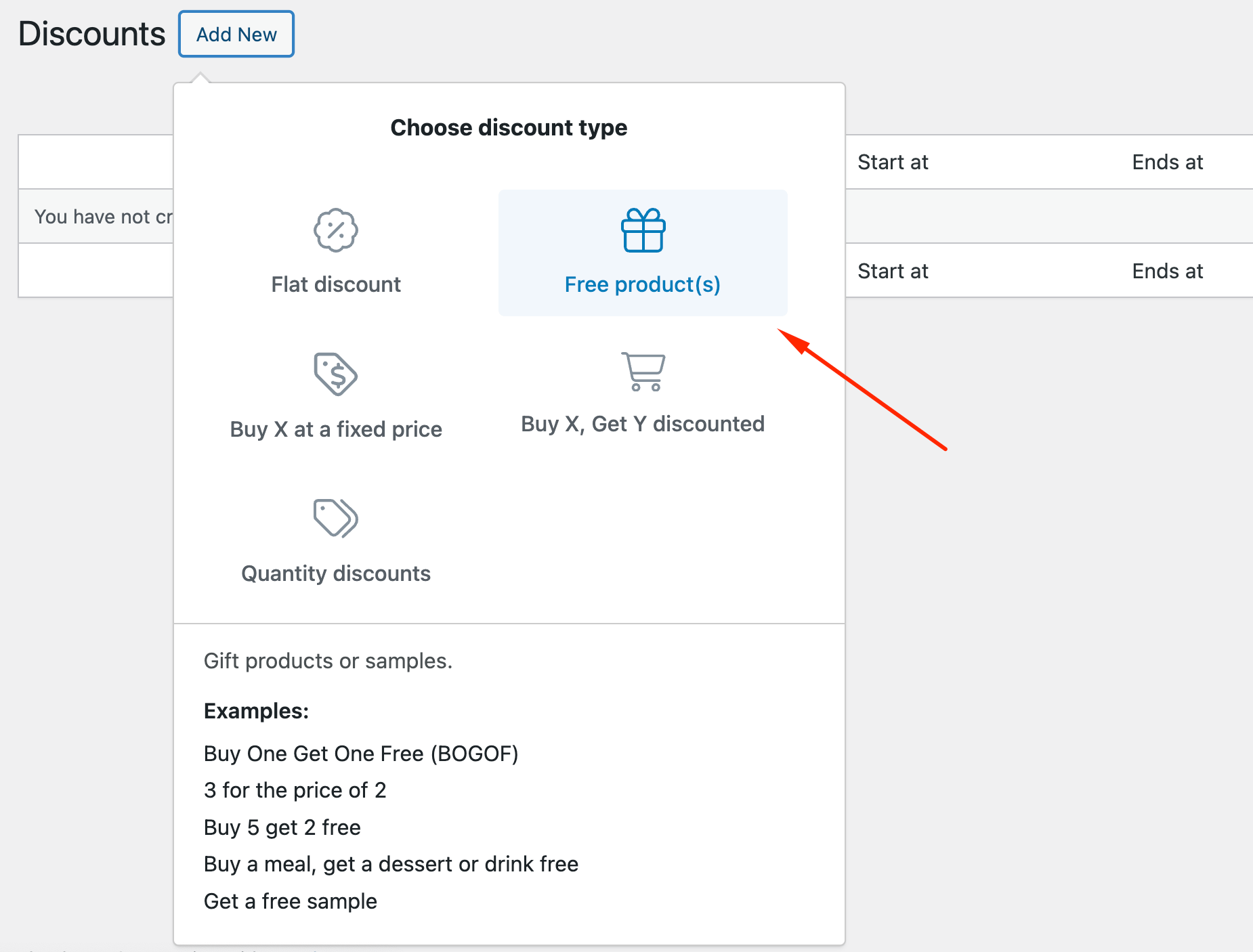
- Name your BOGO offer (e.g. “Buy 1 Shirt, Get 1 Free”).
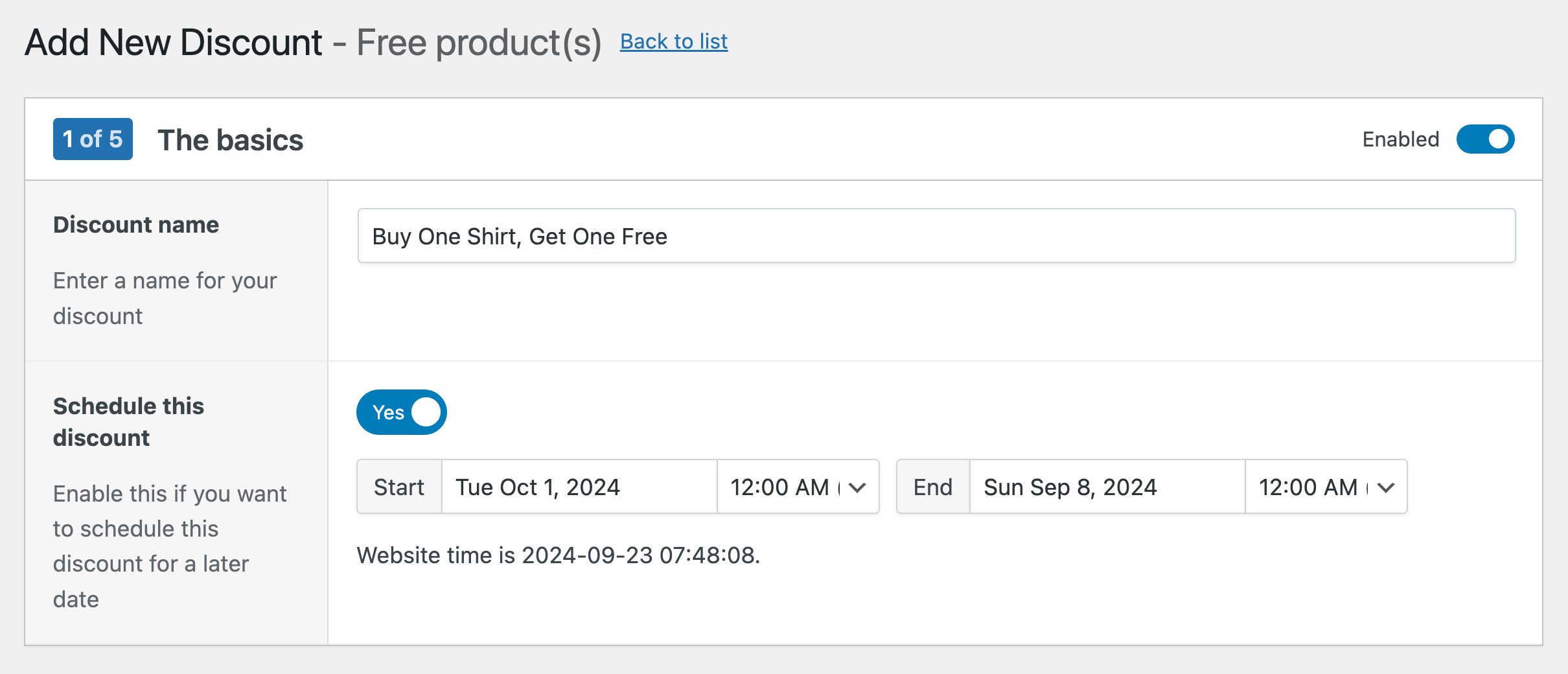
- Choose the discount mode – whether you want to give out the same products or a different one for free. To make it more convenient for your clients, you can also toggle the option to add eligible products automatically in the cart.
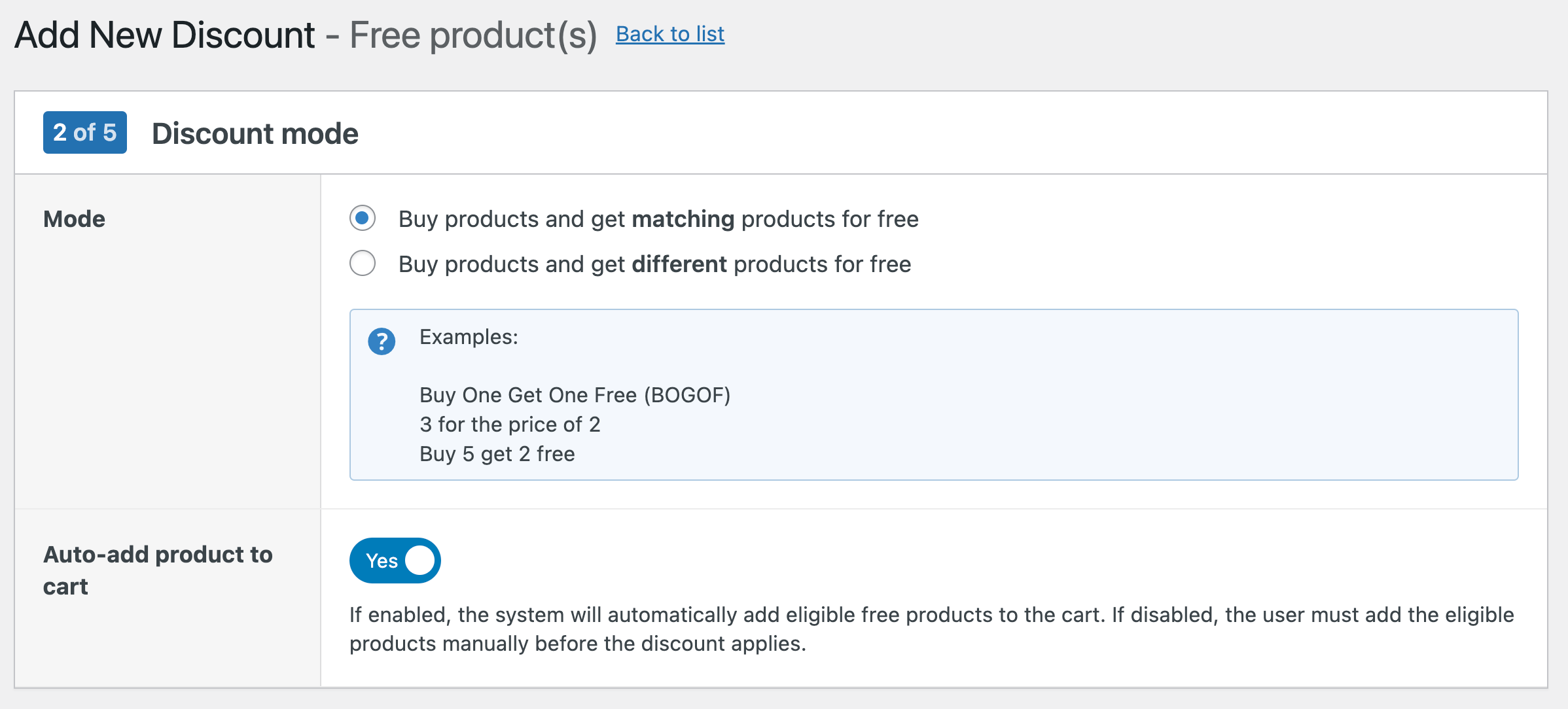
- Select the exact products and their “Buy” and “Get” quantities.
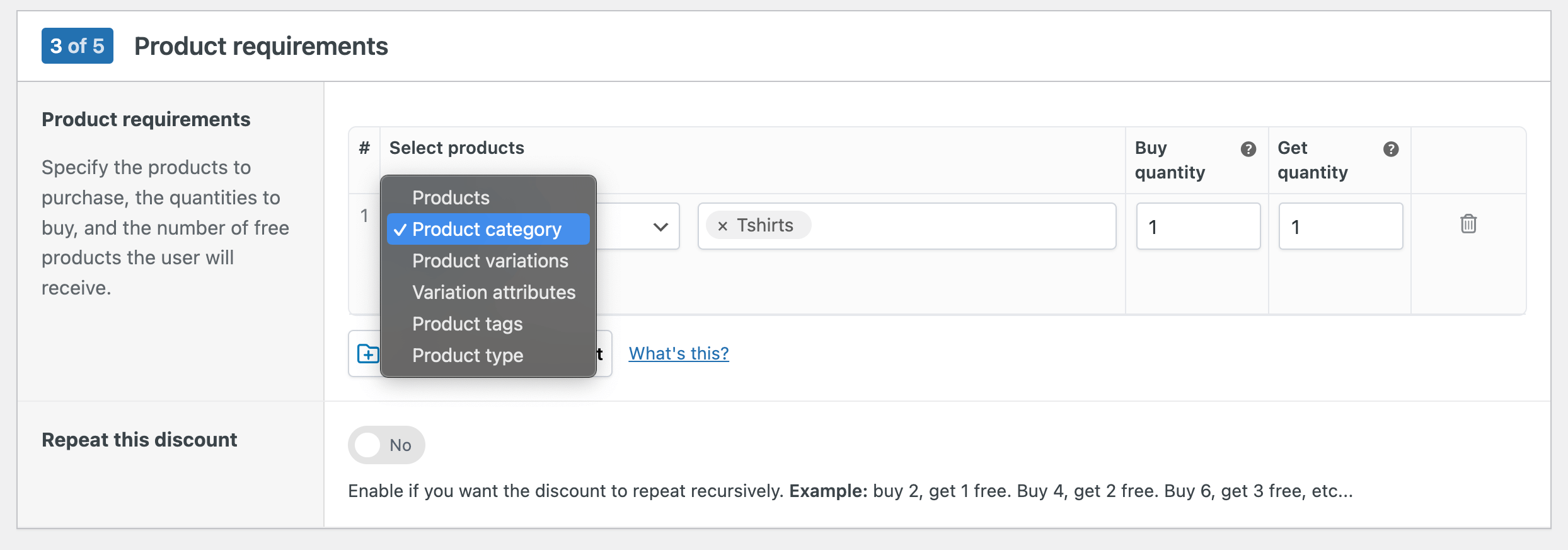
- Set any additional conditions, such as applicable customer roles or date range.
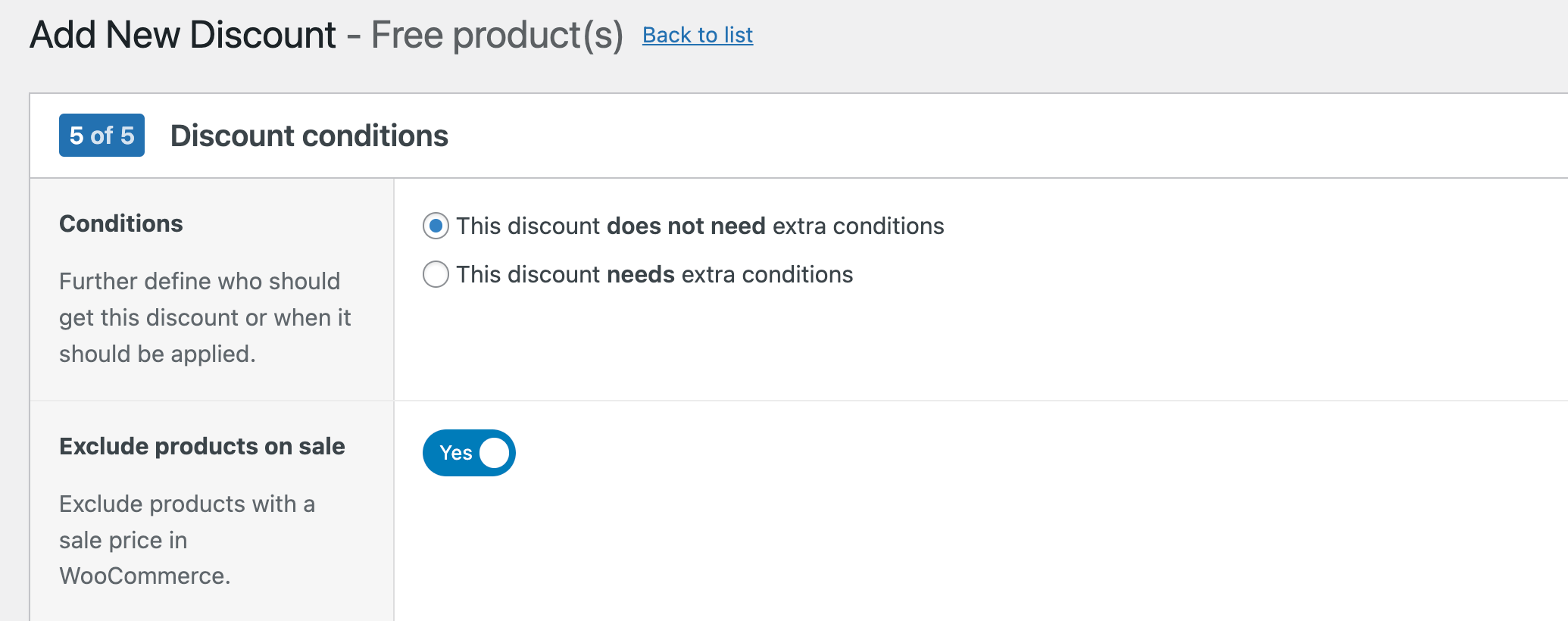
- Activate your BOGO offer.
Tips for effective BOGO campaigns:
- Choose products strategically (e.g. overstocked items or new products)
- Set clear terms and communicate them to customers
- Create urgency with limited-time offers
- Monitor performance and adjust as needed
Best practices for maximizing your discount strategy
1. Set clear discount rules
Establishing specific, transparent discount thresholds is crucial for managing customer expectations and avoiding confusion. For example, you can do “10% off orders over $100” or a fixed quantity offer such as “Buy 3 items, get the 4th free”.
The WooCommerce Discounts plugin simplifies this process by providing user-friendly interfaces for setting up complex rules and allowing you to add custom content on eligible products to make things even easier.
2. Enhance the visibility of discounts
Make your discounts impossible to miss:
- Display them prominently on product, cart, and checkout pages
- Use eye-catching banners or pop-ups to draw attention to active offers
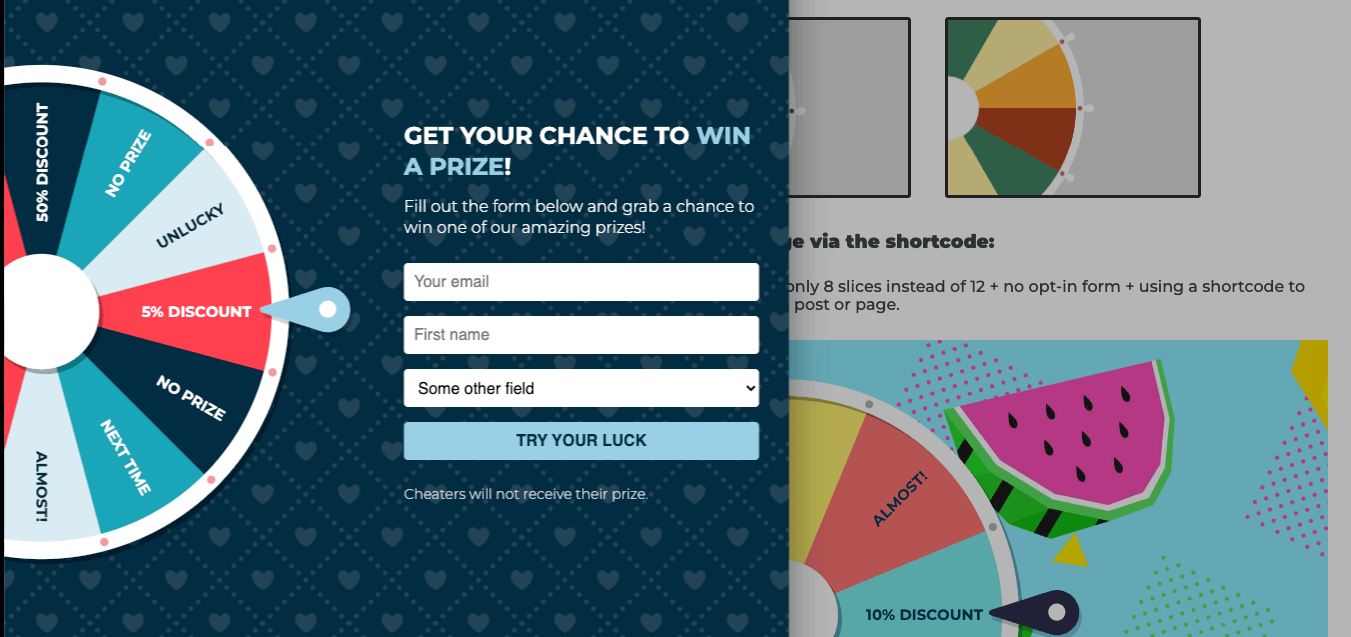
- Highlight discounts in product listings to encourage clicks
The WooCommerce Quantity Discounts, Rules & Swatches (WQDRS) plugin offers customizable swatch settings, allowing you to visually represent discounts directly on product pages.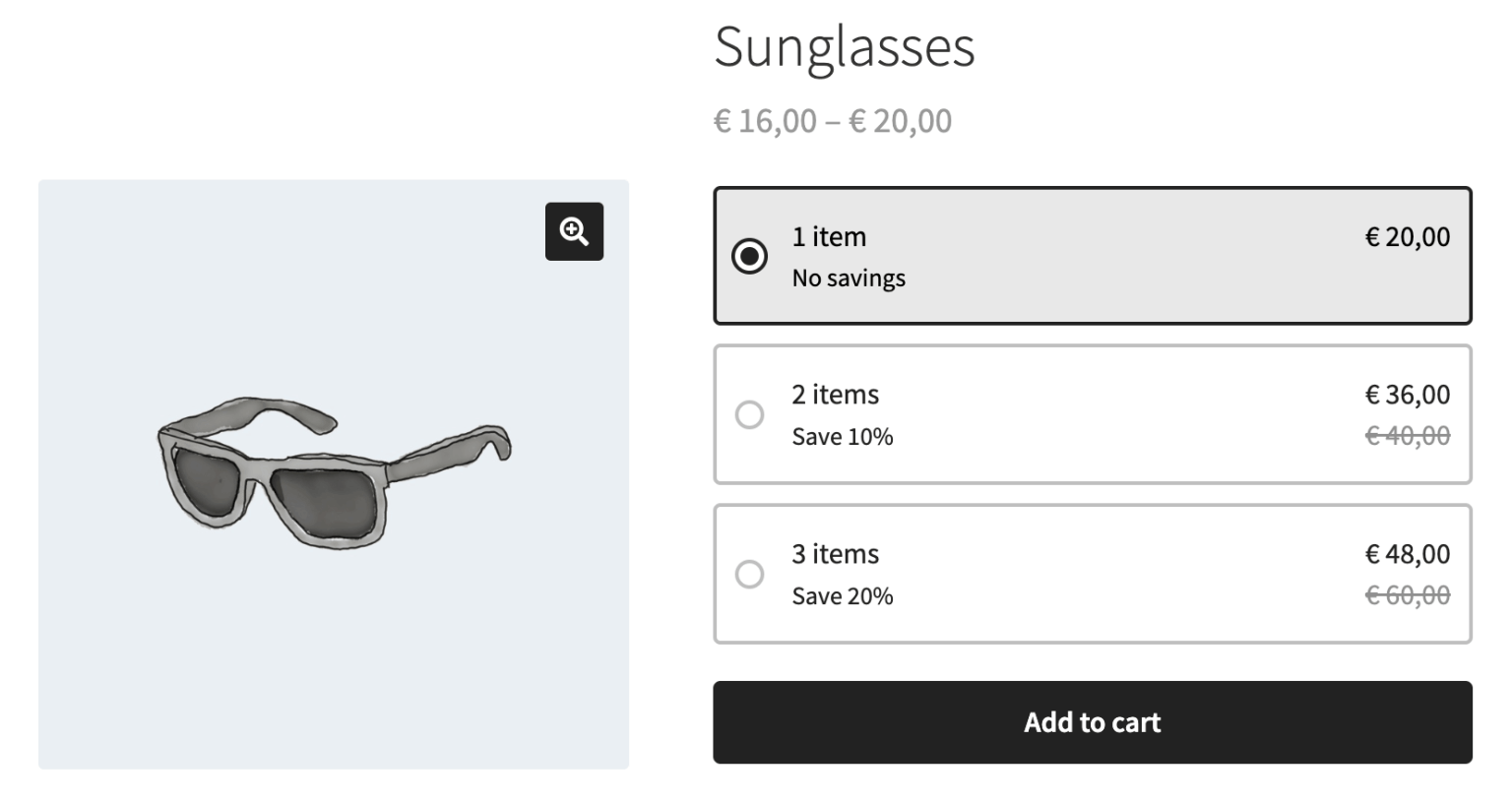
3. Promote urgency and exclusivity
Create a sense of FOMO (Fear of Missing Out) to drive conversions:
- Implement limited-time offers (e.g. “24-hour flash sale”)
- Use countdown timers to highlight when a deal will end
- Offer exclusive discounts to specific customer groups (e.g. members, first-time buyers).
The WooCommerce Discounts plugin supports scheduling and user-role-specific discounts, making it easy to implement these custom pricing strategies.
4. Monitor and adjust strategies
Regularly analyze the performance of your discount campaigns:
- Track key metrics like conversion rates, average order value, and total revenue
- Use built-in WooCommerce reports or integrate with analytics tools for deeper insights
- A/B test different discount types, amounts, and messaging to find what resonates best with your audience
Be prepared to adjust your sales strategies based on these insights. What works for one product category or customer segment might not work for another.
5. Balance profitability and value
While discounts can drive sales, they can also eat into your profits if not managed carefully. Here are a few tips:
- Calculate the minimum discount needed to motivate purchases
- Consider offering free shipping instead of product discounts
- Bundle slow-moving items with popular products in your discounts
Use the advanced settings of the WooCommerce Discounts plugin’s advanced settings to set minimum purchase amounts or exclude certain products from discounts to maintain profitability.
6. Personalize offers
Tailor discounts to individual customer behavior and preferences:
- Offer discounts on products related to a customer’s past purchases
- Provide loyalty discounts for repeat customers
- Send personalized discount codes via email for abandoned carts
Troubleshooting common issues
When cart discount rules don’t work as expected, a few common problems typically cause the issue. The most common reason discounts fail is incorrect threshold settings.
Discount not appearing
If your discount isn’t showing up, first check your threshold settings. Cart total discounts require the subtotal to meet your specified amount before taxes and shipping. Verify that your test cart actually reaches the minimum value you’ve set.
Also, confirm the discount’s schedule settings. Many store owners set future start dates accidentally or forget to activate the discount after creating it. Check that your discount status shows as “Enabled” and the current date falls within your specified timeframe.
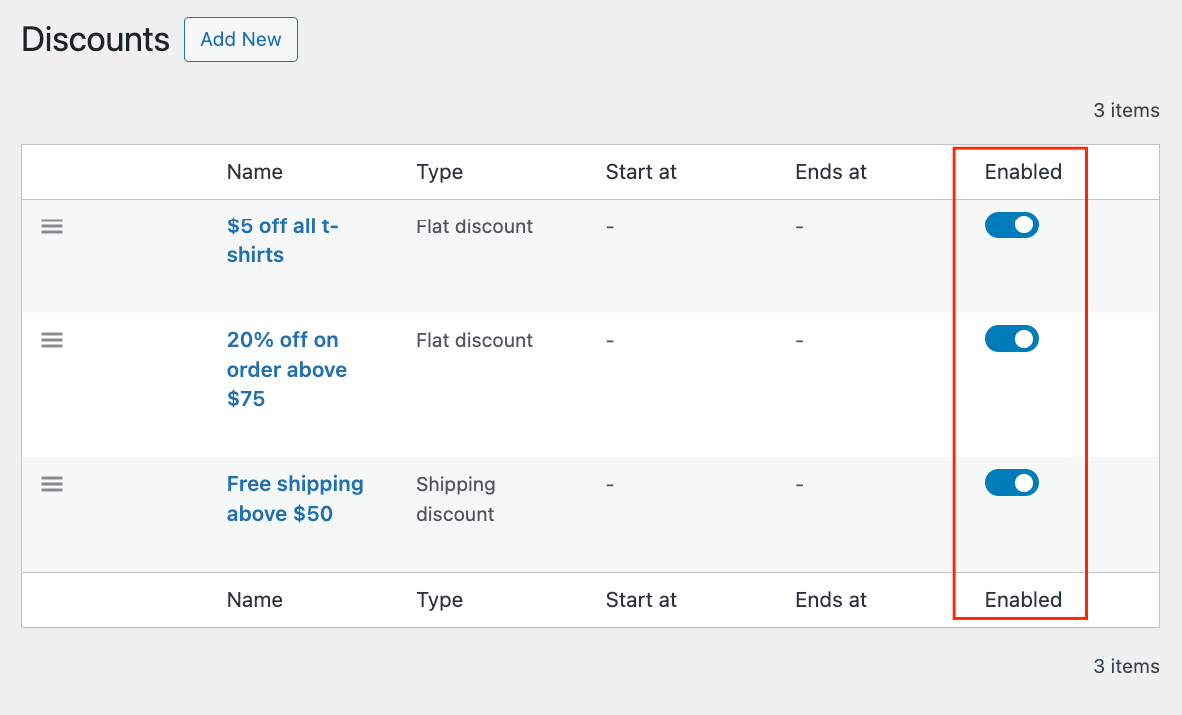
Wrong discount applied
When multiple discounts exist, priority settings determine which one applies. WooCommerce Discounts processes rules in order, so check your discount priorities if the wrong one appears. Higher priority numbers execute first.
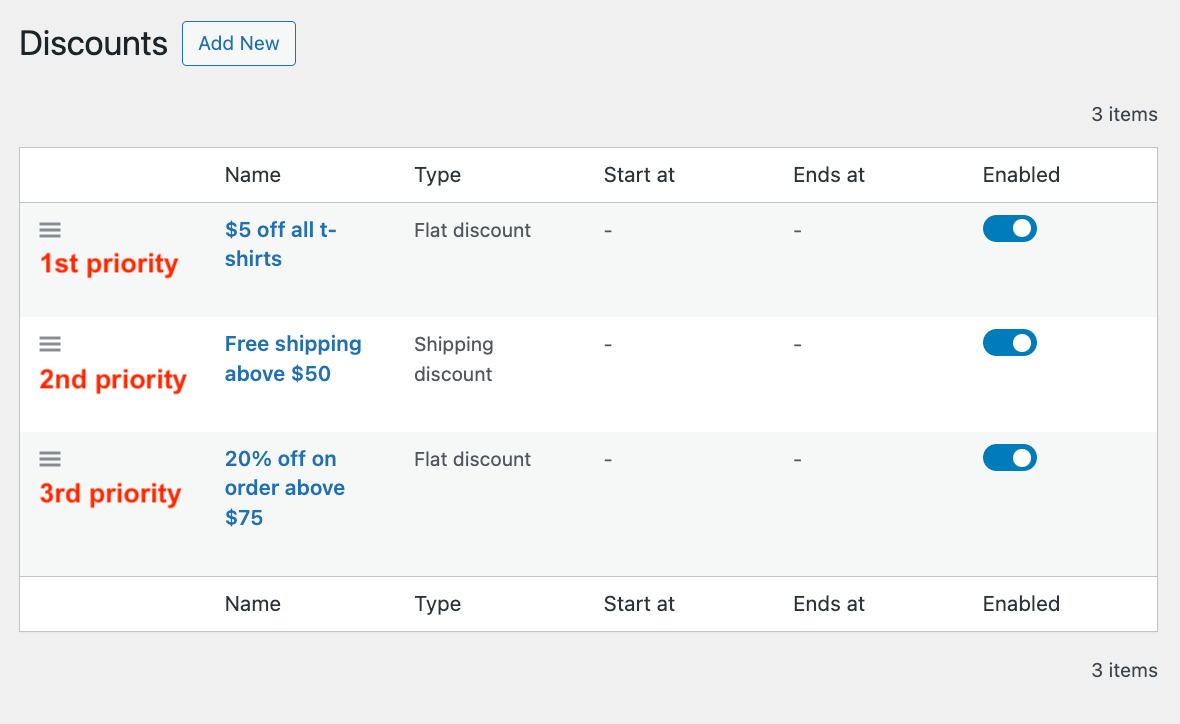
Review your combination settings, too. Some discounts shouldn’t stack with others. If you’ve set discounts as non-combinable, only the first will apply even when customers meet multiple conditions.
Start boosting your sales with advanced discount strategies today
Implementing smart discount strategies in your WooCommerce store can be a game-changer for your e-commerce business. With advanced techniques like cart total discounts, tiered pricing, and BOGO offers, you directly increase your average order value, reduce cart abandonment, and foster customer loyalty.
The WooCommerce Discounts and WQDRS plugins provide powerful tools to easily set up and manage these sophisticated discount rules. With features like dynamic pricing, scheduling capabilities, and user role-based discounts, you have everything you need to create targeted, effective promotions.
Don’t let the limitations of basic coupon codes hold your store back. Take action today and get started with WooCommerce Discounts!
Quick discount strategy reference
| Business goal | Recommended discount type | Why it works |
|---|---|---|
| Increase Average Order Value | Cart total discounts | Customers add more items to reach threshold amounts |
| Clear excess inventory | BOGO offers | Moves multiple units while maintaining perceived value |
| Reward customer loyalty | Purchase history discounts | Automatically recognizes and rewards repeat buyers |
| Reduce cart abandonment | Time-sensitive offers | Creates urgency and encourages immediate purchase |
| Attract bulk buyers | Tiered quantity discounts | Provides better pricing for larger volume purchases |
| Promote new products | Product-specific discounts | Draws attention to featured items without store-wide sales |
| Simplify checkout process | Free shipping thresholds | Removes cost concerns and simplifies decision-making |
Pro tip: Start with one discount type and measure its impact before adding complexity. Track metrics like conversion rate, average order value, and profit margins for at least 30 days to understand what works for your specific customer base.
Remember that different customer segments respond to different incentives. Test your discount strategies with small groups before rolling them out store-wide, and always calculate the impact on your profit margins before implementing any new discount rule.